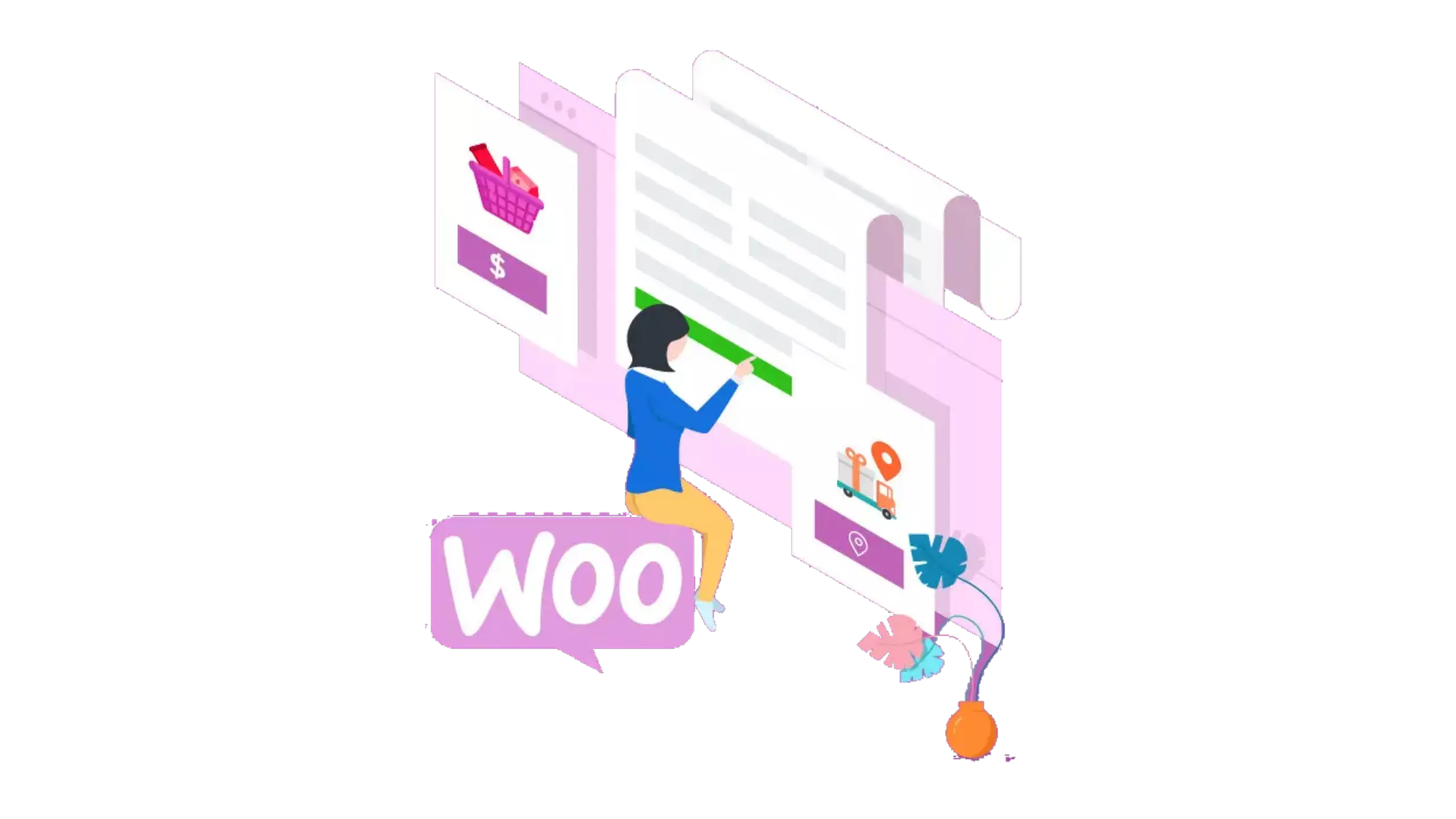WooCommerce is a free WordPress plugin that adds e-commerce store functionality to your WordPress website. With WooCommerce Plugin you can easily convert your WordPress website into a fully-functional e-commerce website.
With WooCommerce Social Login Intergration Add on you will get numerous social login display options using which you may display the Social Login icons on your WooCommerce login, registration, and checkout pages utilising the WooCommerce Addon providing WooCommerce Integration. You can also sync Woocommerce checkout fields to pre-fill a user's billing information with their first name, last name, and email address.
Key Features
Sync WooCommerce checkout fields
First name, last name and email are pre-filled in billing details of a user and on the Woocommerce checkout page which leads to faster checkouts.
Social Login on WooCommerce Pages
Enable Social Login with 40+ Social Login applications on WooCommerce Login, Registeration and WooCommerce Checkout page.
Display options for Social Login Icons
Display Social Login icons ``before & after`` WooCommerce login, registration and WooCommerce checkout forms.
One-Click Login
Allow your users to execute secure SSO with just a single click. This convenience would be appreciated by all users.
Customizable Social Login Icons
Customize the Social Login icons on your WooCommerce pages to your preference without actually writing a single line of code.
Customization
We offer total customization to meet your requirements. You name it, and we'll put it in place just for you.
If you want to setup miniOrange Woocommerce Add-on with Social Login Plugin
Why Our Customers choose miniOrange Secure Identity Solutions ?
24/7 Support
miniOrange provides 24/7 support for all the Secure Identity Solutions. We ensure high quality support to meet your satisfaction.
Try NowAffordable Pricing
miniorange provides most affordable Secure Identity Solutions for all type of use cases and offers different packages based on customer's requirement.
Request A QuoteWe offer Secure Identity Solutions for Single Sign-On, Two Factor Authentication, Adaptive MFA, Provisioning, and much more. Please contact us at -
+1 978 658 9387 (US) , +91 97178 45846 (India) | info@xecurify.com
Setup Guide
Step 1: Set up WooCommerce with Social Login In Wordpress
Follow the steps below to configure Woocommerce Integration in WordPress
 Configure Woocommerce Integration in WordPress
Configure Woocommerce Integration in WordPress
- The first thing you’ll need to do is to install WooCommerce on your website. You can download it for free from the WordPress repository, then upload it to your site. Even easier, you can install it right through your WordPress dashboard.
- To do this, access your WordPress site and navigate to Plugins > Add New. Use the search bar to locate “woocommerce”, and click on Install Now when you find the right plugin. The plugin author should be listed as Automattic.
- After installing WooCommerce, you’ll be prompted to walk through a setup wizard. It’s optional, but we recommend going through it in order to configure some key settings.
- Your WooCommerce store is now ready to rock and roll.
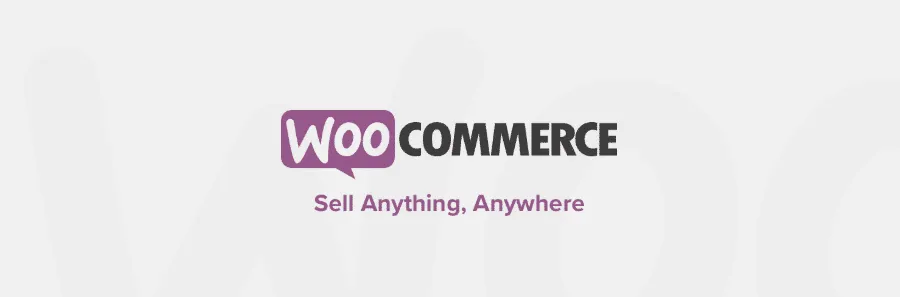
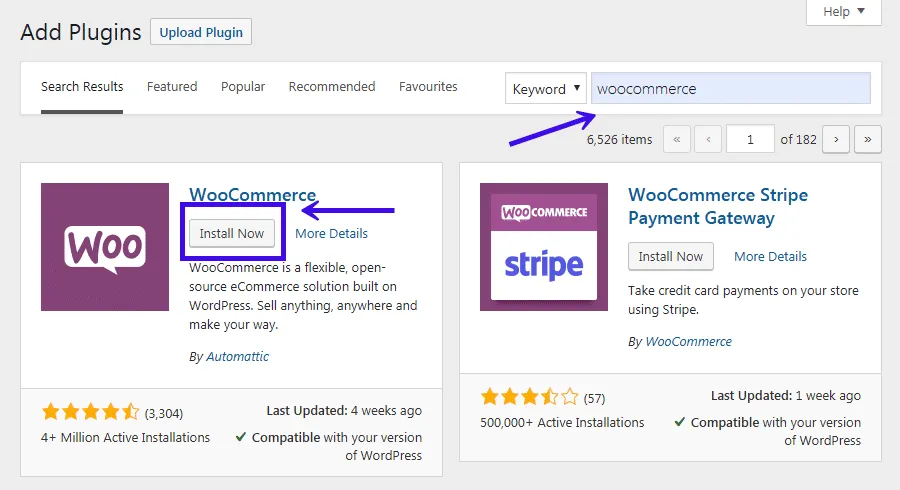
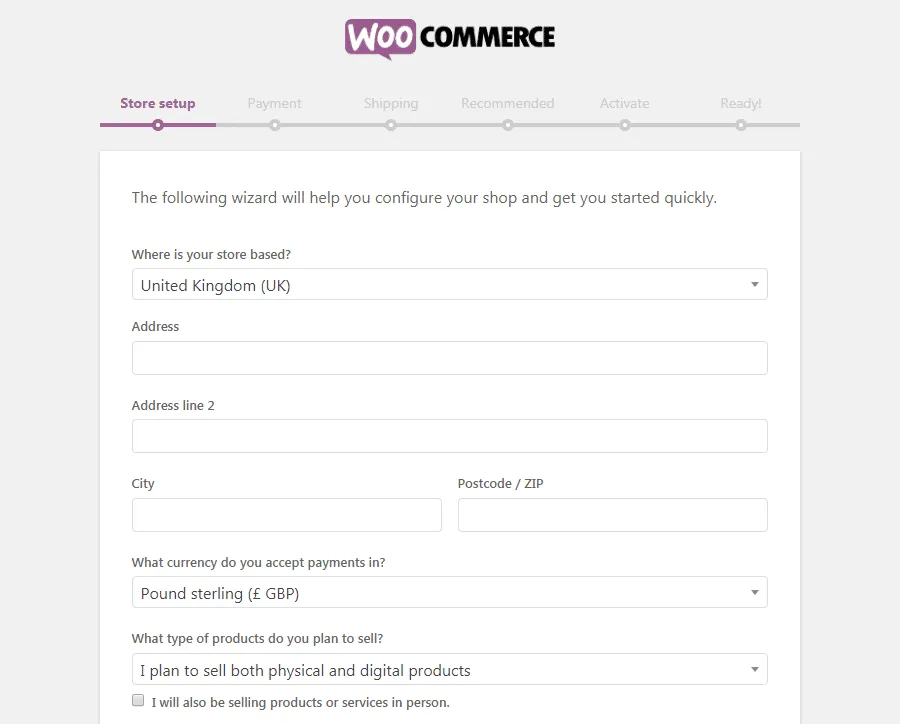
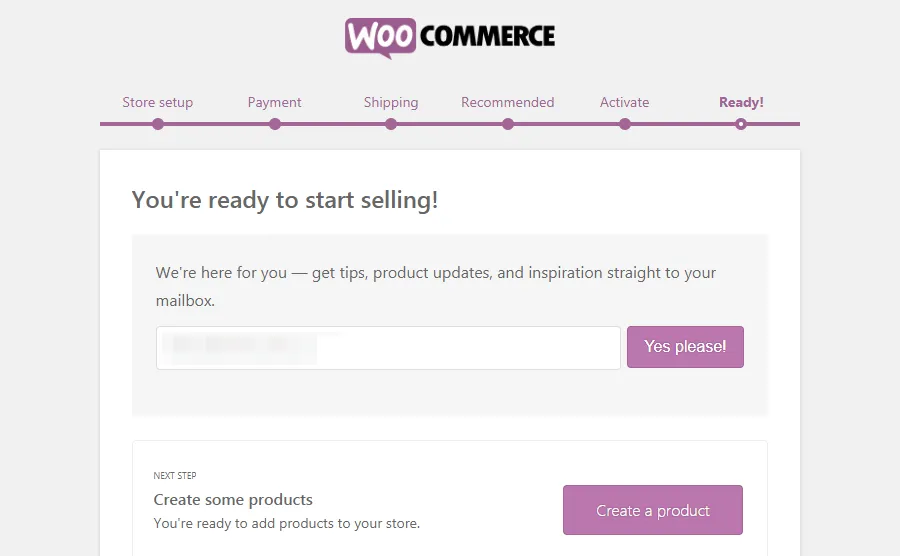
Step 2: Setup Woocommerce with miniOrange Social Login Plugin :
- Download miniOrange social login plugin from here and Install it.
- Activate social login app from your miniOrange Social Login.
- Next, in the Customise Social login icons tab you will preview of the icons you have selected.
- On Display Options tab here you will get WooCommerce display options selected position where you want to display social login icons on Woocommerce Marketplace.
- On Woocommerce martketplace page social icons will get display.
- Click on Integrations tab. If you enabled Sync Woocommerce checkout fields then first name, last name and email are pre-filled in billing details of a user and on the Woocommerce checkout page.
- On Woocommerce Checkout page social icons will get display.
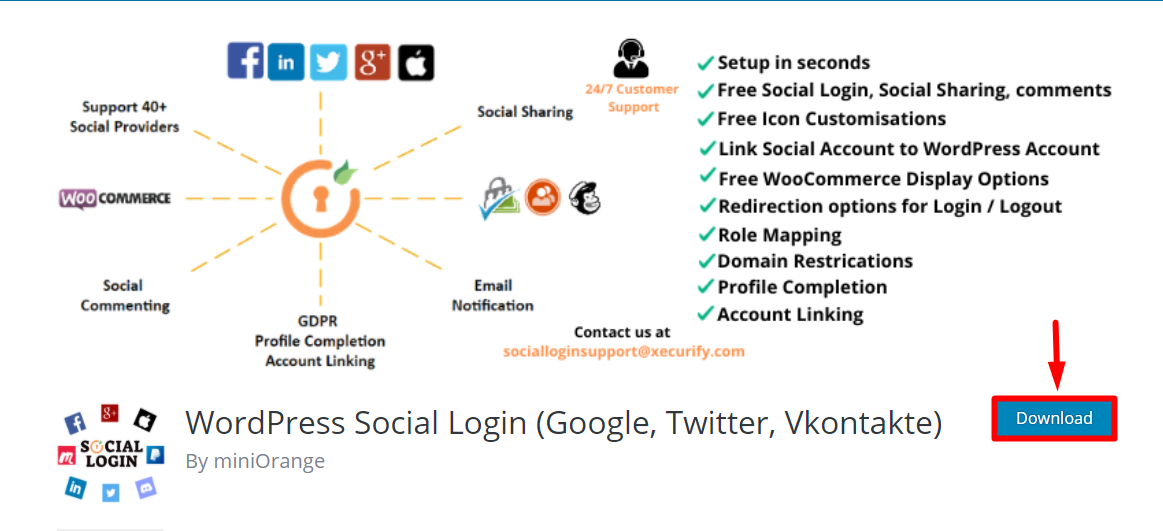
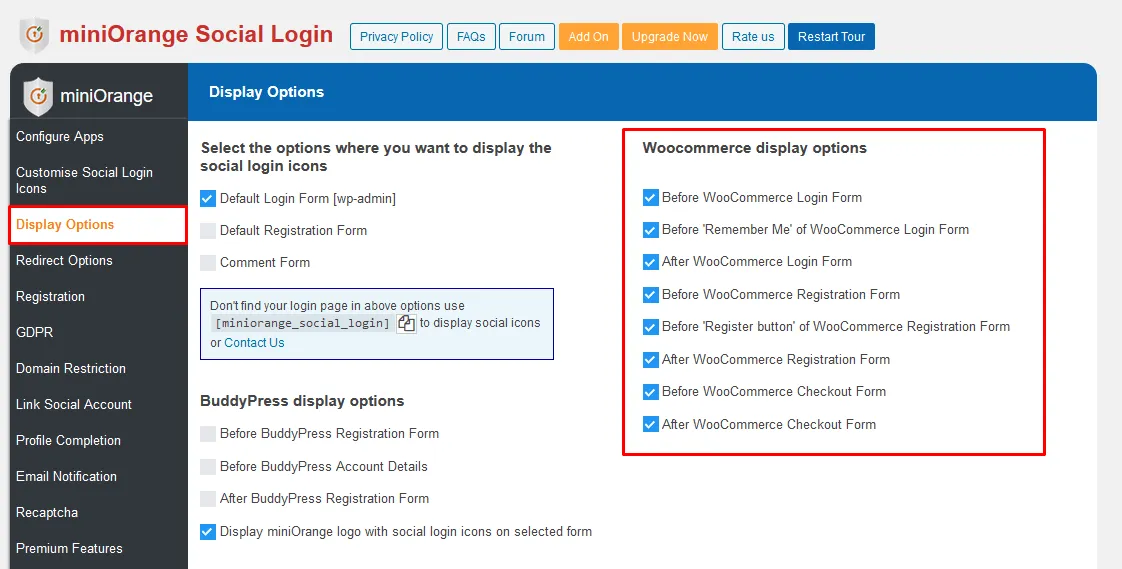
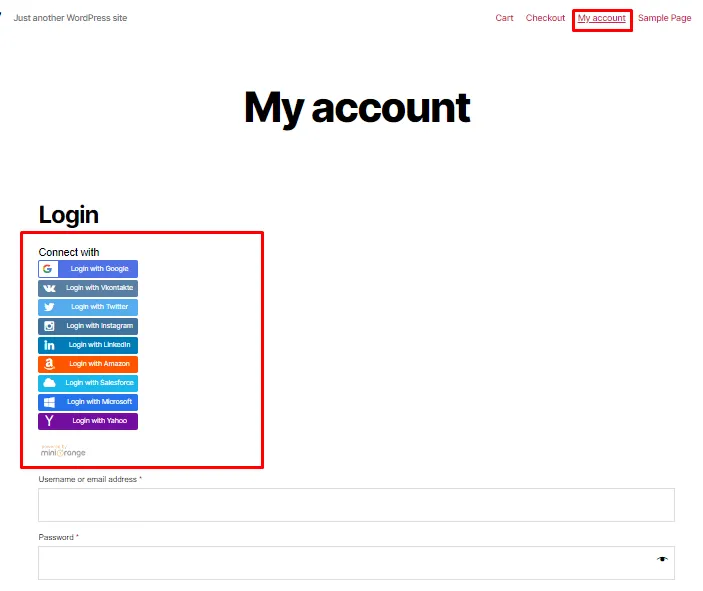

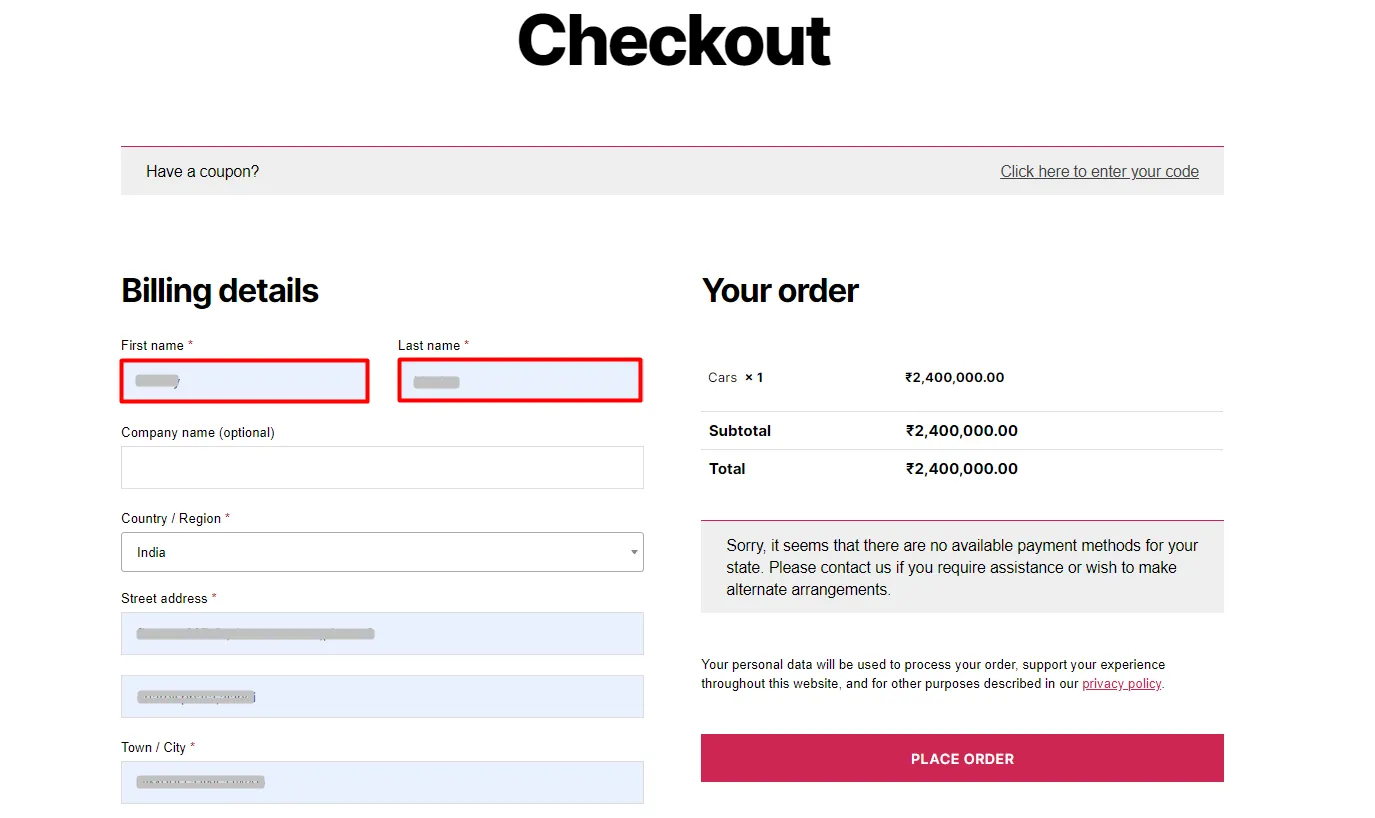
Additional Resources
- Discord WordPress Integration Addon
- Discord WordPress Integration Setup Guide
- Discord Social Login
- Facebook Social Login
- Google Social Login
- Apple Social Login
- Twitch Social Login
- More on Social Login
If you are looking for anything which you cannot find, please drop us an email on socialloginsupport@xecurify.com
Users Choose any register and login with over 40 social Providers: Facebook, Google, Discord, Vkontakte, Twitter, Instagram, LinkedIn, Amazon, Paypal, Salesforce, Windows / Microsoft, Yahoo, Apple, Github, Steam, WordPress, Disqus, Pinterest, Yandex, Spotify, Tumblr, Twitch, Vimeo, Kakao, Dribble, Flickr, Line, Meetup, Stackexchange, Snapchat, Reddit, Odnoklassniki, Foursquare, Naver, Teamsnap, Livejournal, Weibo, Wechat, Mailru, HubSpot and many more to come!
Our Social Login Features:
Display icons anywhere on your Websites: Add social login buttons to WordPress login page, registration page, comments, WooCommerce checkout page and other areas of your Websites to use our shortcodes.
Customise social login icons: Decide to give your social media icons very beautiful and professional To make your visitors engaging in the Social icons, this will increase the chance that they Register or Login to your Websites.Also, No CSS knowledge needed! Choose from different themes, shapes, and sizes. Pick absolutely any color you want to display the social icons.
Redirect options: Do you want users to be Redirect to a specific page when they login, register, or logout? It is very easy to do so with this Guide. Simply Select the page you want and save it.
Email notifications to admin and users: Send an email to the user when they register to your site. Send an email to site admin or multiple admins whenever some registers to your site.
Step 1: Configure WordPress Social Login Plugin:
Follow the steps below to configure social login in WordPress
 Configure WordPress Social Login
Configure WordPress Social Login
- login to your WordPress Admin Panel
- From your WordPress dashboard
- Navigate to PluginsAdd New tab.
- Search for Social Login. Install miniOrange WordPress Social Login Plugin.
- Activate Social Login, Social Sharing by miniOrange from your Plugins page.
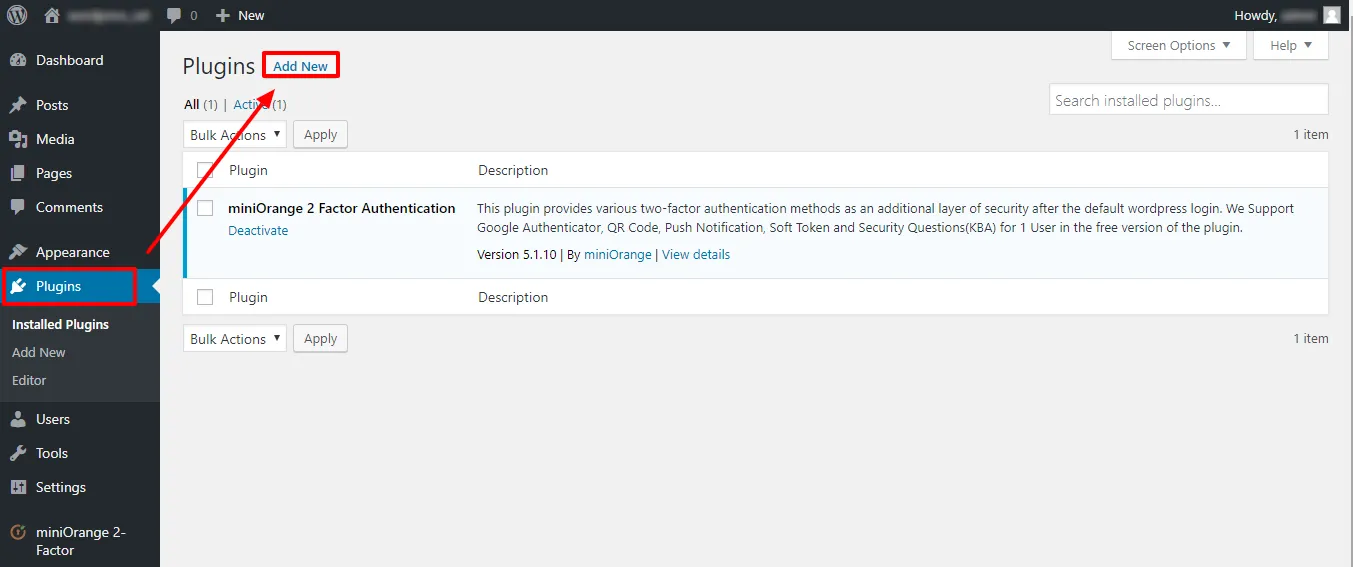
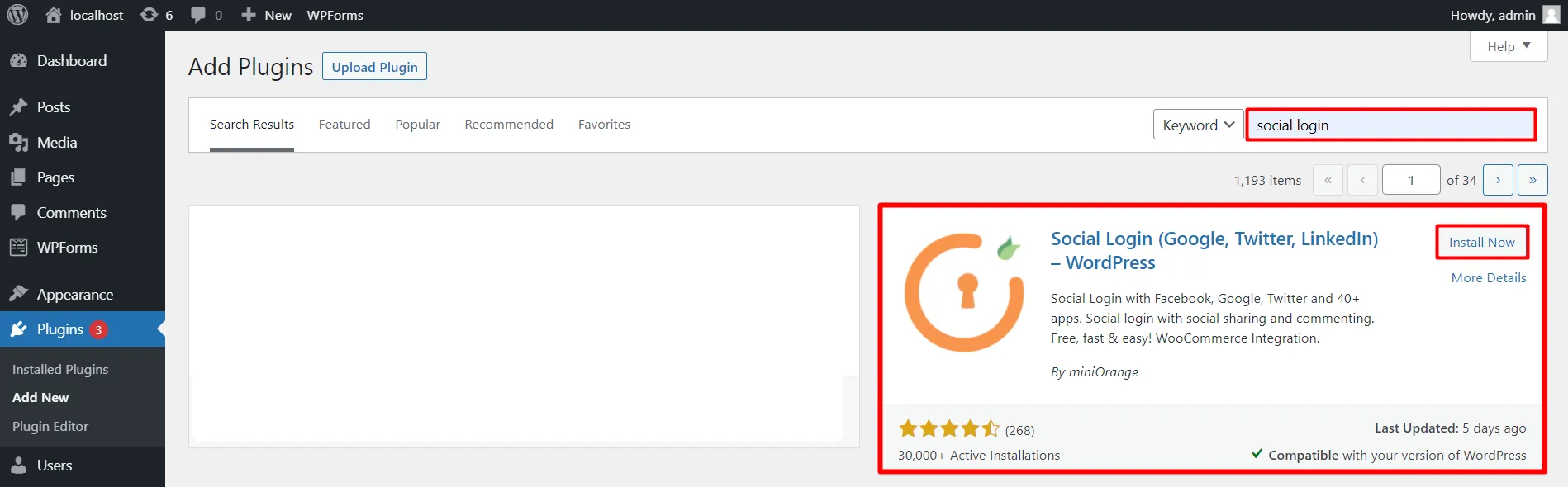
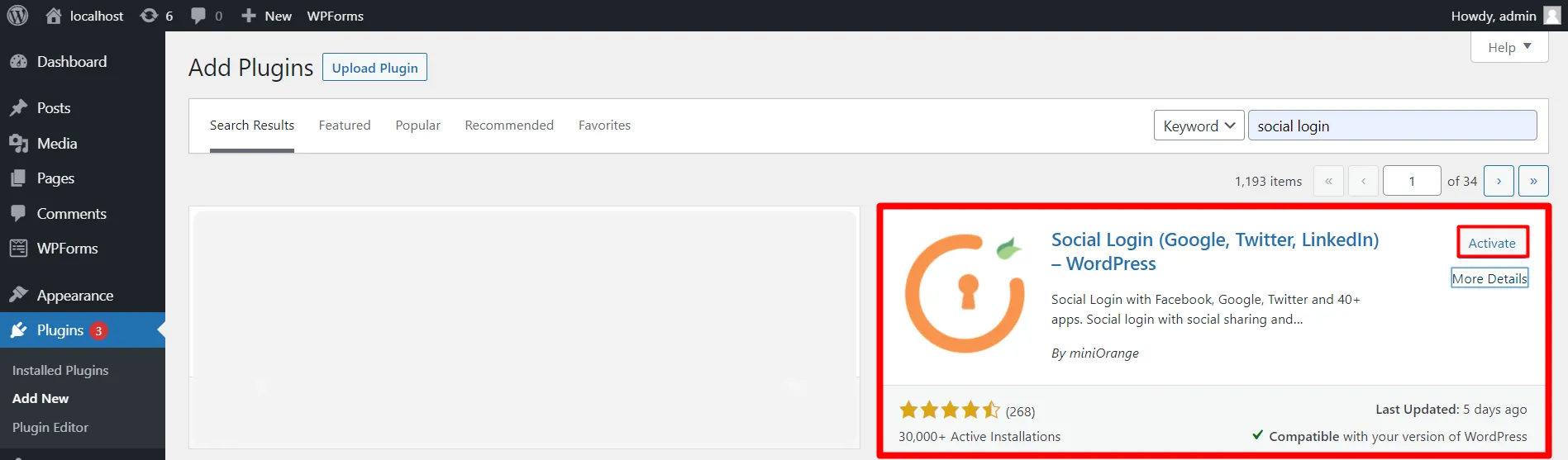
Step 2: Select Configure Apps Tab:
- Select Social Login apps that you want to integrate with your website.
- Click on any Icon. Please register with us to use miniorange pre configured app.
- There is the option for Register and if you don't want to register and set up my own custom app.
- Go through instructions to configure custom app.
- Go on,link you will get on app developer page. After the settings App on End step will get Client Id and Client secret. get your App Id and App secret and paste on following field.
- Click on Save&Test configuration. if Test configuration get successful that mean you has setup custom app properly.
- Now go to,Social Icon. Now you can see that custom app active.
- You will get option to enable and disable app.
- Now click on another app to pre configured. Please register with us to use miniOrange pre configured app.if already have an account then get login with miniorange.
- Enter your credentials and click Login. Now pre configured option enable.
- Go on the social icon. Now you can enable any app without any custom setup.
- Here,you can change app position in your requirement
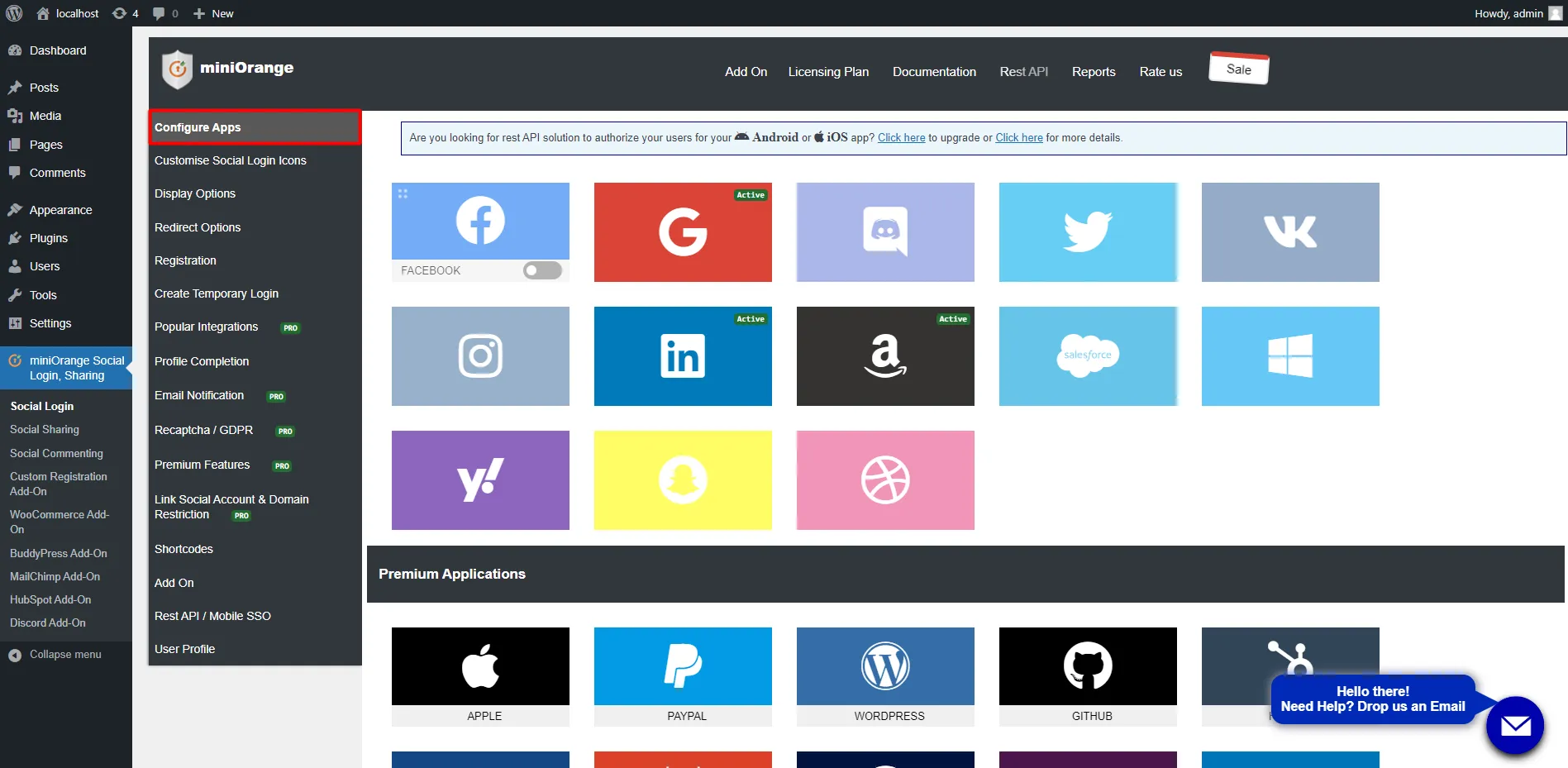
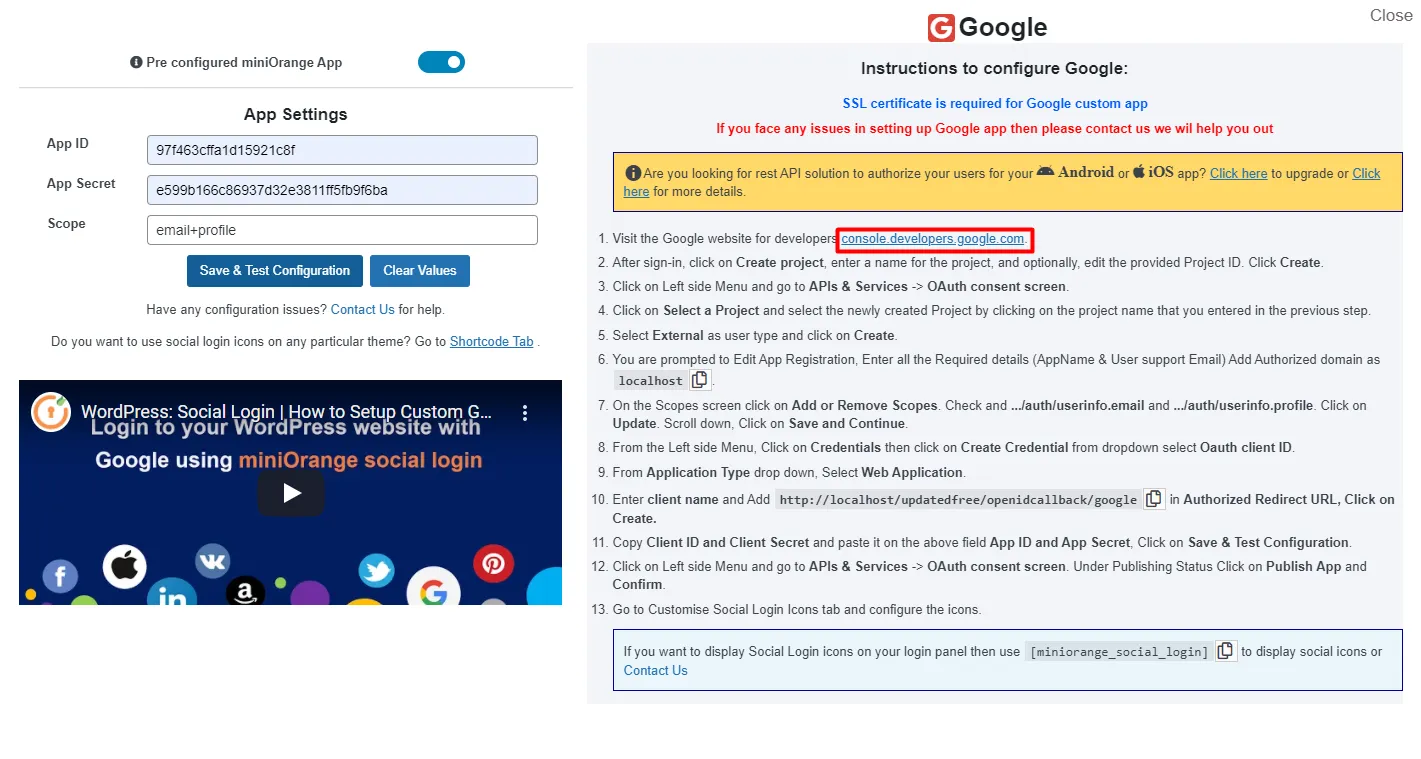
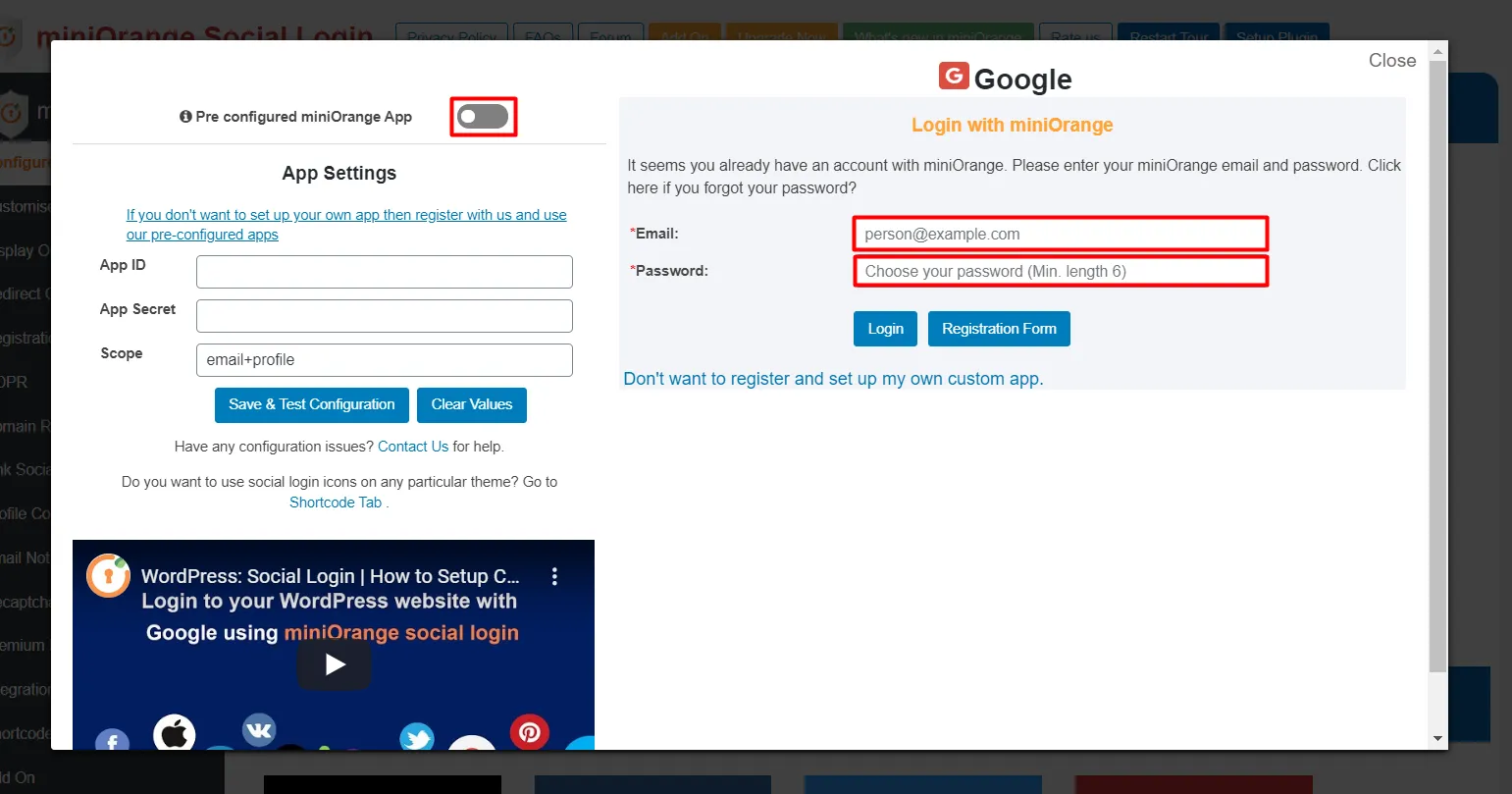
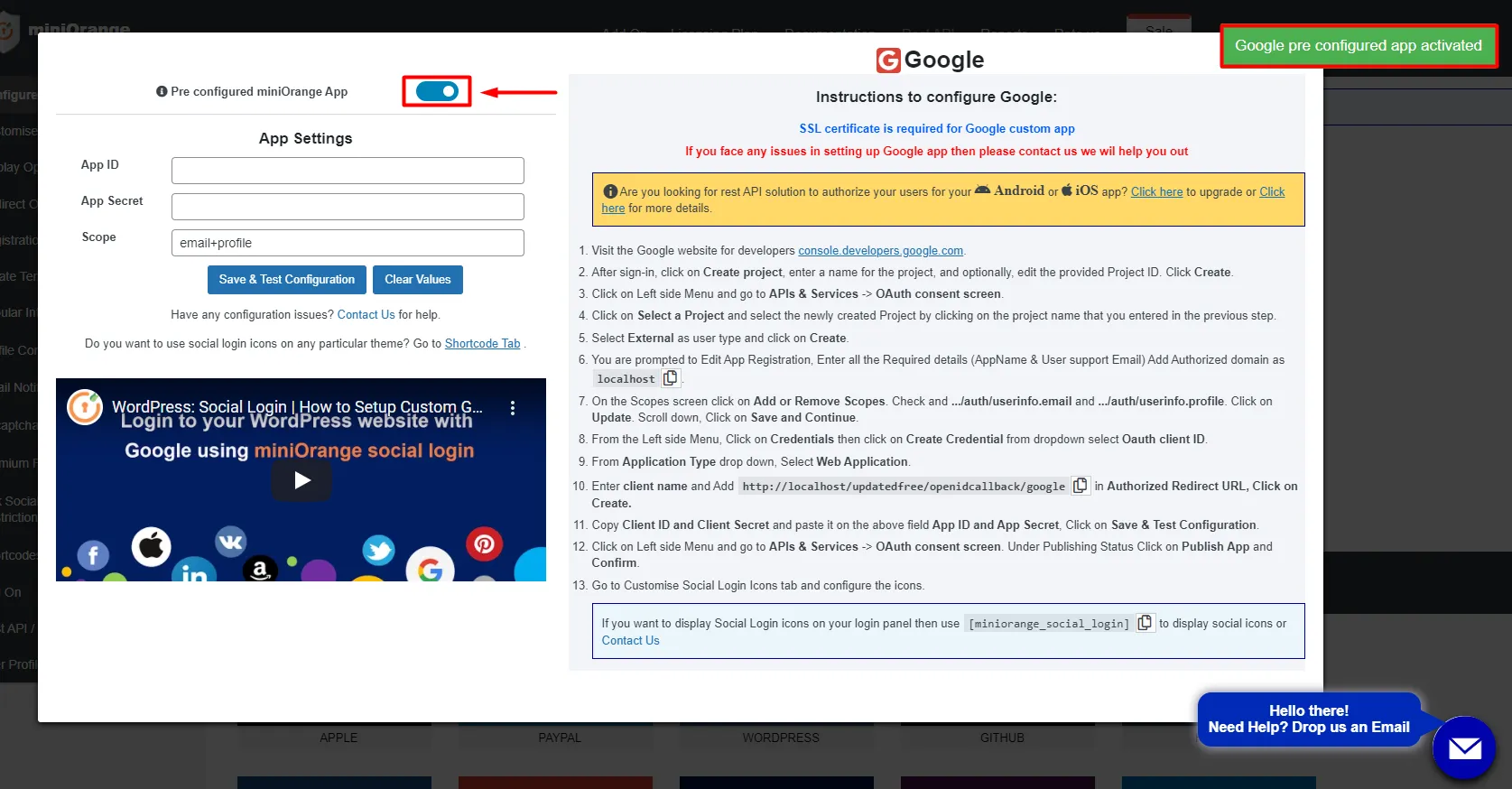
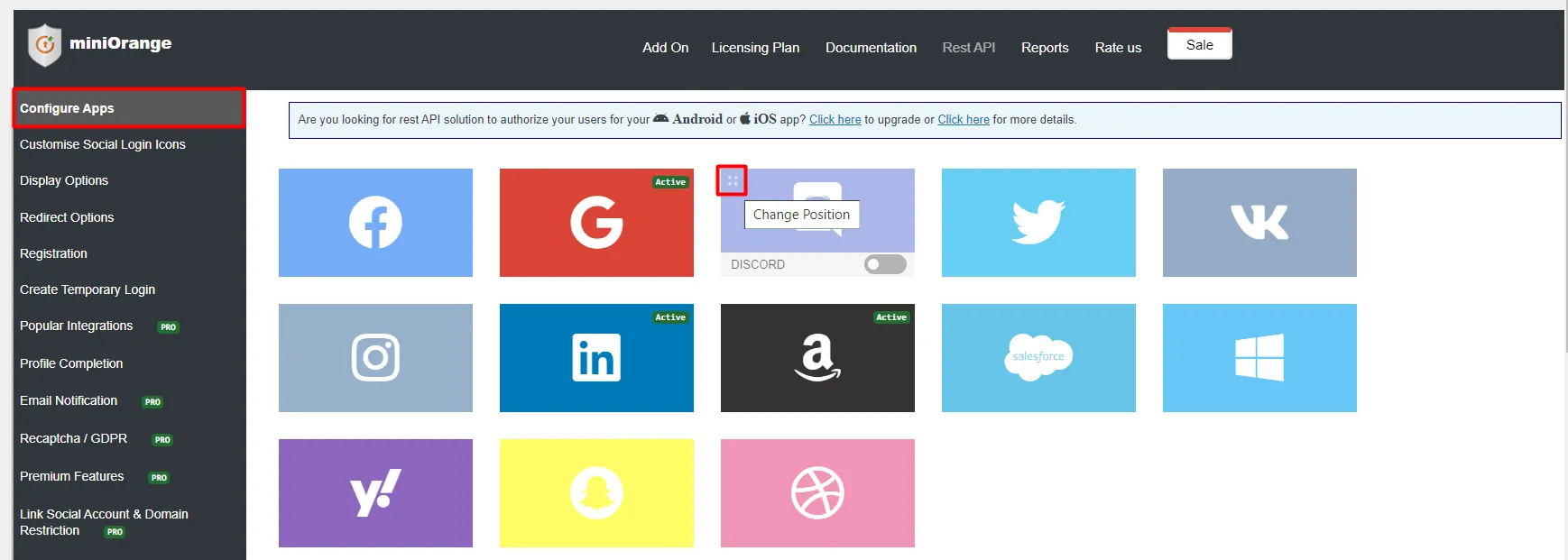
Step 3: Select Customize Social Login Icons Tab:
- Now go on Customize Login Icons Tab.
- Here will get preview your app position as you have set. Select any shape for your icon.Click custom background option you can select different color format.
- You can also increase size of icon and get space between them.
- Below,Customize text for social login buttons. You can also edit text show about login.
- Customize text to show user after login. Text before the logout link. Save
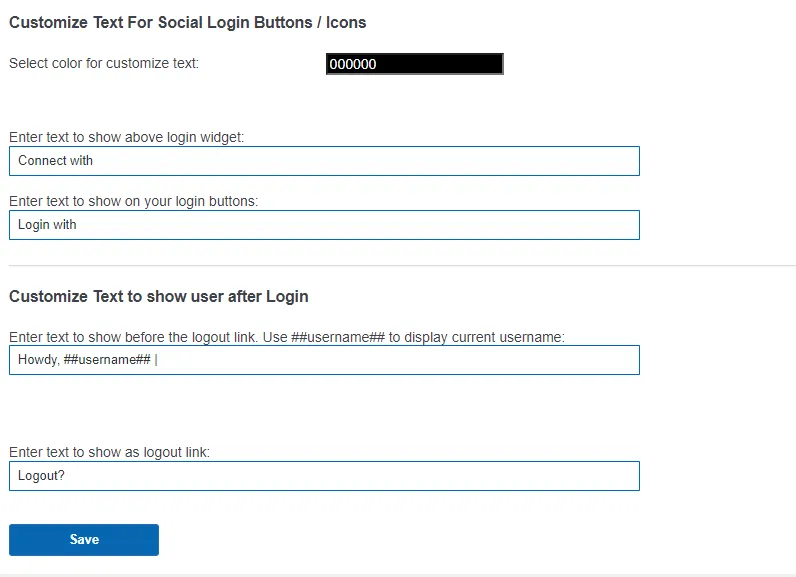
Step 4: Select Display Options Tab:
- Here select any form for which you need to display social login icons.
- We also provide Woocommerce display options in free plugin.
- select position of social login icon on Woocommerce Registration and login form.click on save button.
Step 5: Select Redirection Options Tab:
- Redirect option use for redirect user after login/logout on a specific page.
- You can also use a custom URL for where the user lands after every login or registration. Select this option, when you want to redirect to a specific page after or before logging in or out, regardless of the previous location.
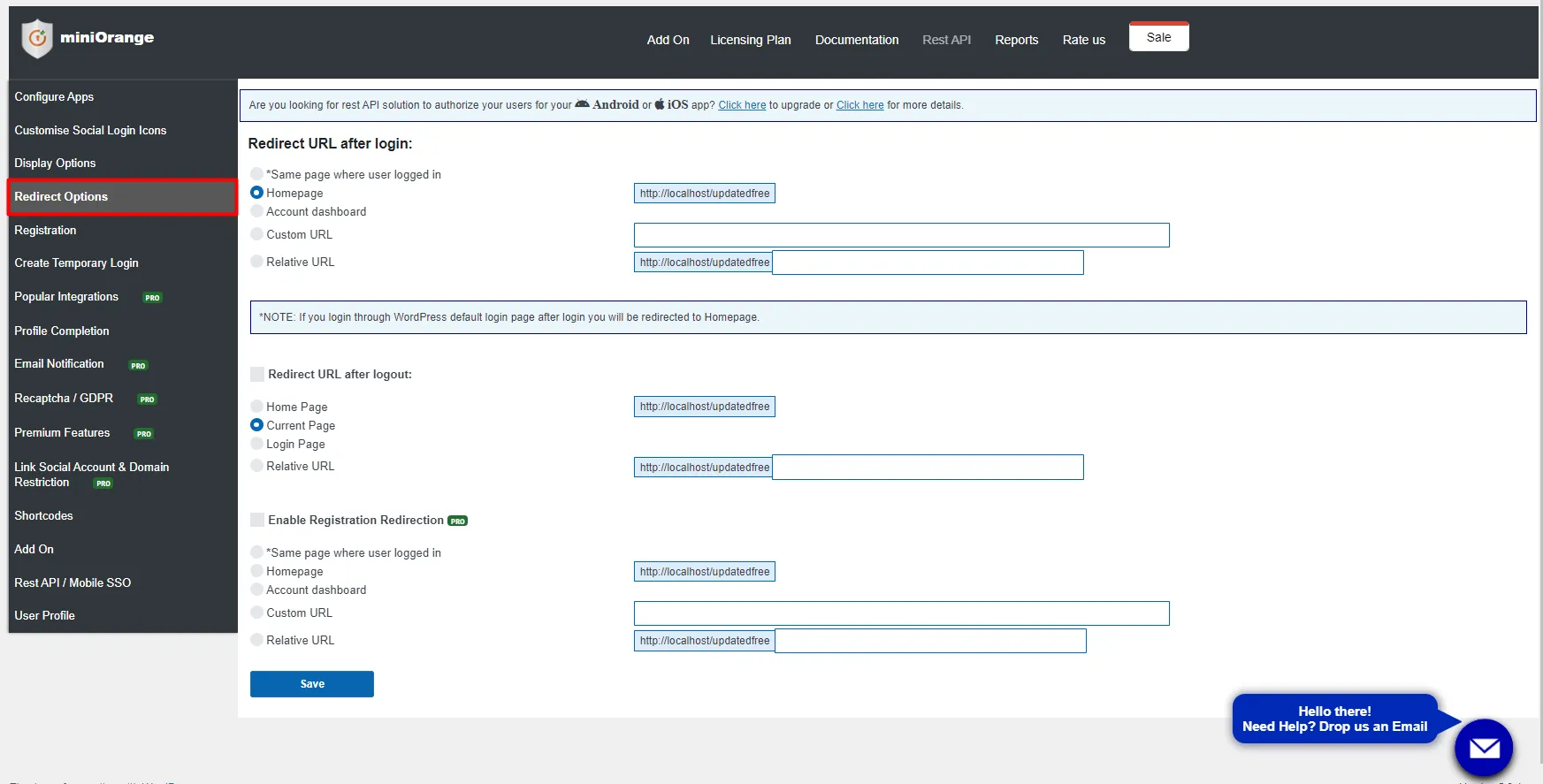
Customizations
We provide customizations in our social login plugin on-demand in addition to all of the above features. Please use the 'Mail icon' button to contact us if you have any unique requirements. We will build a custom plugin for you at the most competitive price on the market.
Popular Integrations with popular plugins and services:
- WooCommerce Integration
- BuddyPress Integration
- MailChimp Integration
- Paid Memberships Pro Integration
- HubSpot Integration
Attractive Social Login Icons
- We also provide attractive social login icons in latest version of the social login plugin with 4 types of shapes for social login icons Round, Rounded Icons, Square and Long button. Six themes including Default, White Background, Custom Background, Hover, Custom Hover and Smart. We also provide transform effect for all types of themes and buttons.
Additional Resources
- Apple Social Login wordpress
- Google Social Login wordpress
- Facebook Social Login wordpress
- More on wordpress Social Login
If you are looking for anything which you cannot find, please drop us an email on socialloginsupport@xecurify.com