Contents
Drupal FitBit SSO Login with OAuth Client | Drupal FitBit Login
Drupal FitBit SSO integration will allow you to configure Single Sign-On ( SSO ) login between your Drupal site and FitBit using OAuth/OpenID protocol. Drupal OAuth 2.0/OpenID connect module gives the ability to enable login using OAuth 2.0/OIDC Single Sign-On to Drupal Site.
We provide the Drupal OAuth/OpenID Client module for Drupal 7, Drupal 8, Drupal 9, and Drupal 10.
Here we will go through a guide to configure the SSO login between Drupal and FitBit. By following these steps,
users of FitBit will be able to log into the Drupal site using their FitBit credentials.
If you have any queries or if you need any sort of assistance in configuring the module, you can contact us at drupalsupport@xecurify.com. If you want, we can also schedule an online meeting to help you configure the Drupal
OAuth & OpenID Connect Login – OAuth2 Client SSO Login module.
Installation Steps:
- Download the module:
composer require 'drupal/miniorange_oauth_client'
- Navigate to Extend menu on your Drupal admin console and search for miniOrange OAuth Client Configuration using the search box.
- Enable the module by checking the checkbox and click on the Install button.
- You can configure the module at:
{BaseURL}/admin/config/people/miniorange_oauth_client/config_clc
- Install the module:
drush en drupal/miniorange_oauth_client
- Clear the cache:
drush cr
- You can configure the module at:
{BaseURL}/admin/config/people/miniorange_oauth_client/config_clc
- Navigate to Extend menu on your Drupal admin console and click on Install new module.
- Install the Drupal OAuth & OpenID Connect Login - OAuth2 Client SSO Login module either by downloading the zip or from the URL of the package (tar/zip).
- Click on Enable newly added modules.
- Enable this module by checking the checkbox and click on install button.
- You can configure the module at:
{BaseURL}/admin/config/people/miniorange_oauth_client/config_clc
How to integrate FitBit Single Sign-on with Drupal OAuth/OpenID Client
1. Setup Drupal as OAuth Client
- After installing the module, navigate to the Configuration tab and click on the miniOrange OAuth Client Configuration module link.
- In the Configure OAuth tab, select FitBit from the Select Application dropdown list.
- Copy the Callback/Redirect URL and keep it handy.
- Enter the application name in the Display Name text field. For example, Fitbit
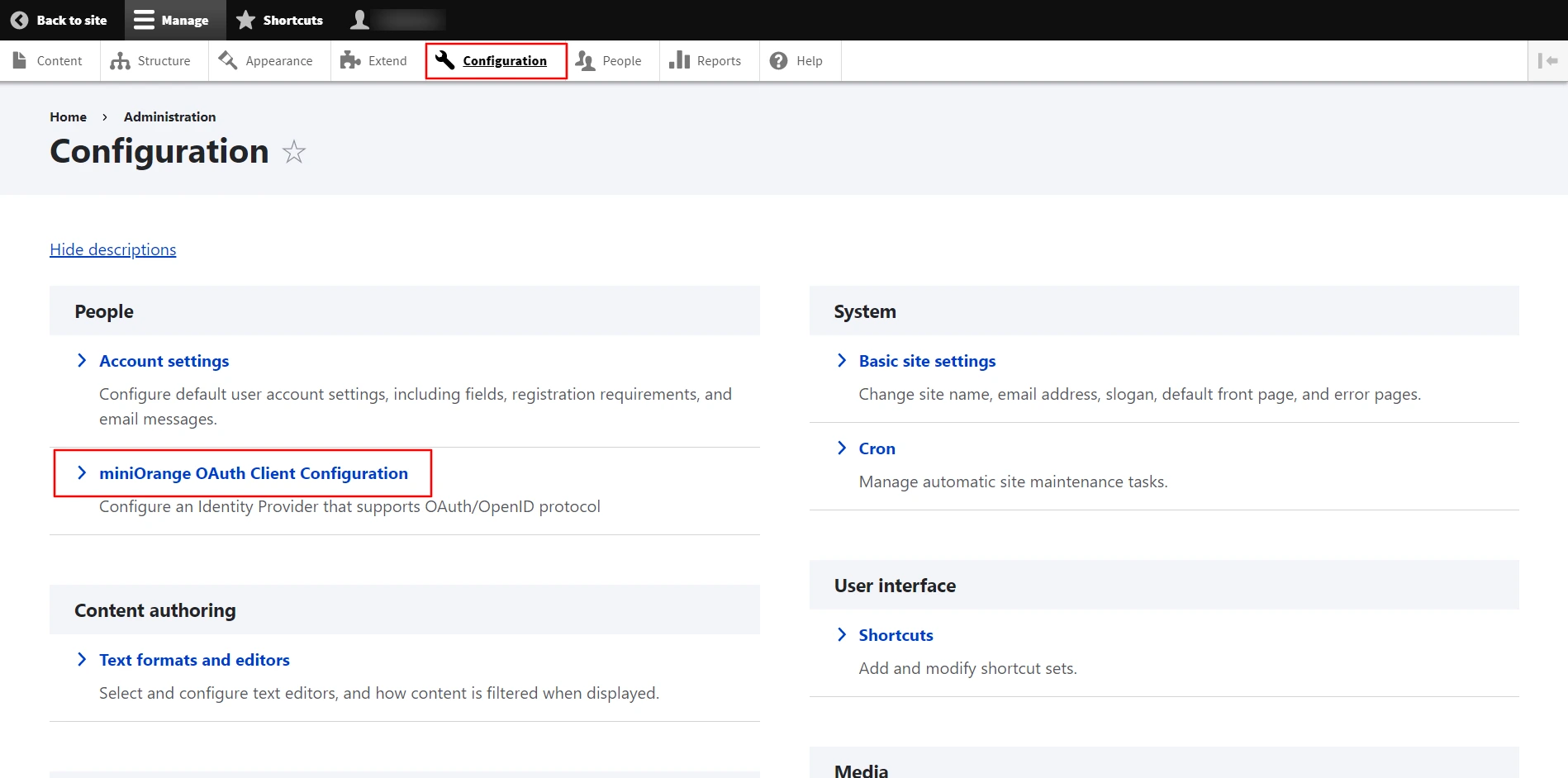
Note: In case you can't find your Application/Provider in the Select Application dropdown list, choose the Custom OAuth 2.0 Provider instead.
Note: If your provider only supports HTTPS Callback/Redirect URLs and you have an HTTP site, please make sure to enable the 'Enforce HTTPS Callback URL' checkbox at the bottom of the tab.
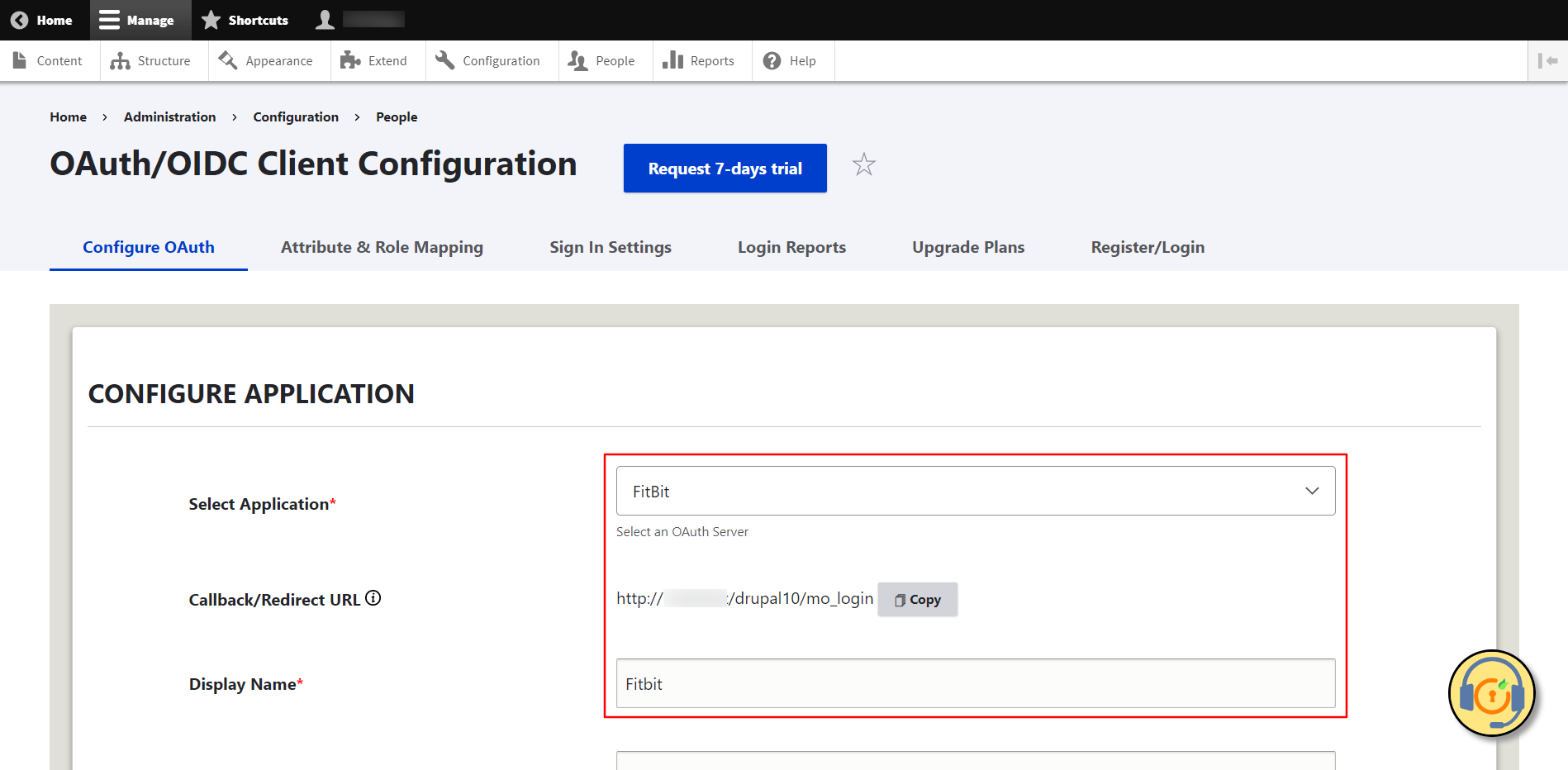
2. Configure SSO Application in FitBit
- First, login into the FitBit developers console.
- Go to ManageRegister an APP.
- Login/Signup to your FitBit account in case you are not already logged in.
- After successfully login in to your FitBit Developer account, you will be brought to the Register an Application screen, where you may provide the following information:
- Enter the name of application in the Application Name text field.
- Description: Explain why you use this application.
- OAuth 2.0 Application Type: Select Server.
- Paste the previously copied Callback/Redirect URL (From Step 1) into the Redirect URL text field.
- Default Access Type: Select access type as Read.
- Enable the checkbox. I have read and agree to the terms of service.
- Then, click on Register button.
- FitBit assigns a unique application id to your app. Copy the OAuth 2.0 Client ID and Client Secret from the top right header MANAGE MY APPS tab and keep them handy..
- In Drupal’s Configure OAuth tab paste the earlier copied OAuth 2.0 Client ID and Client Secret into the Client ID and Client Secret text field.
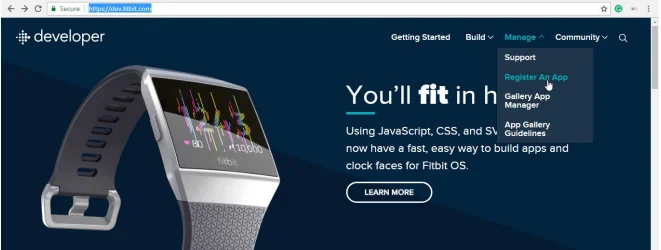
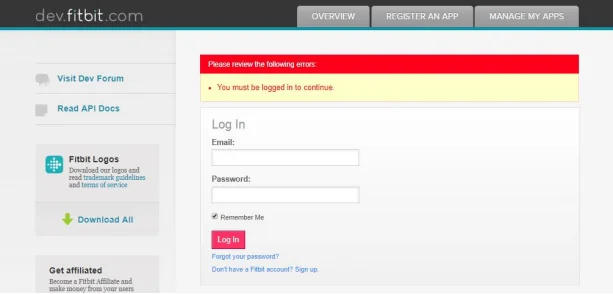
Please Note: What type of does your application need? Note, that changing access type Read and Write later will revoke all existing access tokens and all subscriptions.
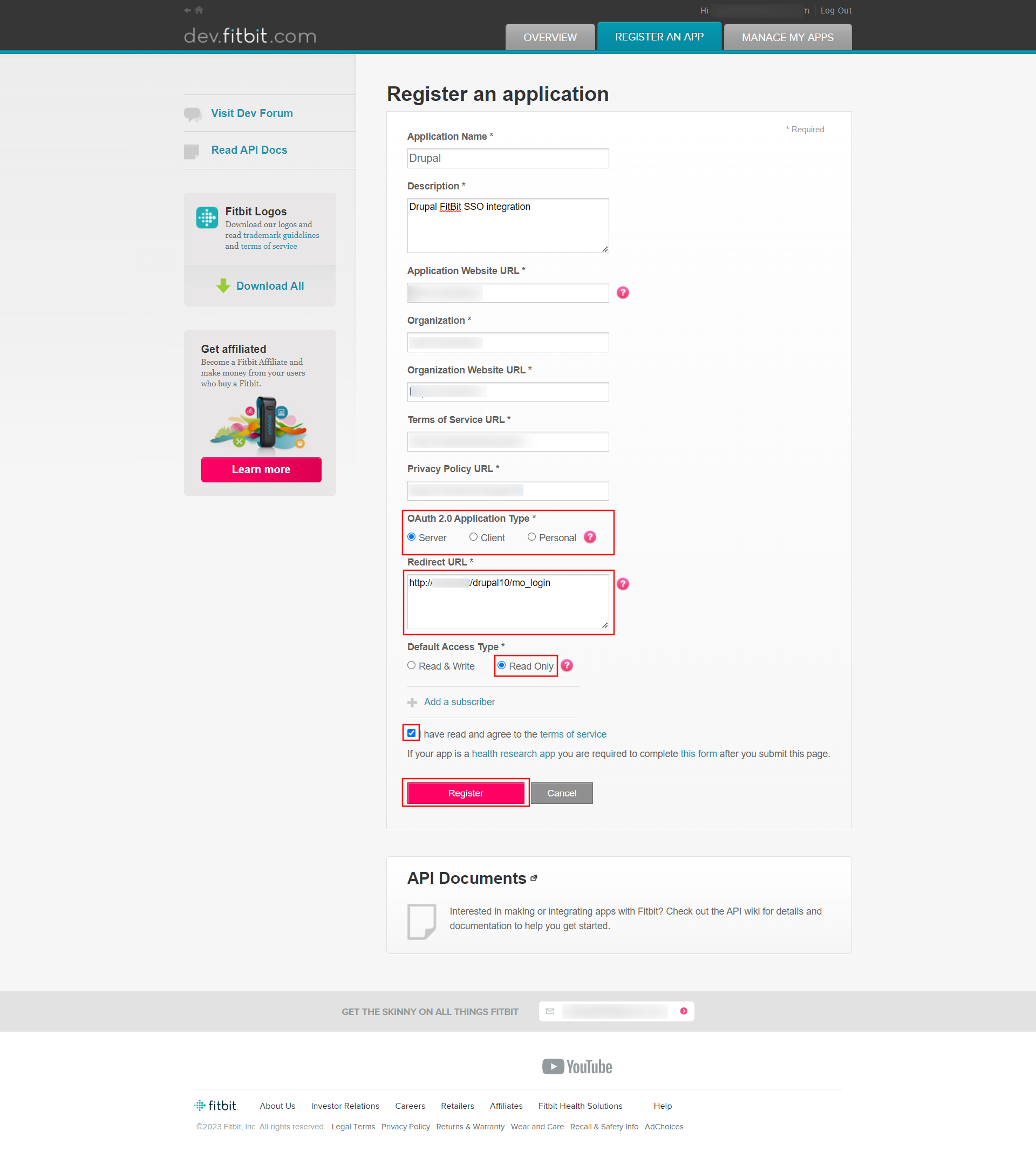
3. Integrating Drupal with FitBit

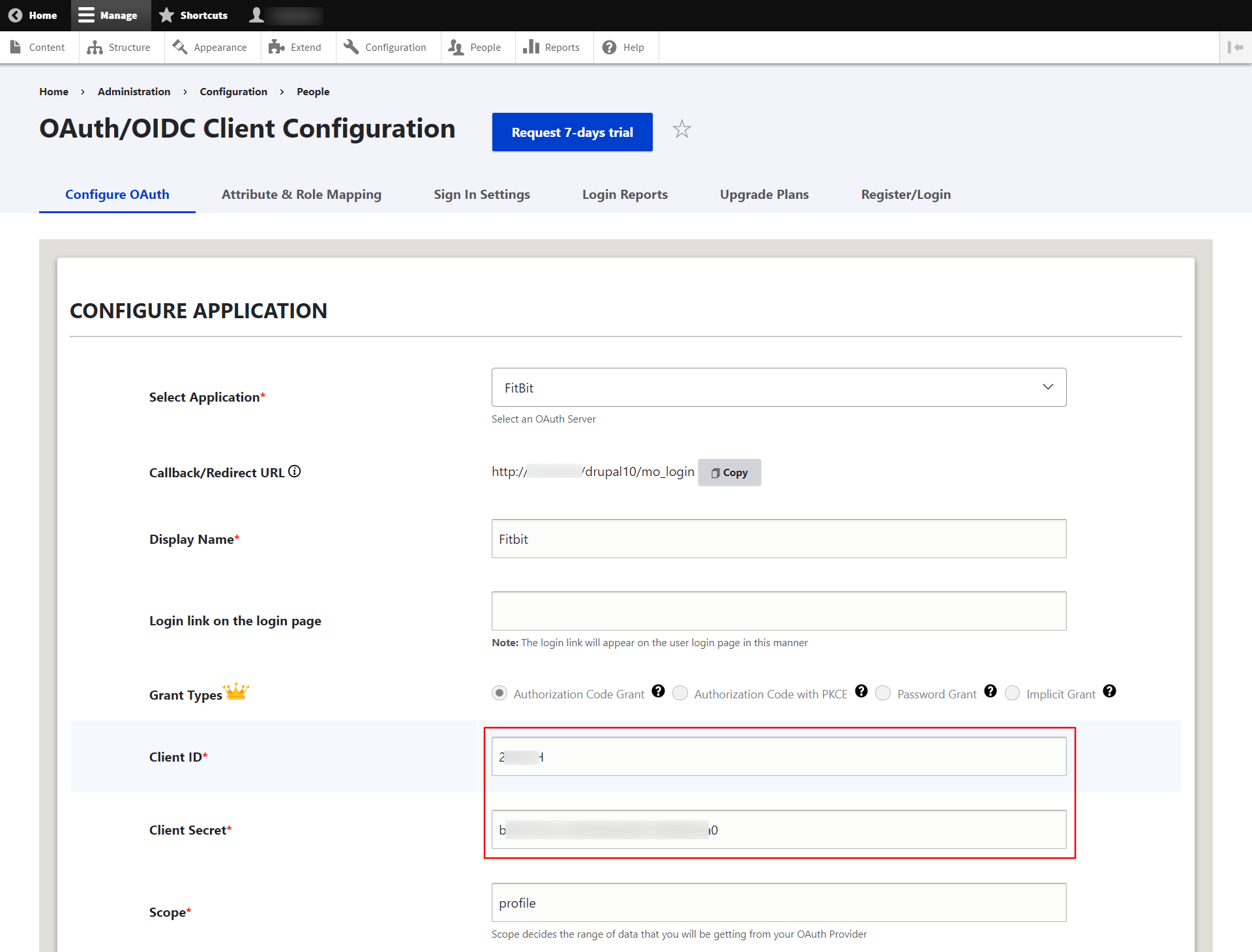
You can also refer to the FItBit Endpoints and Scope from the table given below:
| Scope: | profile |
| Authorize Endpoint: | https://www.fitbit.com/oauth2/authorize |
| Access Token Endpoint: | https://api.fitbit.com/oauth2/token |
| Get User Info Endpoint: | https://www.fitbit.com/1/user |
Please Note: While doing attribute mapping for FitBit, save the user Uid Key under the First Name attribute field instead of the First Name Key that you get from Test Configurations.
4. Test Configuration of Drupal with FitBit
- After successfully saving the configurations, click on Perform Test Configuration button to test the connection between Drupal and FitBit.
- If you don't have any active sessions on the same browser, you will be requested to login into the FitBit on a Test Configuration popup. After successfully logging into the FitBit, you will be provided with a list of the attribute coming from the FitBit.
- Select the Email Attribute from the dropdown menu in which the user's email ID is obtained and click on the Done button.
- Once clicked on Done button, you will be redirected to the Attribute & Role Mapping tab, in which you can select the Username Attribute from the dropdown list and click on Save Configuration button.
- Now log out and go to your Drupal site’s login page. You will automatically find a Login with FitBit link there. If you want to add the SSO link to other pages as well, please follow the steps given in the image below :
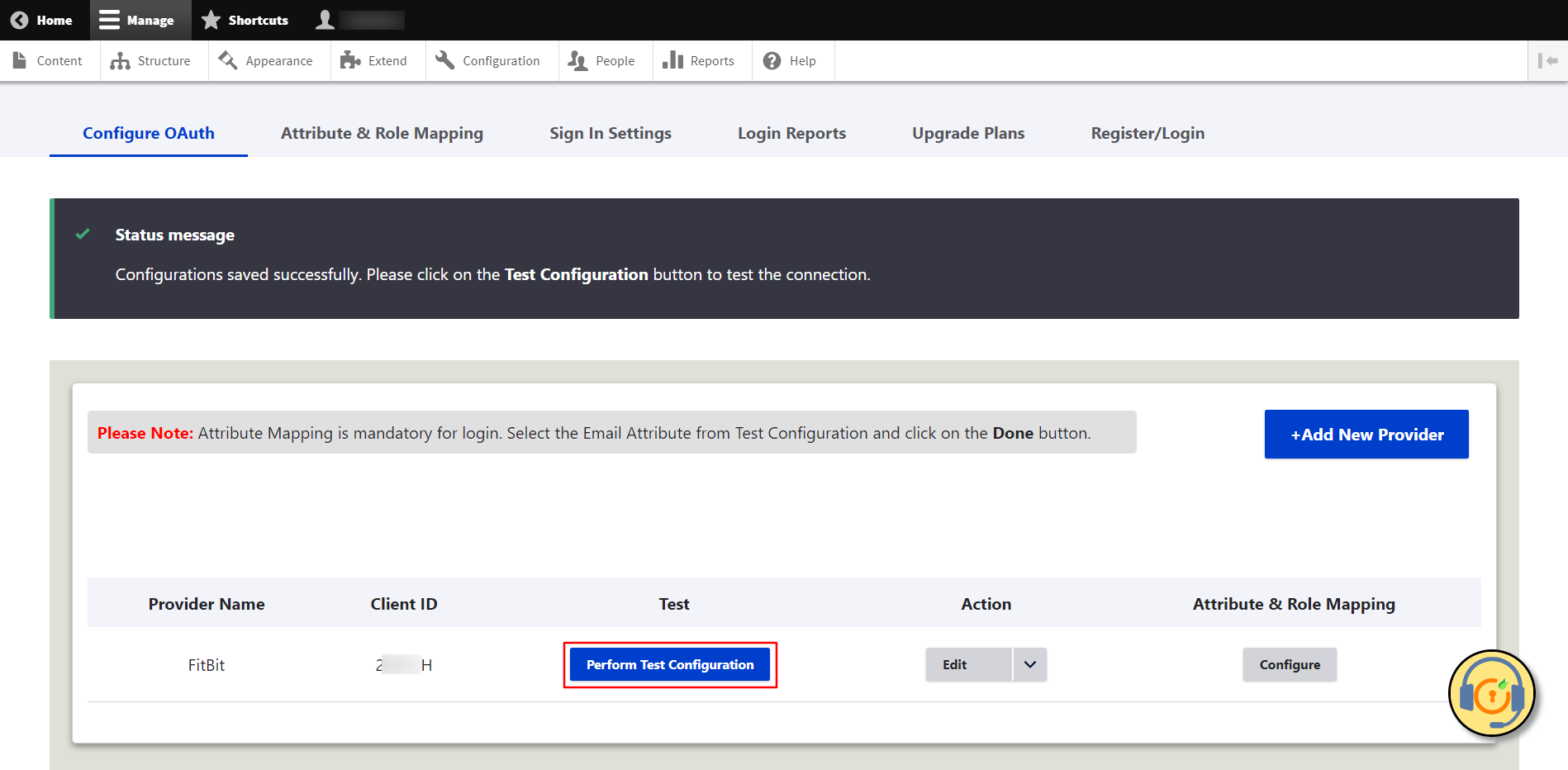
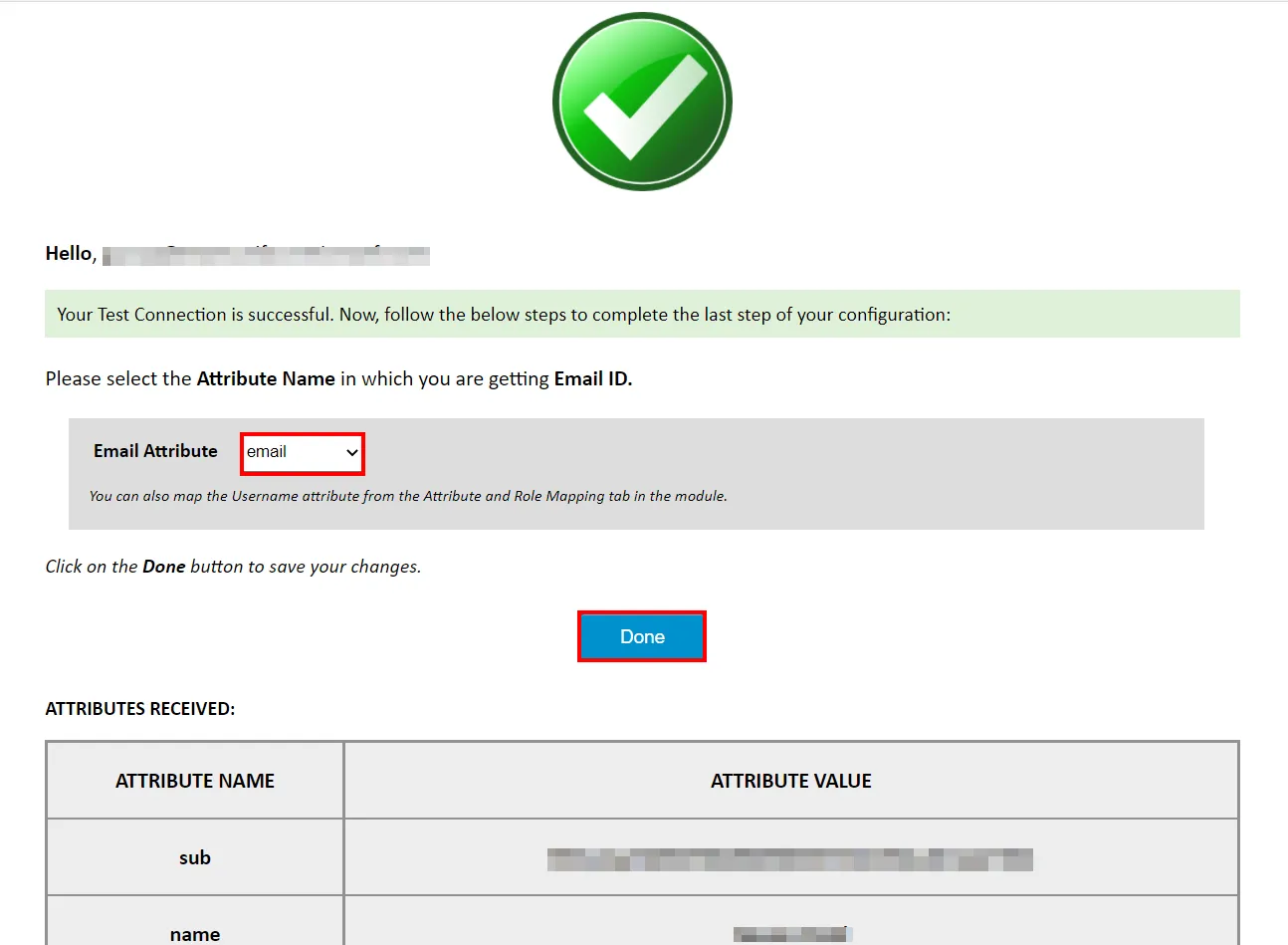
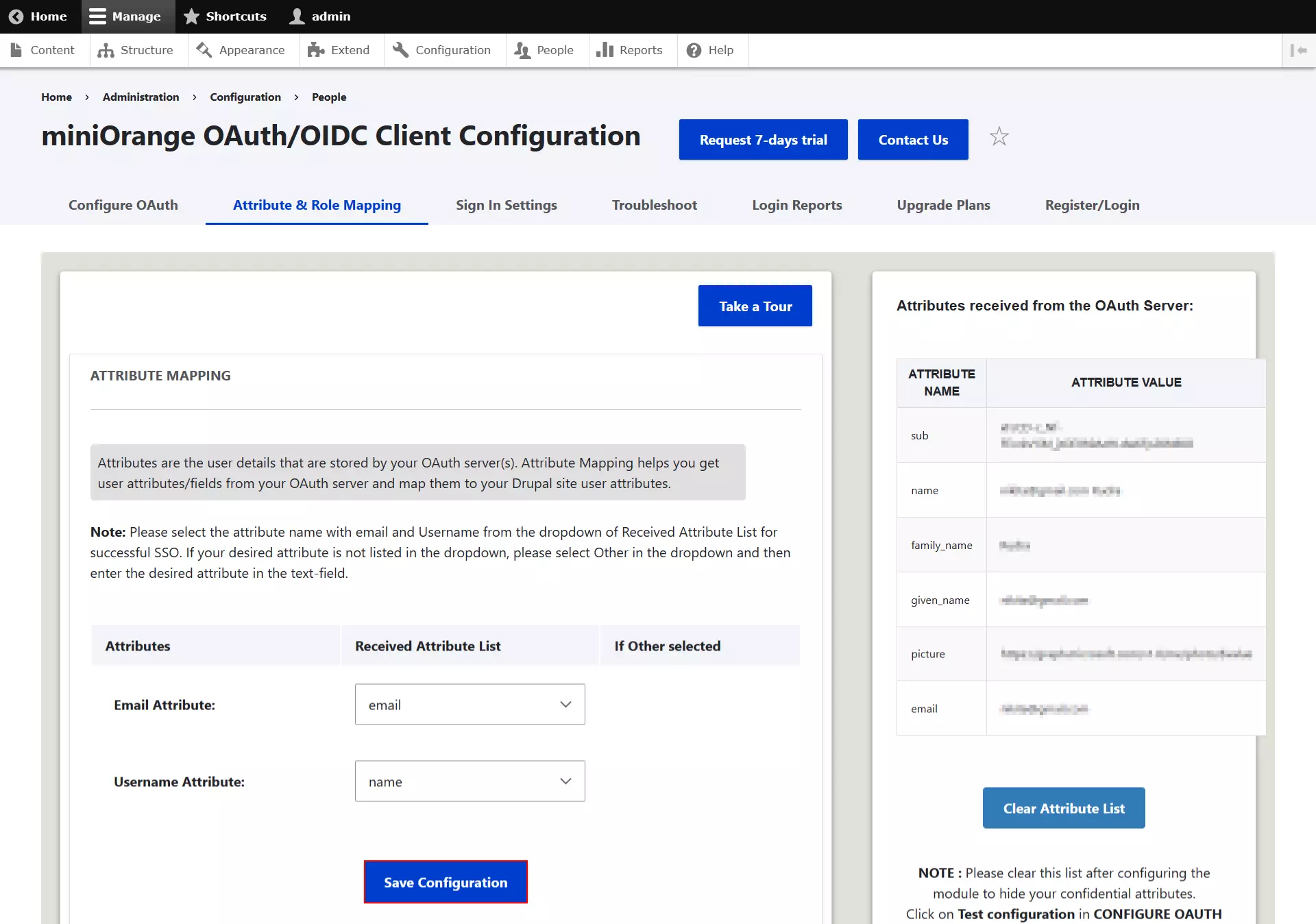
Please note: Mapping the Email Attribute is mandatory for your login to work.
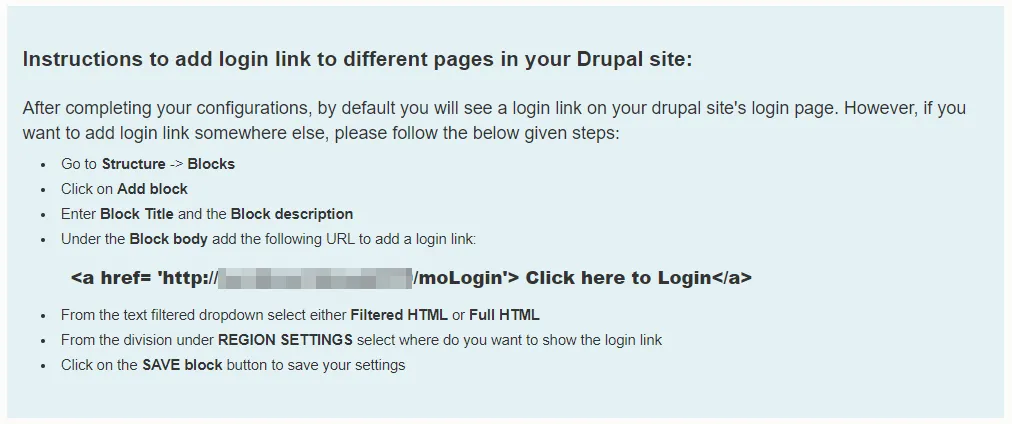
24*7 Active Support
If you face any issues or if you have any questions, please feel free to reach out to us at drupalsupport@xecurify.com. In case you want some additional features to be included in the module, please get in touch with us, and we can get that custom-made for you. Also, If you want, we can also schedule an online meeting to help you configure the Drupal OAuth/OpenID Single Sign On module.
Additional Resources
- What is OAuth 2.0?
- What is OpenID Connect?
- What is OAuth 2.0 Authorization Code Grant?
- What is OAuth 2.0 Impicit Grant?
- What is OAuth 2.0 Password Grant?
- Frequently Asked Questions (FAQs)
Our Other modules
Need Help? We are right here!

Thanks for your inquiry.
If you dont hear from us within 24 hours, please feel free to send a follow up email to info@xecurify.com
Cookie Preferences
Cookie Consent
This privacy statement applies to miniorange websites describing how we handle the personal information. When you visit any website, it may store or retrieve the information on your browser, mostly in the form of the cookies. This information might be about you, your preferences or your device and is mostly used to make the site work as you expect it to. The information does not directly identify you, but it can give you a more personalized web experience. Click on the category headings to check how we handle the cookies. For the privacy statement of our solutions you can refer to the privacy policy.
Strictly Necessary Cookies
Always Active
Necessary cookies help make a website fully usable by enabling the basic functions like site navigation, logging in, filling forms, etc. The cookies used for the functionality do not store any personal identifiable information. However, some parts of the website will not work properly without the cookies.
Performance Cookies
Always Active
These cookies only collect aggregated information about the traffic of the website including - visitors, sources, page clicks and views, etc. This allows us to know more about our most and least popular pages along with users' interaction on the actionable elements and hence letting us improve the performance of our website as well as our services.
