Salesforce SAML Single Sign-On (SSO) Integration with Drupal as IdP
Contents
Salesforce SAML Single Sign-On (SSO) Integration with Drupal as IdP
Drupal can be set as a centralized identity provider or an authentication source for the users across other applications via Single Sign-On (SSO). This document will walk you through the steps of integrating Drupal as SAML 2.0 IDP and Salesforce as a Service Provider (SP) using the miniOrange SAML IDP module. This will allow you to manage users and their permissions in a place and at the same time the users can access multiple applications with single credentials. The module is compatible with Drupal 7, Drupal 8, Drupal 9, and Drupal 10.
Installation Steps
- Download the module:
composer require 'drupal/miniorange_saml_idp'
- Navigate to Extend menu on your Drupal admin console and search for miniOrange SAML Identity Provider using the search box.
- Enable the module by checking the checkbox and click on install button.
- Configure the module at
{BaseURL}/admin/config/people/miniorange_saml_idp/idp_setup
- Install the module:
drush en miniorange_saml_idp
- Clear the cache:
drush cr
- Configure the module at
{BaseURL}/admin/config/people/miniorange_saml_idp/idp_setup
- Navigate to Extend menu on your Drupal admin console and click on Install new module button.
- Install the Drupal SAML IDP 2.0 Single Sign On (SSO) - SAML Identity Provider module either by downloading the zip or from the URL of the package (tar/zip).
- Click on Enable newly added modules.
- Enable this module by checking the checkbox and click on install button.
- Configure the module at
{BaseURL}/admin/config/people/miniorange_saml_idp/idp_setup
Obtain SAML IDP Metadata from Drupal:
- Once the module is installed, navigate to Configuration → People → miniOrange SAML IDP Configuration. (/admin/config/people/miniorange_saml_idp/idp_setup)
- Navigate to the IDP Metadata tab and download the metadata file. (This is required in order to configure the Salesforce as a SAML SP)
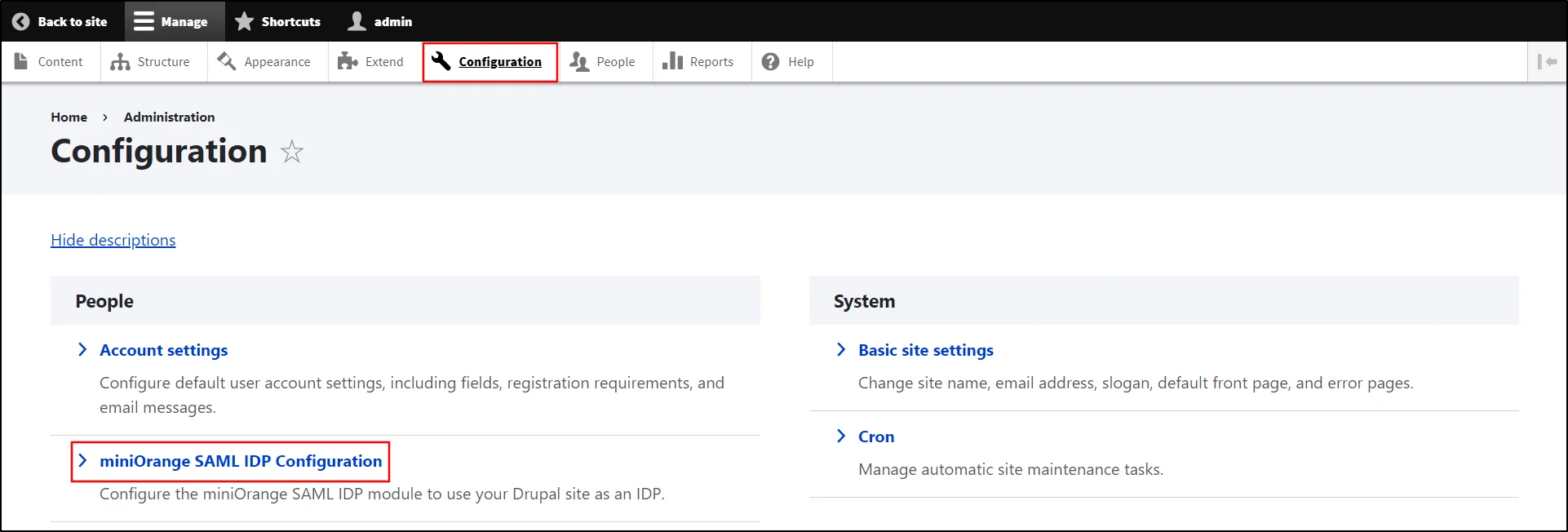
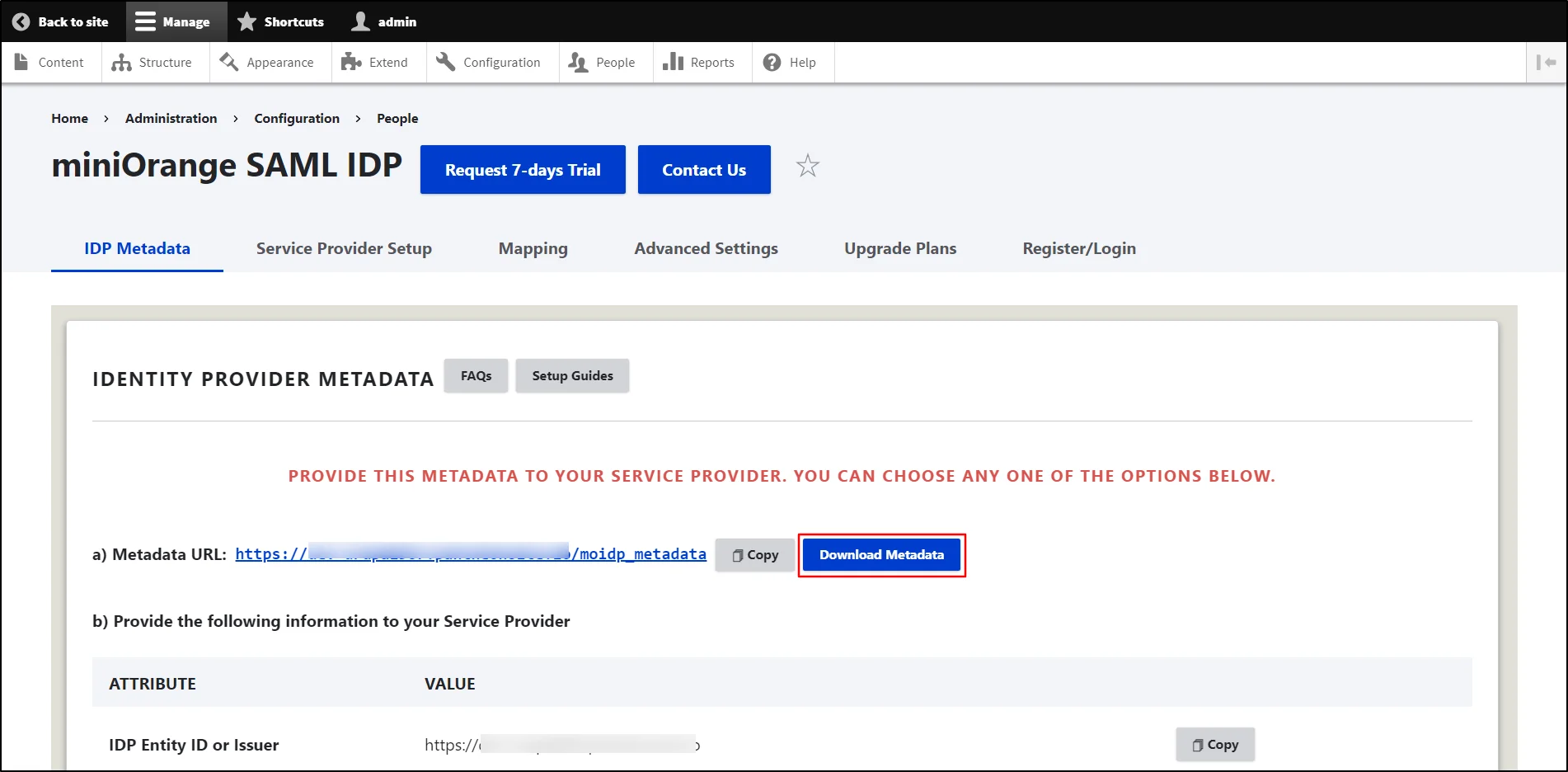
Configure Salesforce as a Service Provider:
- Log in to Salesforce with an admin account.
- From the settings icon dropdown on the top right corner, select Setup.
- Search for the Single Sign-On Settings under the search box present in the left section.
- Click on the Edit button.
- Enable the SAML Enabled checkbox and click on the Save button.
- Under the SAML Single Sign-On Settings click on New from Metadata file.
- Upload the IDP metadata file downloaded from Drupal in the first step and click on the Create button.
- Under the Name and API Name enter the application name and API name as per your choice and click on the Save button.
- Click on the Download Metadata button to download the Salesforce metadata.
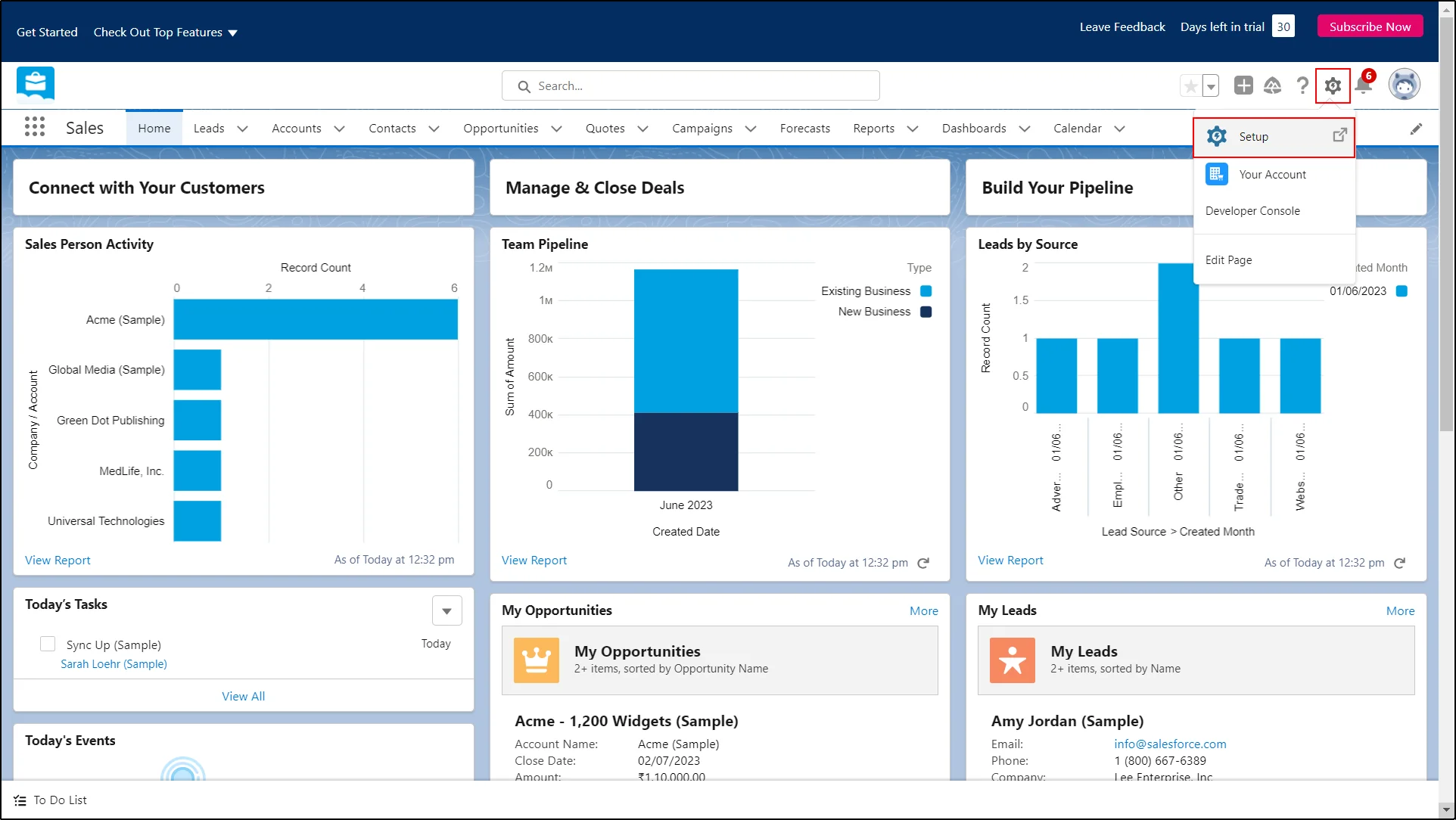
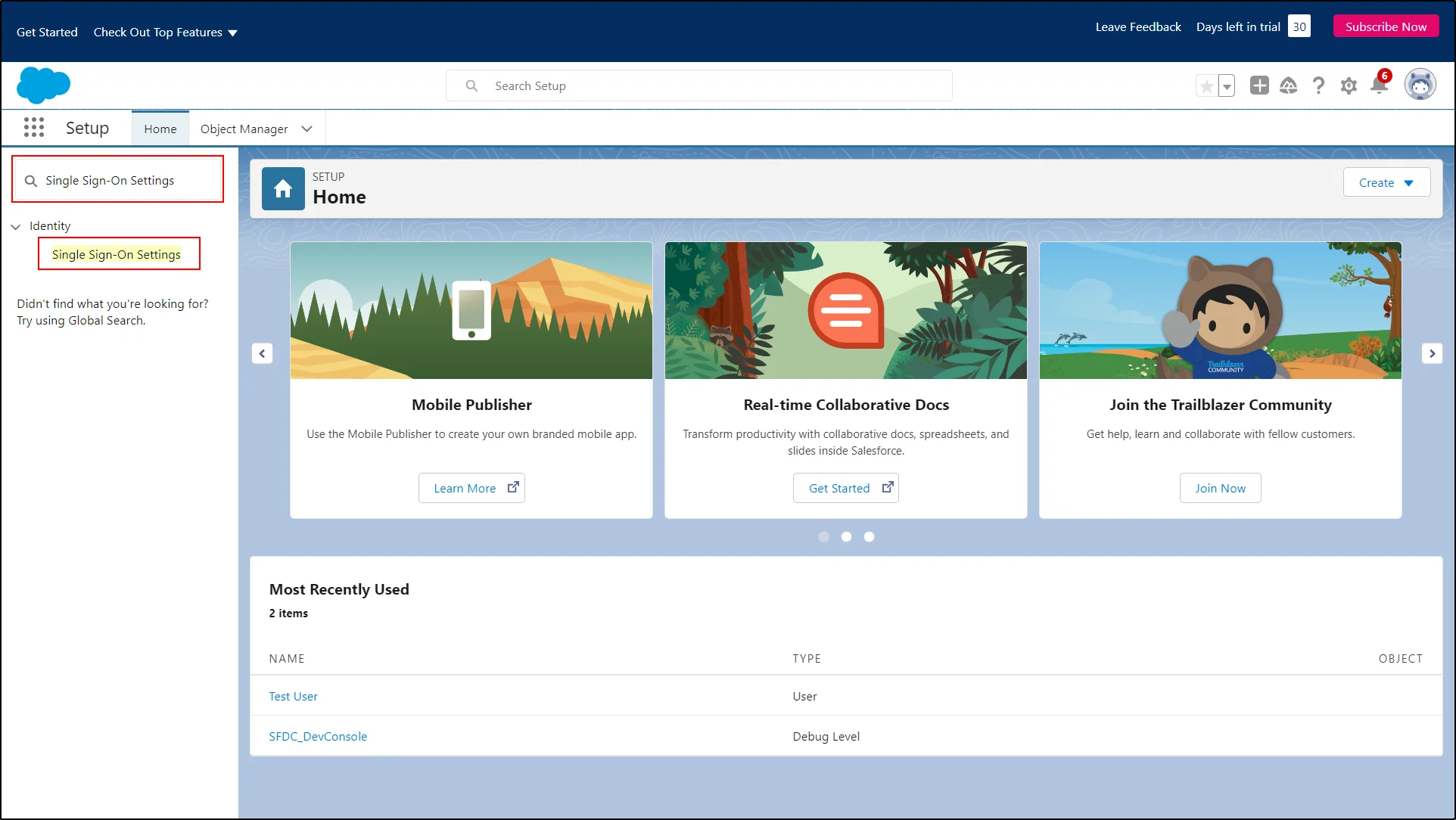
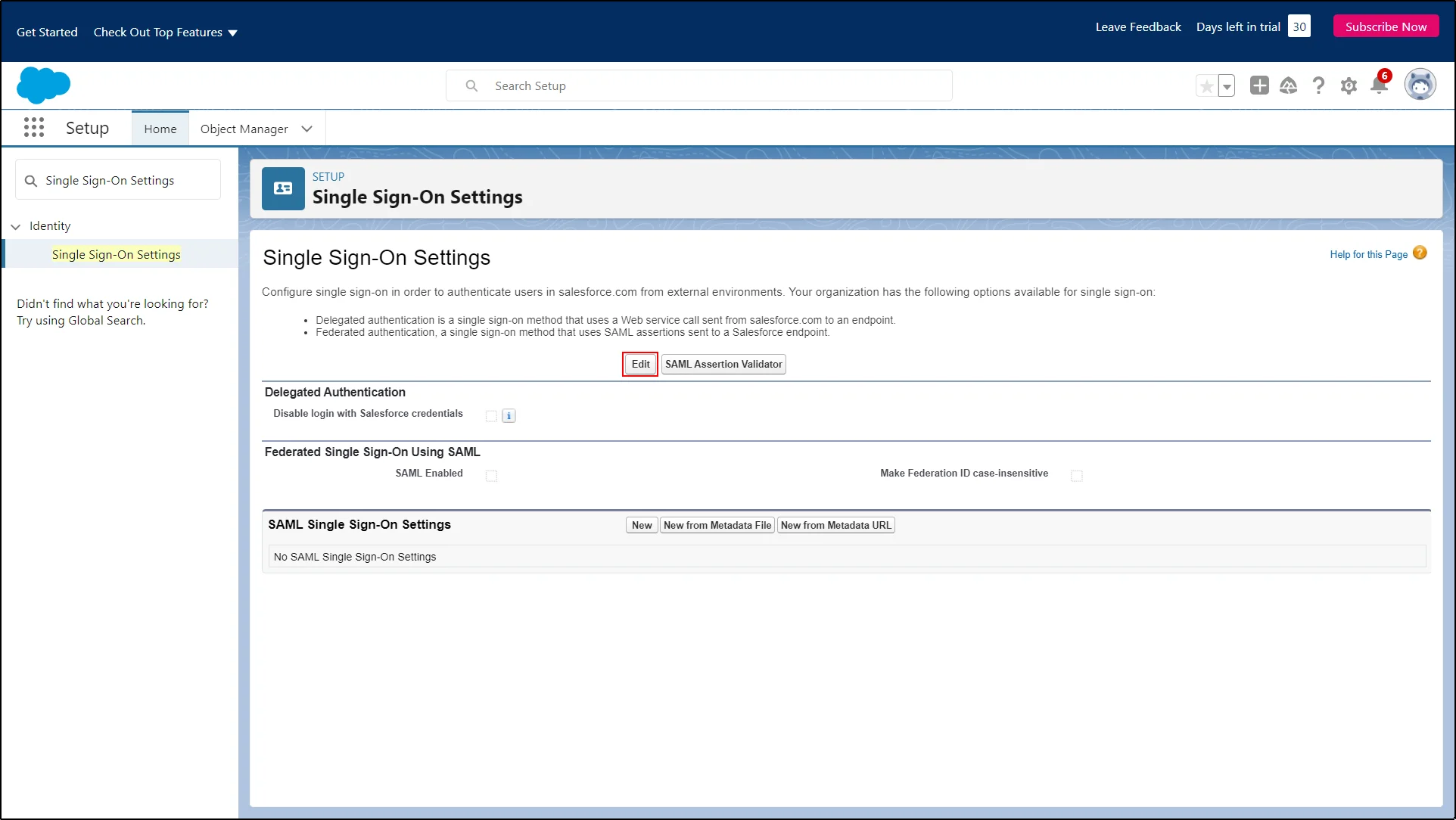
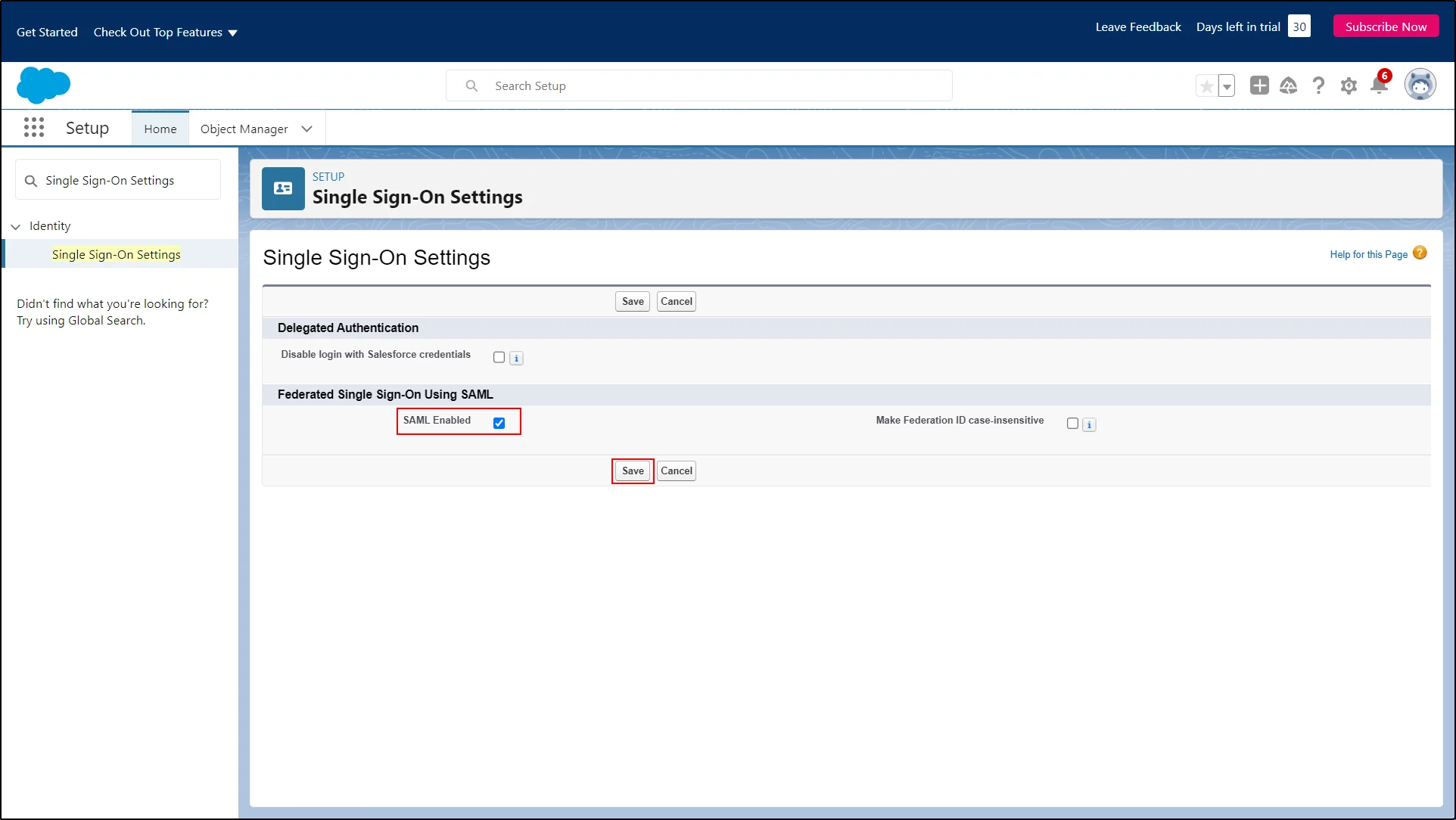
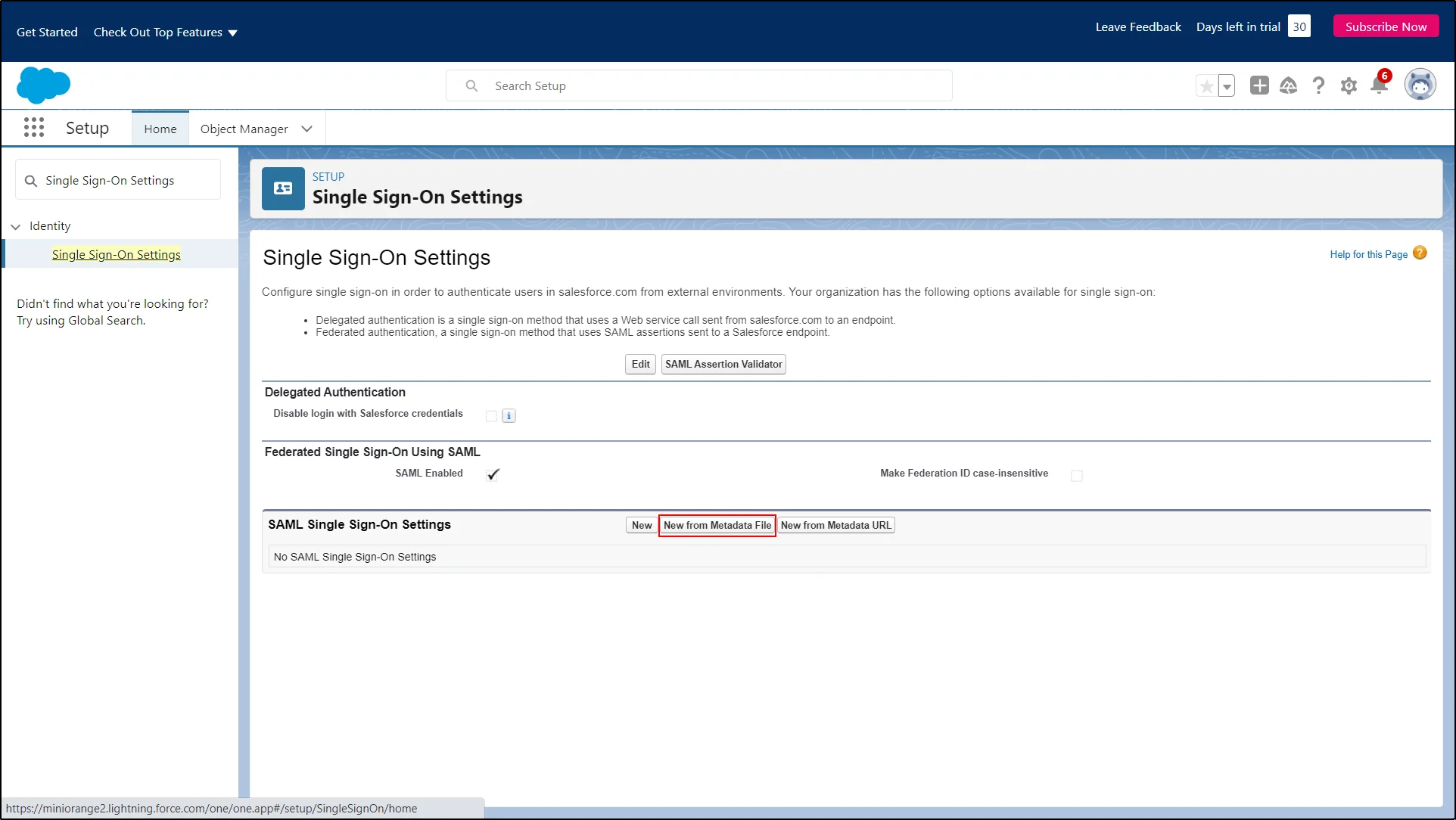
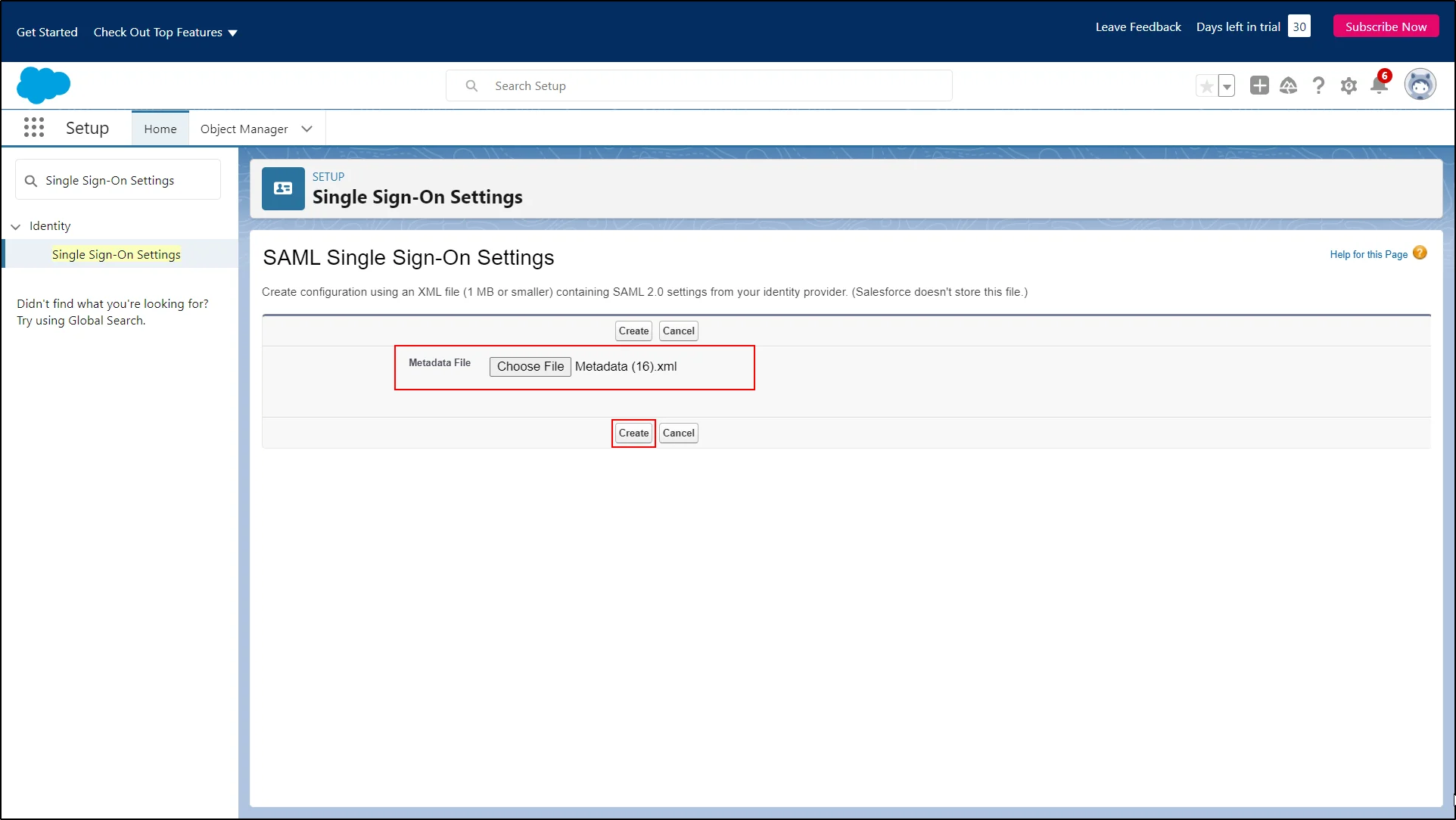
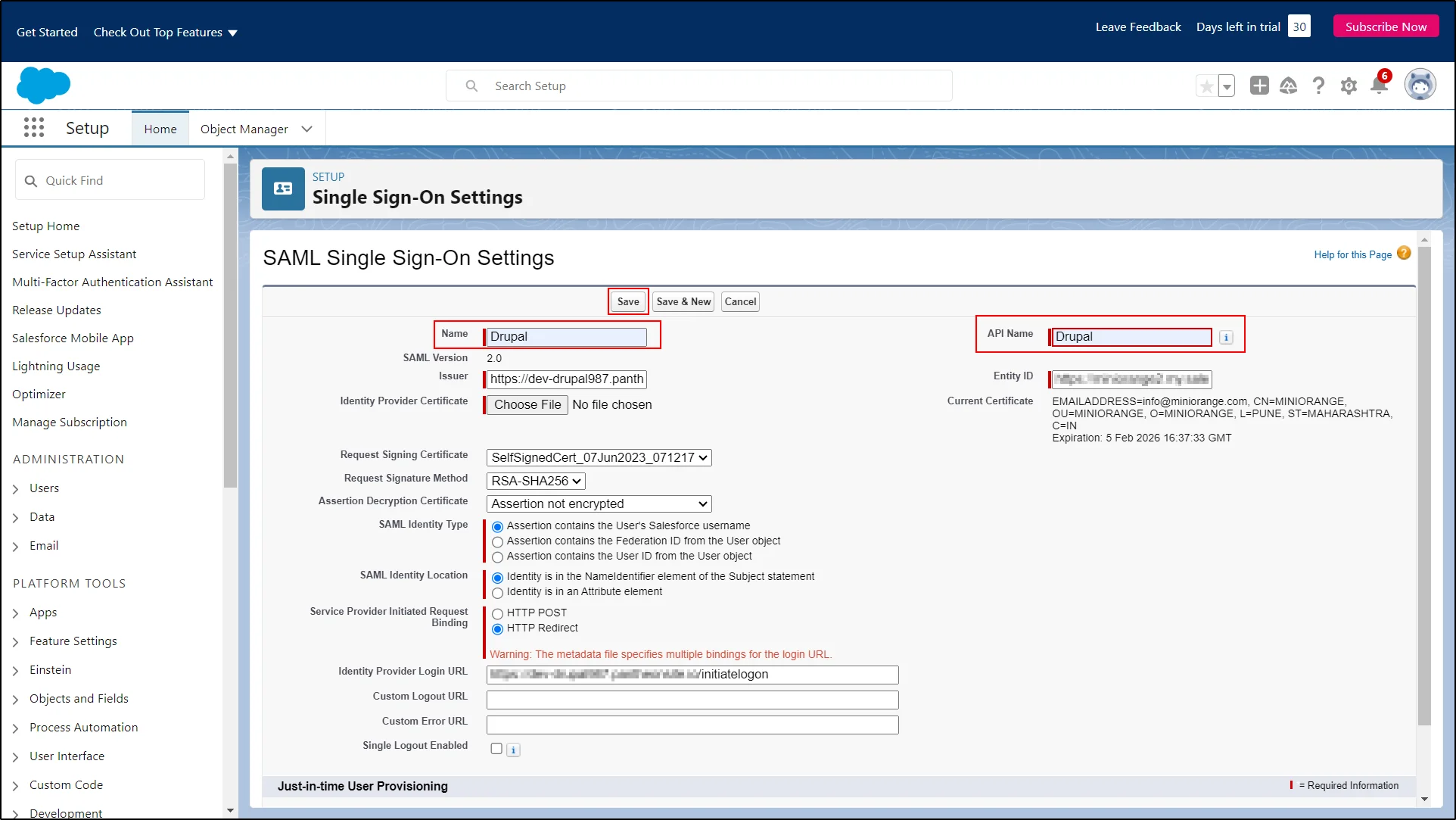
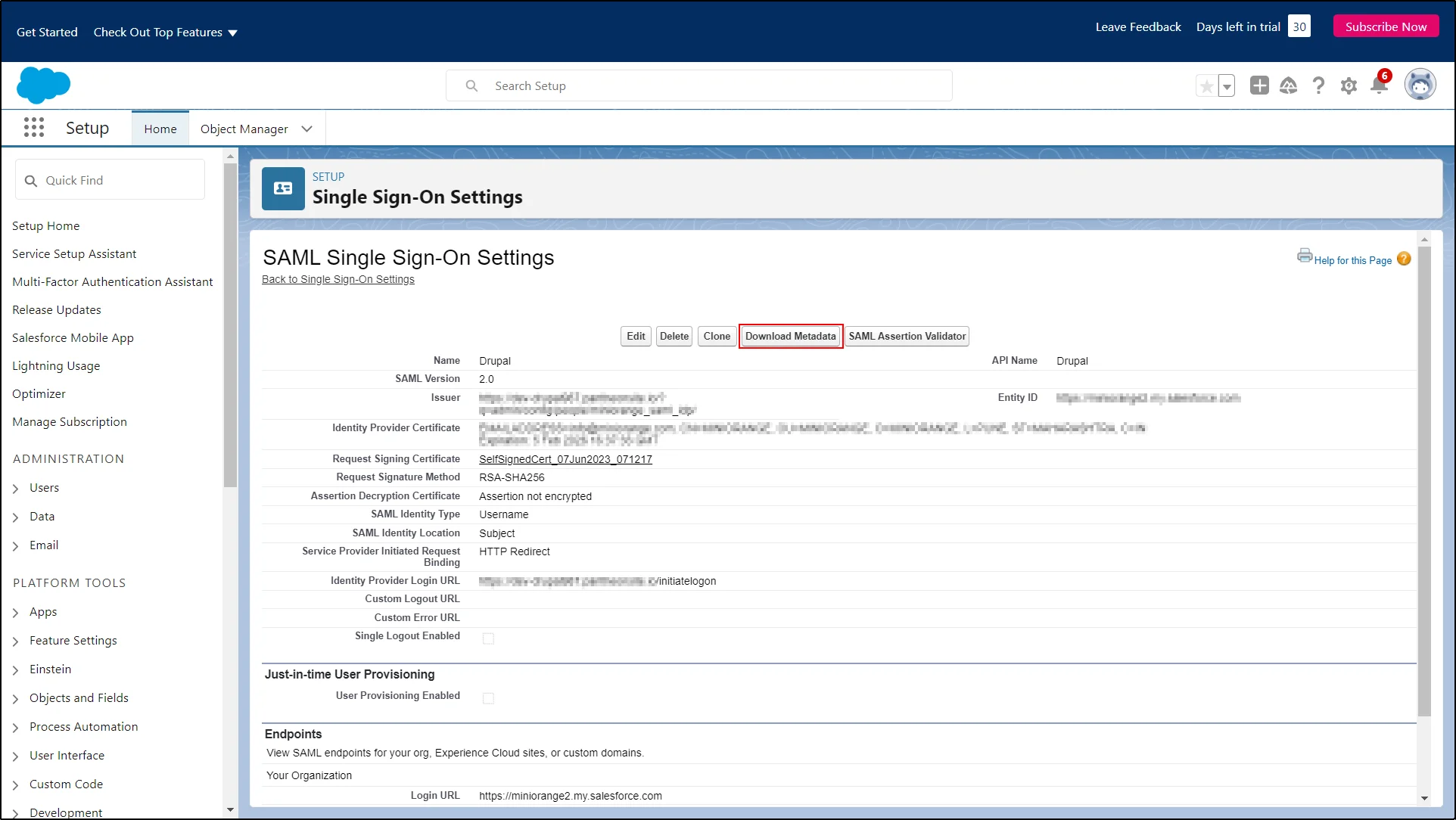
Configuring Drupal as SAML Identity Provider (IdP):
- Go to the Drupal site. Navigate to the Service Provider Setup tab of the miniOrange SAML IDP module. (/admin/config/people/miniorange_saml_idp/sp_setup)
- Click on the Upload SP Metadata.
- Upload the metadata file downloaded from the Salesforce.
- Click on the Test button to test the SSO.
- If the Test is successful, a new window will appear in which you will be logged in to the Salesforce dashboard.
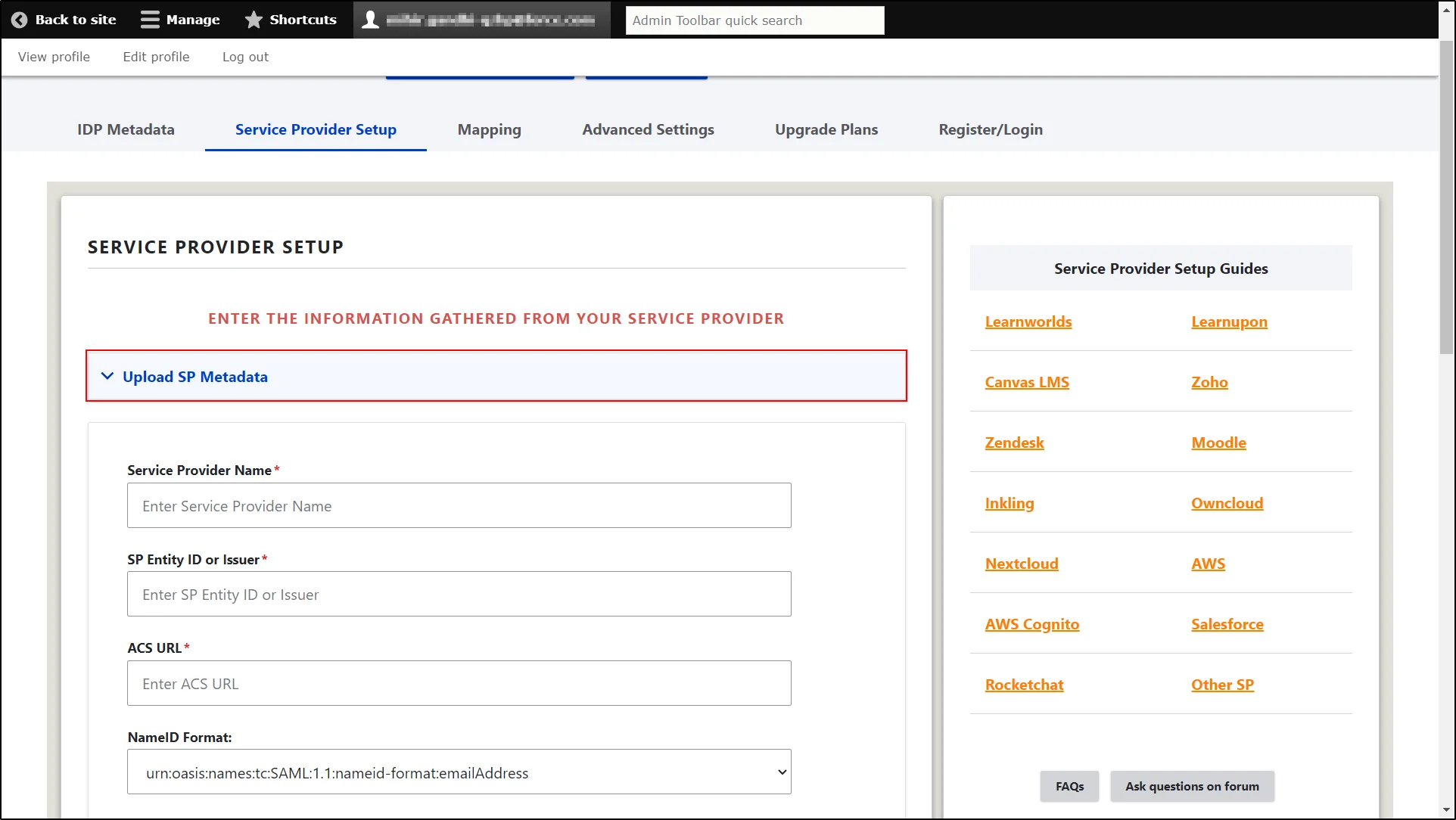
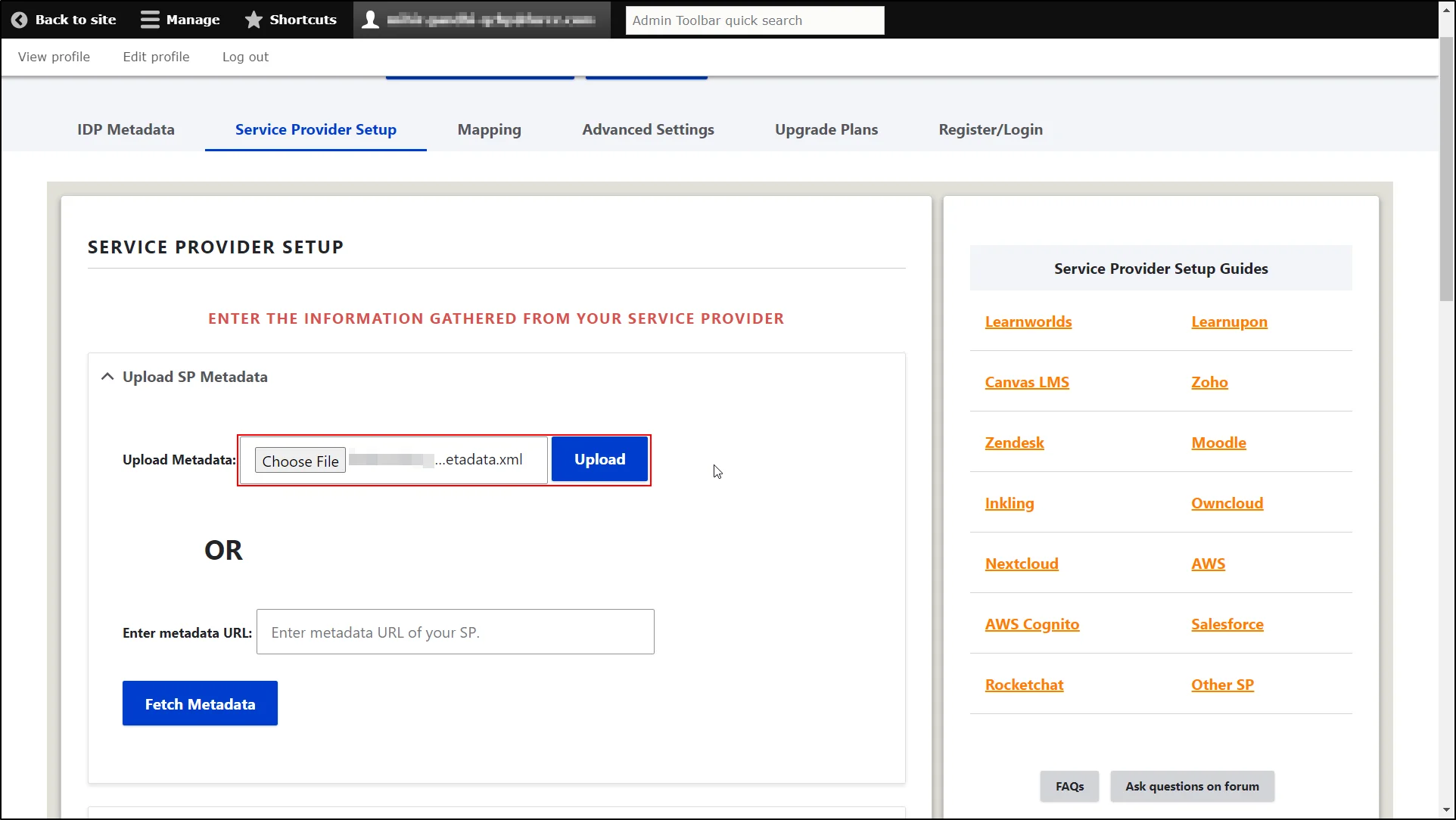
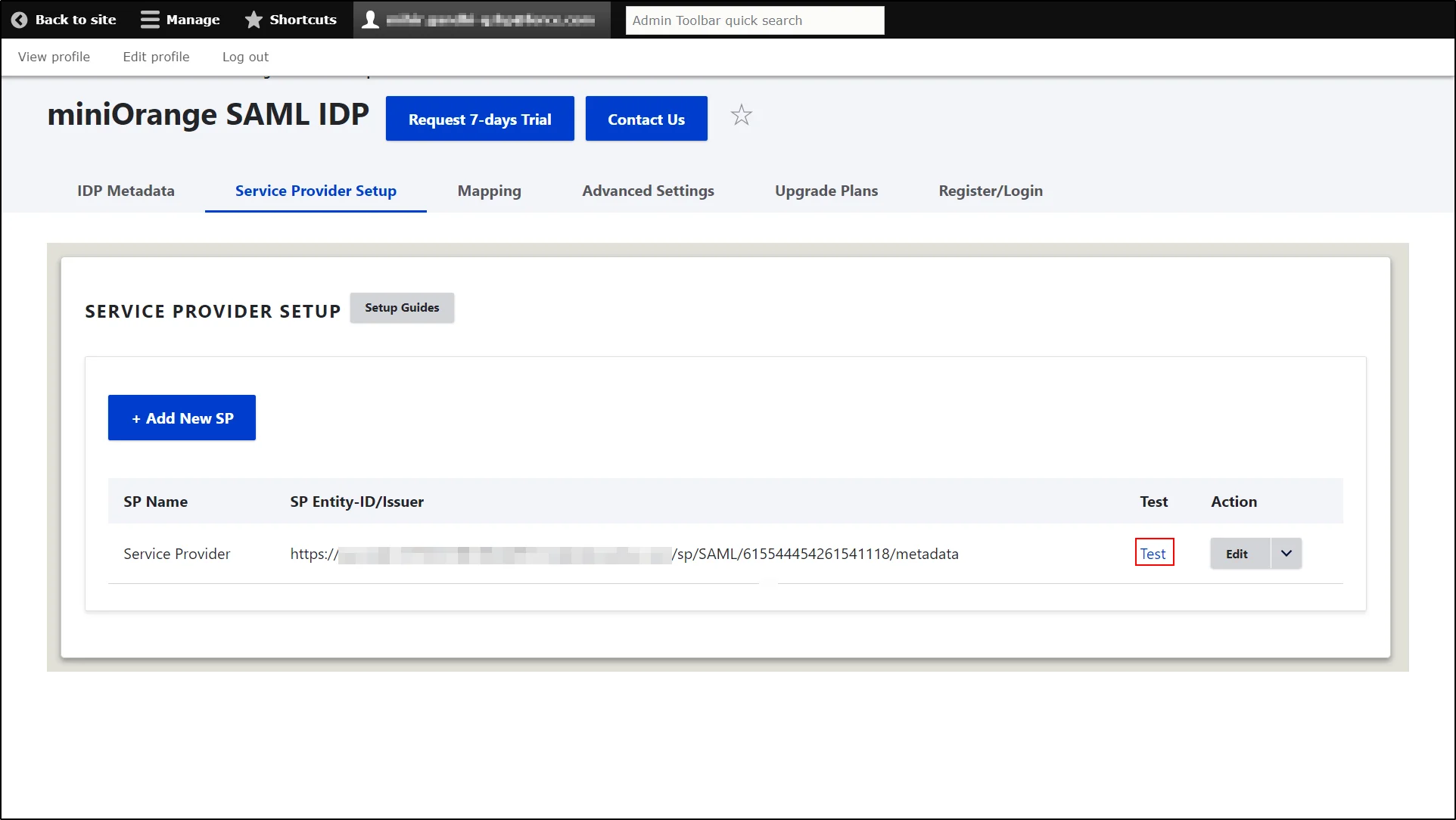
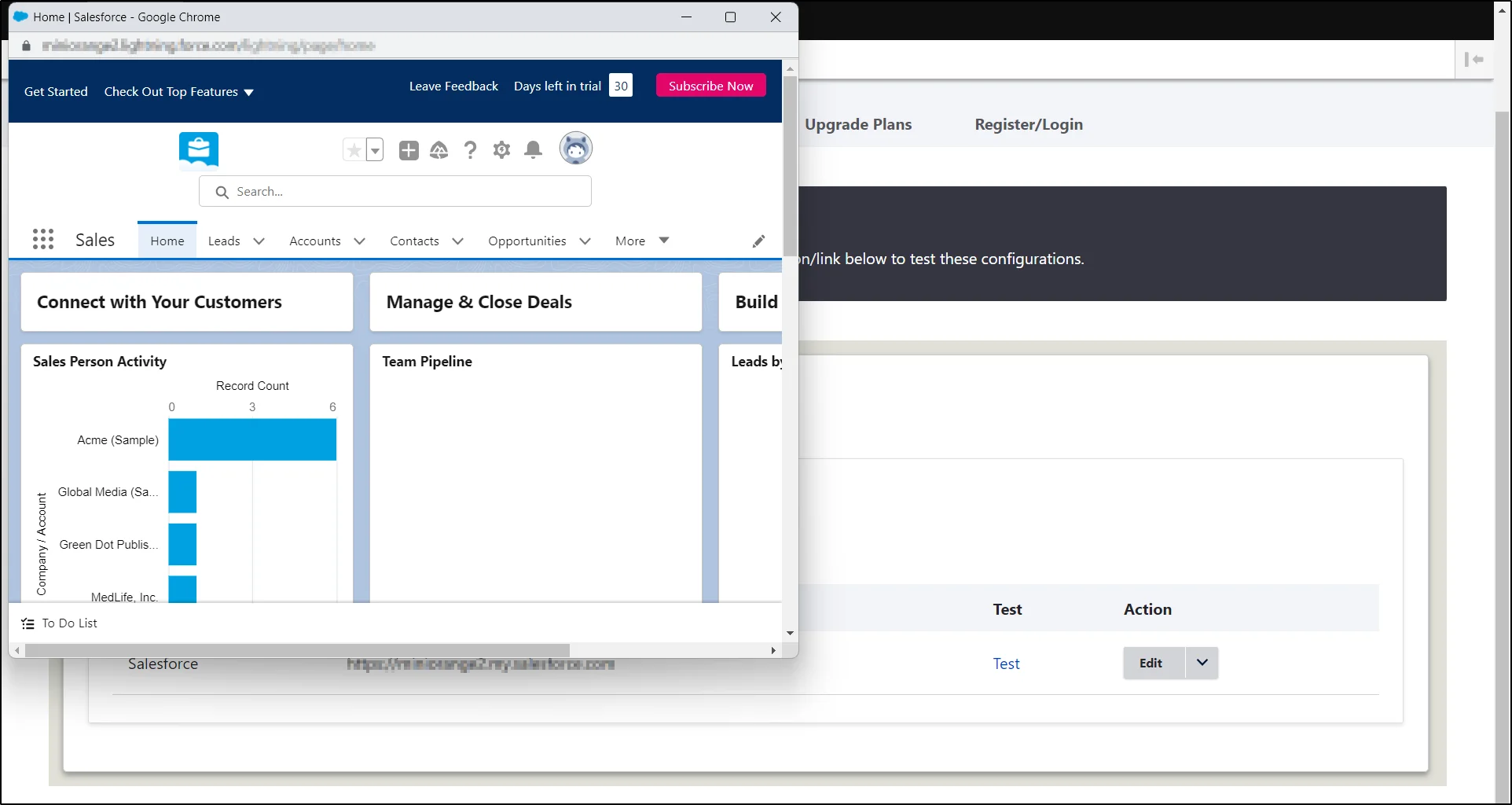
You have successfully configured the SAML SSO between Salesforce as SAML SP and Drupal as SAML IDP.
Additional Features:
Explore the advanced features offered by the module with full-featured trial. You can initiate the trial request using Request 7-day trial button of the module or reach out to us at drupalsupport@xecurify.com for one-on-one assistance from Drupal expert.
- Setup Multiple Applications (Service Provider) with Drupal
- Share additional User Attribute/Roles to the Service Provider
- Dynamic Relay State (The URL to which users are redirected after successful authentication)
- IDP initiated SSO
Need Help? We are right here!

Thanks for your inquiry.
If you dont hear from us within 24 hours, please feel free to send a follow up email to info@xecurify.com
Cookie Preferences
Cookie Consent
This privacy statement applies to miniorange websites describing how we handle the personal information. When you visit any website, it may store or retrieve the information on your browser, mostly in the form of the cookies. This information might be about you, your preferences or your device and is mostly used to make the site work as you expect it to. The information does not directly identify you, but it can give you a more personalized web experience. Click on the category headings to check how we handle the cookies. For the privacy statement of our solutions you can refer to the privacy policy.
Strictly Necessary Cookies
Always Active
Necessary cookies help make a website fully usable by enabling the basic functions like site navigation, logging in, filling forms, etc. The cookies used for the functionality do not store any personal identifiable information. However, some parts of the website will not work properly without the cookies.
Performance Cookies
Always Active
These cookies only collect aggregated information about the traffic of the website including - visitors, sources, page clicks and views, etc. This allows us to know more about our most and least popular pages along with users' interaction on the actionable elements and hence letting us improve the performance of our website as well as our services.
