Contents
Drupal SAML Single Sign On using Okta as Identity Provider
The Drupal SAML integration using the miniOrange SAML SP module establishes seamless SSO between Okta and the Drupal site. The users will be able to log in to the Drupal site using their Okta credentials. This document will walk you through the steps to configure Single Sign-On - SSO between Drupal as a Service Provider (SP) and Okta as an Identity Provider (IdP). The module is compatible with Drupal 7, Drupal 8, Drupal 9, and Drupal 10.
Installation Steps
- Download the module:
Composer require 'drupal/miniorange_saml'
- Navigate to Extend menu on your Drupal admin console and search for miniOrange SAML Service Provider using the search box.
- Enable the module by checking the checkbox and click on install button.
- Configure the module at
{BaseURL}/admin/config/people/miniorange_saml/idp_setup
- Install the module:
drush en drupal/miniorange_saml
- Clear the cache:
drush cr
- Configure the module at
{BaseURL}/admin/config/people/miniorange_saml/idp_setup
- Navigate to Extend menu on your Drupal admin console and click on Install new module button.
- Install the Drupal SAML SP 2.0 Single Sign On (SSO) - SAML Service Provider module either by downloading the zip or from the URL of the package (tar/zip).
- Click on Enable newly added modules.
- Enable this module by checking the checkbox and click on install button.
- Configure the module at
{BaseURL}/admin/config/people/miniorange_saml/idp_setup
Drupal SAML SP Metadata:
- After installing the module on your Drupal site, in the Administration menu, navigate to Configuration → People → miniOrange SAML Login Configuration. (/admin/config/people/miniorange_saml/idp_setup)
- Under the Service Provider Metadata tab, copy the SP Entity ID/Issuer and SP ACS URL. Keep it handy. (This is required to configure Okta as an Identity Provider).
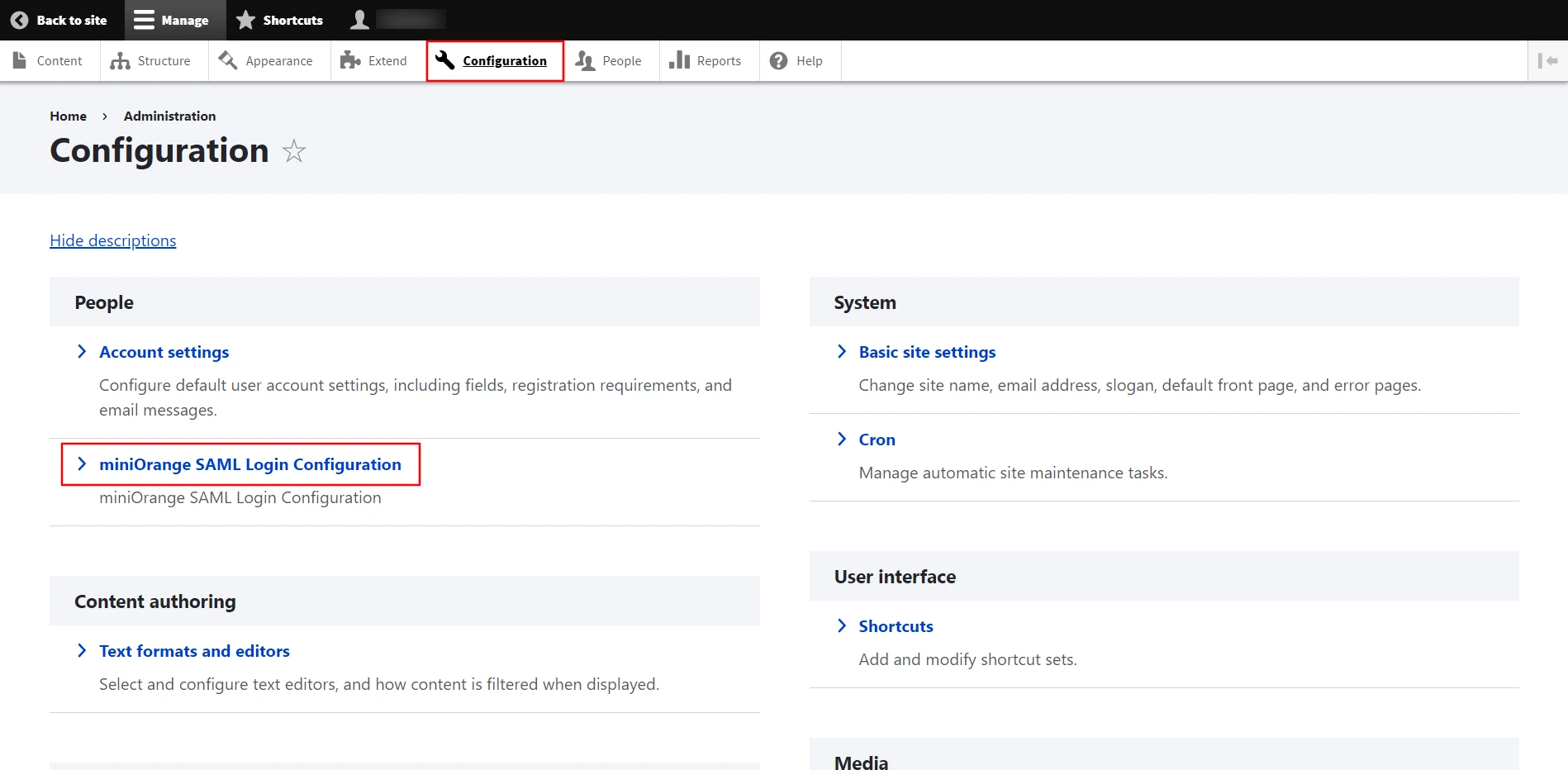
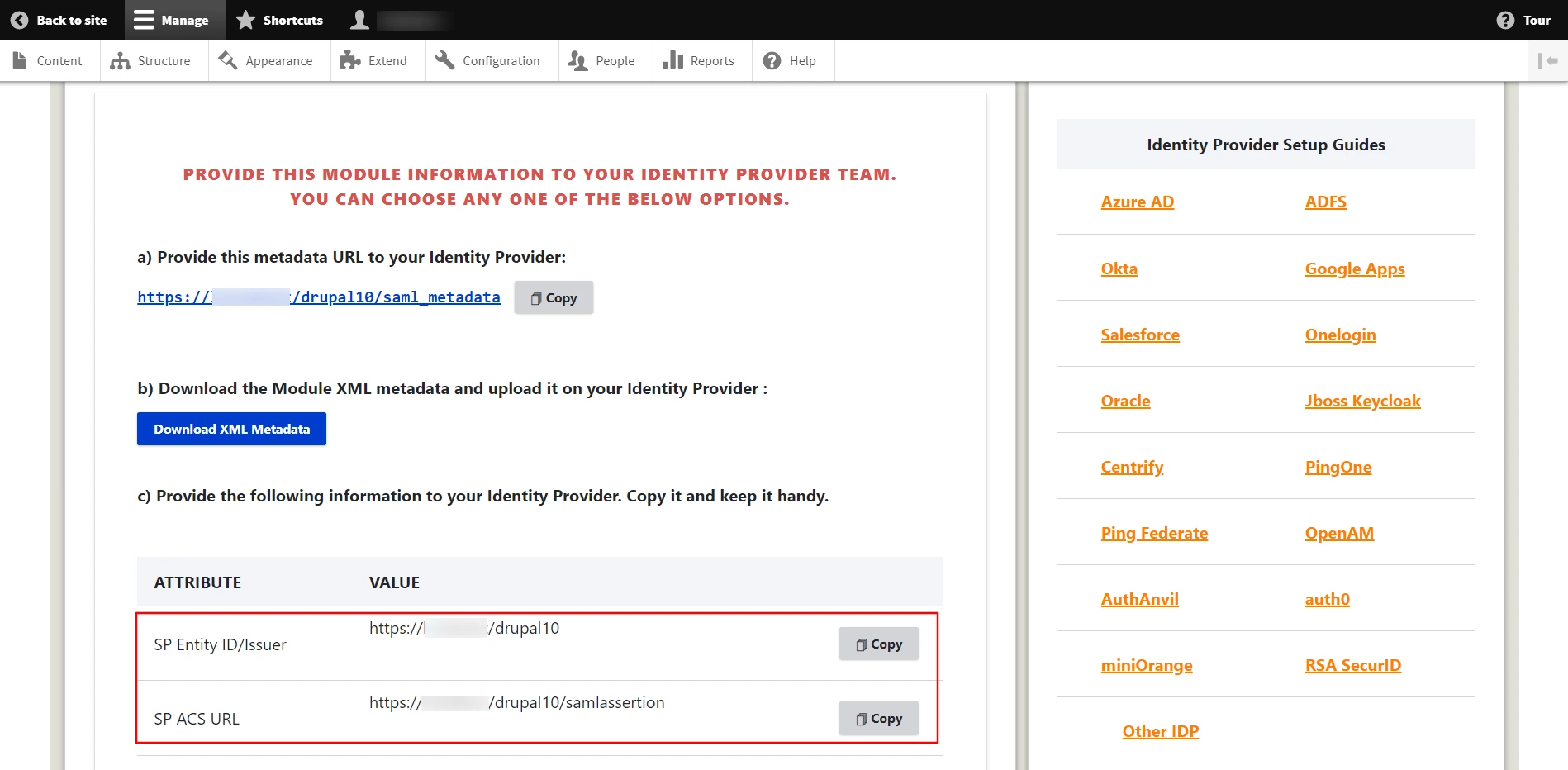
Configure SAML Single Sign-On Application in Okta:
- Login into your Okta admin console.
- Navigate to Applications from the left panel and click on the Applications.
- Under Applications, click on the Create App Integration button.
- Select SAML 2.0 and click on Next button.
- In the General Settings, enter the App Name and click on the Next button.
- Paste the copied information from the Service Provider tab of Drupal
site, under the SAML Settings section referring below.
Okta Field Service Provider Information (Drupal) Single Sign On URL SP ACS URL Audience URI (SP Entity ID) SP Entity ID/Issuer - Click on the Save button.
- Under Feedback, select the appropriate option from Are you a customer or partner? Click on the Finish button.
- Under the Sign On tab, click on the Copy link to copy the Metadata URL. Keep it handy. (This is required to configure Drupal as SAML SP.)
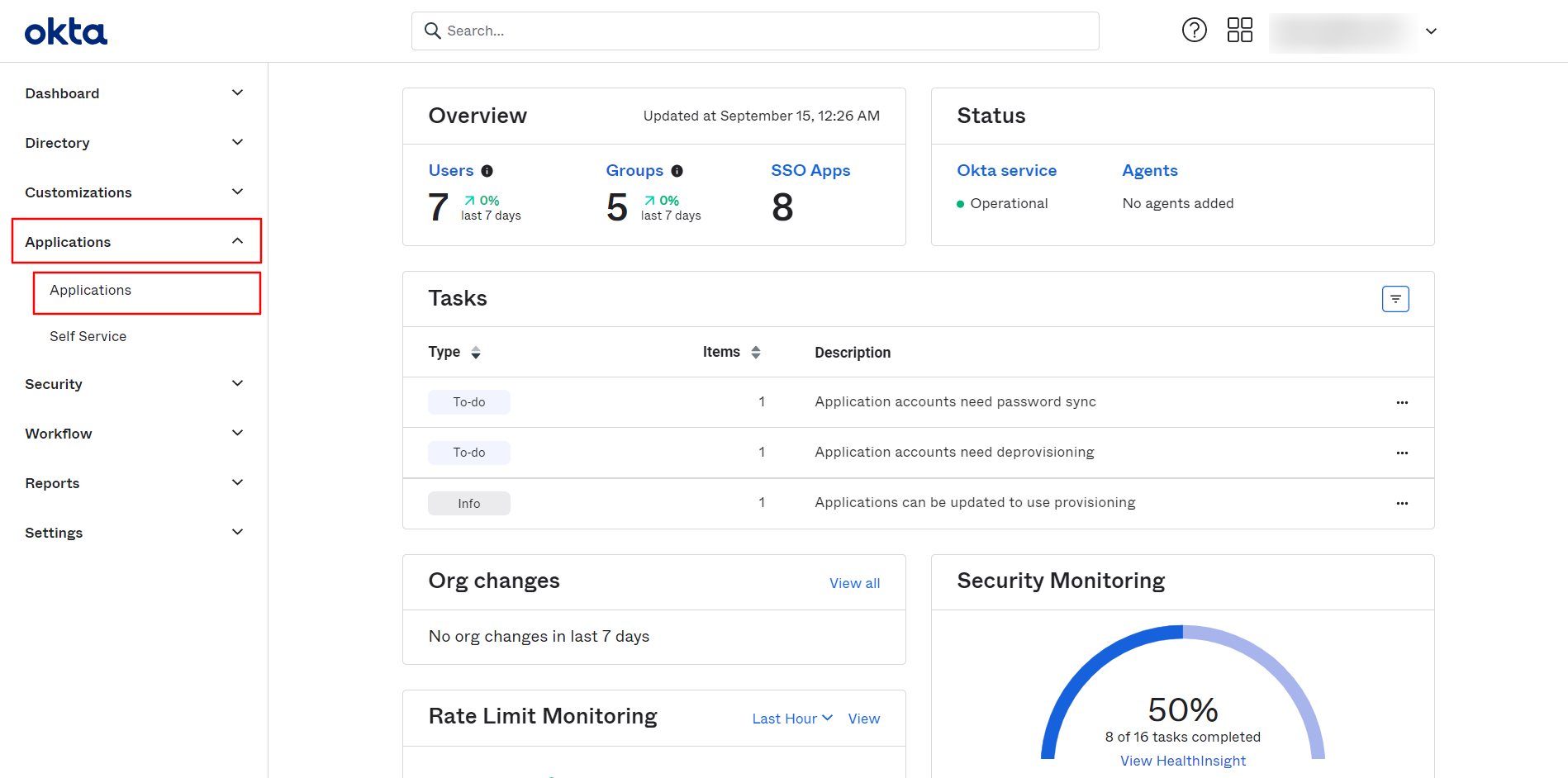
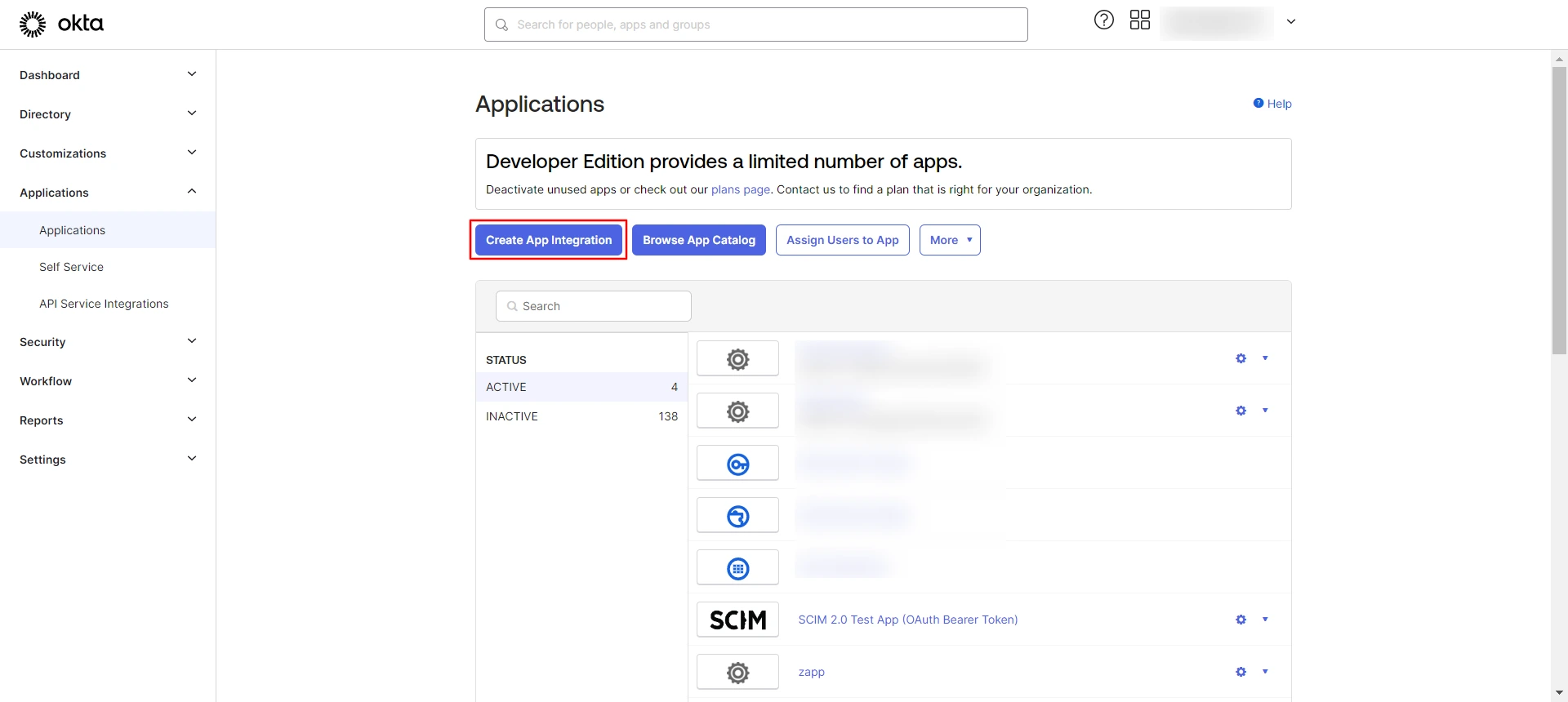
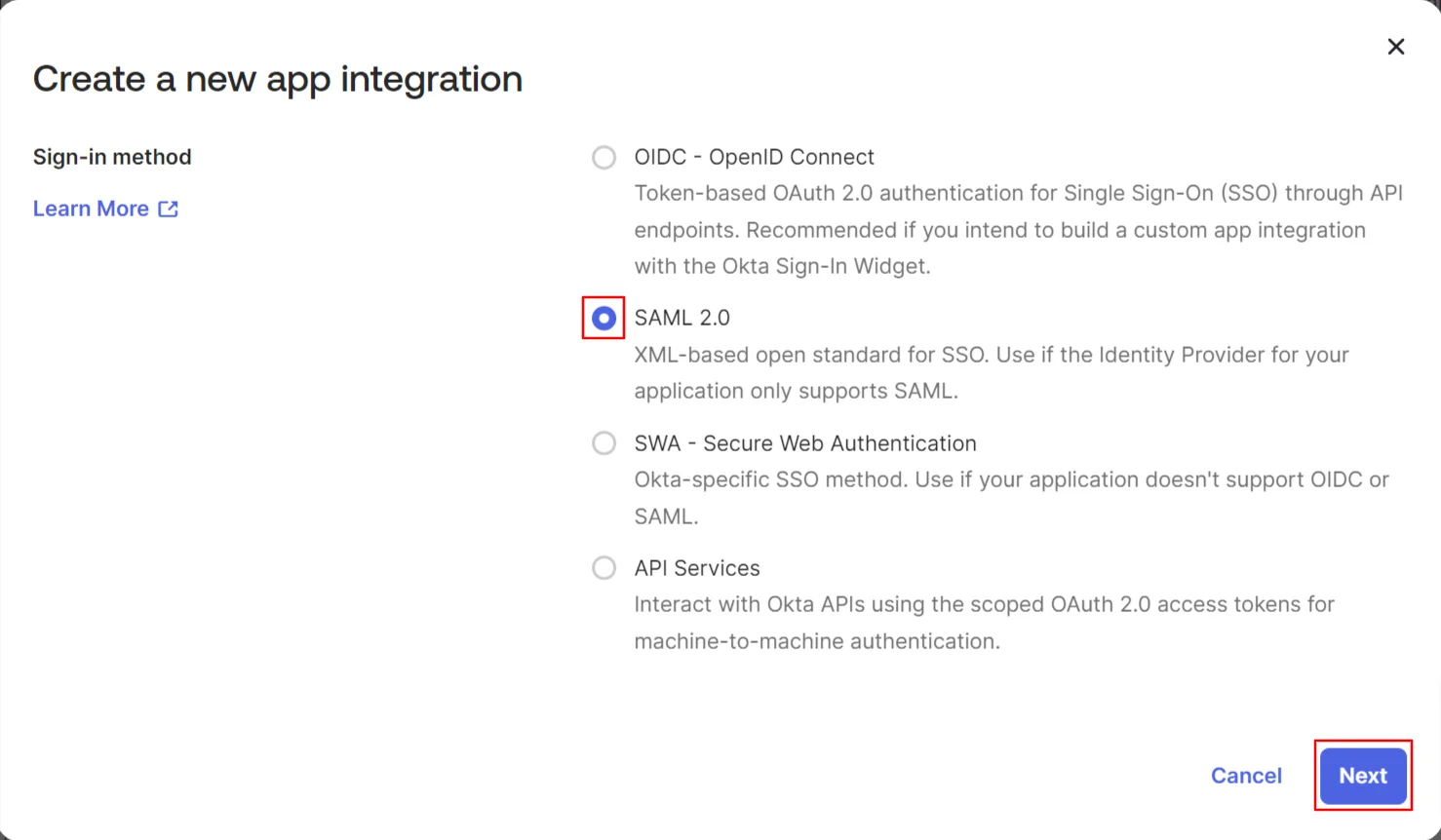
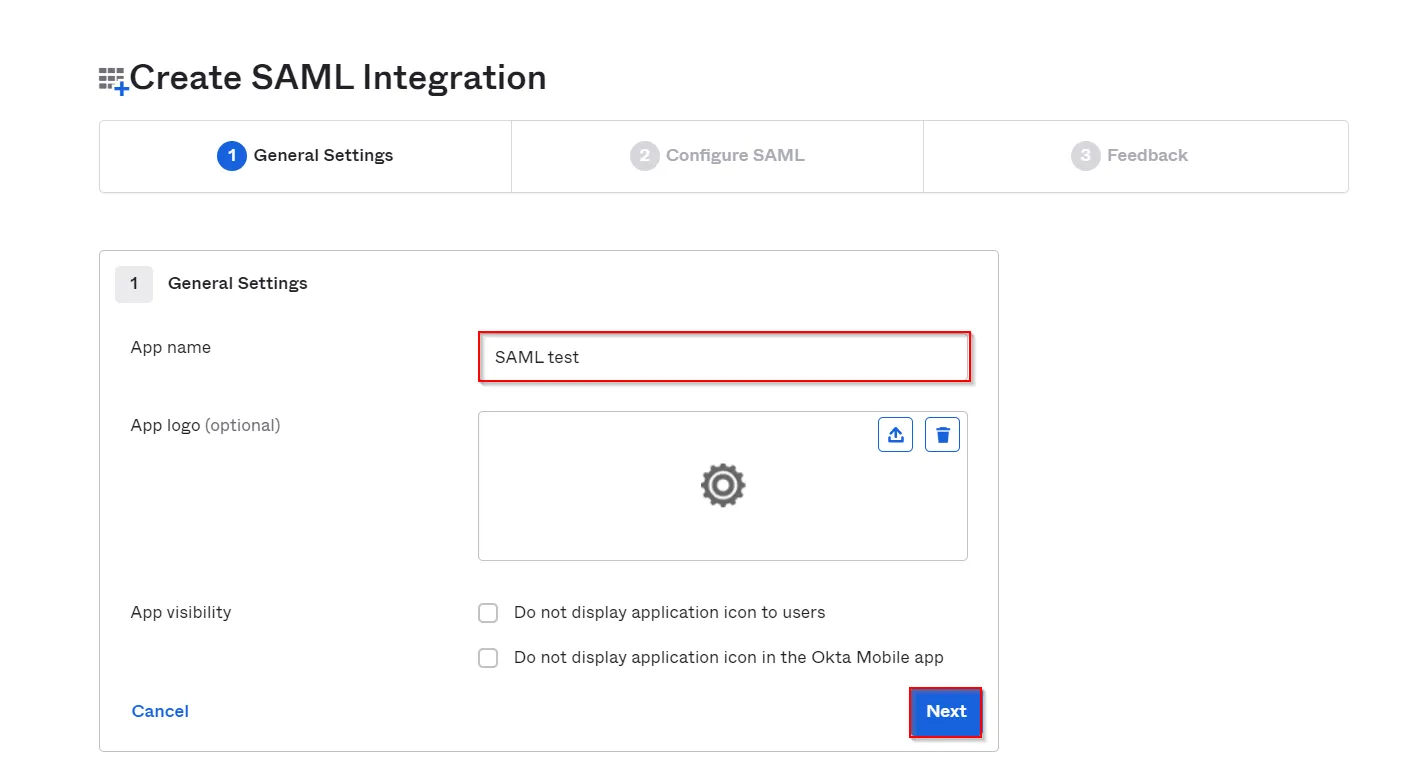
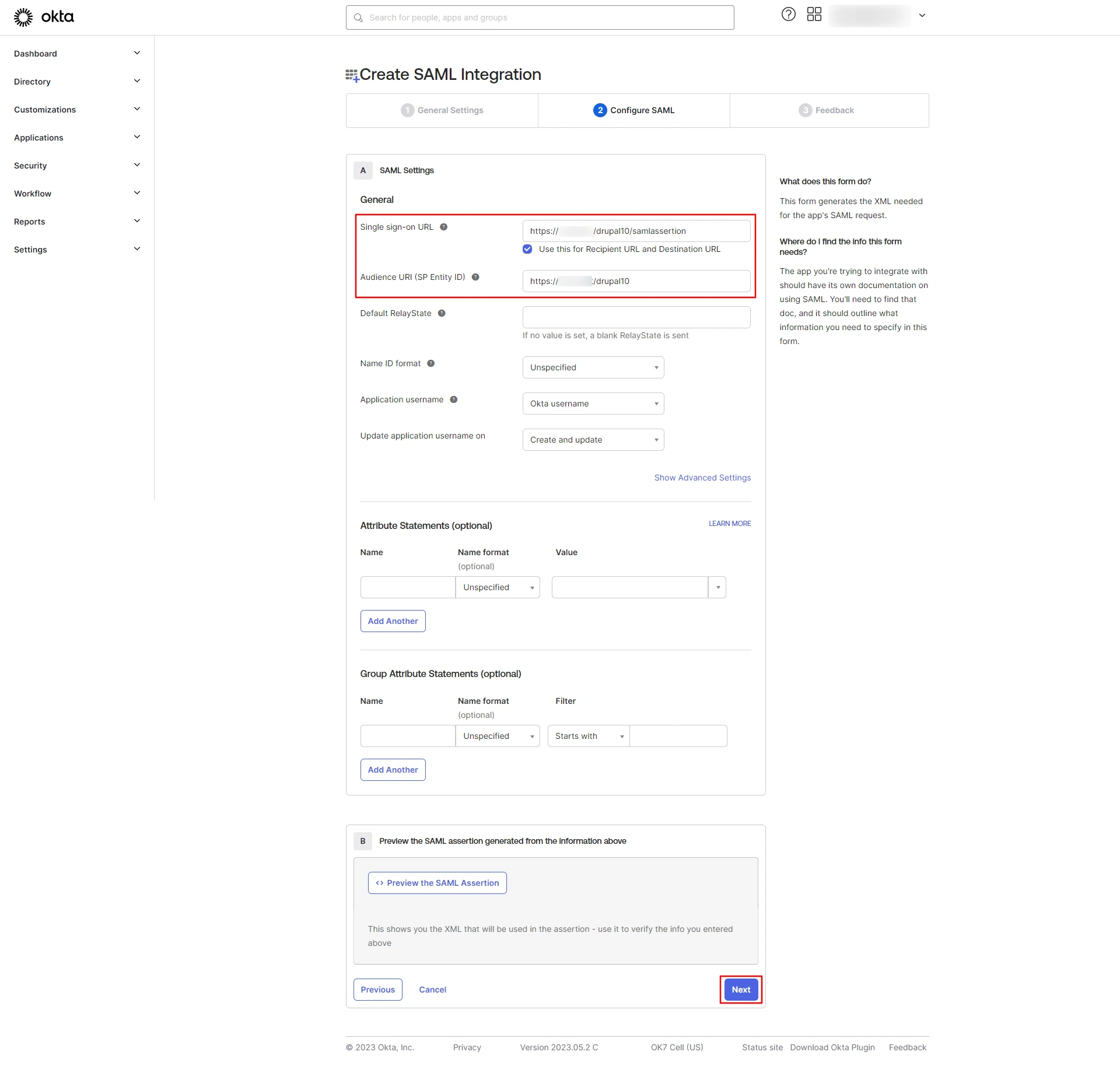
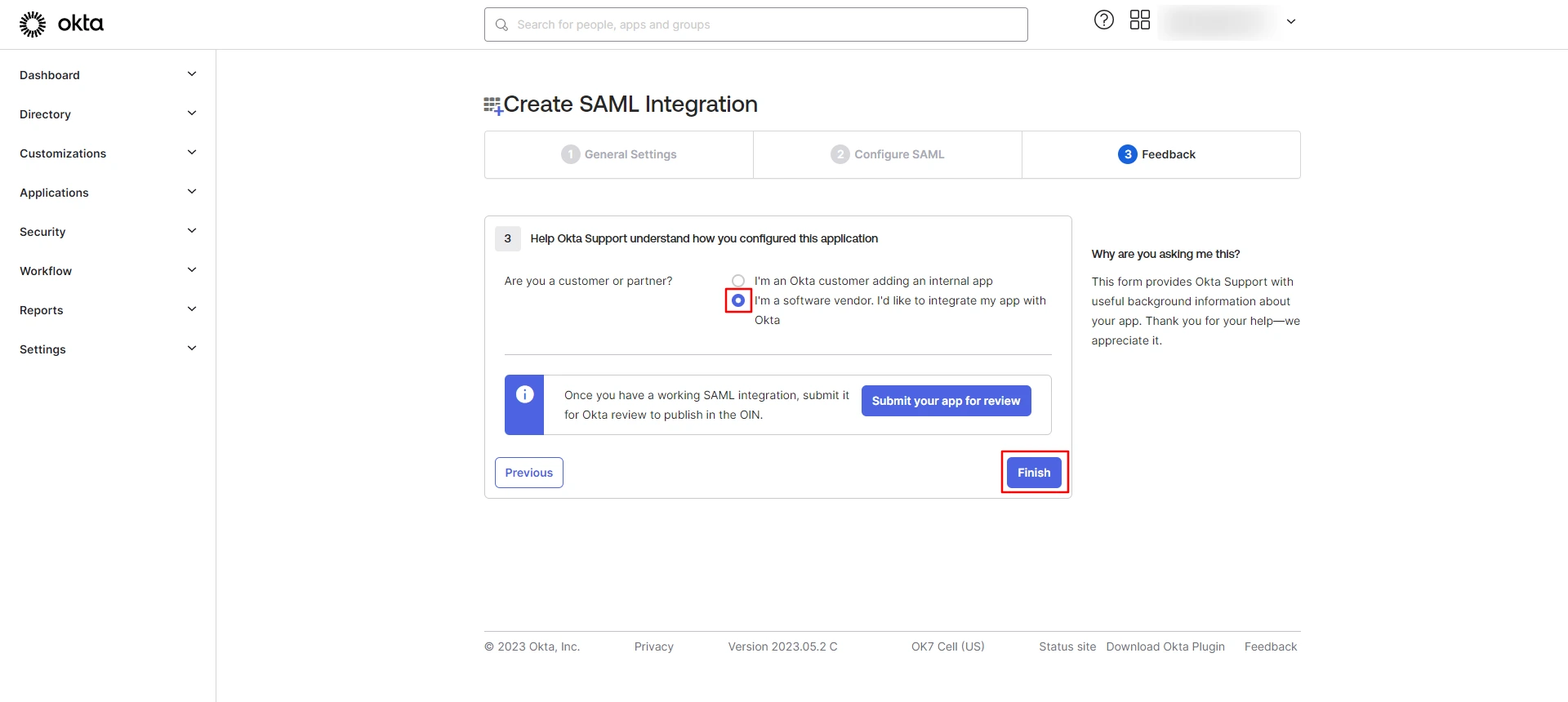
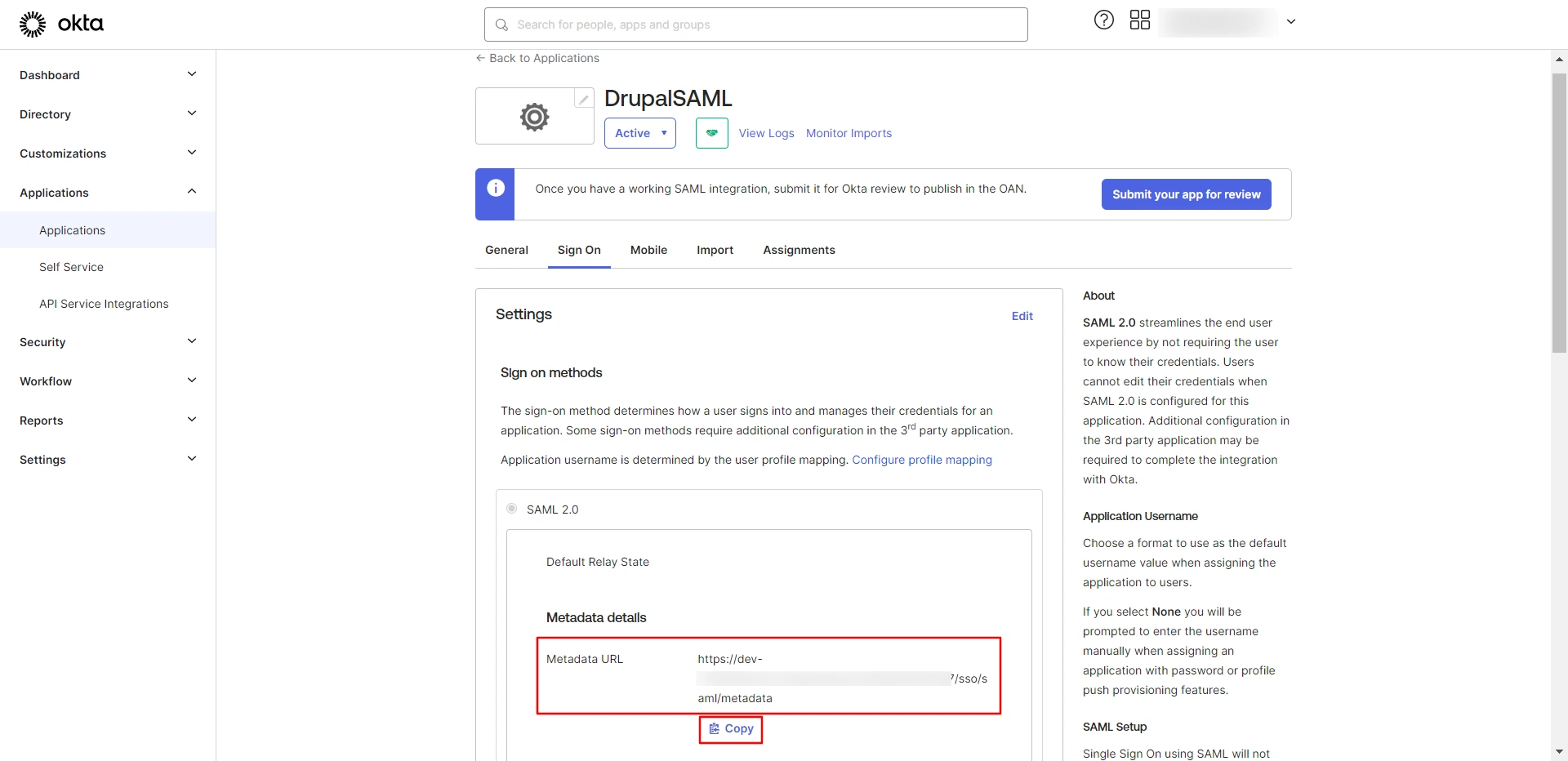
Assign Groups/People in Okta Application:
- Navigate to the Assignments tab.
- Click on the Assign button and select the Assign to People option.
- Click on the Assign button corresponding to the user to be assigned to this application.
- Click on the Save and Go Back button.
- The user has been successfully assigned to application.
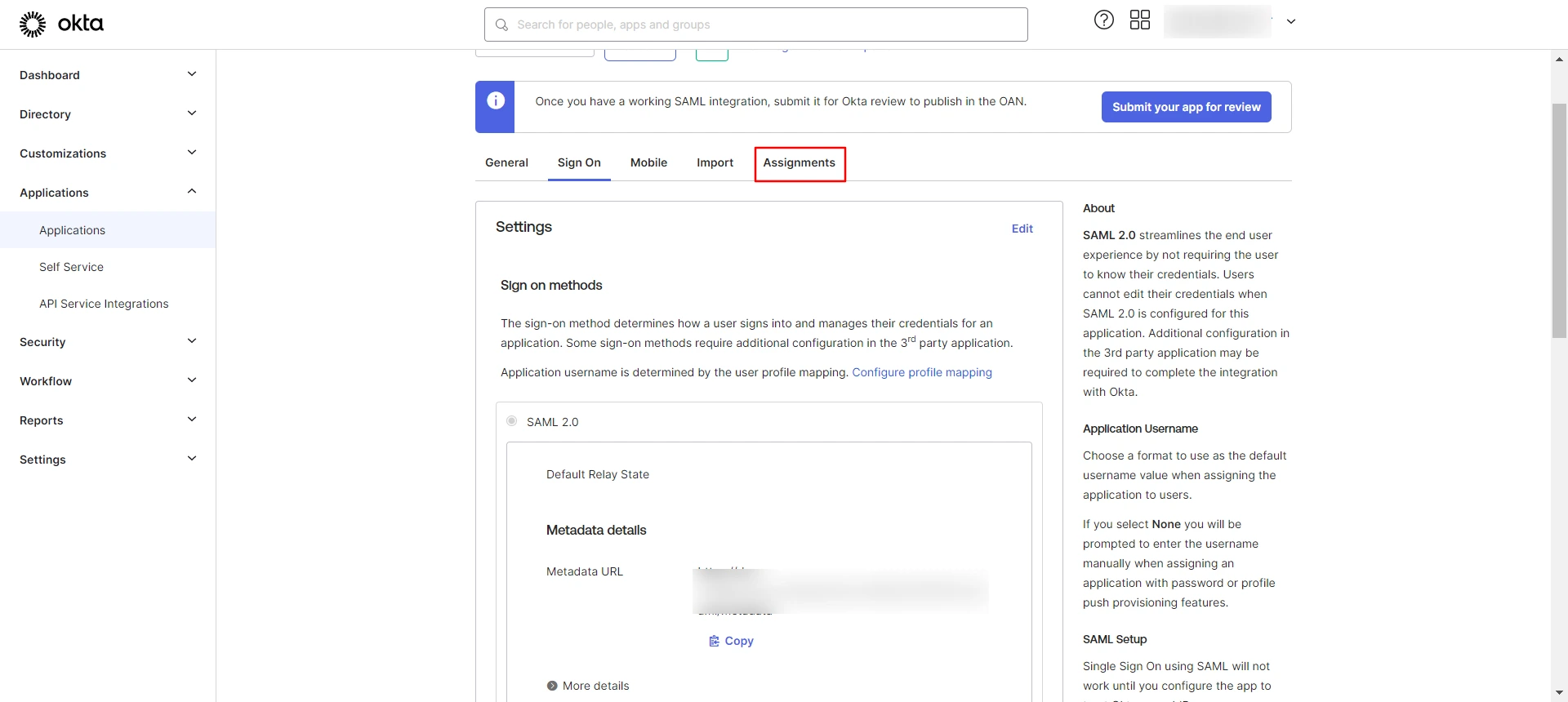
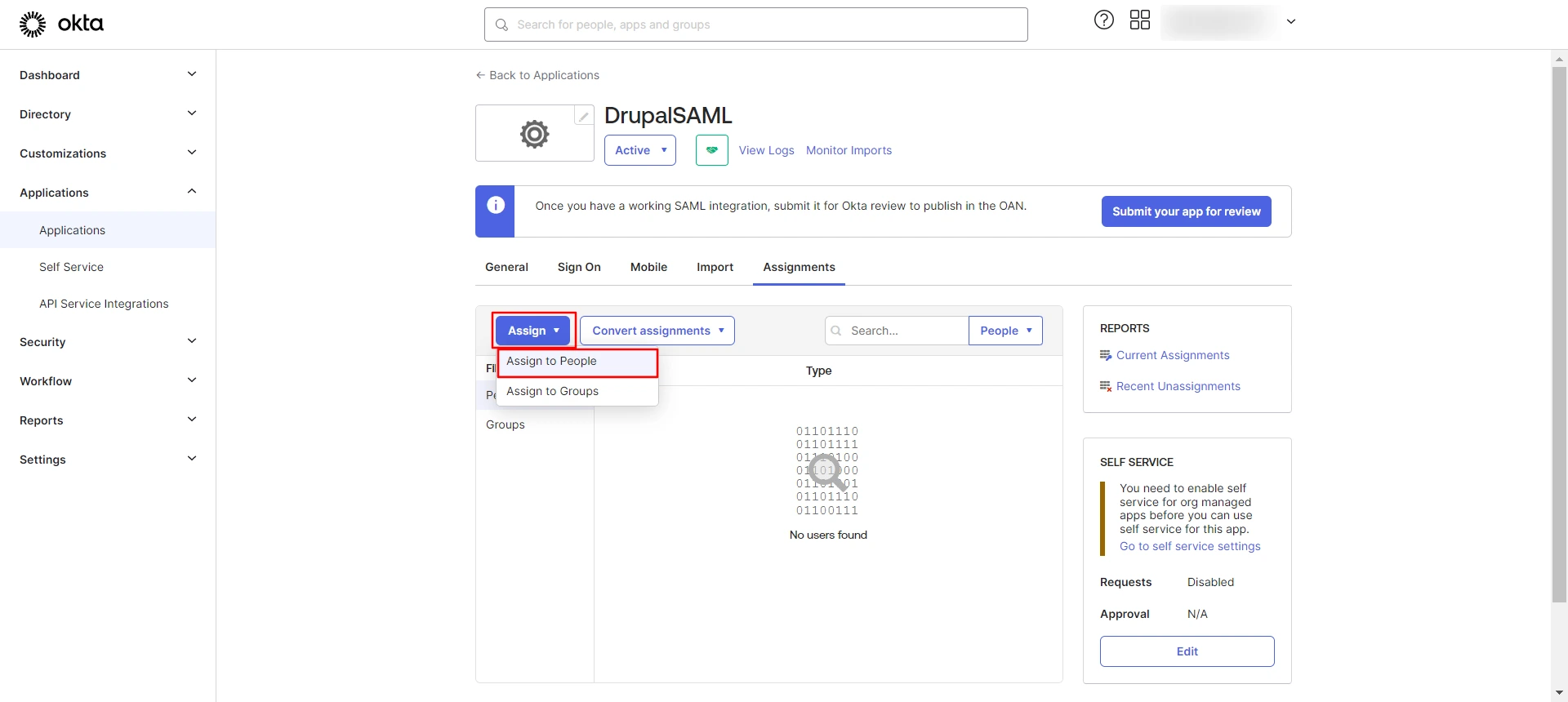
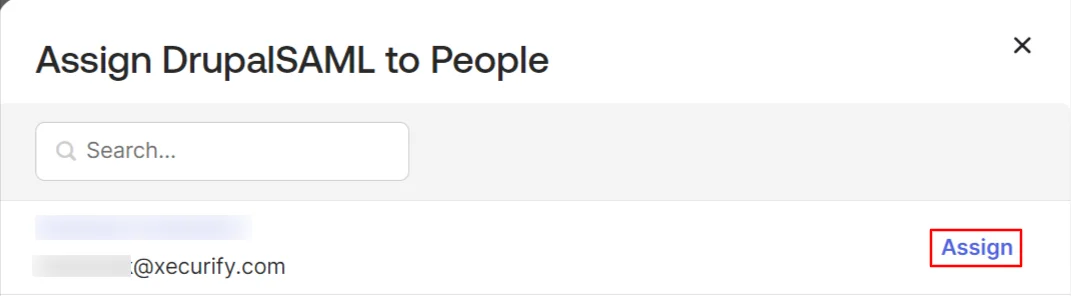
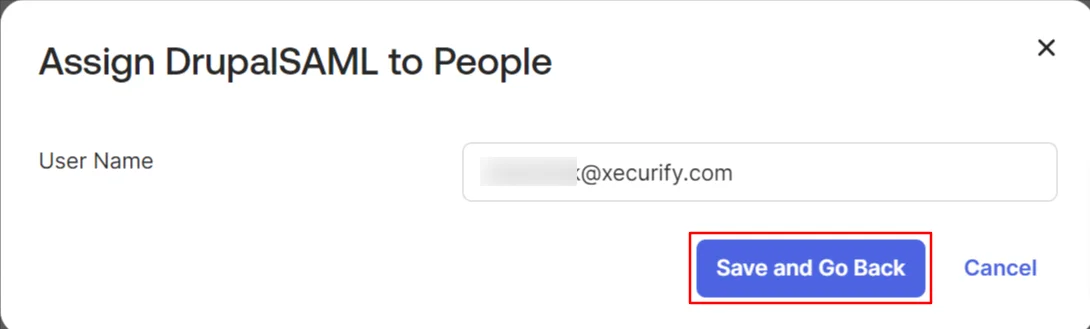
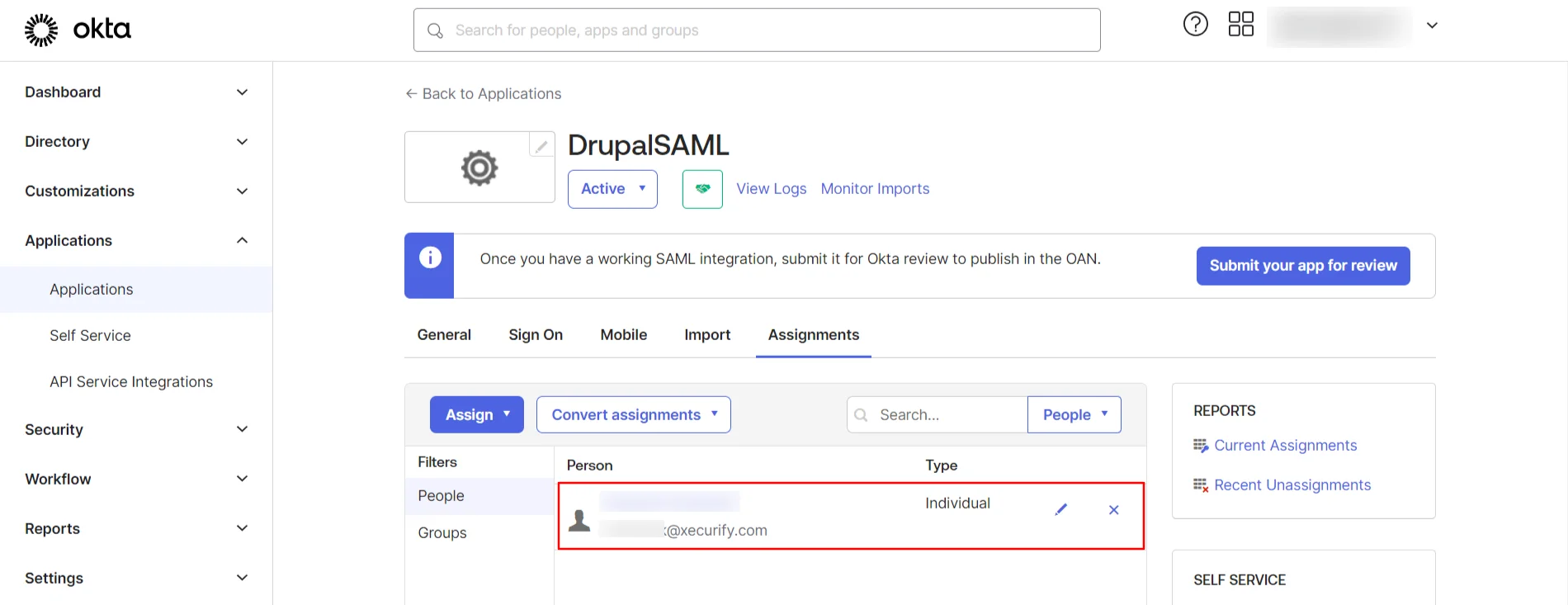
Configure Drupal as SAML Service Provider:
- Navigate to the Service Provider Setup tab of the Drupal site and click on Upload IDP Metadata.
- Paste the previously copied Okta Metadata URL into the Upload Metadata URL text field. Click on the Fetch Metadata button.
- Under Action, select the Edit.
- Enter Okta in the Identity Provider Name text field.
- Scroll down and click on the Save Configuration button.
- Click on the Test link to test the connection between Drupal and Okta.
- On a Test Configuration popup sign in using Okta credentials (if an active session is not present). After successful authentication, a list of attributes that are received from Okta will be displayed. Click on the Done.
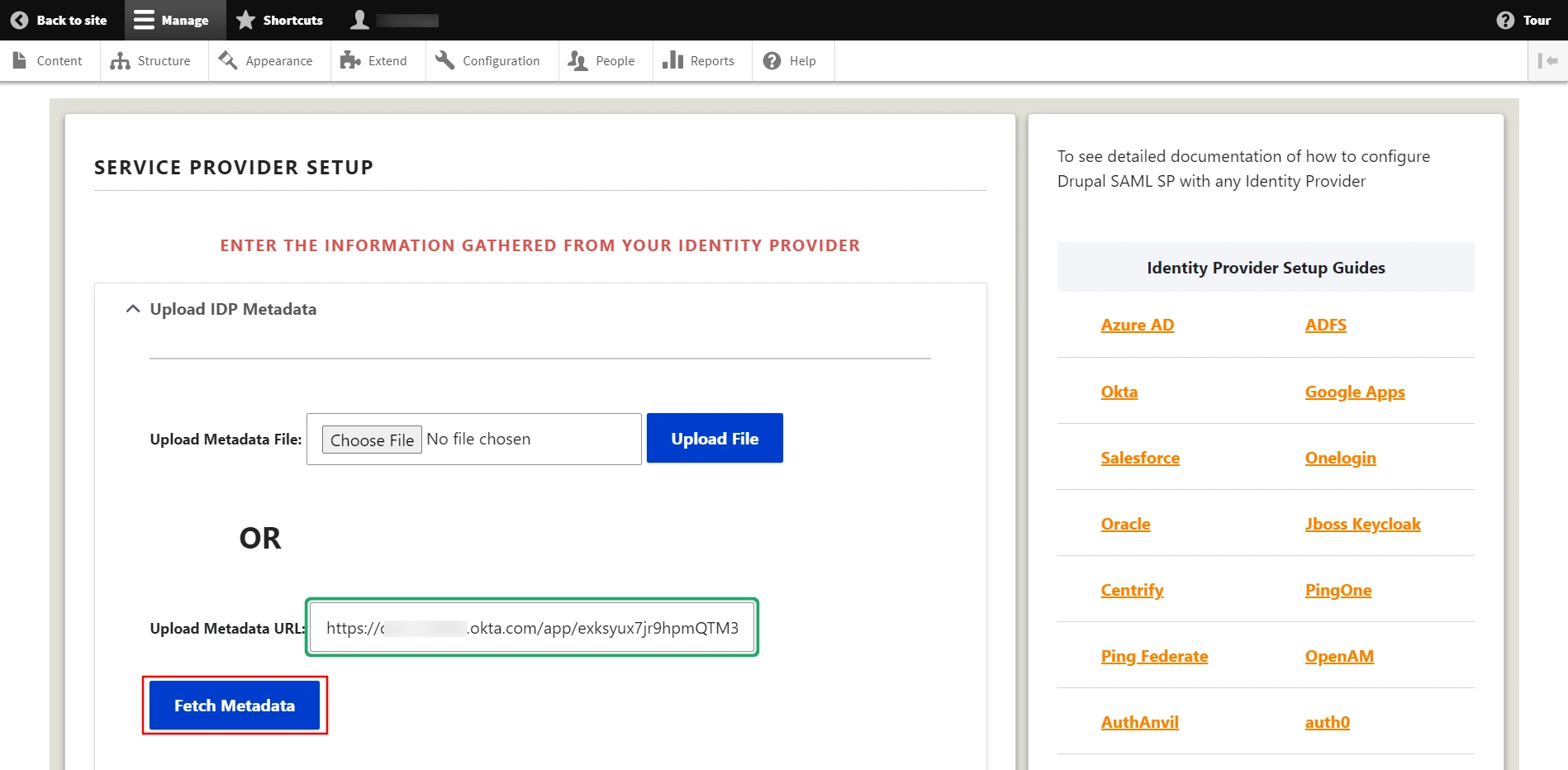
Note: To update Identity Provider Name, follow these steps:
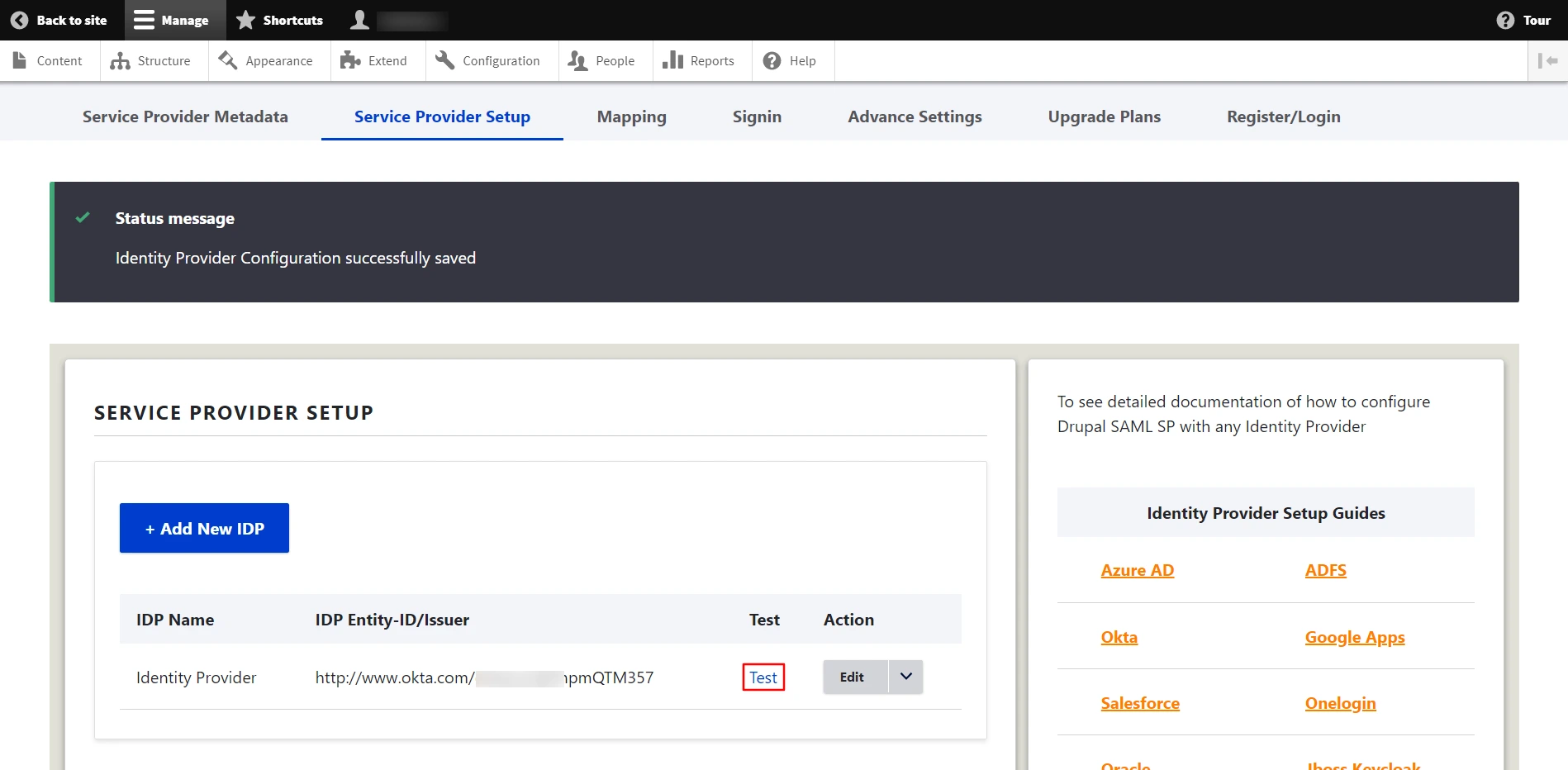
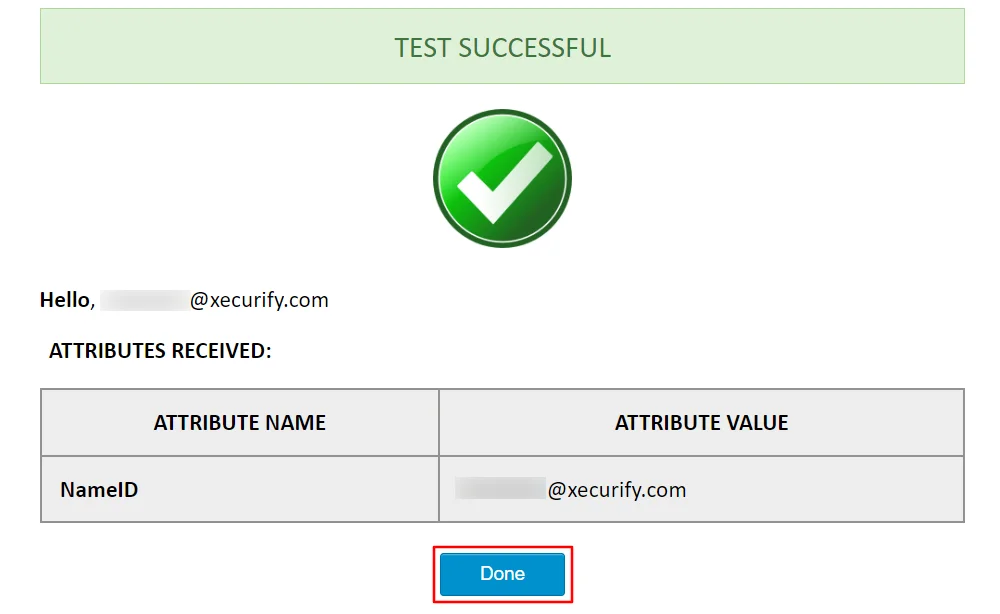
Congratulations! you have successfully configure Okta as SAML Identity Provider (IdP) and Drupal as SAML Service Provider.
How does SAML SSO login work?
- Open a new browser/private window and navigate to the Drupal site login page.
- Click the Login using Identity Provider (Okta) link.
- You will be redirected to the Okta login page. Enter the Okta credentials. After successful authentication, the user will be redirected back to the Drupal site.
Additional Features:
Explore the advanced features offered by the module with full-featured trial. You can initiate the trial request using Request 7-day trial button of the module or reach out to us at drupalsupport@xecurify.com for one-on-one assistance from Drupal expert.
- Map Attributes/Roles from IdP to the Drupal site
- Multiple IdP setup
Redirect users to a specific page after login/logout - Protect site from anonymous access - forced authentication
Need Help? We are right here!

Thanks for your inquiry.
If you dont hear from us within 24 hours, please feel free to send a follow up email to info@xecurify.com
Cookie Preferences
Cookie Consent
This privacy statement applies to miniorange websites describing how we handle the personal information. When you visit any website, it may store or retrieve the information on your browser, mostly in the form of the cookies. This information might be about you, your preferences or your device and is mostly used to make the site work as you expect it to. The information does not directly identify you, but it can give you a more personalized web experience. Click on the category headings to check how we handle the cookies. For the privacy statement of our solutions you can refer to the privacy policy.
Strictly Necessary Cookies
Always Active
Necessary cookies help make a website fully usable by enabling the basic functions like site navigation, logging in, filling forms, etc. The cookies used for the functionality do not store any personal identifiable information. However, some parts of the website will not work properly without the cookies.
Performance Cookies
Always Active
These cookies only collect aggregated information about the traffic of the website including - visitors, sources, page clicks and views, etc. This allows us to know more about our most and least popular pages along with users' interaction on the actionable elements and hence letting us improve the performance of our website as well as our services.
