Contents
Salesforce SSO Login into Drupal OAuth Client using OAuth / OpenID connect
Drupal Salesforce SSO integration will allow the users to log in to the Drupal site using the Salesforce Credentials.
This SSO integration is achieved by the miniOrange OAuth Client module which uses the OAuth 2.0 and OpenID
Connect (OIDC) Protocol.
In this document, we will help you to configure the single Sign-on login using the OAuth protocol between the
Drupal site and the Salesforce.
Installation Steps:
- Download the module:
composer require 'drupal/miniorange_oauth_client'
- Navigate to Extend menu on your Drupal admin console and search for miniOrange OAuth Client Configuration using the search box.
- Enable the module by checking the checkbox and click on the Install button.
- You can configure the module at:
{BaseURL}/admin/config/people/miniorange_oauth_client/config_clc
- Install the module:
drush en drupal/miniorange_oauth_client
- Clear the cache:
drush cr
- You can configure the module at:
{BaseURL}/admin/config/people/miniorange_oauth_client/config_clc
- Navigate to Extend menu on your Drupal admin console and click on Install new module.
- Install the Drupal OAuth & OpenID Connect Login - OAuth2 Client SSO Login module either by downloading the zip or from the URL of the package (tar/zip).
- Click on Enable newly added modules.
- Enable this module by checking the checkbox and click on install button.
- You can configure the module at:
{BaseURL}/admin/config/people/miniorange_oauth_client/config_clc
Setup Drupal as OAuth Client:
- After installing the module, navigate to the Configuration -> miniOrange OAuth Client Configuration -> Configure OAuth tab and select Salesforce from the Select Application dropdown list.
- Copy the Callback/Redirect URL and keep it handy.
Note: If your provider only supports HTTPS Callback/Redirect URLs and you have an HTTP site, please make sure to enable the 'Enforce HTTPS Callback URL' checkbox at the bottom of the tab.
- In the Display Name text field, enter the name of the application. For example, Salesforce.
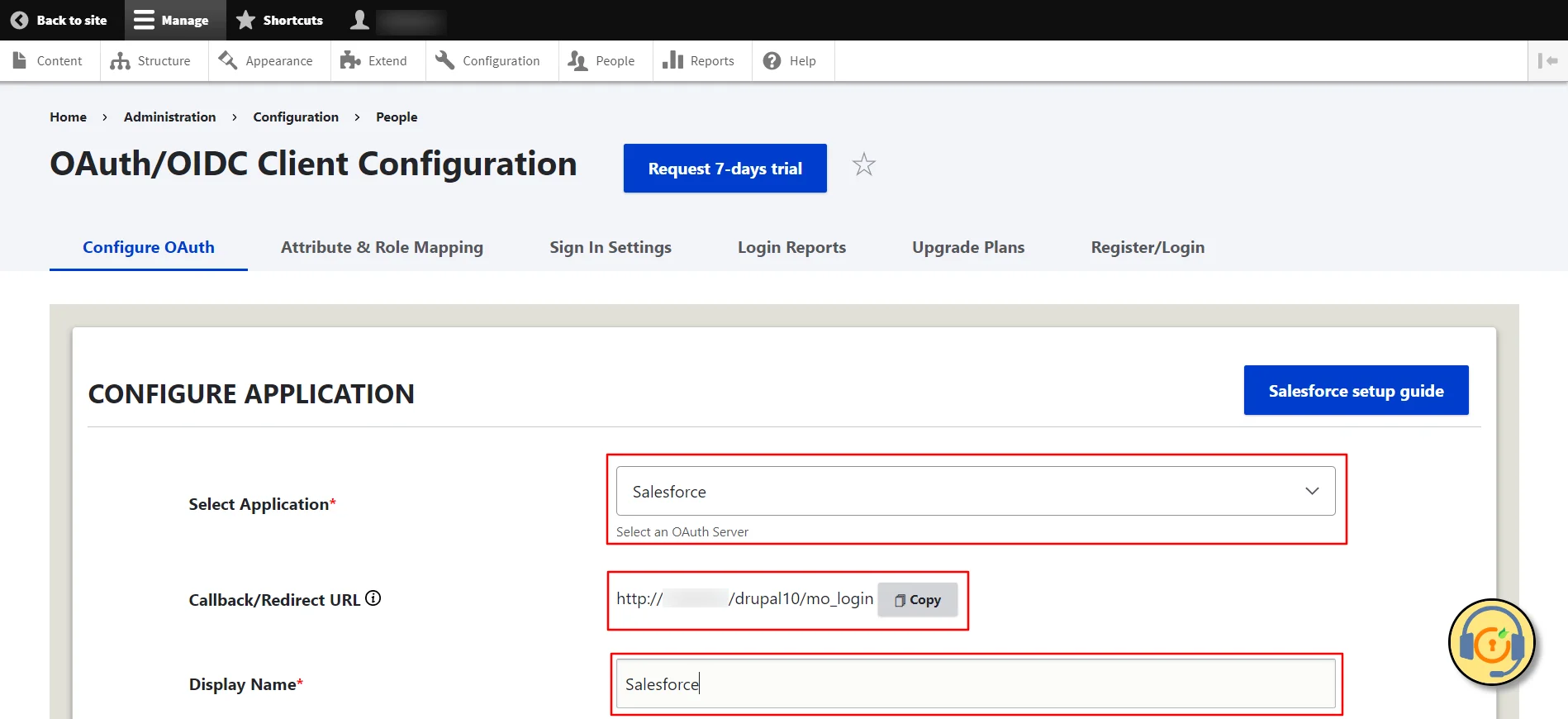
Configure SSO Application in Salesforce:
- Sign in to your Salesforce Admin console.
- Once logged in, locate the Profile Icon in the top right corner of the screen and click on it. Select the Switch to Salesforce Classic link.
- Navigate to the top header of the screen and select Setup.
- On the left, under Build, select Create, and then Apps.
- Click on the New button in the Connected Apps section.
- Provide the following details in the New Connected App panel's Basic Information section:
- Name of the connected app: In the Connected App Name text field, enter the name of the application.
- Enter the email address in the Contact Email text field.
- Under API (Enable OAuth Settings), enter the required details:
- To enable OAuth Settings, by clicking on the checkbox.
- In the Callback URL text field, paste the previously copied Callback/Redirect URL.
- Select the OAuth scopes required for your Connected App. Check that your Drupal site has the same scopes. This signifies your Connected App has the necessary permissions to access Salesforce data.
- Save the changes by clicking on Save button.
- On the next screen, click the Continue button.
- Then, click on the Manage Consumer Details button.
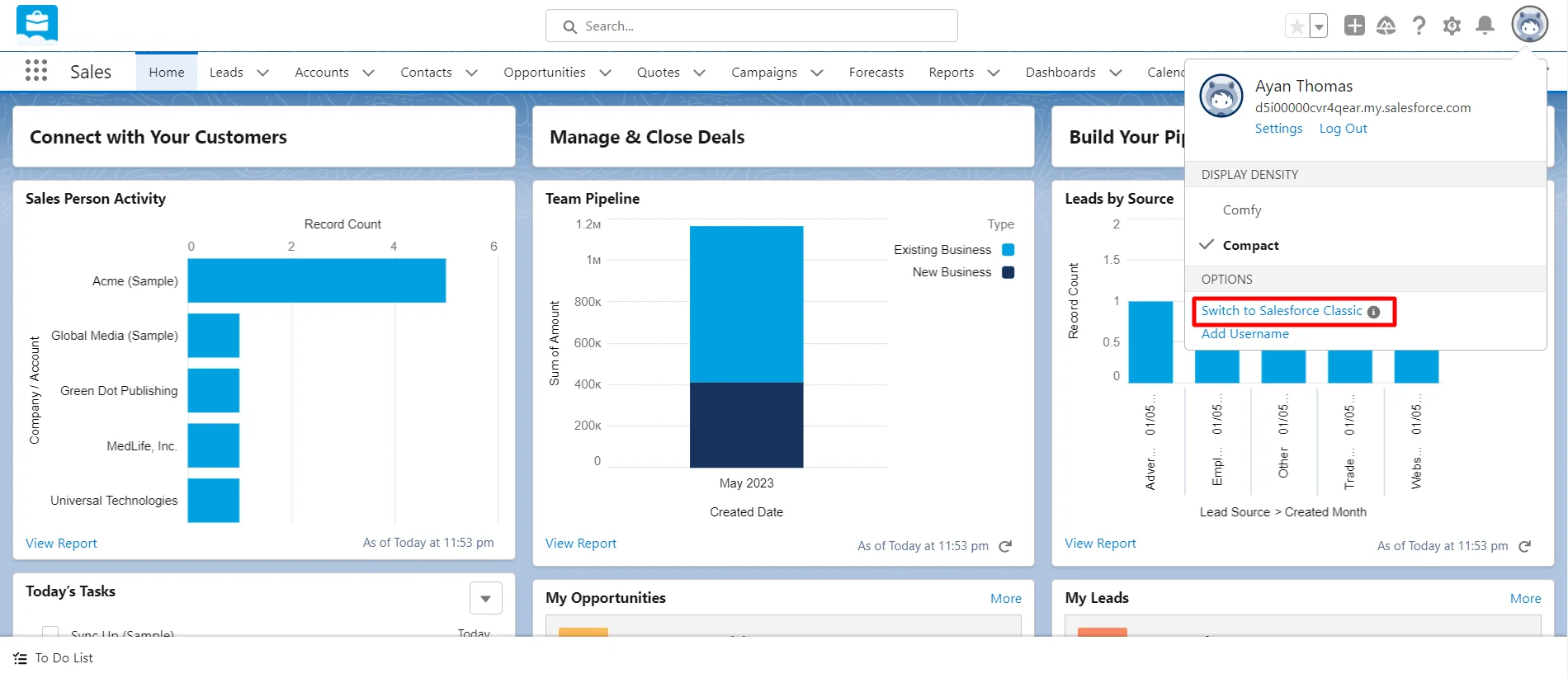
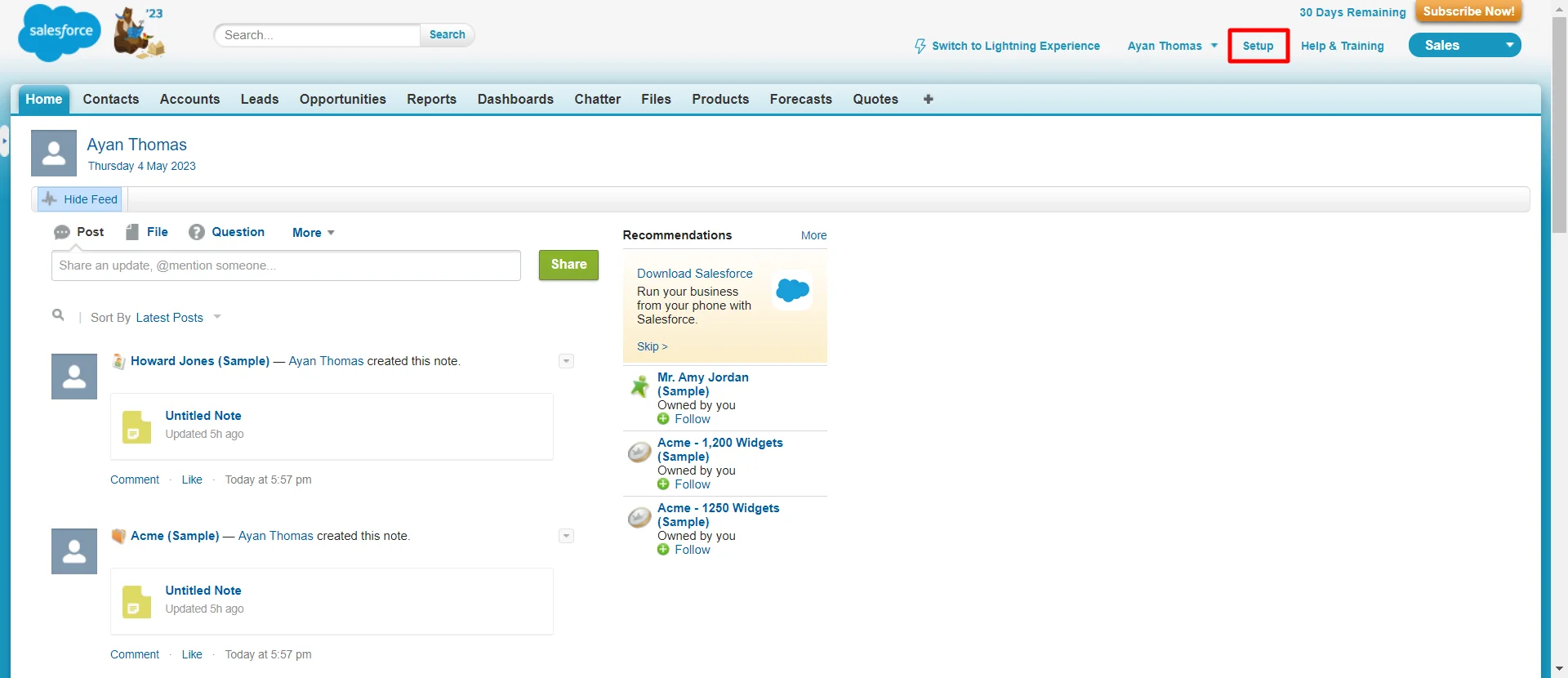
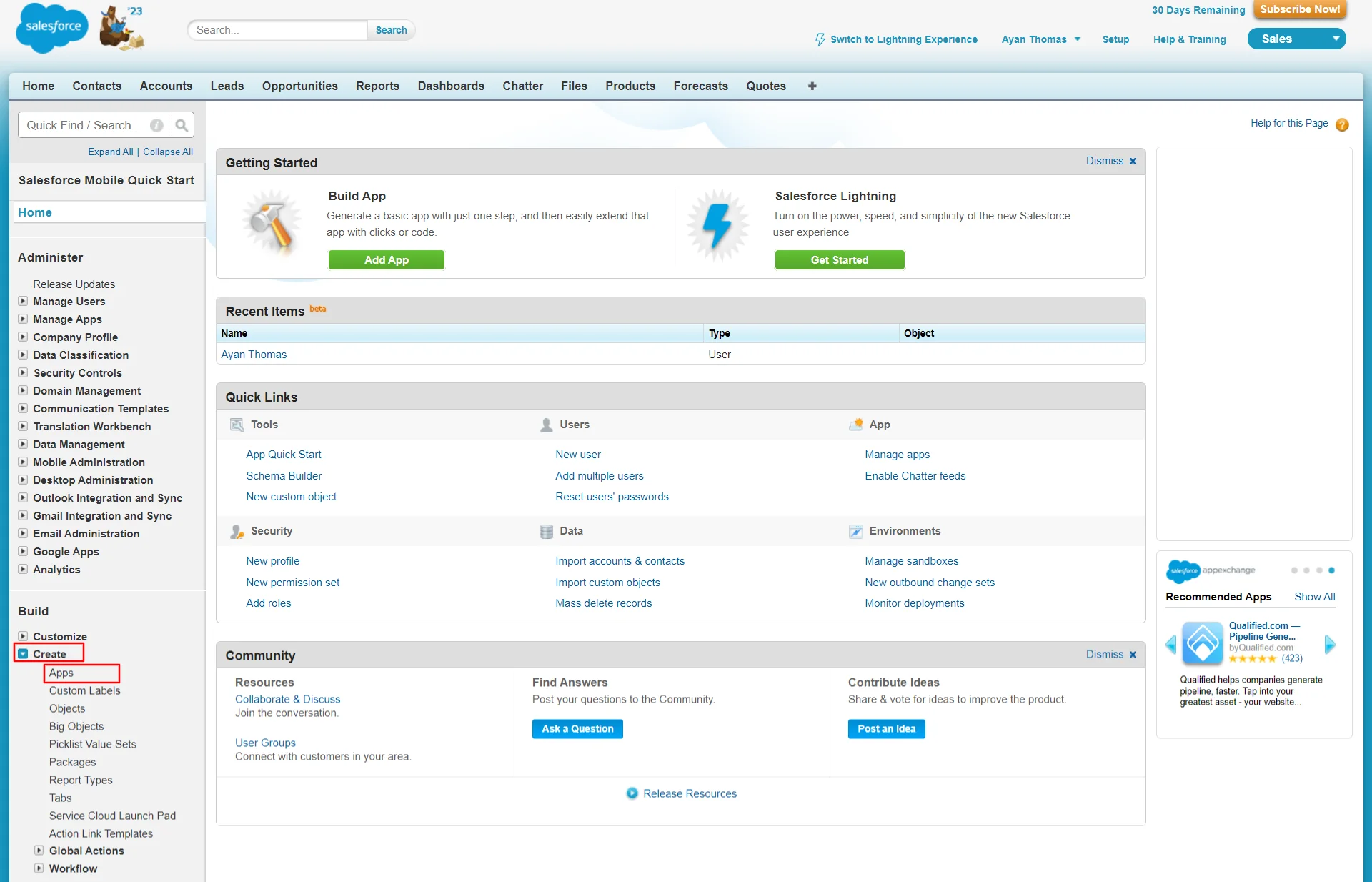
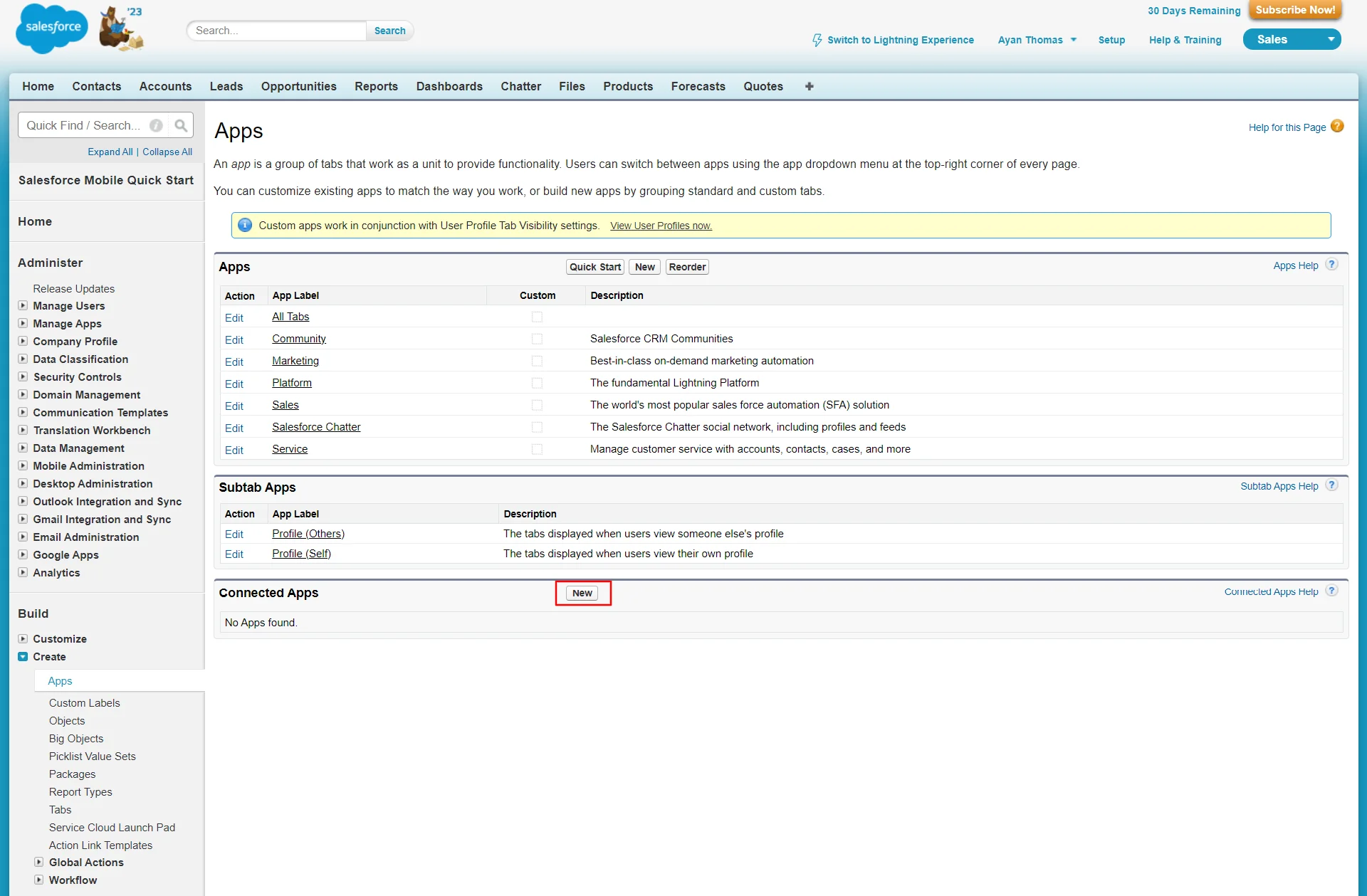
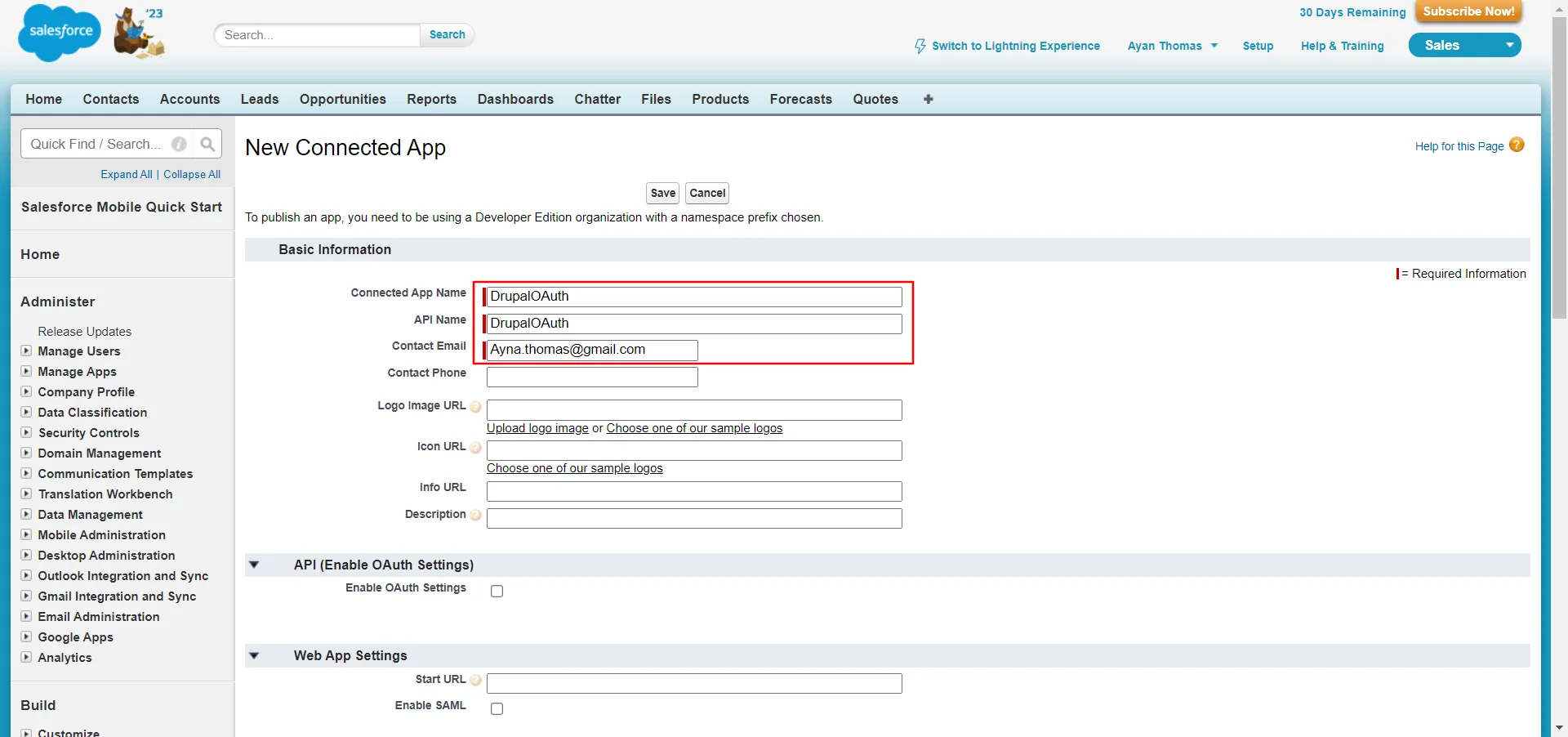
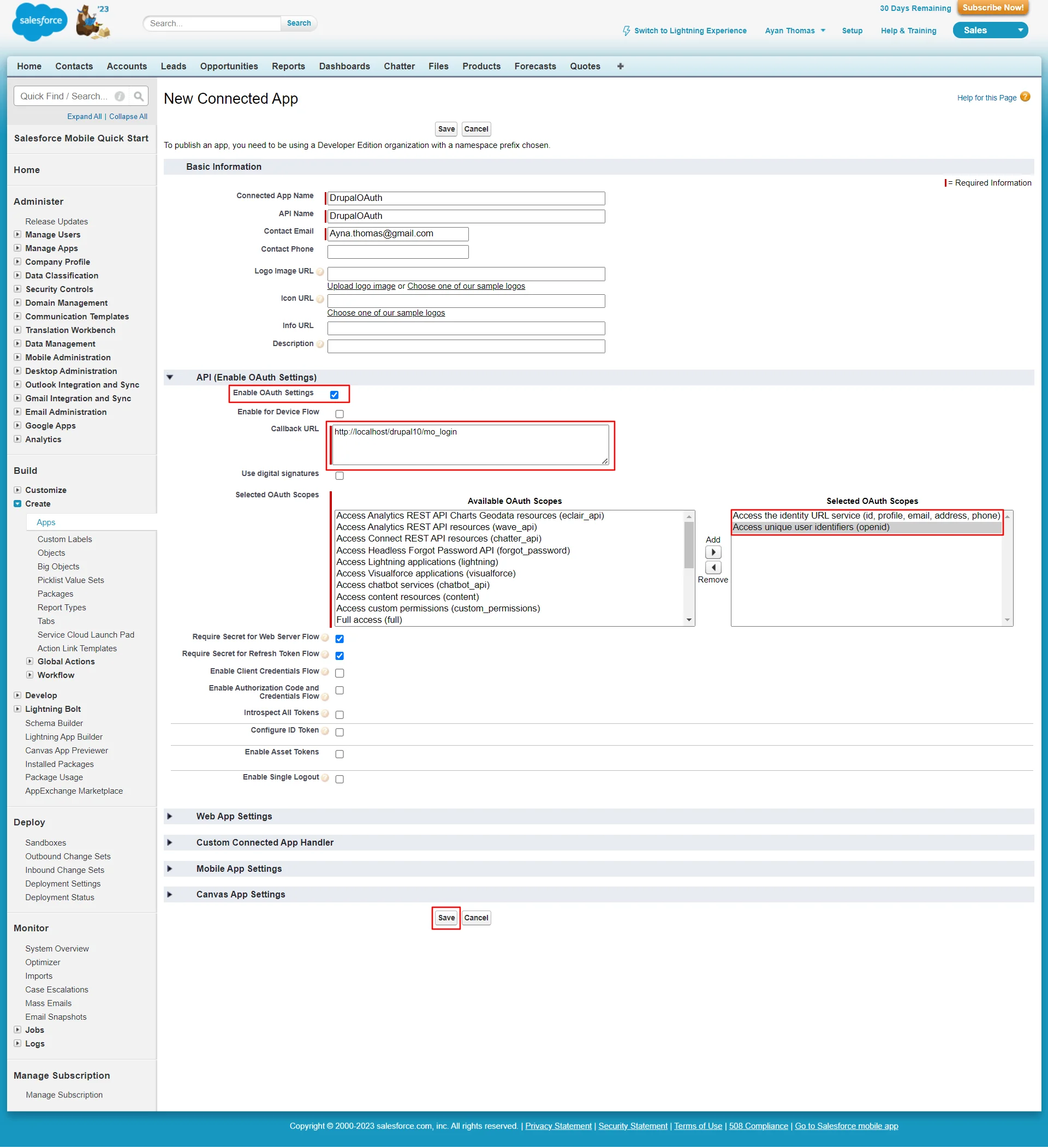
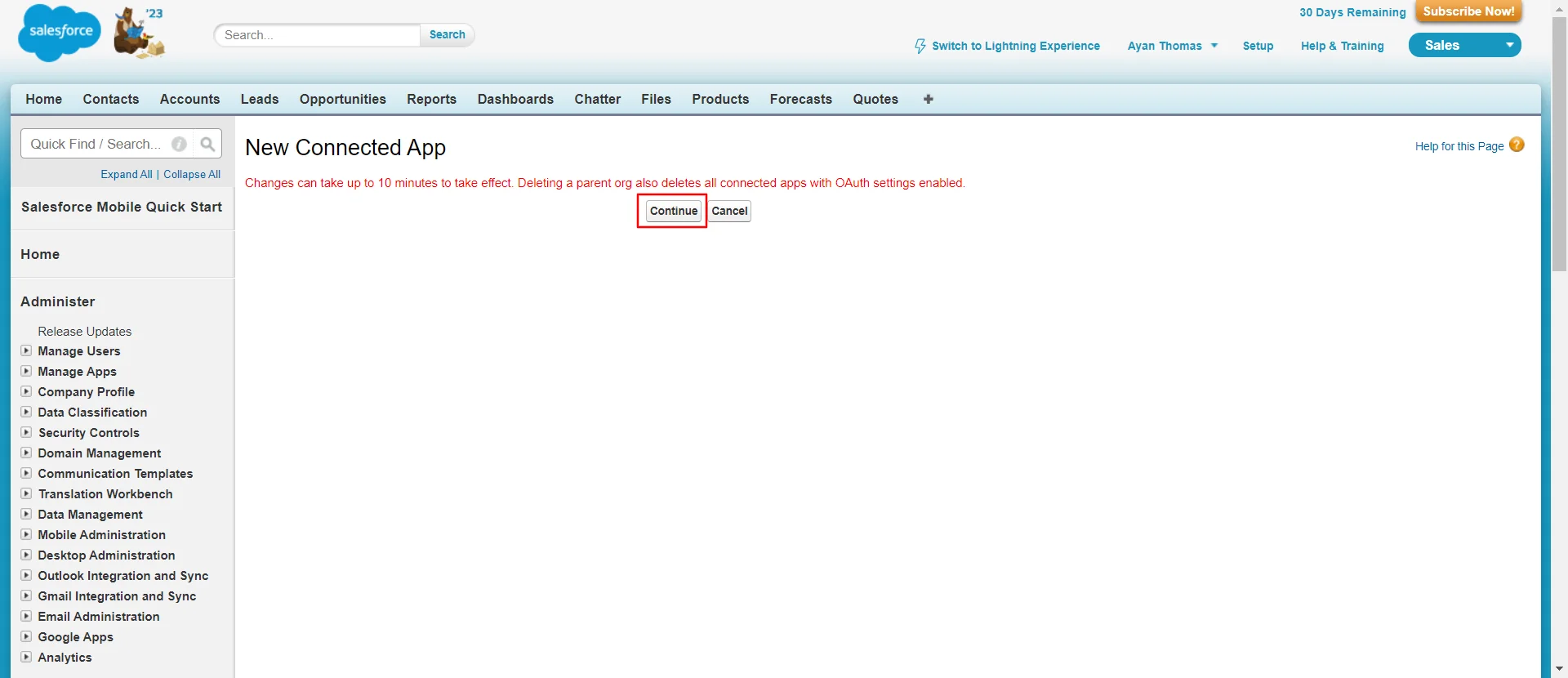
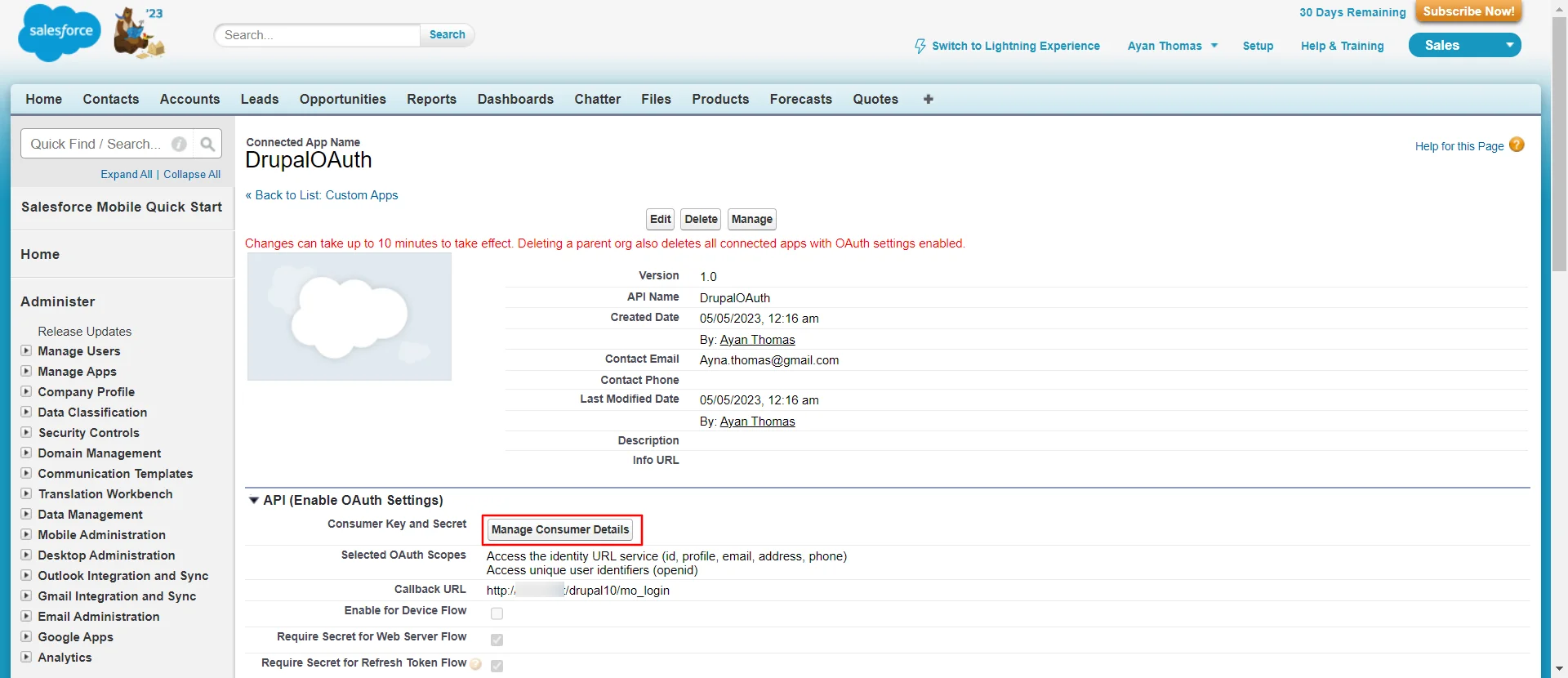
Integrating Drupal with Salesforce:
- Salesforce assigns a unique Application ID to your application. Copy the Consumers Key from the Consumers Details section.
- Paste the copied Consumer Key into the Client ID text field in Drupal's Configure OAuth tab.
- Go back to the Salesforce portal.
- Copies the Consumer secret from the Consumer Details section.
- Paste the copied Consumer secret into the Client Secret text field in Drupal's Configure OAuth tab.
- Please confirm the Scope & Endpoints and then click on Save Configuration button.
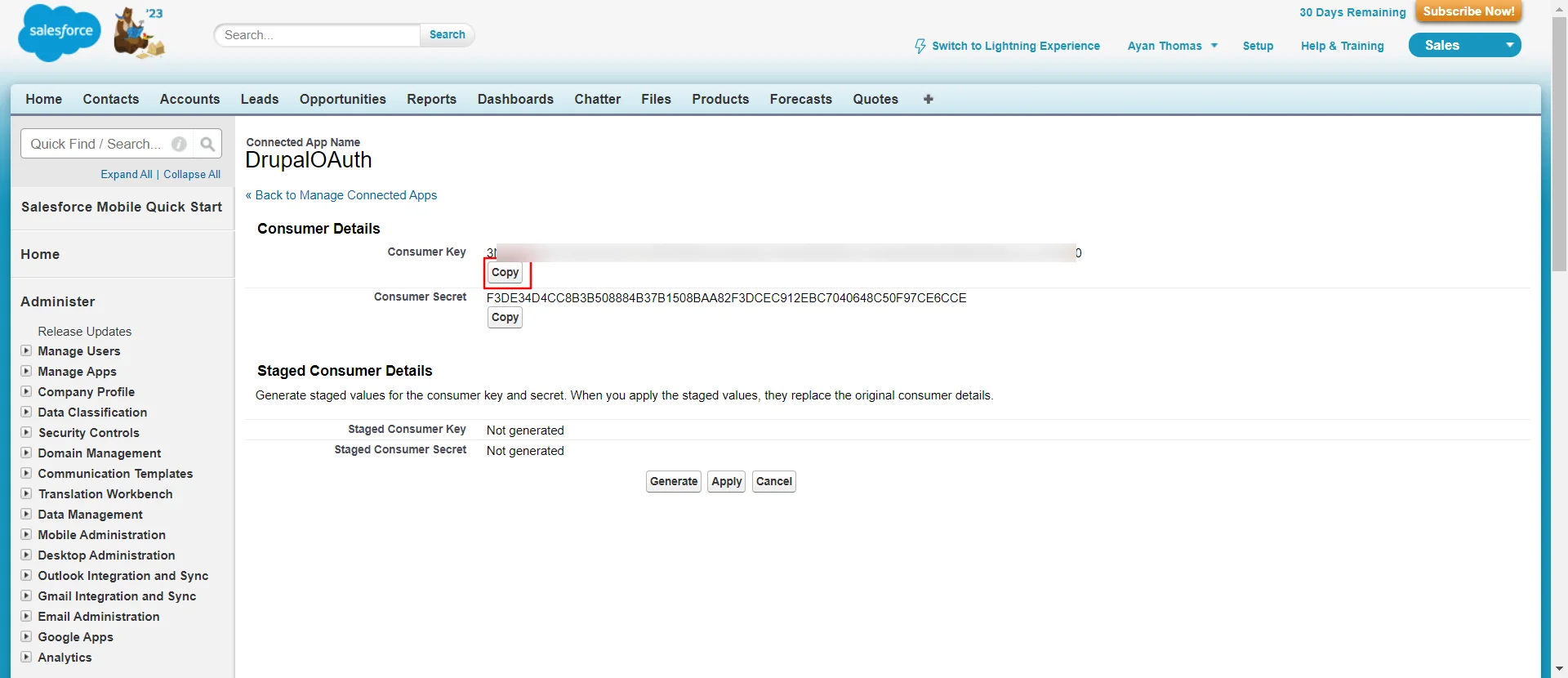
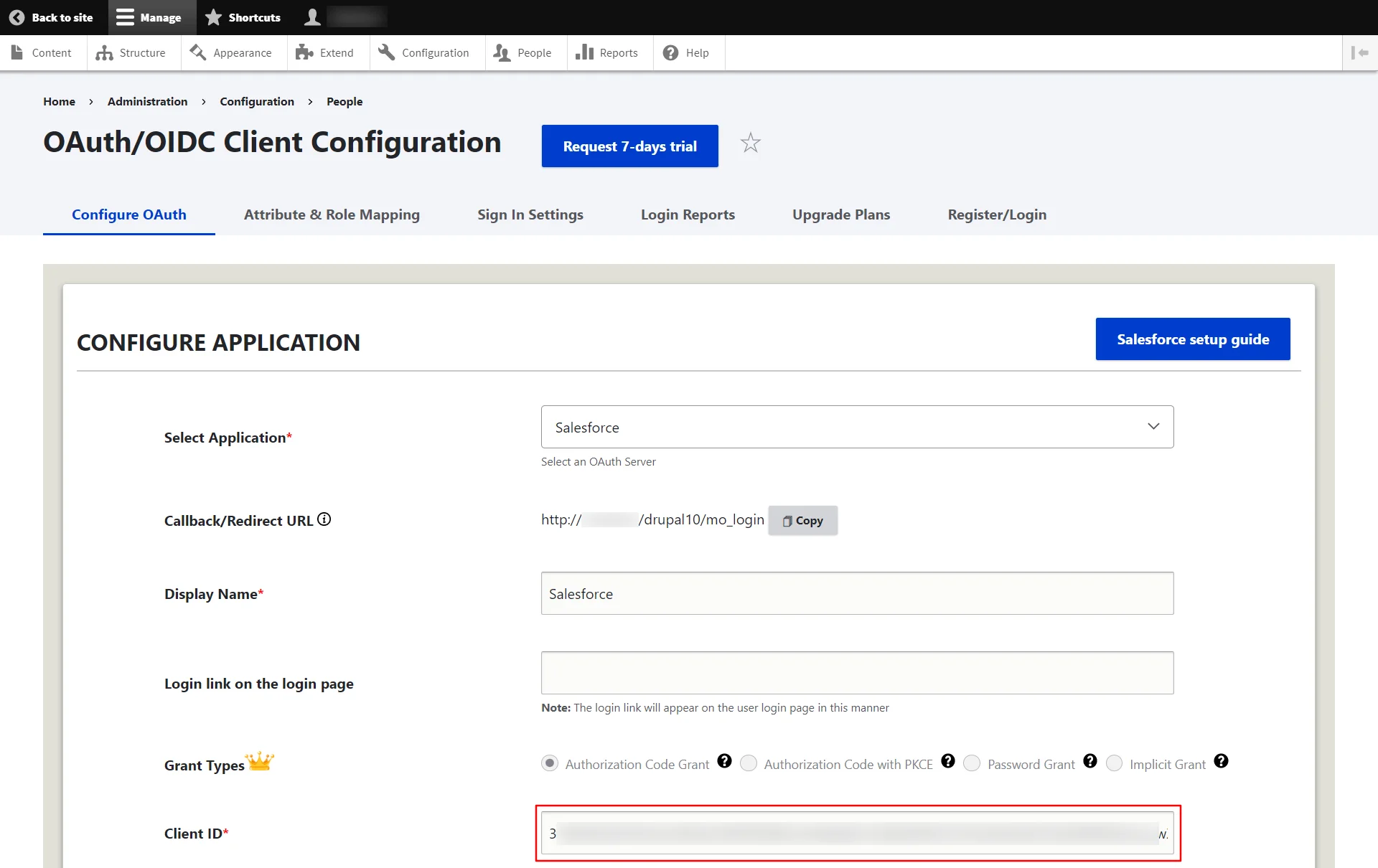
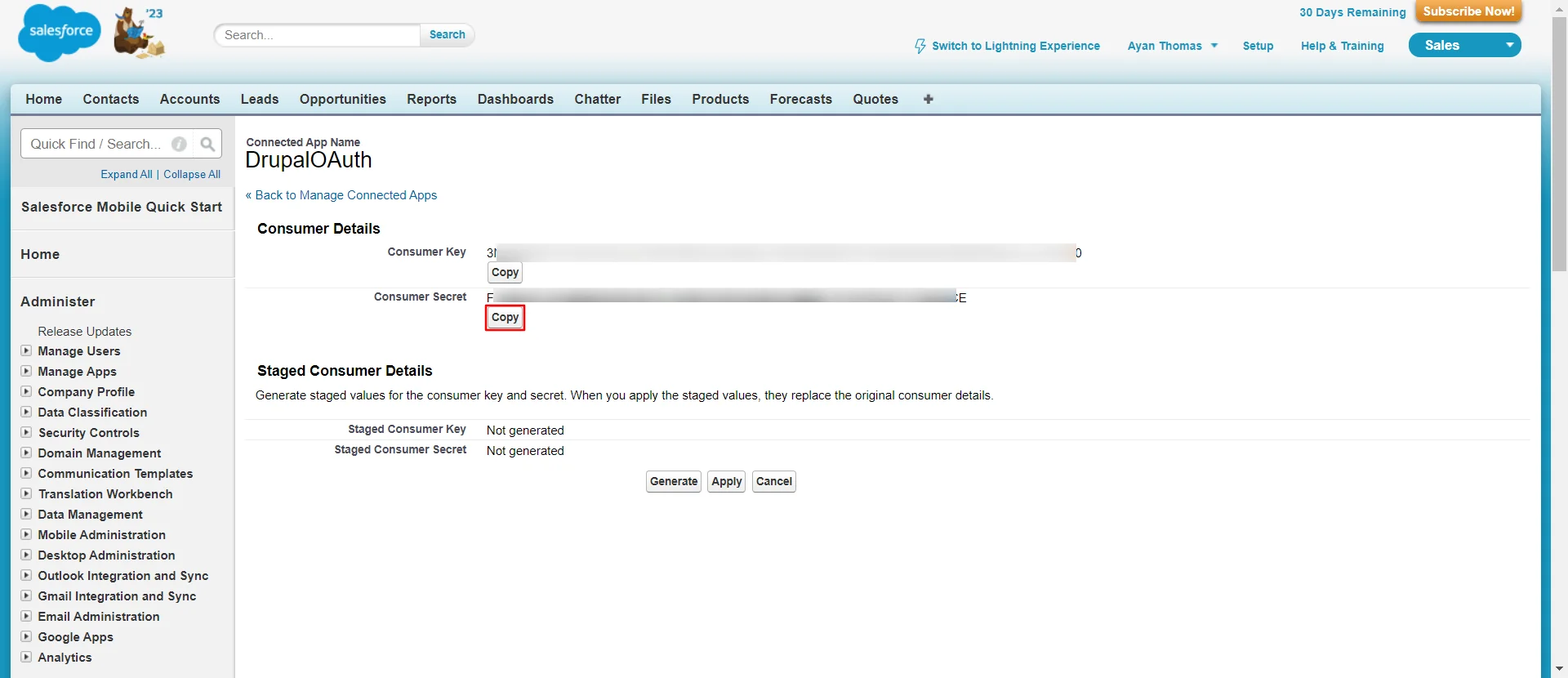
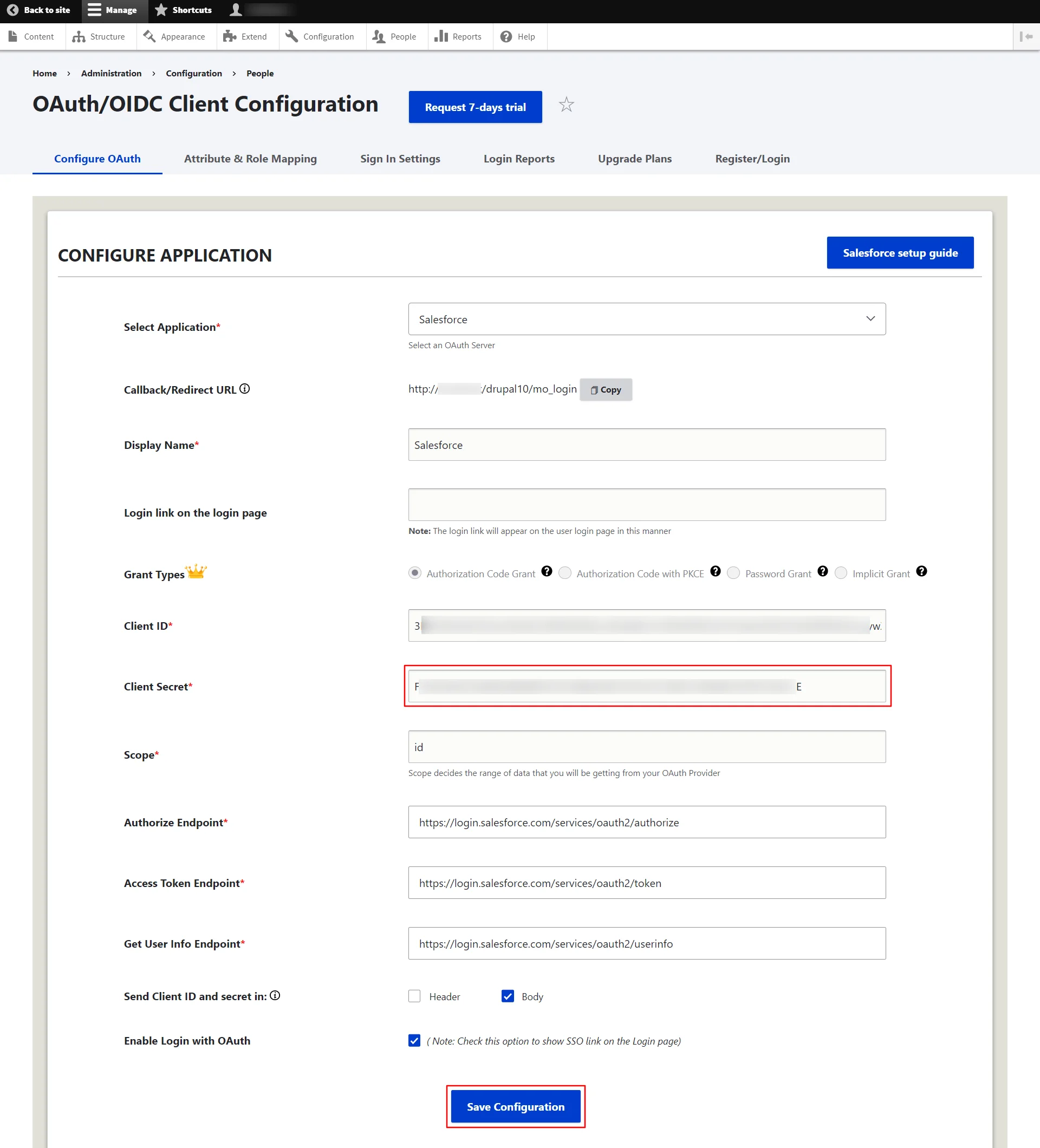
You can also refer to the Salesforce Endpoints and scope from the table given below:
| Scope | id |
|---|---|
| Authorize EndPoint | https://login.salesforce.com/services/oauth2/authorize |
| Access Token Endpoint | https://login.salesforce.com/services/oauth2/token |
| Get User Info Endpoint | https://login.salesforce.com/services/oauth2/userinfo |
Test connection between Drupal and Salesforce:
- Click on the Perform Test Configuration button to test the connection.
- On a Test Configuration popup, if you don't have any active sessions on the same browser, you will be requested to login into the Salesforce. After successfully logging into the Salesforce CRM, you will be provided a list of attributes received from the Salesforce.
- Select the Email Attribute from the dropdown menu in which the user's email ID is obtained and click on the Done button.
- On the Attribute & Role Mapping tab, please select the Username Attribute from the dropdown list and click on the Save Configuration button.
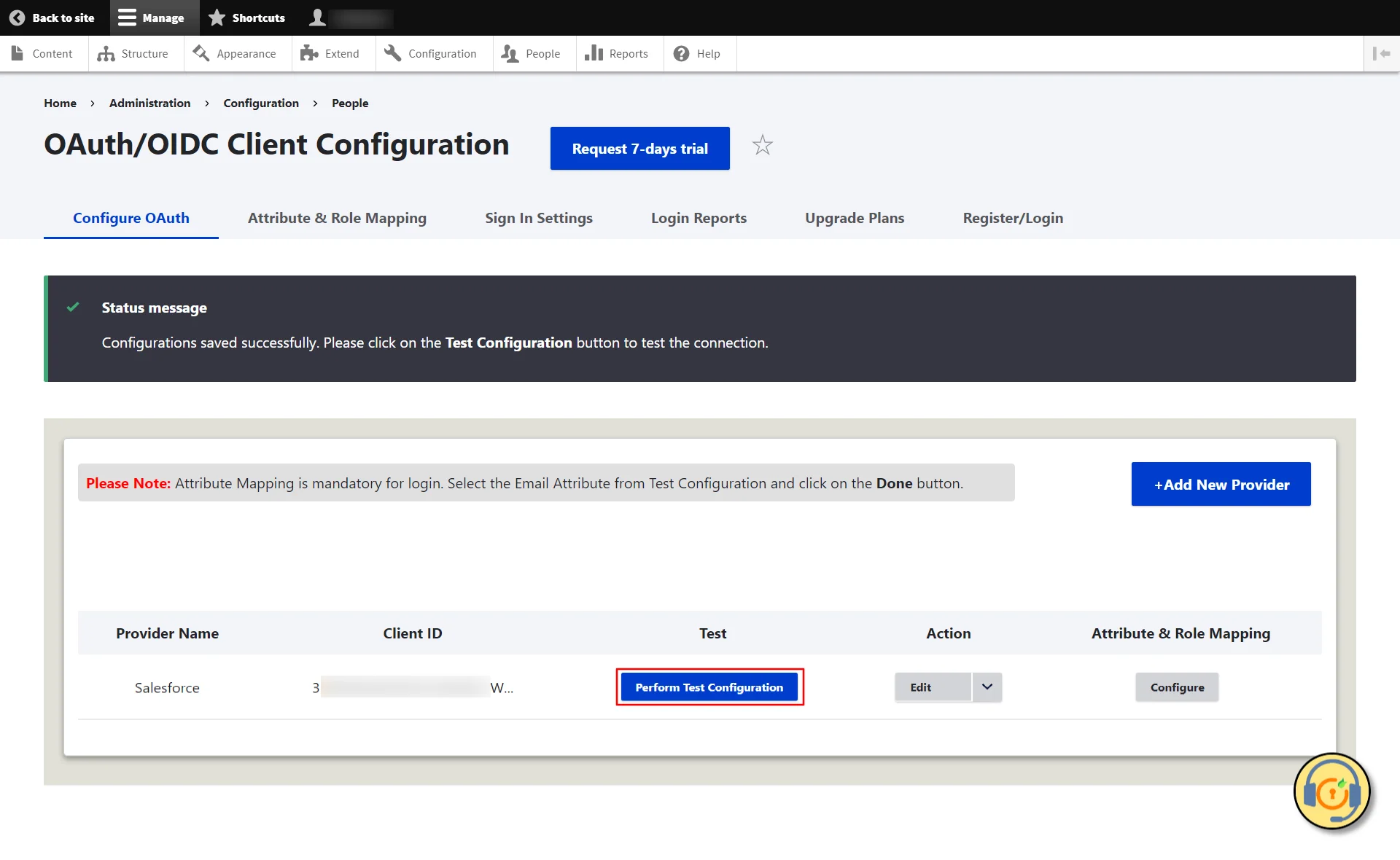
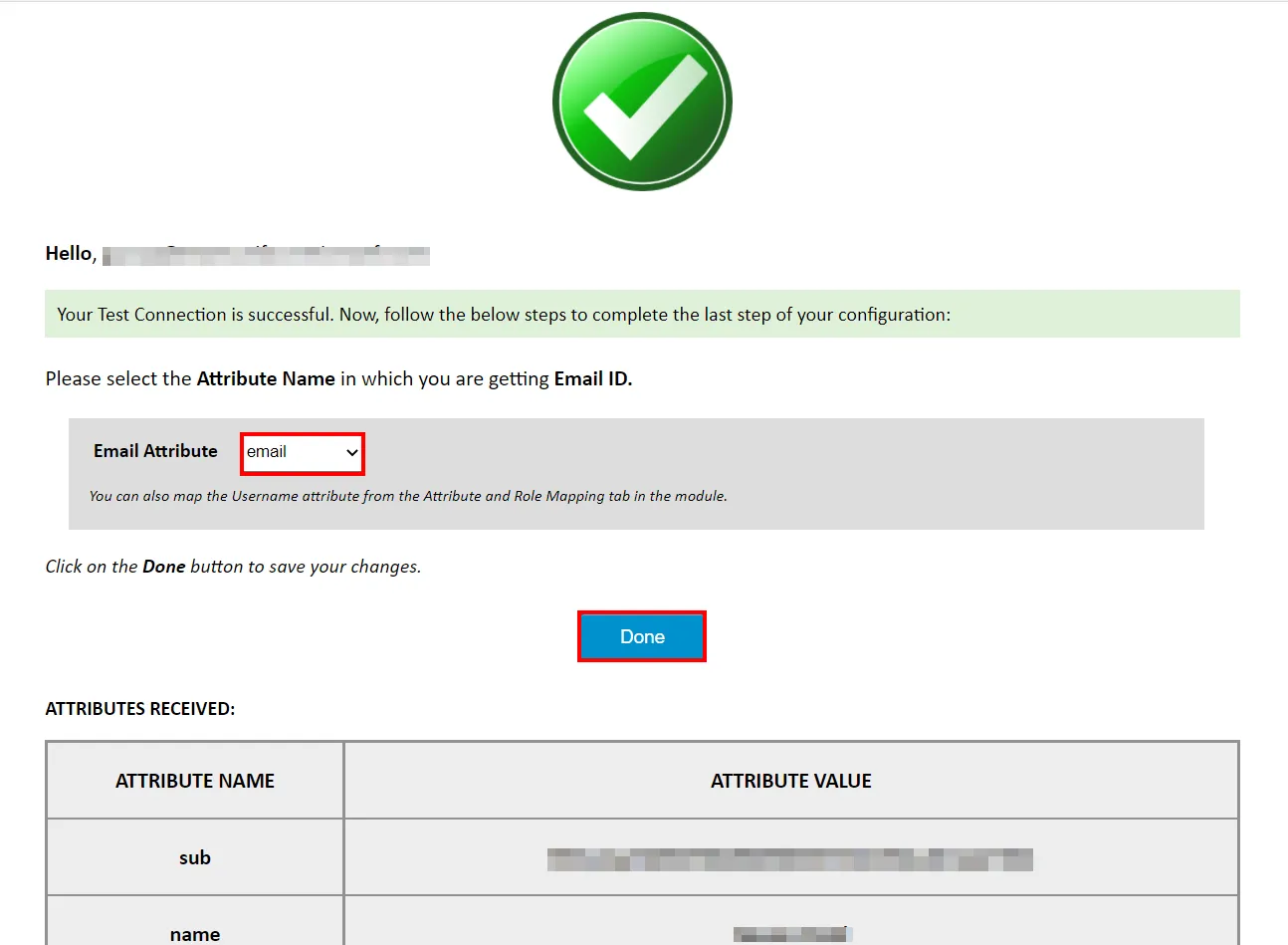
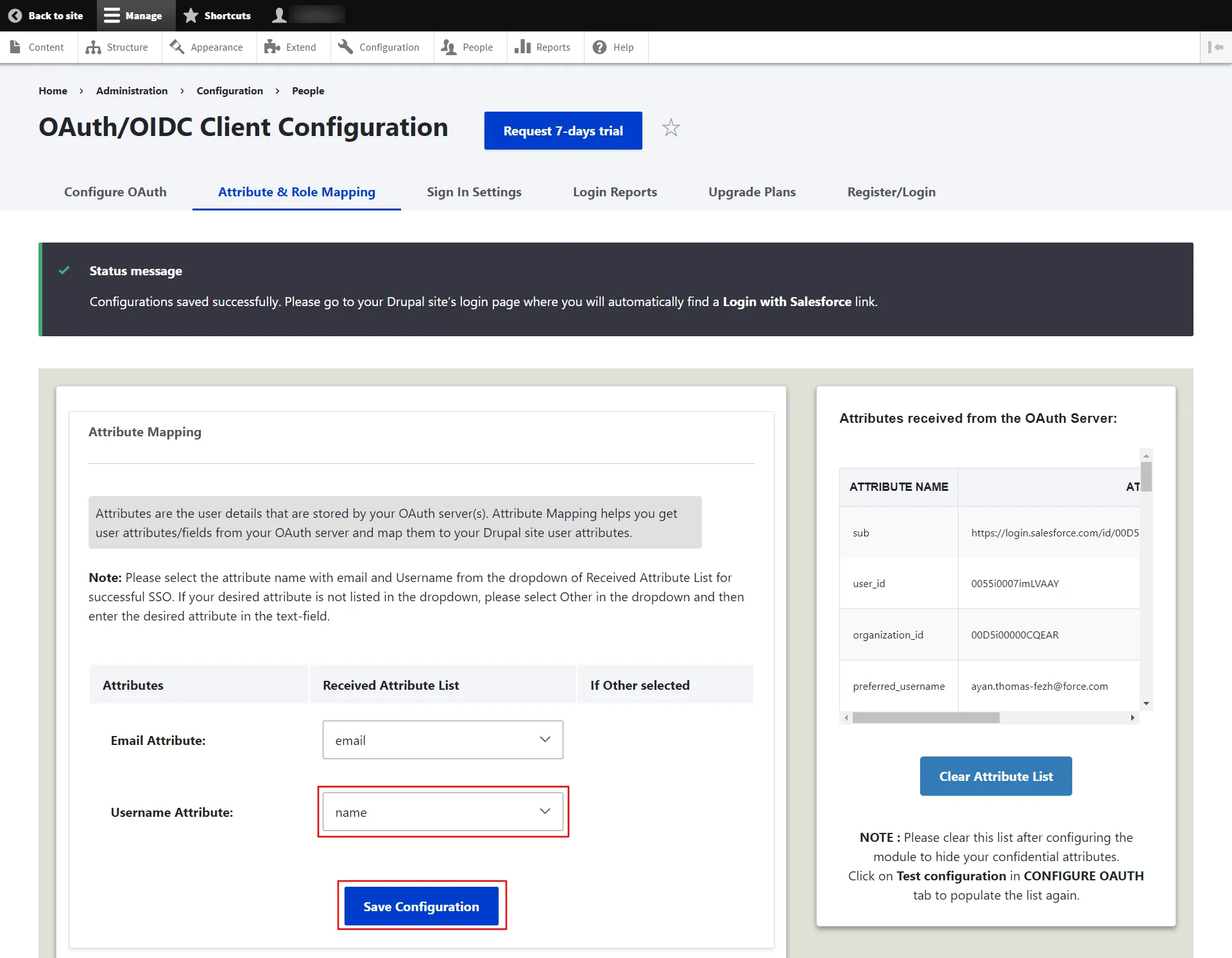
Please note: Mapping the Email Attribute is mandatory for Single Sign-On.
Congratulations! You have successfully configured Salesforce as OAuth/OpenID Provider and Drupal as an OAuth Client.
How to perform the SSO?
- Now, open a new browser/private window and go to your Drupal site login page.
- Click on the Login using the Salesforce link to initiate the SSO from Drupal.
- If you want to add the SSO link to other pages as well, please follow the steps given in the image below:
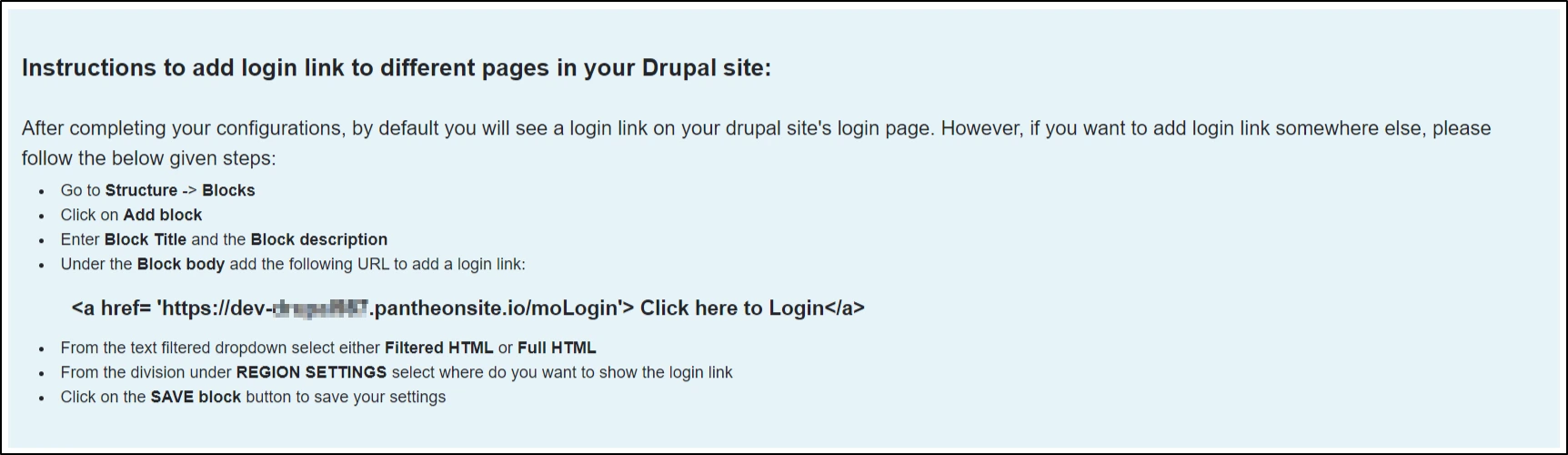
Need Assistance?
If you face any issues during the configuration or if you want some additional features, please contact us at drupalsupport@xecurify.com.
Additional Features:
- Attribute Mapping - map user’s attributes received from OAuth Provider with Drupal fields
- Role mapping - assign a Drupal Role to users on the basis of their role/attribute on the OAuth provider
- Enable single logout - Logout user from the OAuth Provider (i.e. AWS Cognito, Azure AD B2C, Keycloak, Okta) when they logs out form Drupal
- Restrict anonymous access to the complete site or a particular section of the site
- Add Multiple OAuth Provides
- Explore All the features offered by the OAuth Client
Troubleshooting:
Follow the steps mentioned HERE
Follow the steps mentioned HERE
The logout functionality you’ve mentioned here is the default behavior of a module. It’s logging you out of Drupal but not from your Application/Provider. To allow the module to logout from your provider/application account (what you are looking for), you need to make the below configurations: [know more]
As you have upgraded to one of our paid versions of the Drupal module and replaced the free module with the paid one, you must first activate the paid module. Please refer to the below steps. [Know more]
Need Help? We are right here!

Thanks for your inquiry.
If you dont hear from us within 24 hours, please feel free to send a follow up email to info@xecurify.com
Cookie Preferences
Cookie Consent
This privacy statement applies to miniorange websites describing how we handle the personal information. When you visit any website, it may store or retrieve the information on your browser, mostly in the form of the cookies. This information might be about you, your preferences or your device and is mostly used to make the site work as you expect it to. The information does not directly identify you, but it can give you a more personalized web experience. Click on the category headings to check how we handle the cookies. For the privacy statement of our solutions you can refer to the privacy policy.
Strictly Necessary Cookies
Always Active
Necessary cookies help make a website fully usable by enabling the basic functions like site navigation, logging in, filling forms, etc. The cookies used for the functionality do not store any personal identifiable information. However, some parts of the website will not work properly without the cookies.
Performance Cookies
Always Active
These cookies only collect aggregated information about the traffic of the website including - visitors, sources, page clicks and views, etc. This allows us to know more about our most and least popular pages along with users' interaction on the actionable elements and hence letting us improve the performance of our website as well as our services.
