Contents
Login using Joomla (IDP) into Zoho | Zoho SAML Single Sign-On I Zoho SSO
ZOHO
Login using Joomla Users ( Joomla as SAML IDP ) plugin gives you the ability to use your Joomla credentials to log into Zoho. Here we will go through a step-by-step guide to configure SSO between Zoho as Service Provider and Joomla as an Identity Provider.
Pre-requisites : Download And Installation
- You may install the plugin by following these steps.
Note: Premium Version of Zoho is required to set up SSO.
Configure SSO for Zoho by following the instructions below:
Validate your Zoho domain (skip this step if you already have a verified Zoho domain)- Login to your Zoho account and access Zoho Mail.
- Click on Control Panel and select Mail and Docs.
- Go to Domains, click on Add Domain and add your domain.
- In the list, click the icon under the Verified column for your domain to validate it.
- Follow the steps specified on the page that opens up and after that click on Verify to validate your domain.
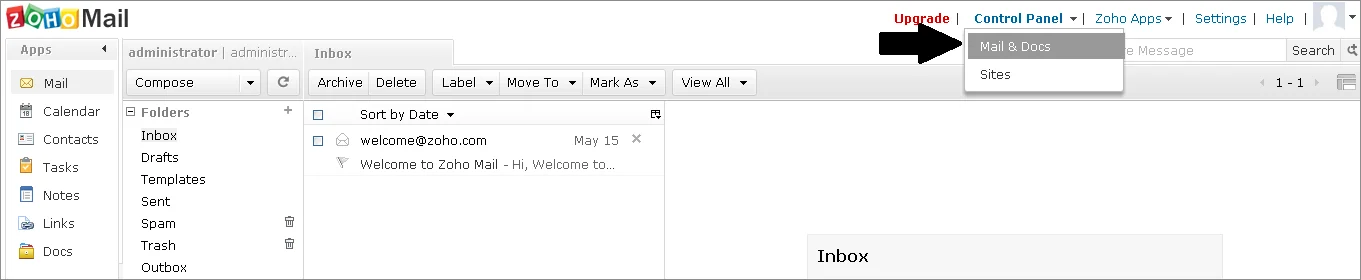
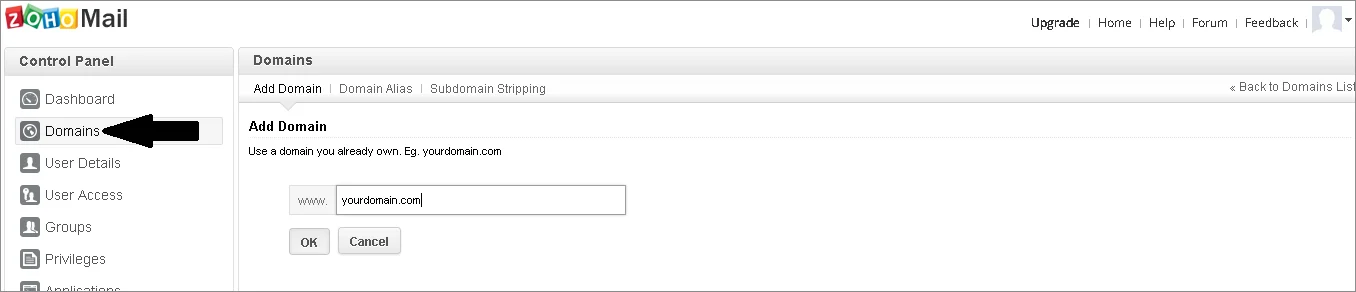
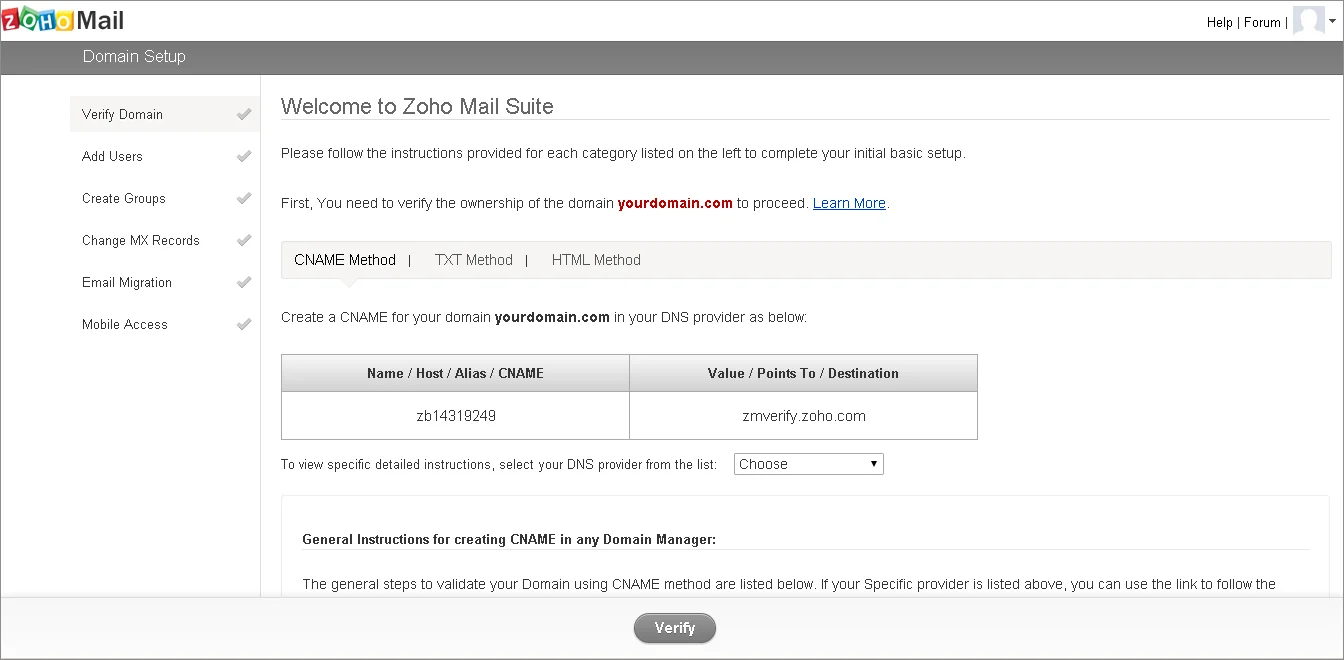

Steps for Integration of Login into Zoho using Joomla SAML Single Sign-on SSO
1. Configure Zoho as the Service Provider (SP)
- Open a new browser tab or window, Login to Zoho Accounts at Zoho as a user with administrative rights.
- Navigate to Organization.
- Select SAML Authentication and click on Setup Now.
- Click on Configure to save the SAML Single Sign On (SSO) settings.
- Click on Download to download the metadata file. You can use this metadata file to configure the plugin.
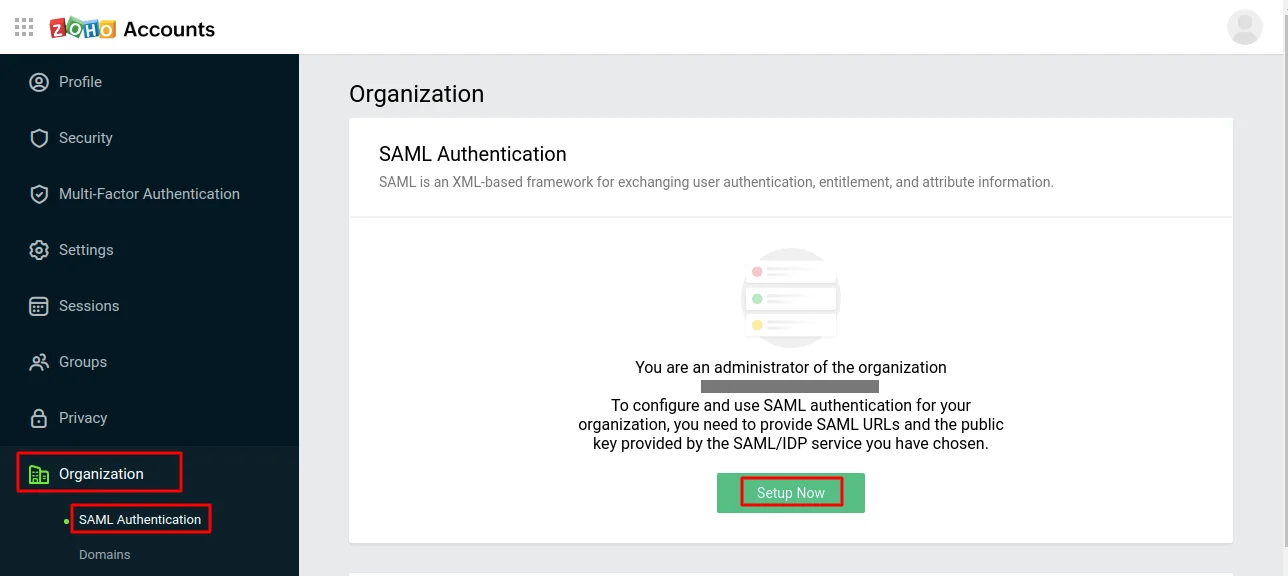
Switch back to the tab / window with the IDP Metadata. Enter the information into the corresponding fields.
| Sign-in URL | Copy and paste the SAML Login URL. |
| Sign out URL | Copy and paste the SAML Logout URL. |
| Algorithm | RSA |
| X.509 Certificate | Download the certificate. Upload it here. |
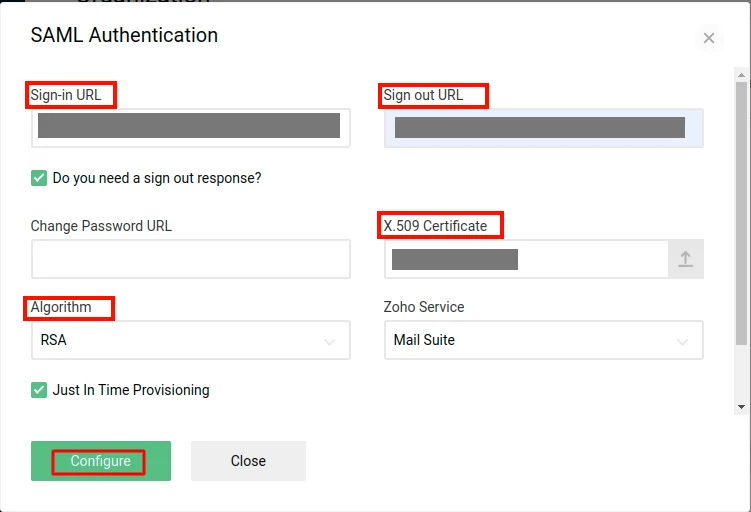
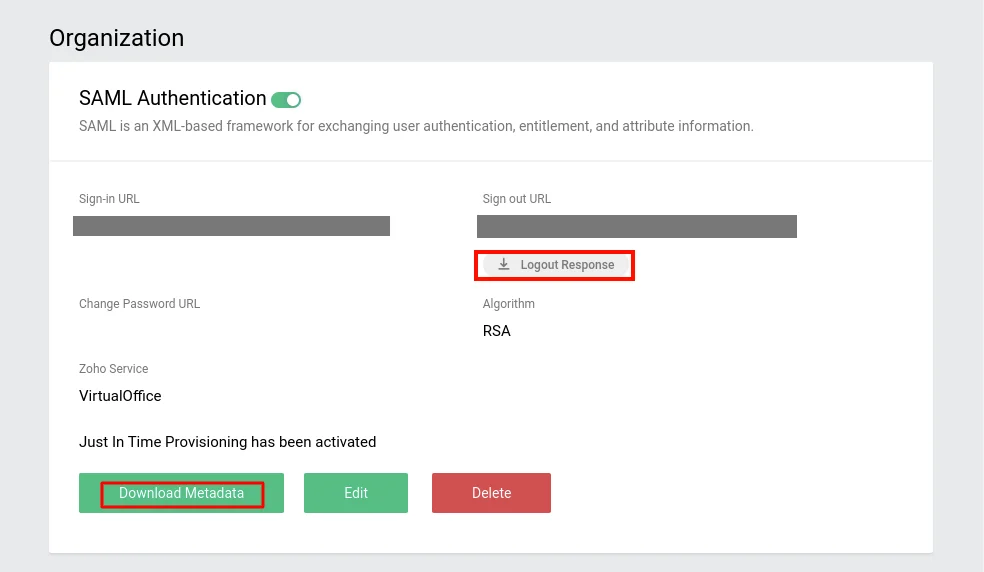
2: Configuring Joomla as Identity Provider (IDP)
- Download SAML 2.0 IdP for Joomla from Here.
- Login to the administrator section of your Joomla 4 website :–
- From the dashboard of Joomla 4 site. Click on System to install the plugin
- Under System Install Extentions .
- Drag and drop your miniorange-joomla-saml-idp.zip file in the area indicated in the image below or browse and select the file to install the plugin.
- Now go to Components miniOrange Joomla IDP Service Provider
- Under Service Provider tab and fill in the Service Provider Name, SP Entity ID or Issuer, ACS URL and NameID Format. You will get these details from the Service Provider that you are using. Fill in the other fields according to your requirements. Click on Save.
- Click on NameID Attribute tab. Select the NameID Attribute and then click on Save Button.
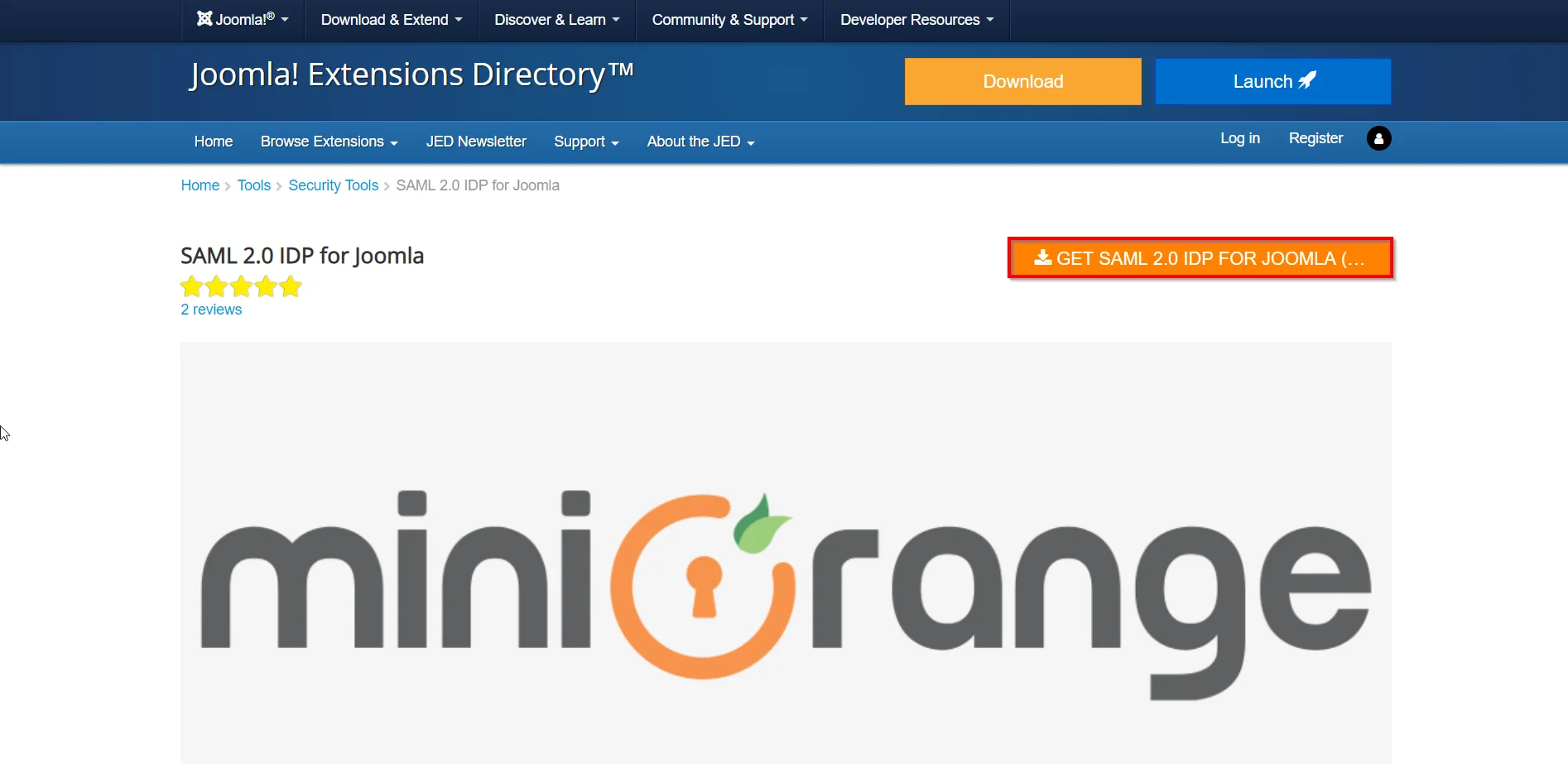
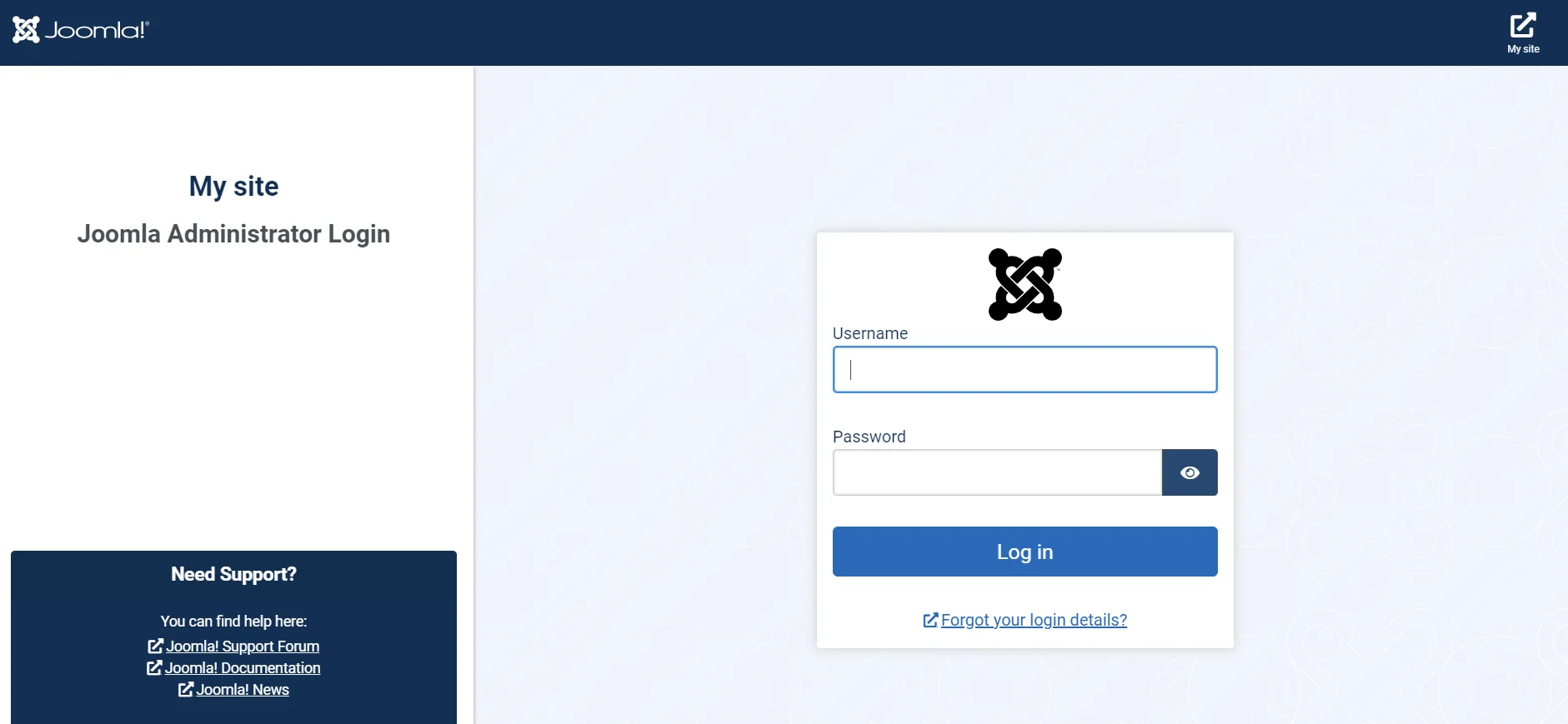
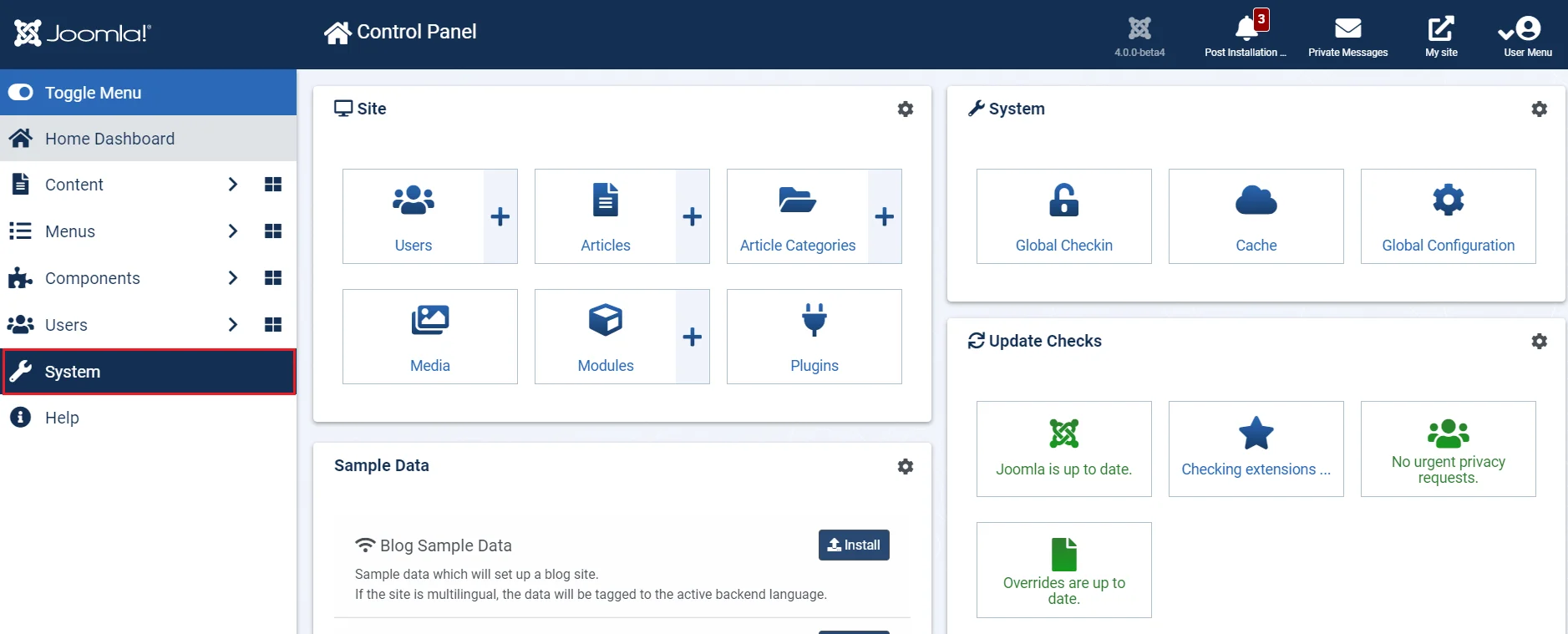
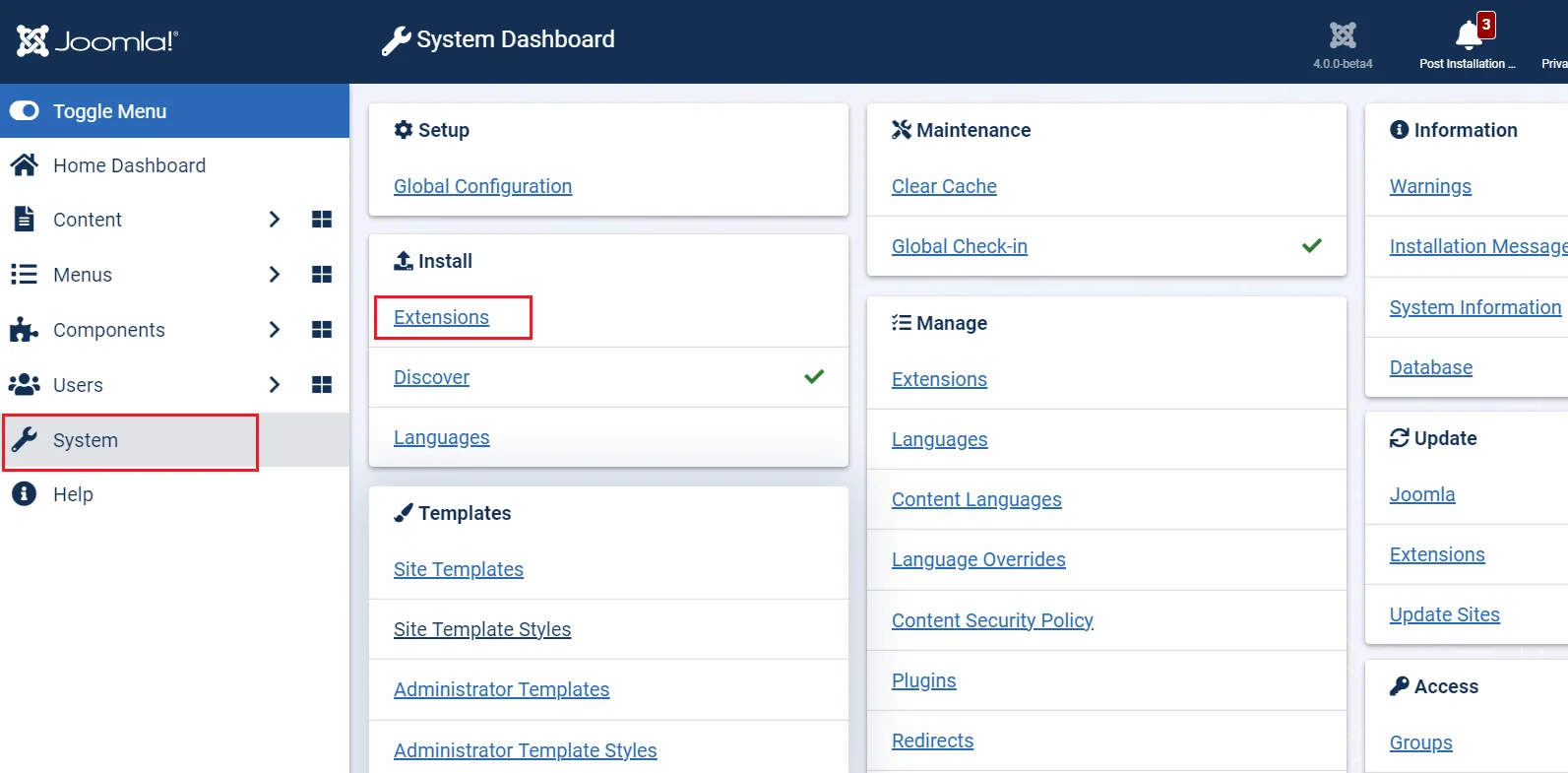
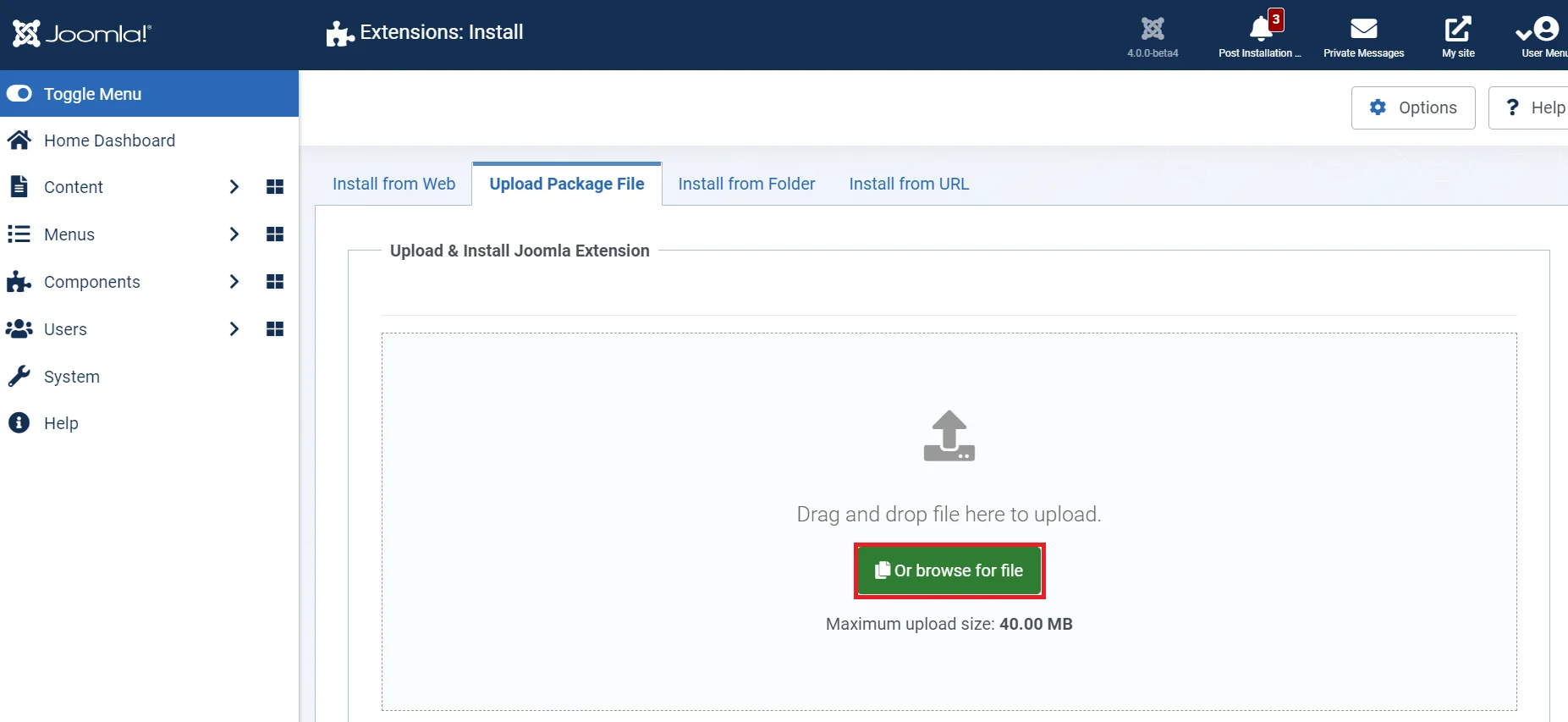
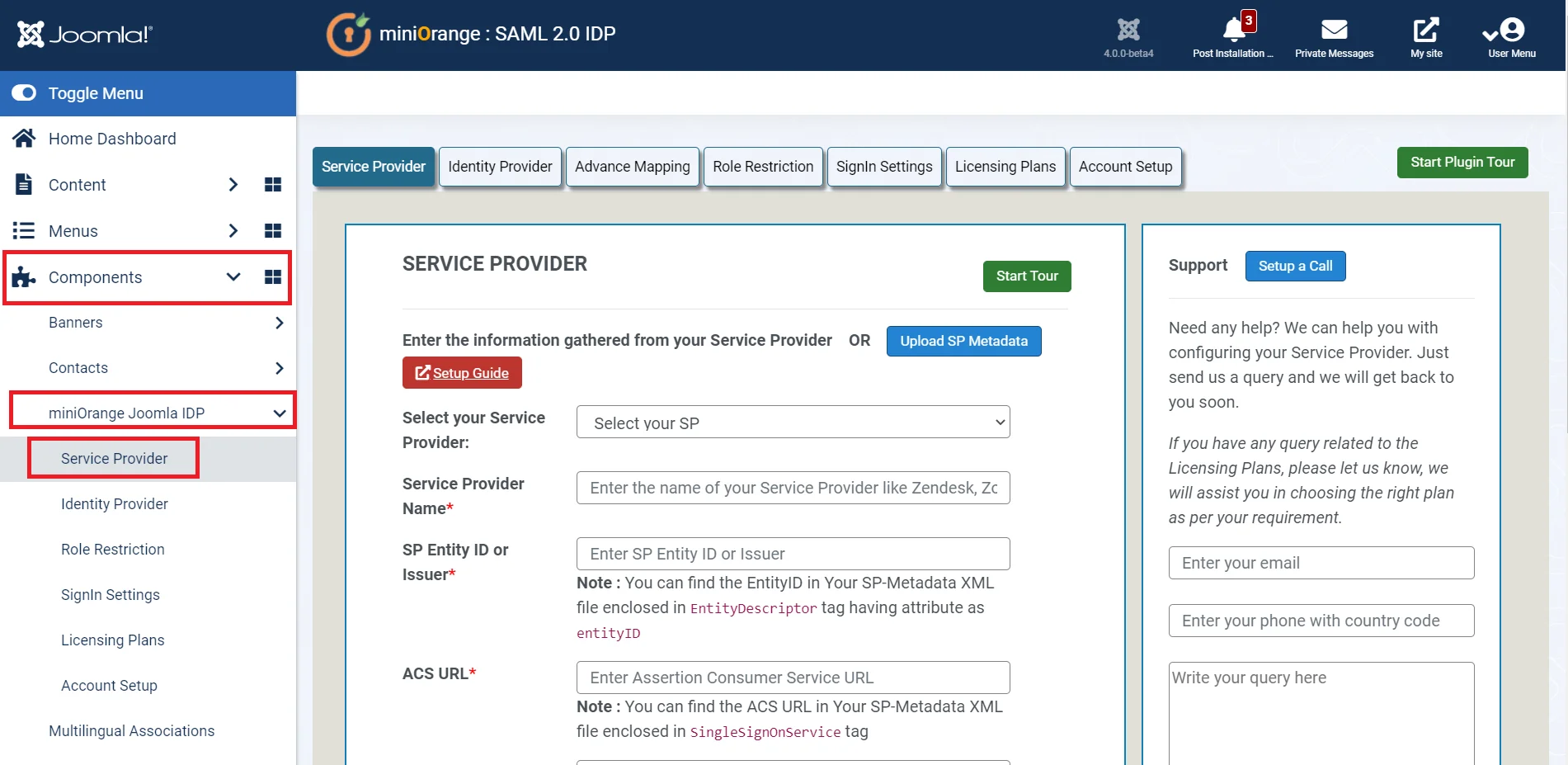
Enter the following values:
| Service Provider Name | Choose appropriate name according to your choice . |
| SP Entity ID or Issuer | Service Provider Entity ID . |
| ACS URL | SP Assertion Consumer Service URL . |
| X.509 Certificate (optional) [For Signed Request] | Paste certificate value you copied from the Metadata file . |
| NameID Format | Select urn:oasis:names:tc:SAML:1.1:nameid-format:emailAddress. |
| Assertion Signed | Checked. |
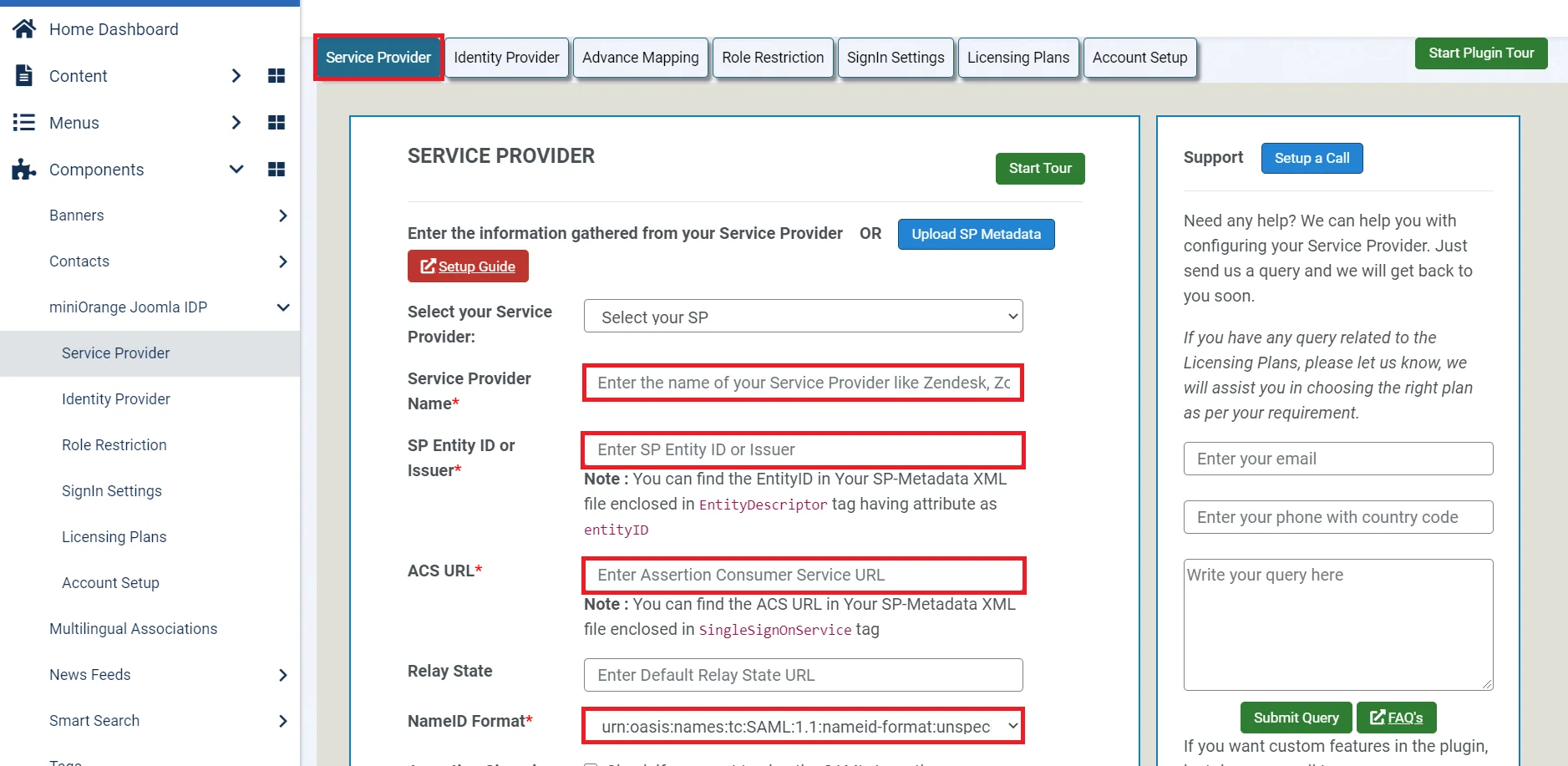
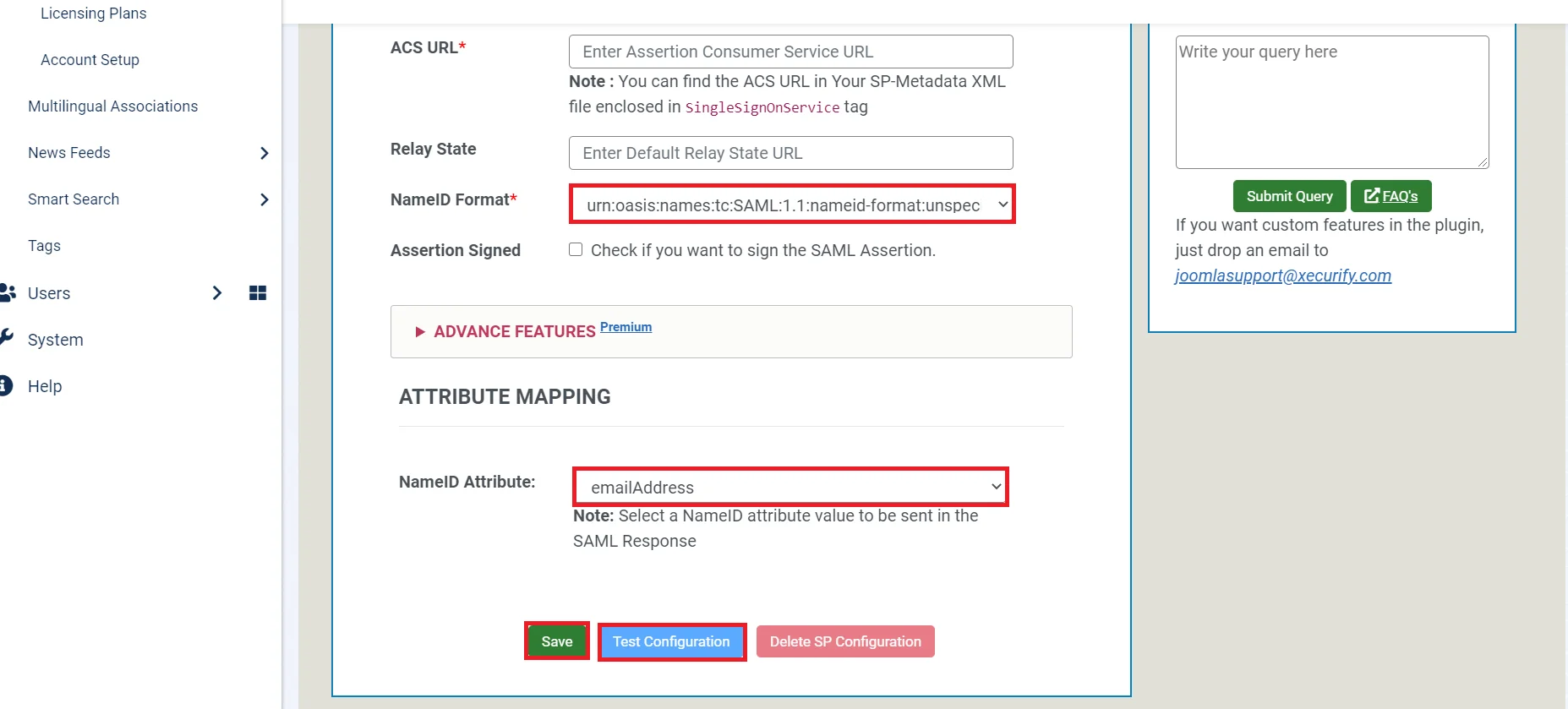
Miniorange Joomla SAML Single Sign-On (SSO) supports multiple known SPs like Panopto, Lucid charts, Agylia LMS, Moodle, Inkling SP, Zendesk, Tableau, Owncloud, miniOrange Wordpress SAML SP, Drupal SAML SP, Workplace by Facebook, Salesforce, Zoho, Klipfolio and many more.
You have successfully completed your miniOrange SAML 2.0 IDP configurations. Still, if you are facing any difficulty please mail us on joomlasupport@xecurify.com .
Additional Resources.
- What is Single Sign-On (SSO)
- What is SAML?
- Additional SAML IDP guides
- Frequently Asked Questions (FAQs)
Free Trial:
If you would like to test out the plugin to ensure your business use case is fulfilled, we do provide a 7-day trial. Please drop us an email at joomlasupport@xecurify.com requesting a trial. You can create an account with us using this link.24*7 Active Support
If you face any issues or if you have any questions, please feel free to reach out to us at joomlasupport@xecurify.com . In case you want some additional features to be included in the plugin, please get in touch with us, and we can get that custom-made for you. Also, If you want, we can also schedule an online meeting to help you Setup the Joomla SAML IDP Single Sign-On plugin.
Need Help? We are right here!

Thanks for your inquiry.
If you dont hear from us within 24 hours, please feel free to send a follow up email to info@xecurify.com
Cookie Preferences
Cookie Consent
This privacy statement applies to miniorange websites describing how we handle the personal information. When you visit any website, it may store or retrieve the information on your browser, mostly in the form of the cookies. This information might be about you, your preferences or your device and is mostly used to make the site work as you expect it to. The information does not directly identify you, but it can give you a more personalized web experience. Click on the category headings to check how we handle the cookies. For the privacy statement of our solutions you can refer to the privacy policy.
Strictly Necessary Cookies
Always Active
Necessary cookies help make a website fully usable by enabling the basic functions like site navigation, logging in, filling forms, etc. The cookies used for the functionality do not store any personal identifiable information. However, some parts of the website will not work properly without the cookies.
Performance Cookies
Always Active
These cookies only collect aggregated information about the traffic of the website including - visitors, sources, page clicks and views, etc. This allows us to know more about our most and least popular pages along with users' interaction on the actionable elements and hence letting us improve the performance of our website as well as our services.
