Contents
User Provisioning for Azure AD using Joomla | User Management using Joomla SCIM plugin
Joomla SCIM plugin gives you ability to automate user creation, updation and deletion process from existing Identity Provider to your Joomla site. The System for Cross-domain Identity Management (SCIM) is an open standard for securely synchronizing user information between multiple applications. Here we will go through a step-by-step guide to enable SCIM user sync between Joomla site and Azure AD as Identity Provider.
To get the premium plugin, please contact us at joomlasupport@xecurify.com
Download of Plugin
Configuration Support and Free Trial
If you want support in configuring the plugin, or to integrate Azure AD using SCIM with Joomla, click on Free Configuration Setup button.
We provide a 7 day full feature trial wherein you can fully test out all the features of the plugin, click on Free Business Trial button.
Steps to Integrate Azure AD User Management (User Provisioning) with Joomla
1. Configure SCIM into Azure AD for Provisioning
-
Step 1: Go to SCIM Configurations tab to get SCIM base URL and SCIM bearer Token .
-
Step 2: Log in to your Azure AD portal and select the Azure Active Directory. Then create an Enterprise application. Click on Enterprise application
-
Step 3: Click on New Application and select non-gallery application. If you already have an enterprise application and want to enable provisioning in it then jump to step 5.
-
Step 4: Give suitable name to your user provisioning application.
-
Step 5: Click on Provisioning in left menu and click on Get started.
-
Step 6: Select Automatic in Provisioning Mode and Enter SCIM Base URL, SCIM Bearer Token (which you will find in Step 1 above) .
-
Step 7: Assign users to your applicartion. Click on Users and groups and then click on Add users Assigned users will be created in your Joomla site if they are not already present.
-
Step 8: Once done with configuration, Go back to application and click on Start provisioning.
- Congratulations, you have successfully configured the miniOrange Joomla SCIM User Provisioning plugin with Azure AD.
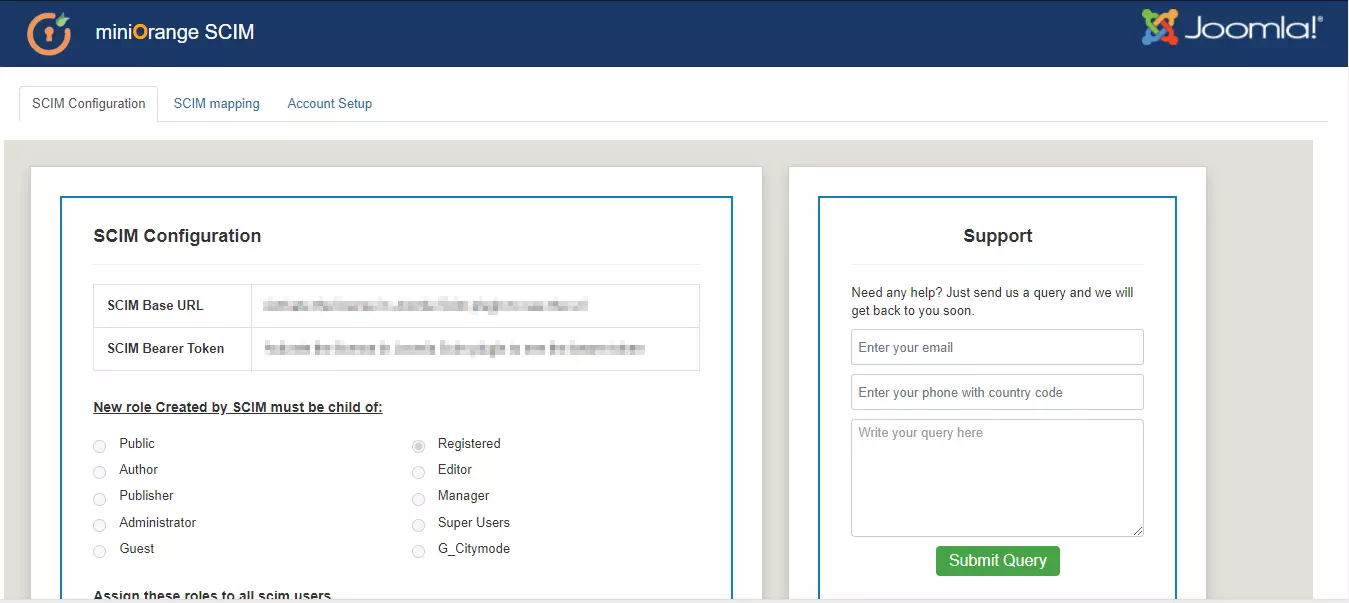
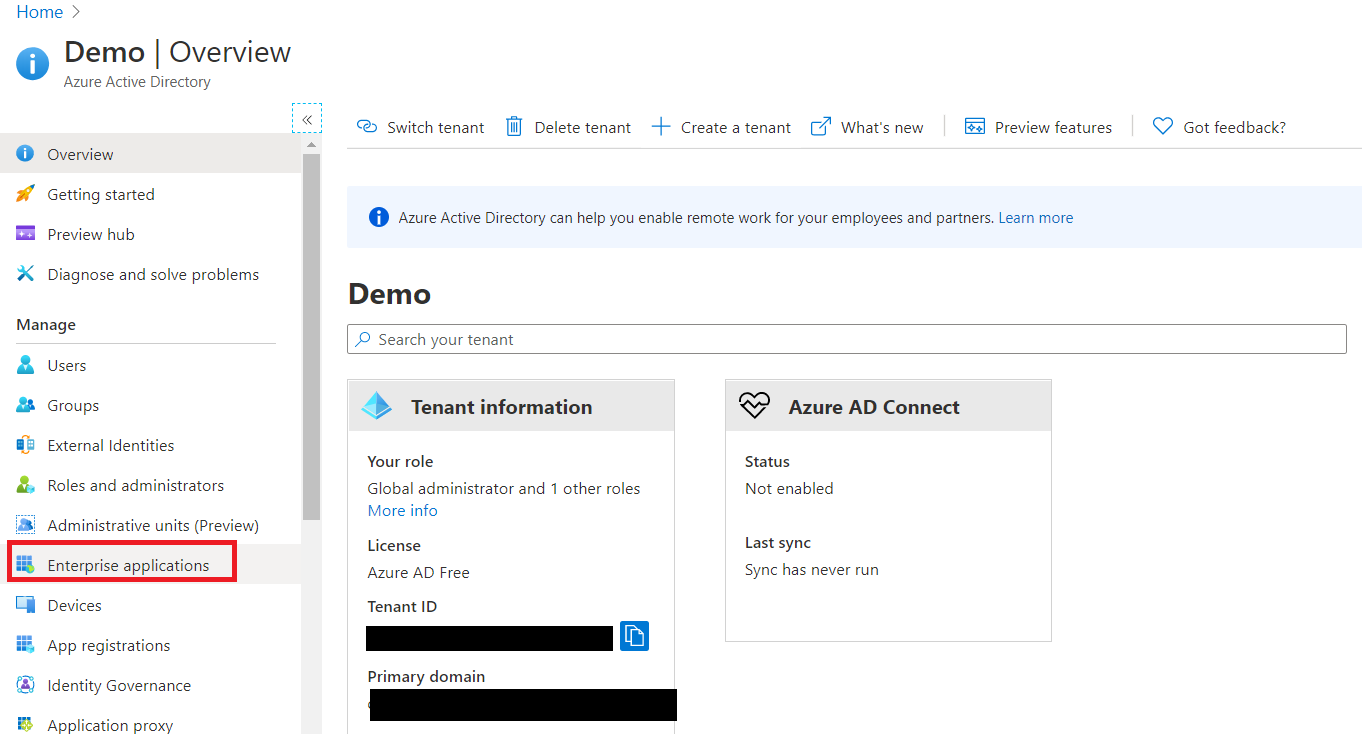
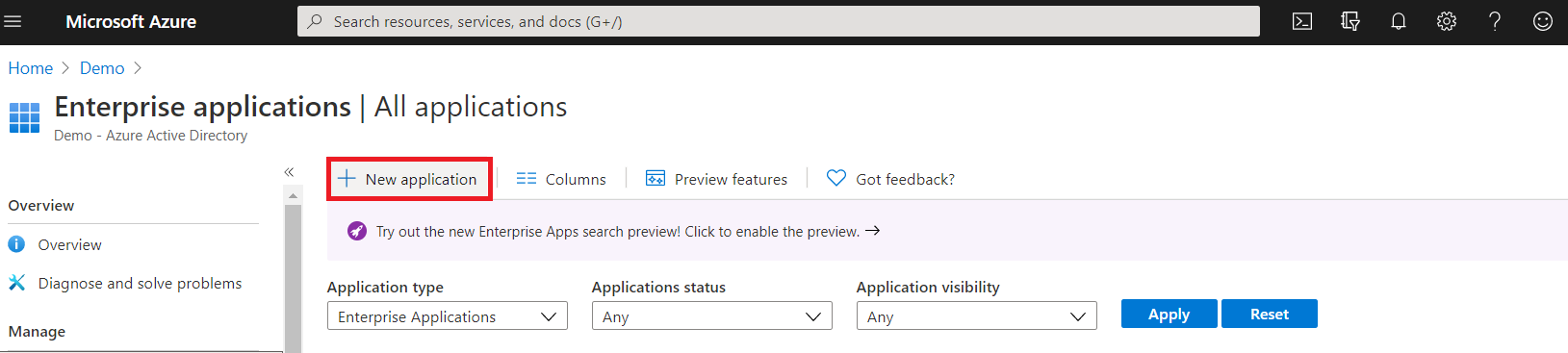
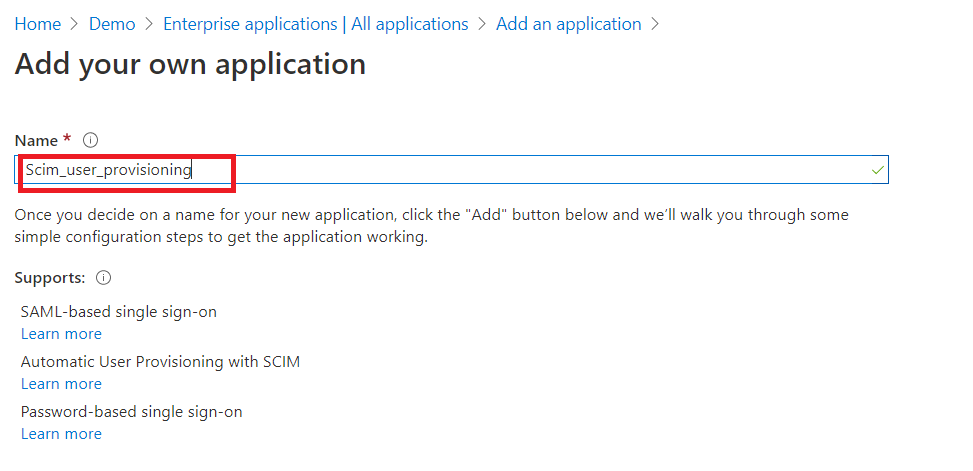
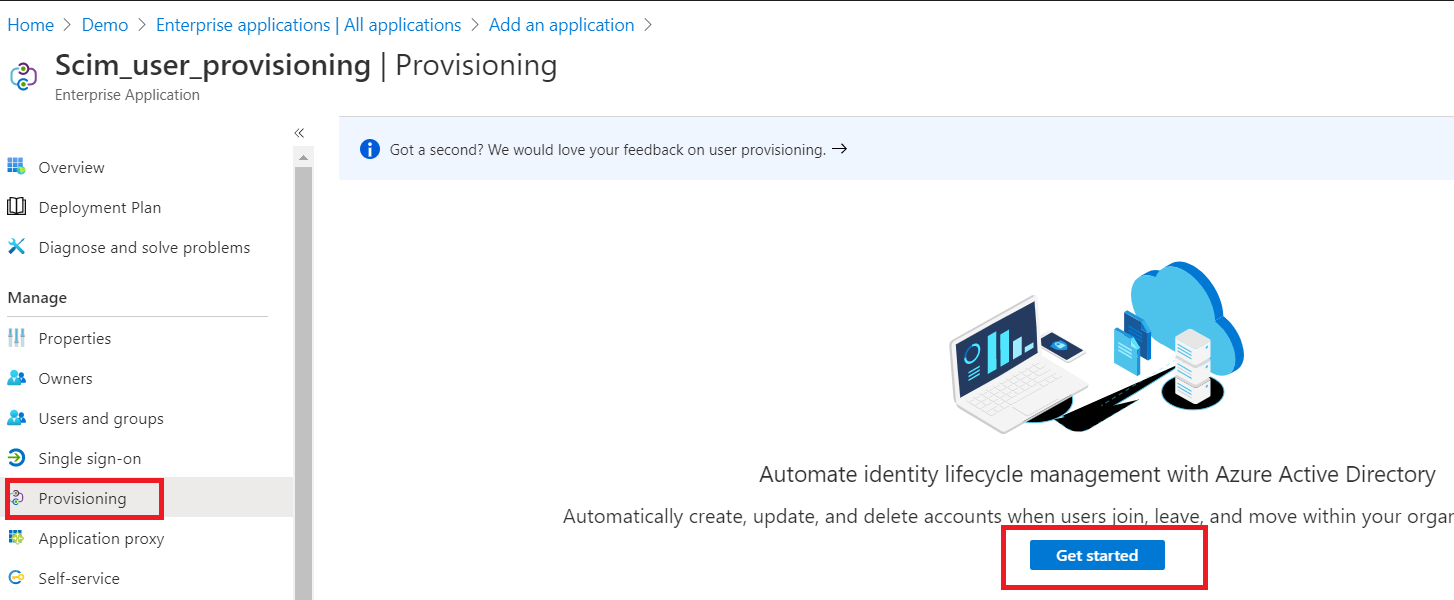
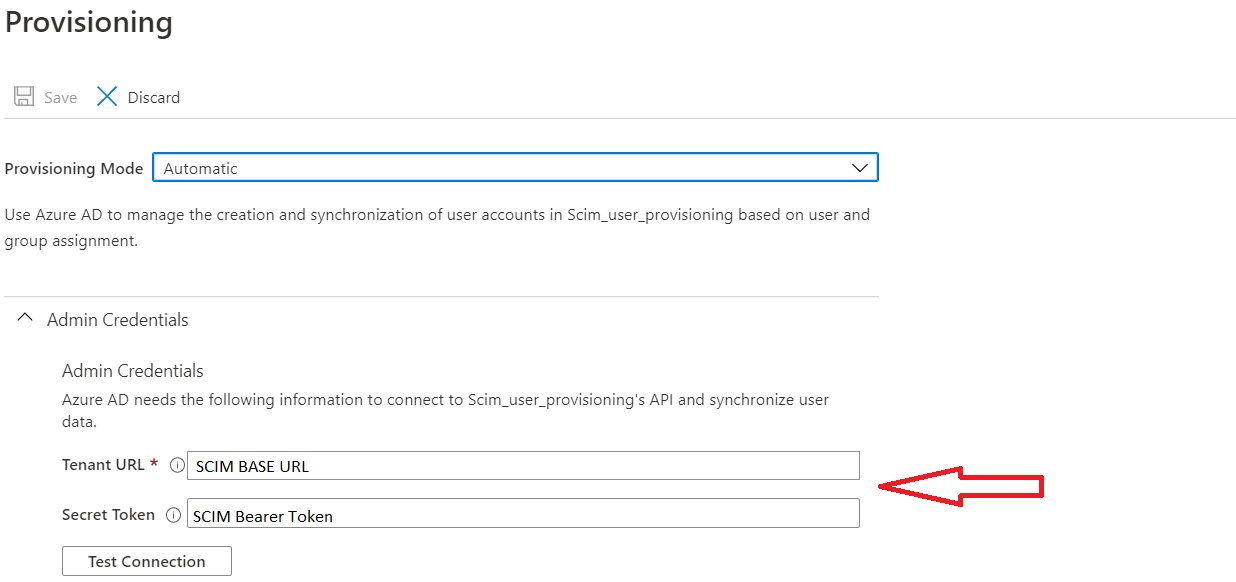
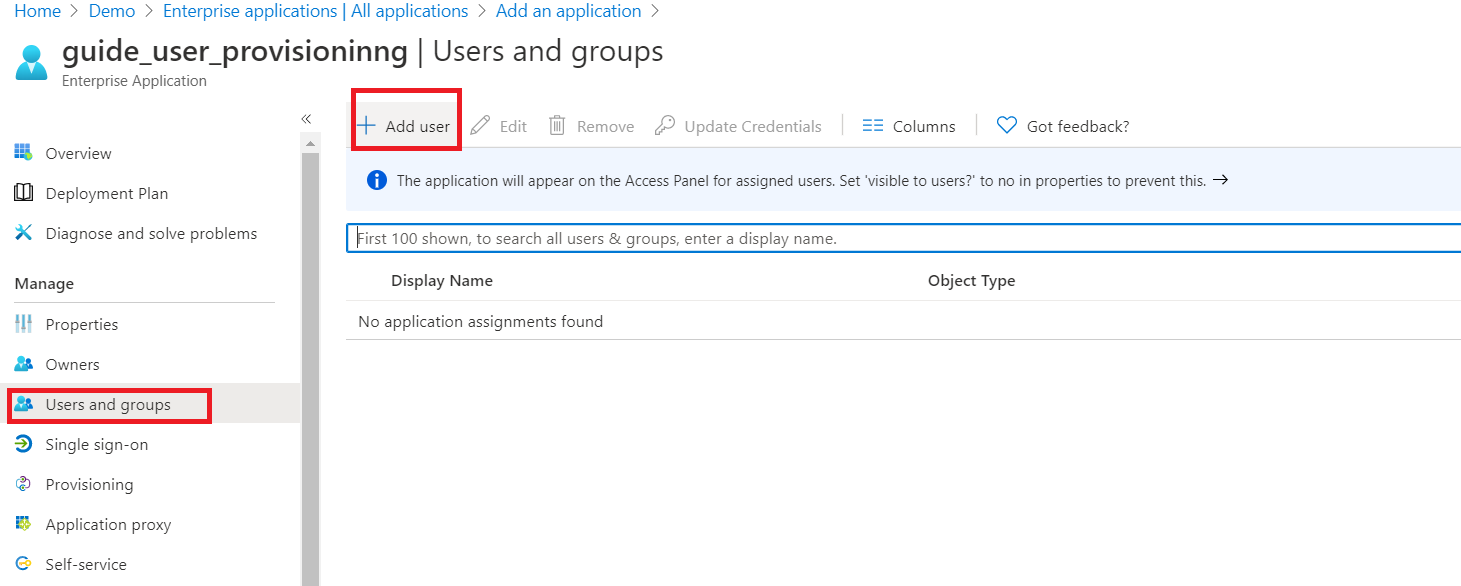
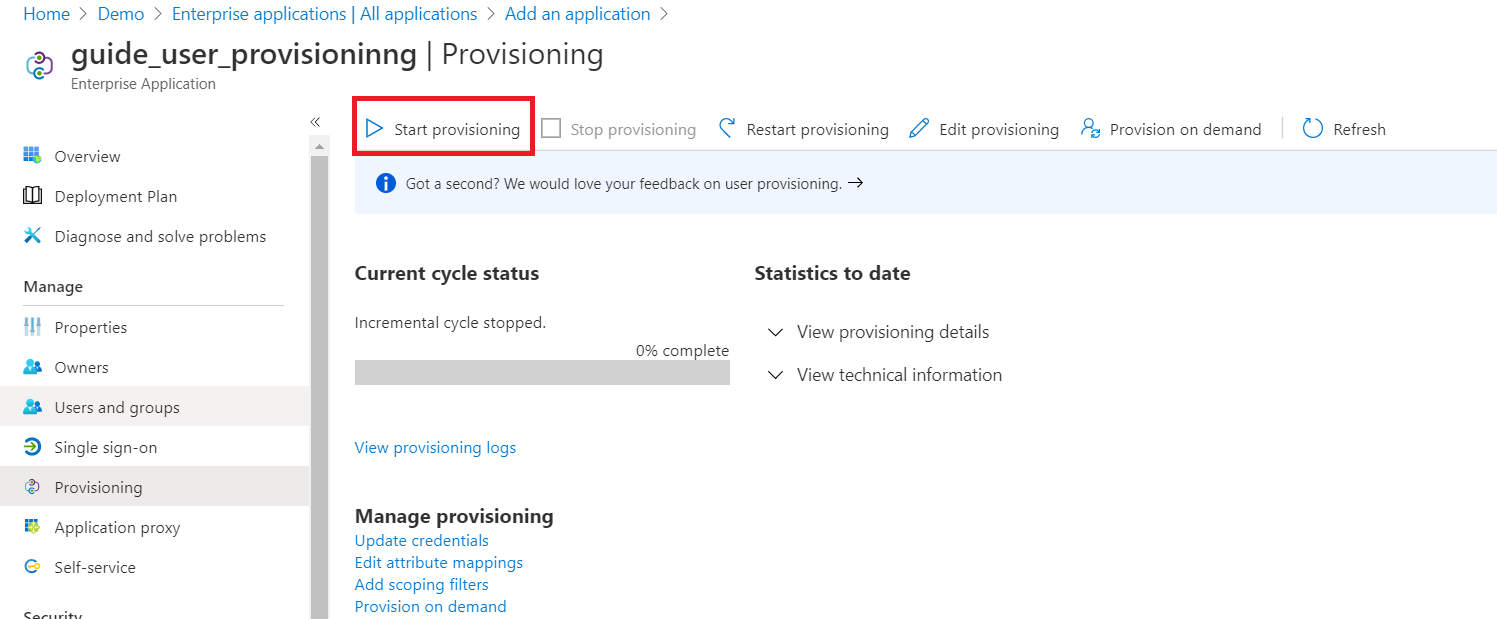
Additional Resources.
- What is SCIM User Provisioning?
- SCIM (User Provisioning) with Okta
- SCIM (User Provisioning) with OneLogin
- Frequently Asked Questions (FAQs)
Business Trial
If you want Business Trial for FREE Click Here
If you don't find what you are looking for, please contact us at joomlasupport@xecurify.com or call us at +1 978 658 9387.
Need Help? We are right here!

Thanks for your inquiry.
If you dont hear from us within 24 hours, please feel free to send a follow up email to info@xecurify.com
Cookie Preferences
Cookie Consent
This privacy statement applies to miniorange websites describing how we handle the personal information. When you visit any website, it may store or retrieve the information on your browser, mostly in the form of the cookies. This information might be about you, your preferences or your device and is mostly used to make the site work as you expect it to. The information does not directly identify you, but it can give you a more personalized web experience. Click on the category headings to check how we handle the cookies. For the privacy statement of our solutions you can refer to the privacy policy.
Strictly Necessary Cookies
Always Active
Necessary cookies help make a website fully usable by enabling the basic functions like site navigation, logging in, filling forms, etc. The cookies used for the functionality do not store any personal identifiable information. However, some parts of the website will not work properly without the cookies.
Performance Cookies
Always Active
These cookies only collect aggregated information about the traffic of the website including - visitors, sources, page clicks and views, etc. This allows us to know more about our most and least popular pages along with users' interaction on the actionable elements and hence letting us improve the performance of our website as well as our services.
