Contents
configure User Provisioning ( SCIM ) into Joomla with OneLogin
Joomla SCIM plugin gives you ability to automate user creation, updation and deletion process from existing Identity Provider to your Joomla site. The System for Cross-domain Identity Management (SCIM) is an open standard for securely synchronizing user information between multiple applications. Here we will go through a step-by-step guide to enable SCIM user sync between Joomla site and OneLogin as Identity Provider.
To get the premium plugin, please contact us at joomlasupport@xecurify.com
Pre-requisites : Download And Installation
1. Install miniOrange SCIM User Provisioning Plugin
- Download the zip file for the miniOrange SCIM User provisioning plugin for Joomla from the here.
- Now go to the System -> under Install section -> click on Extensions
- Now under Upload Package File click on browse for file then select zip file of SCIM User Provisioning plugin.
- Once zip file is uploaded then click on Components -> Joomla miniOrange SCIM -> Account Setup -> Register/Login
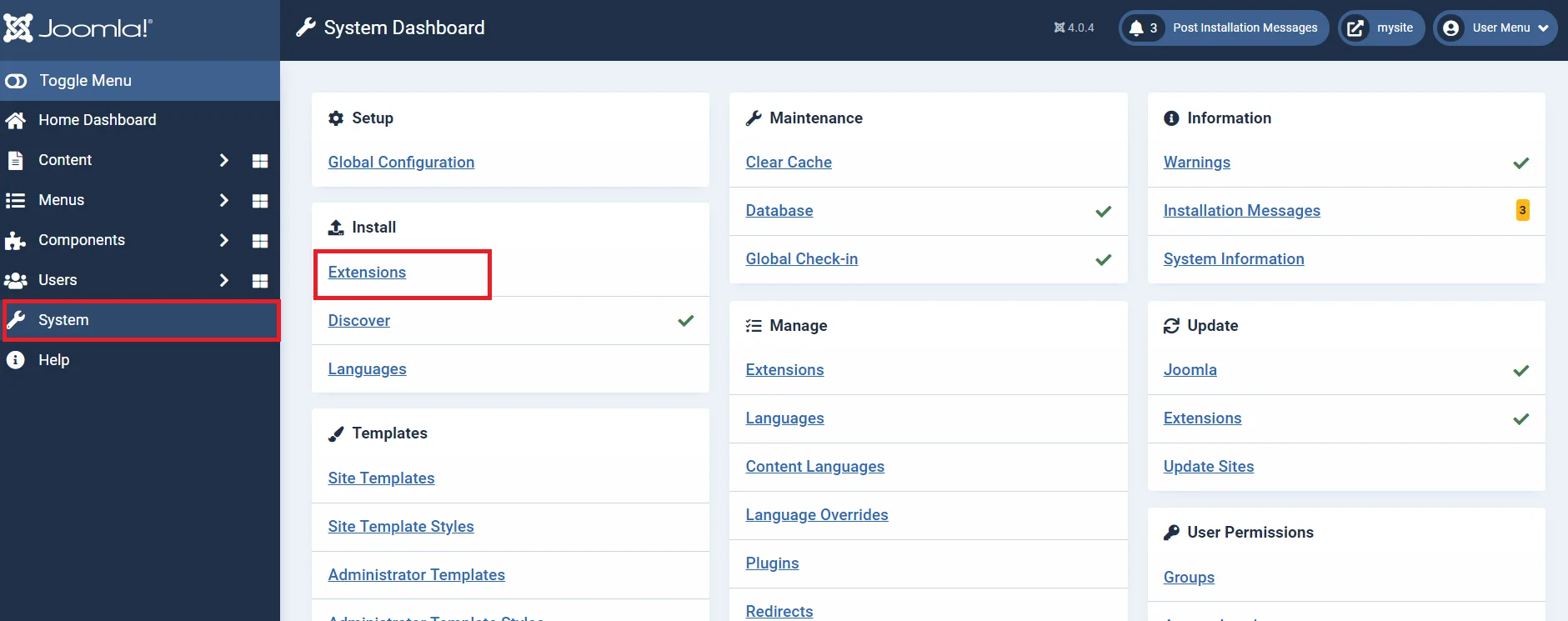
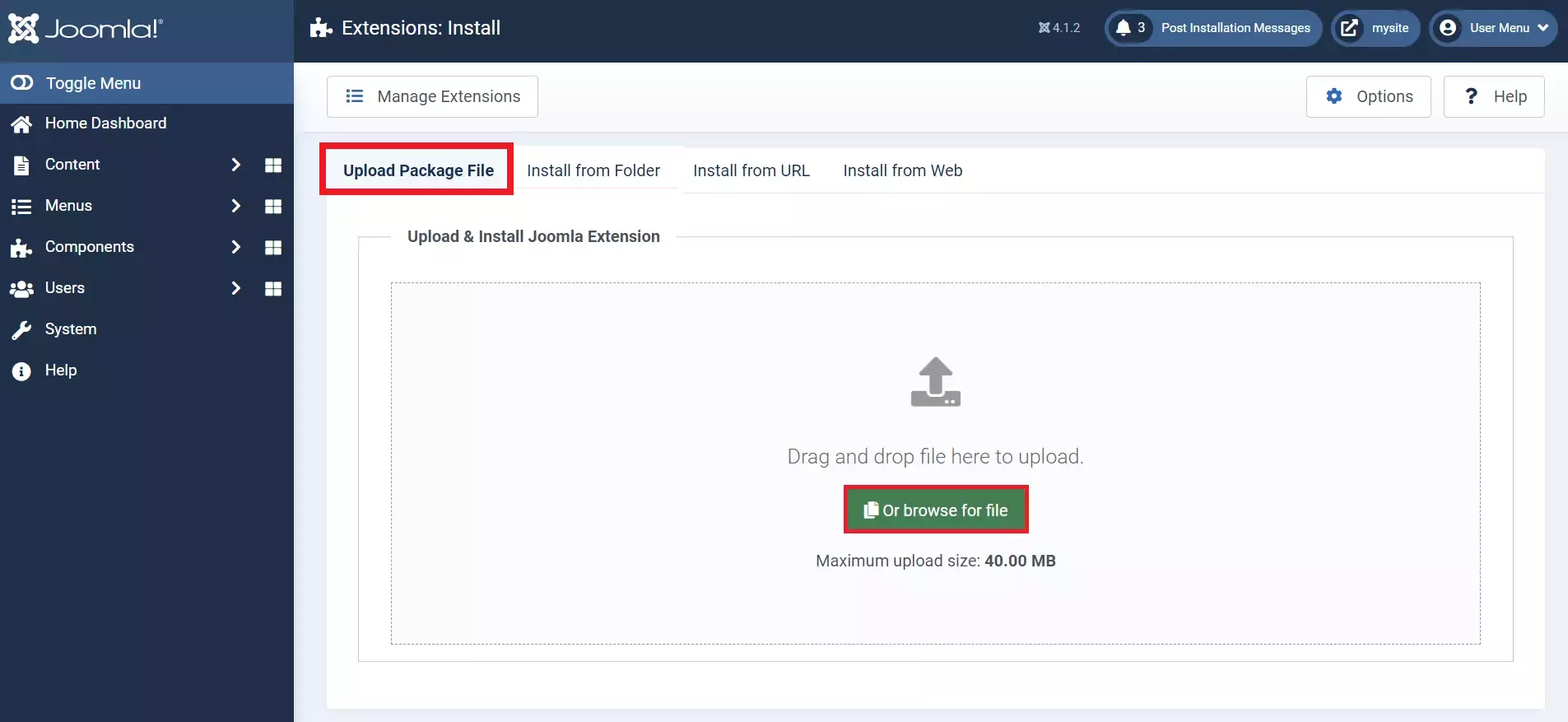
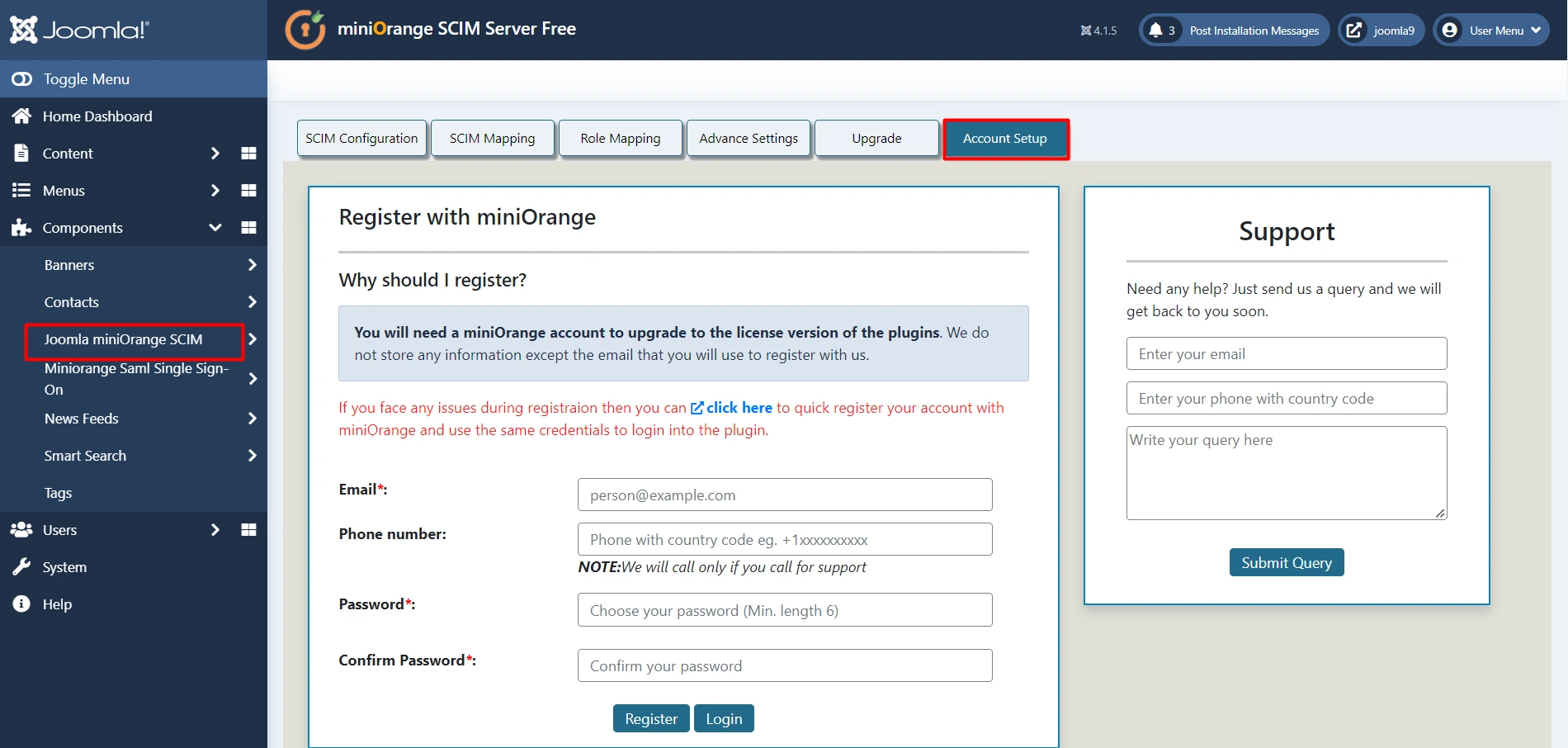
2. Configure Joomla as SCIM Server
- Download Joomla SCIM Plugin, then go to SCIM Configurations tab to get SCIM base URL and SCIM bearer Token .
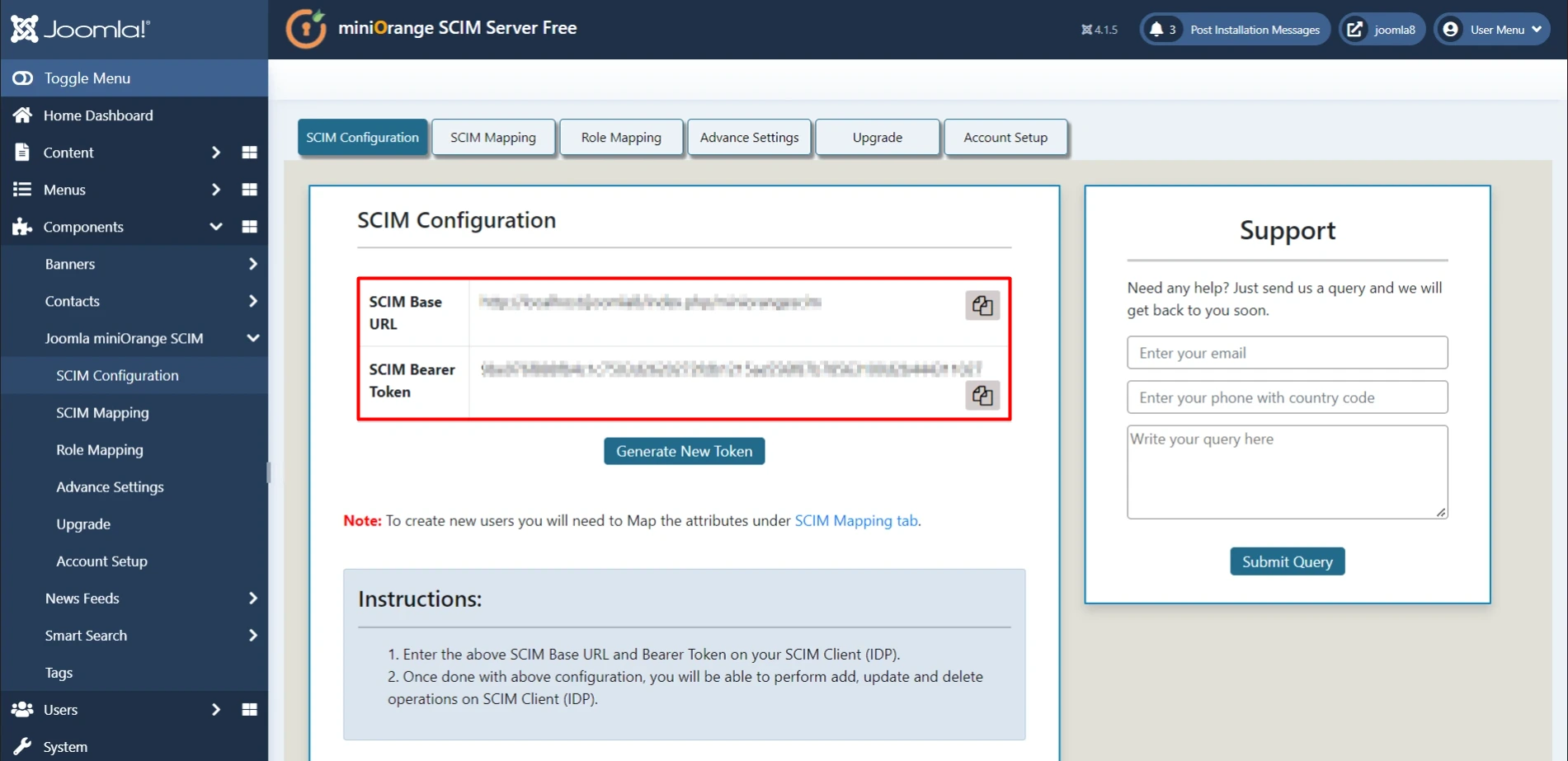
3. Configure SCIM into OneLogin for Provisioning
- Log in to your Onelogin Portal. Go to Applications -> Applications
- Click on Add App
- Search SCIM in search field and select SCIM provisioner with SAML (Core Schema v1.1)
- Enter SCIM App Name and click on Save.
- After clicking on save, click on Configuration. In API connection Enter SCIM Base URL SCIM Bearer Token from step 1
- Click on Provisioning -> click on Enable Provisioning then click on Save.
- Click on Users enter user details and click on Save
- Congratulations, you have successfully configured the miniOrange Joomla SCIM User Provisioning plugin with OneLogin.
- Click on the Upgrade Plans tab to check out our complete list of features and various licensing plans. OR you can click here to check features and licensing plans.
- If you want to purchase any of the paid version of the plugin, you have to register/login with us in Account Setup tab. OR you can register/login here.
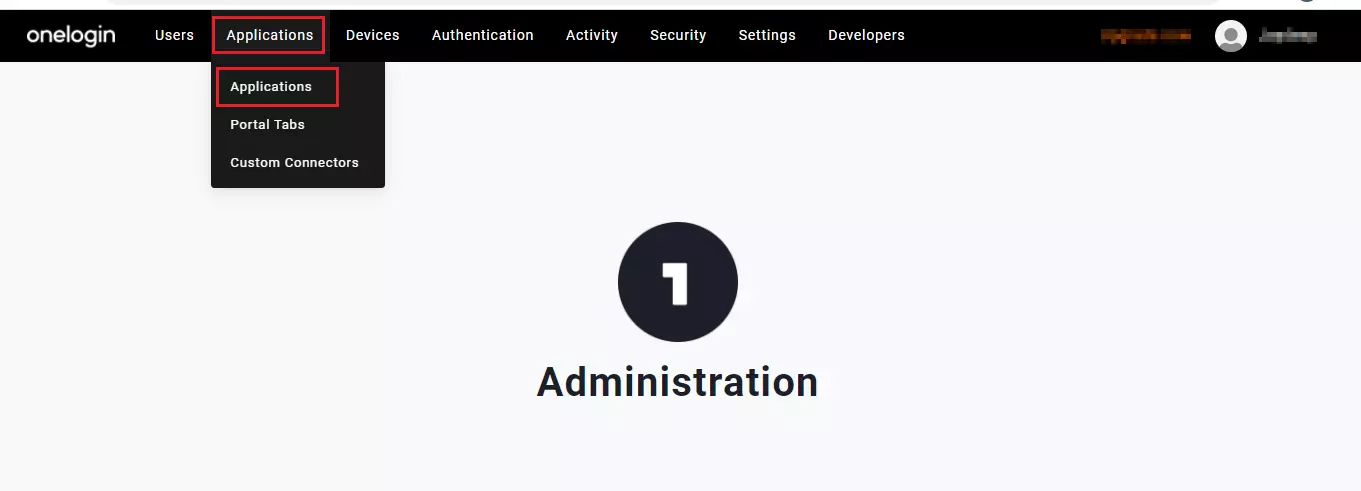
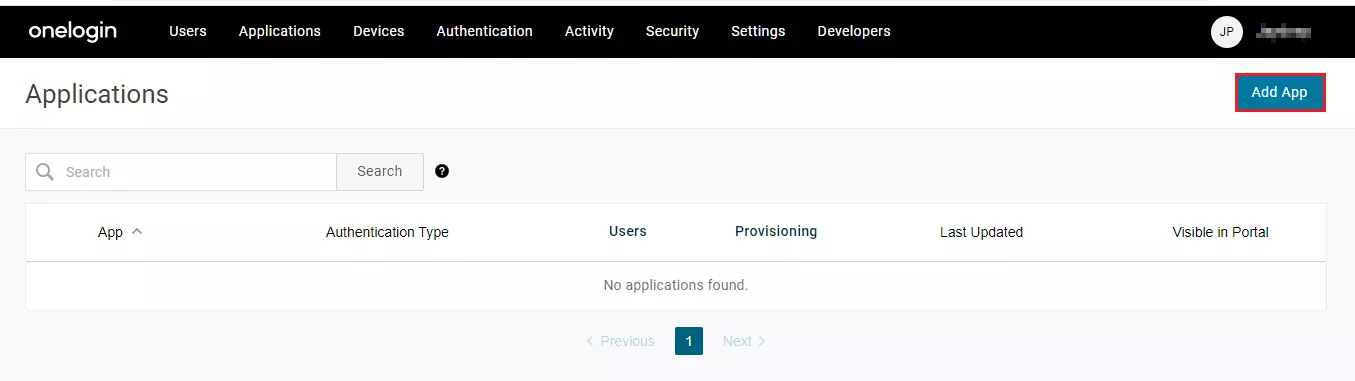
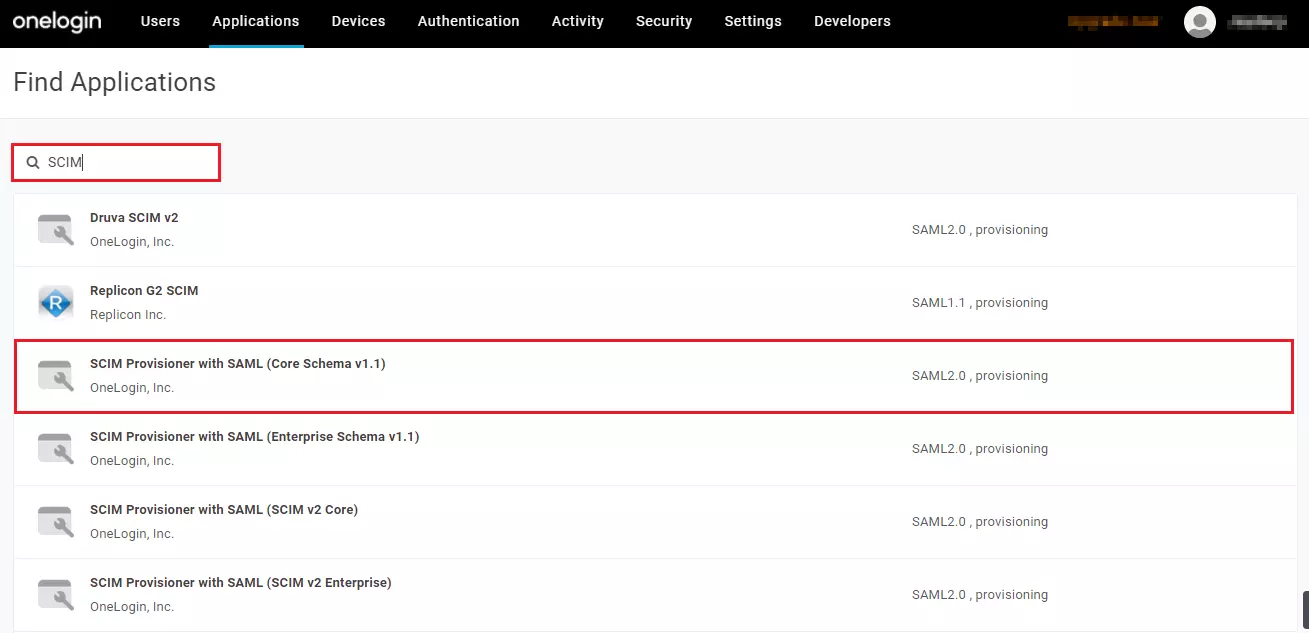
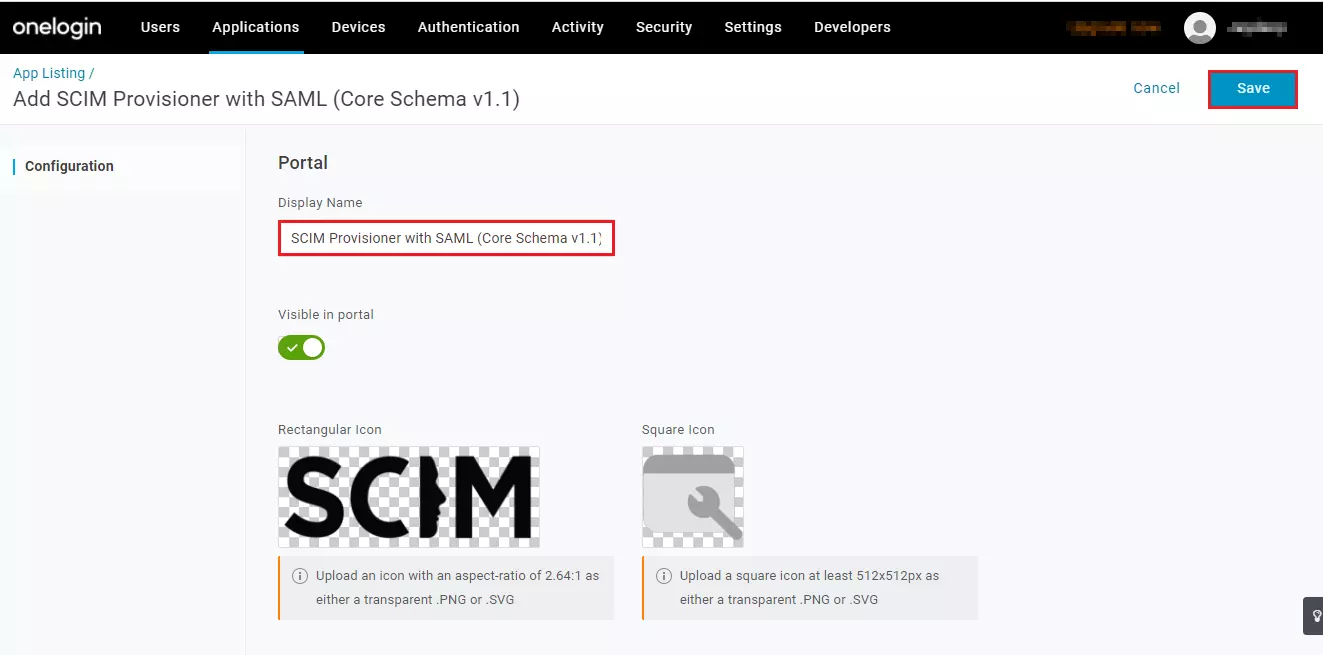
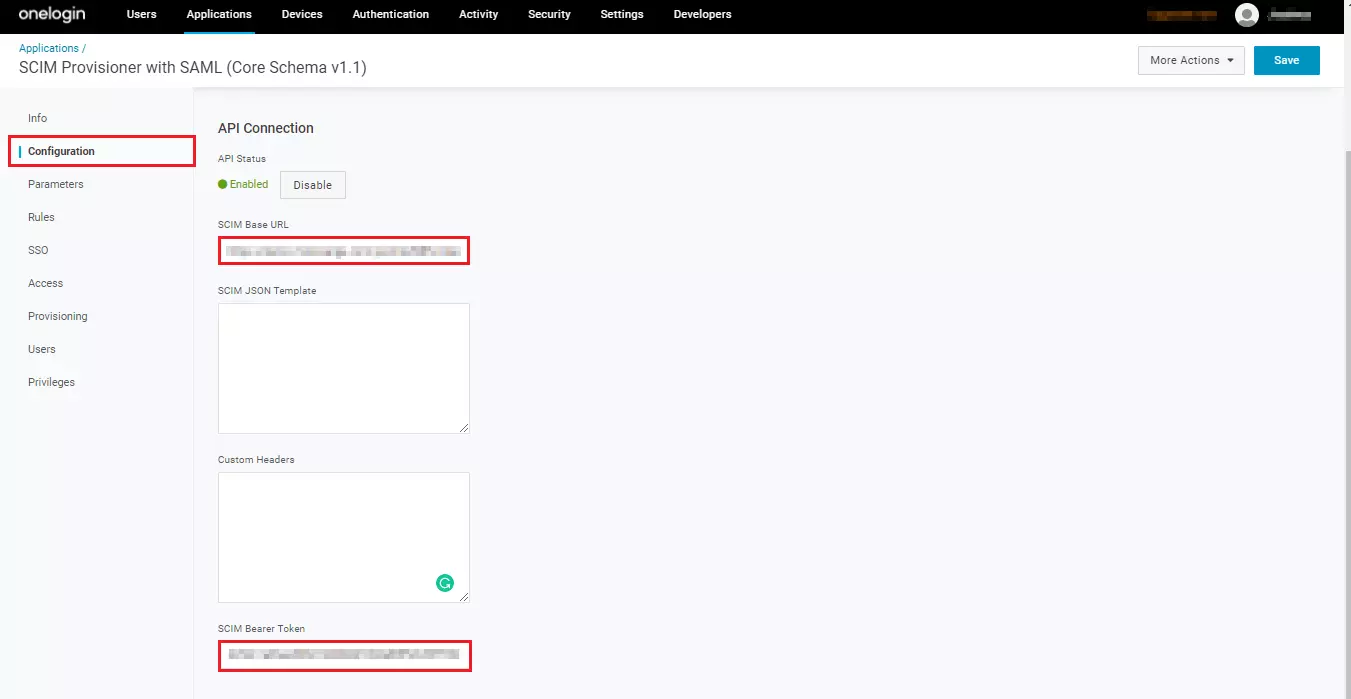
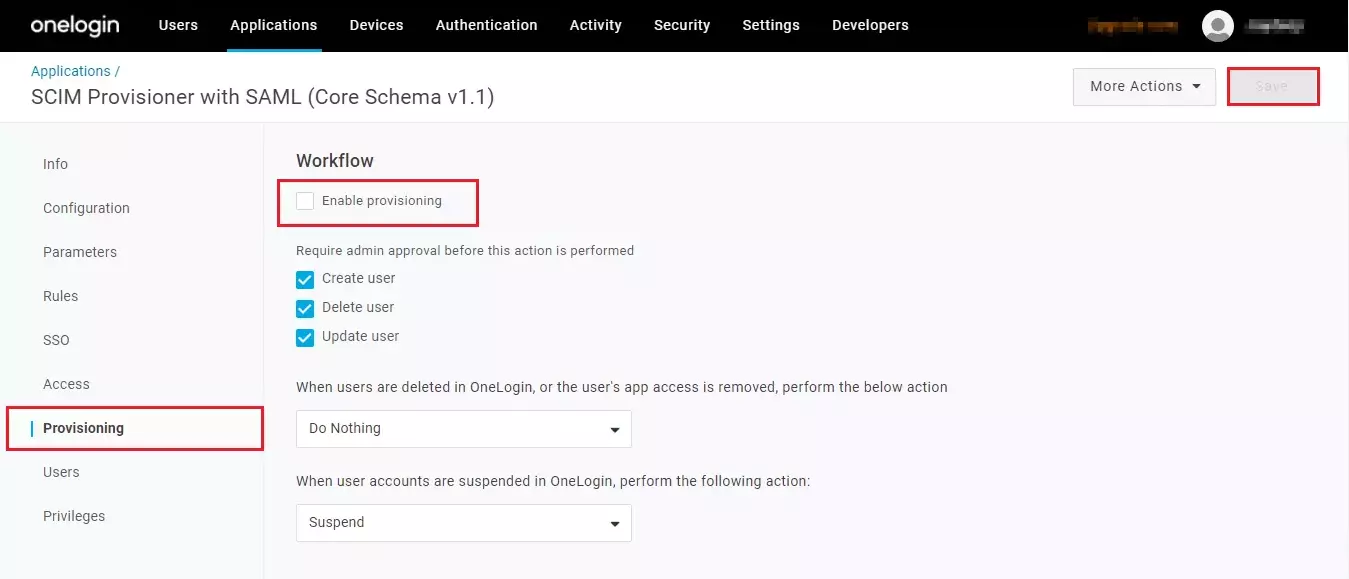

Additional Resources.
- How to configure SCIM with Azure AD
- How to configure SCIM with Google Apps
- How to configure SCIM with CyberArk
- How to configure SCIM with Centrify
- How to configure SCIM with Onelogin
Business Trial
If you want Business Trial for FREE Click Here
If you don't find what you are looking for, please contact us at joomlasupport@xecurify.com or call us at +1 978 658 9387.
Need Help? We are right here!

Thanks for your inquiry.
If you dont hear from us within 24 hours, please feel free to send a follow up email to info@xecurify.com
Cookie Preferences
Cookie Consent
This privacy statement applies to miniorange websites describing how we handle the personal information. When you visit any website, it may store or retrieve the information on your browser, mostly in the form of the cookies. This information might be about you, your preferences or your device and is mostly used to make the site work as you expect it to. The information does not directly identify you, but it can give you a more personalized web experience. Click on the category headings to check how we handle the cookies. For the privacy statement of our solutions you can refer to the privacy policy.
Strictly Necessary Cookies
Always Active
Necessary cookies help make a website fully usable by enabling the basic functions like site navigation, logging in, filling forms, etc. The cookies used for the functionality do not store any personal identifiable information. However, some parts of the website will not work properly without the cookies.
Performance Cookies
Always Active
These cookies only collect aggregated information about the traffic of the website including - visitors, sources, page clicks and views, etc. This allows us to know more about our most and least popular pages along with users' interaction on the actionable elements and hence letting us improve the performance of our website as well as our services.
