Step by step guide to enable miniOrange Wp Security Pro Plugin
Step 1: Download and install miniOrange Wp Security Pro
 From your WordPress dashboard
From your WordPress dashboard
- Click on PluginsAdd New tab.
- Search for WP Security Pro. Find and install the plugin.
- Activate the plugin from your Plugins page.
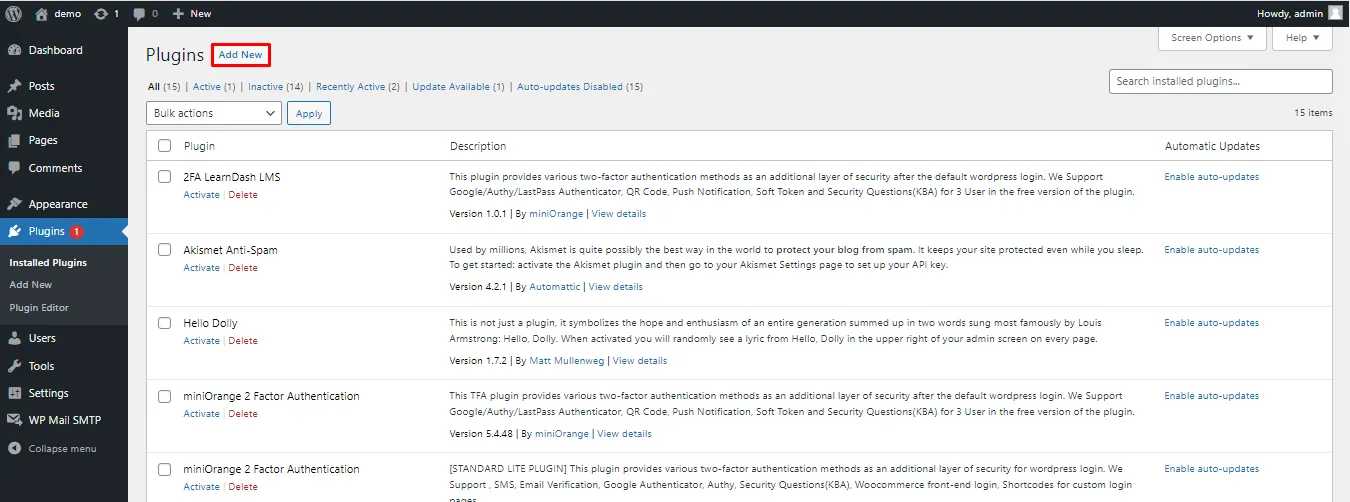
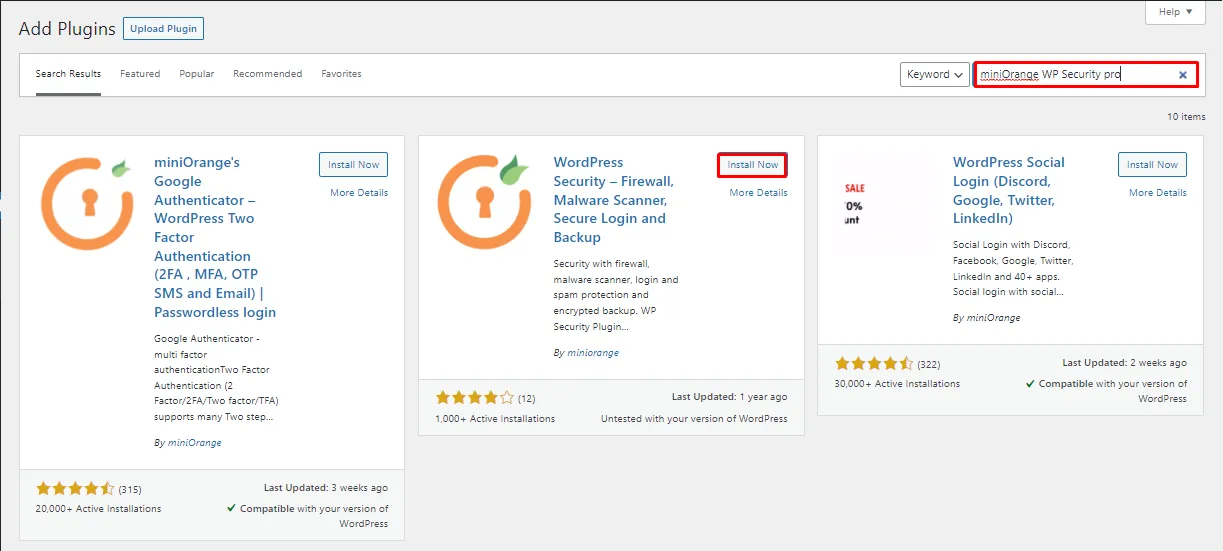
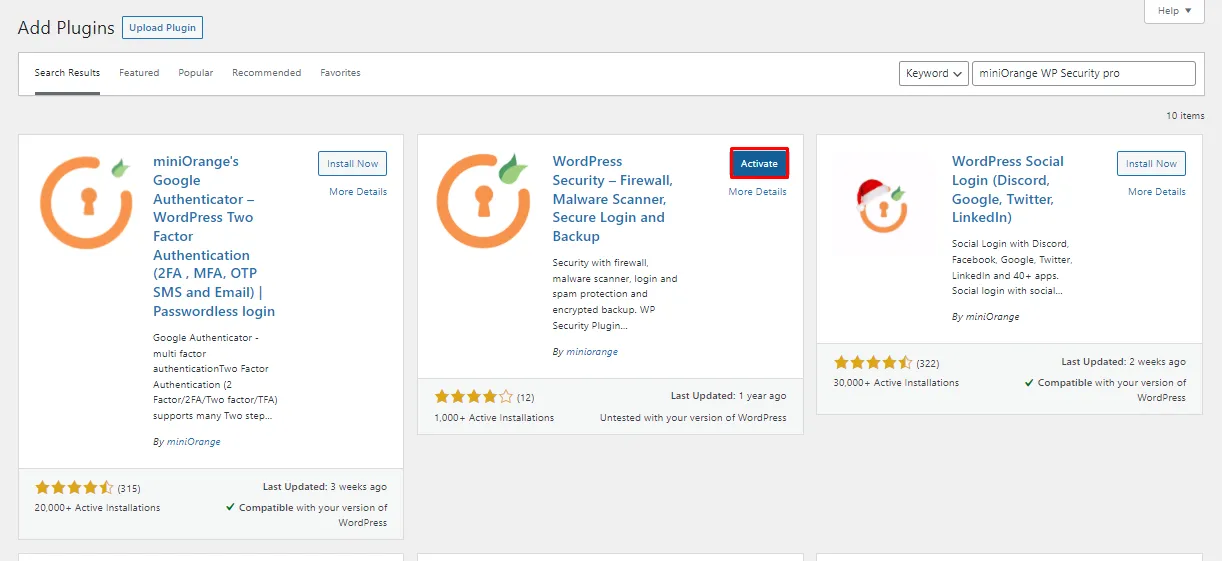
 From WordPress.org
From WordPress.org
- Download WP Security Pro plugin.
- Unzip and upload the miniorange-wp-security-pro directory to your /wp-content/plugins/ directory.
- Activate plugin from your wordpress dashboard.
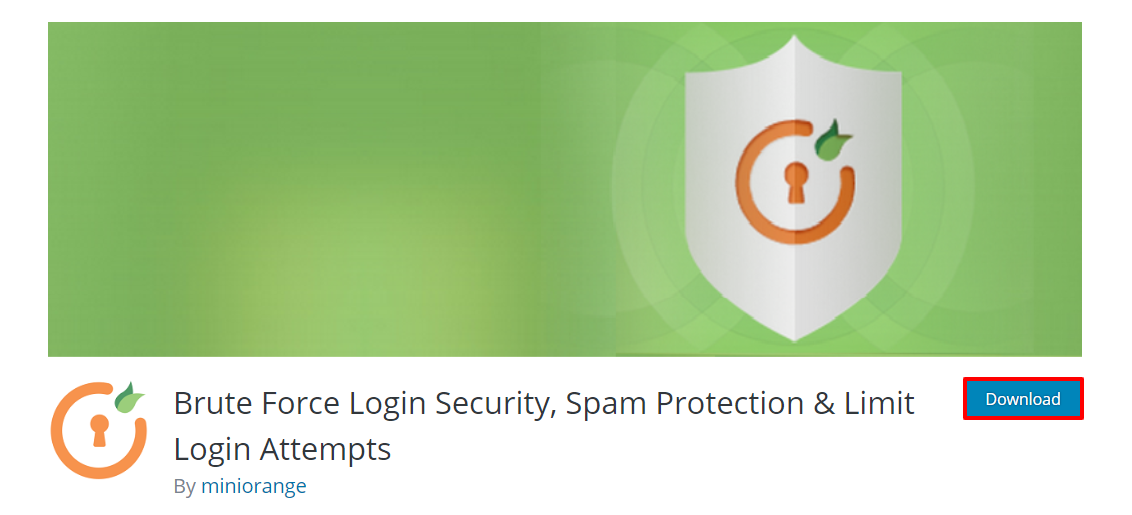
Step 2: Setup miniOrange Wp Security Pro Plugin
- Register with miniOrange and fill out the form as shown below
- Select the security feature required.
- Login Security
- Brute Force Protection
- To activate, check "Enable Brute Force Protection".
- You can set the minimum number of times the user can attempt to login before their IP is blocked.
- Choose the period to be blocked.
- Click on Save.
- Google reCAPTCHA
- To activate, check "Enable Google reCAPTCHA".
- To use reCAPTCHA, first you need to register your domain/website.
- Enter Site key and Secret key that you get after registration.
- You can click on Save or Test reCAPTCHA Configuration.
- Enforce Strong Password
- To activate, check "Enable Strong Passwords".
- Choose accounts for which you want to enable password security.
- Click on Save.
- Registration Security
- Block Registerations from fake users
- To activate, check "Enable blocking registrations from fake users".
- Content & SPAM
- Content Protection
- Comment SPAM
- Advanced Blocking
- IP Address Range Blocking
- htaccess level blocking
- Backup
- Database Backup
- IP Blocking
- IP LookUp
- Manual Block IP's
- Whitelist IP's
- Notifications
- Email Notifications
- Reports
- Login Transactions Report
- Error Report
- After selecting the appropriate feature follow the instructions given and save the settings.
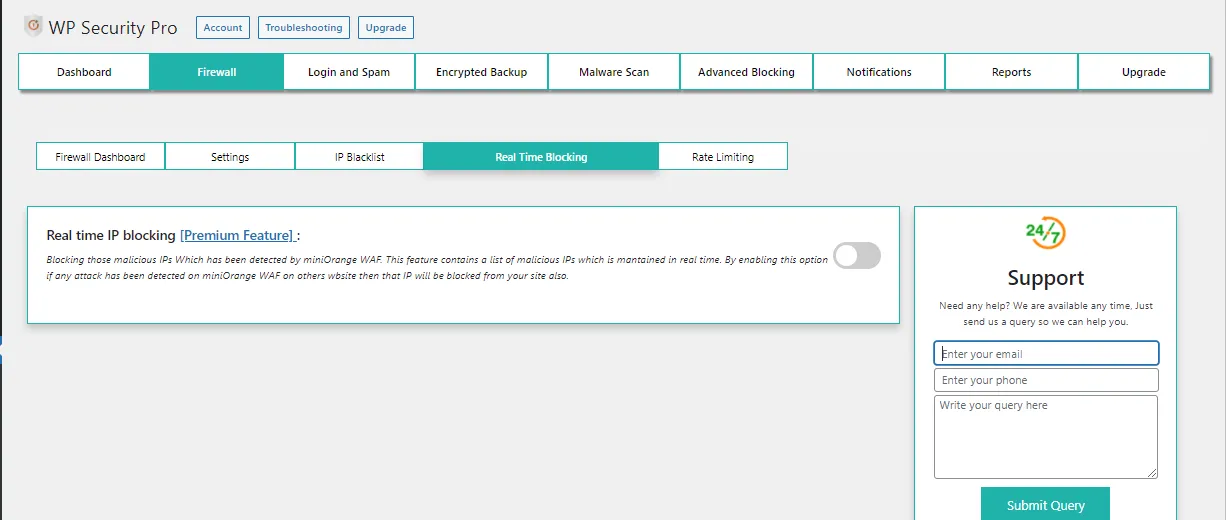
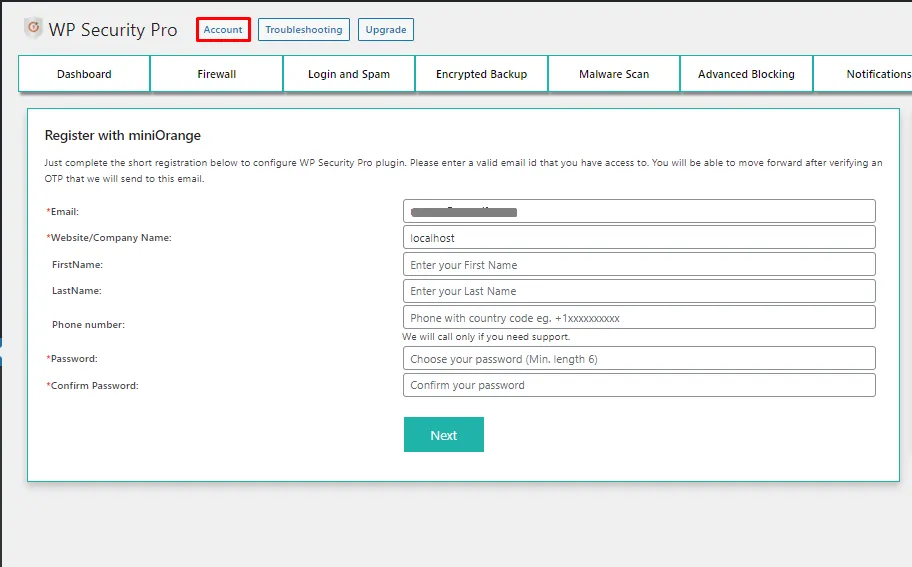
Features Provided
Brute Force Protection protects your site from attacks in which the hacker tries to gain access to a site by using random usernames and passwords and attempting to login repeatedly.
Do the following steps to enable Brute Force Protection

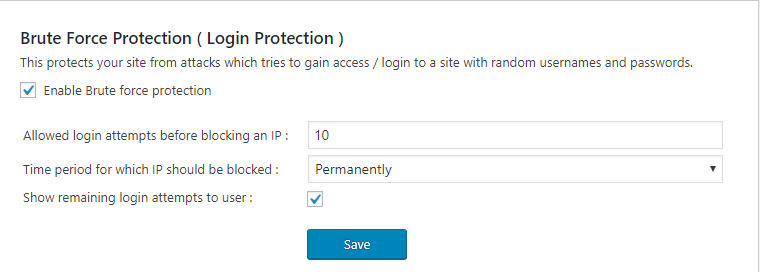
Google reCAPTCHA uses adaptive CAPTCHAs to prevent automated softwares from engaging in abusive activities on your site while allowing genuine users to pass through easily.
Here are the steps to enable Google reCAPTCHA
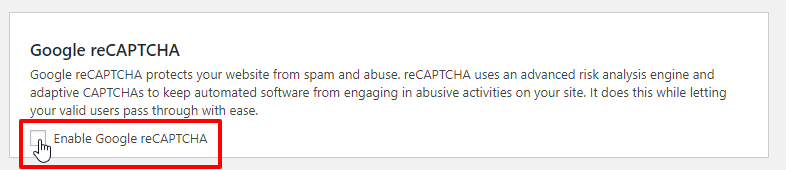
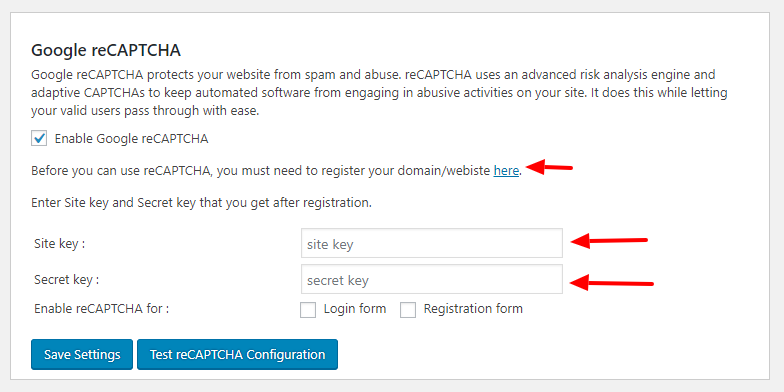
This feature checks the strength of your passwords, thus enhancing the security of your accounts as simple passwords can be guessed easily.
Here are the steps to enable strong passwords
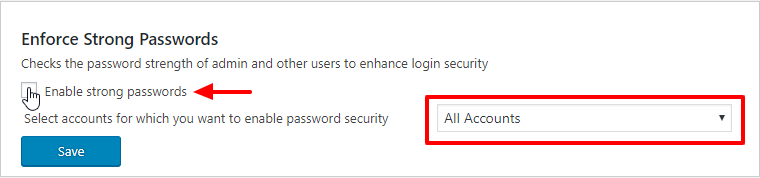
This feature detects fake or temporary email addresses entered by users and stops accepting registrations from these emails.
Do the following steps to block registerations from fake emails

Content Protection contains options which allow you to Prevent access to your wp-config.php file, Prevent directory browsing and to Disable File Editing from WordPress Dashboard.
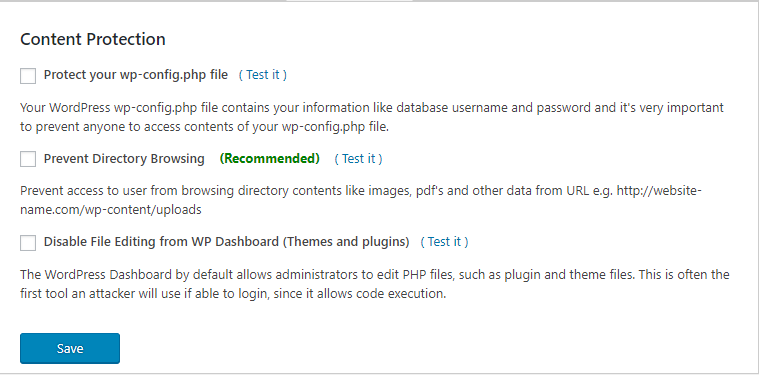
This option allows you to block a range of IP addresses.
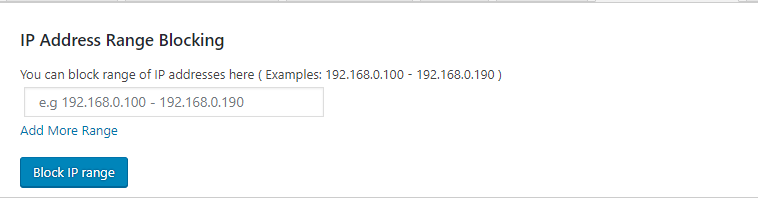
htaccess website security protection blocks unintended user request on server (Apache) level before reaching your WordPress and saves lots of load on server.
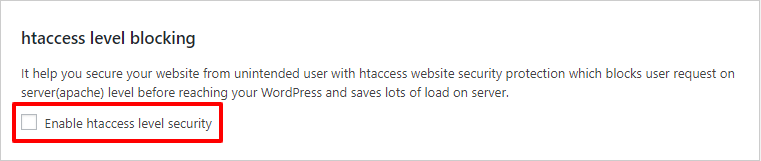
This feature allows to backup your database easily with a single click. Your backup is saved under db-backups folder inside wordpress directory.
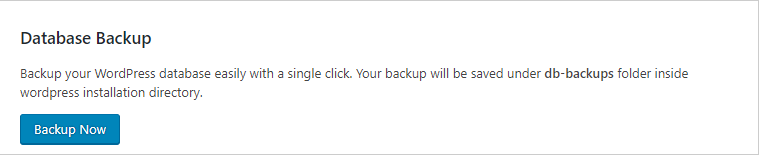
This feature gives you details of an entered IP address like region, country, Internet Service Provider etc.

This feature allows you to block individual IP addresses.
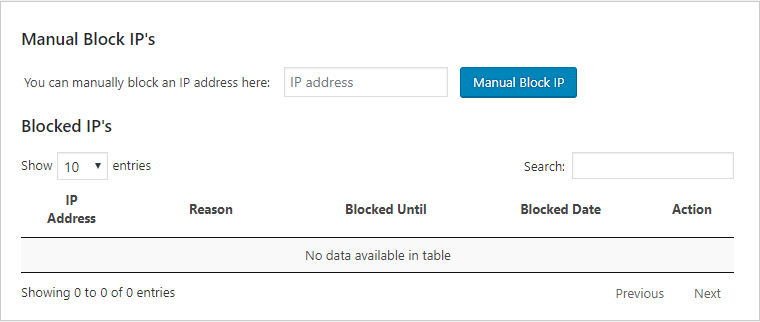
IP whitelisting allows you to create lists of trusted IP addresses or IP ranges from which your users can access your domains.
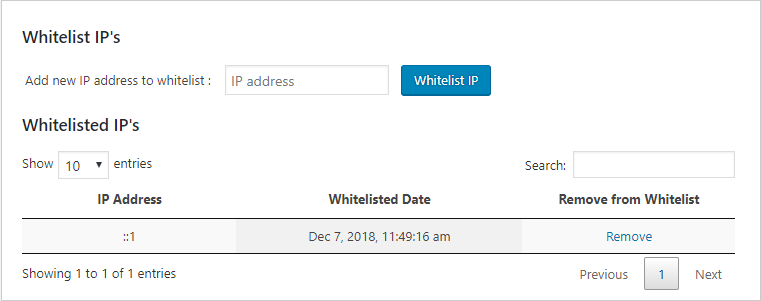
This feature enables email notifications to administrator if an IP address is blocked or to users if any unusual activity happens with their account.

This fetaure display reports related to login transactions.
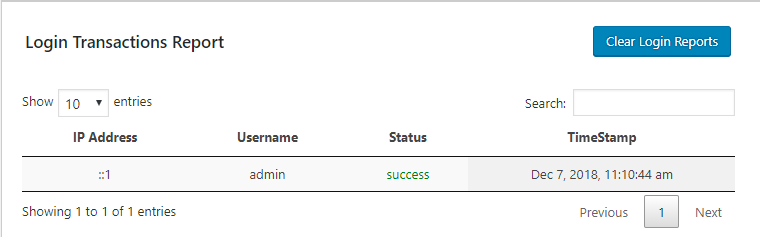
This feature display reports related to Error Report.
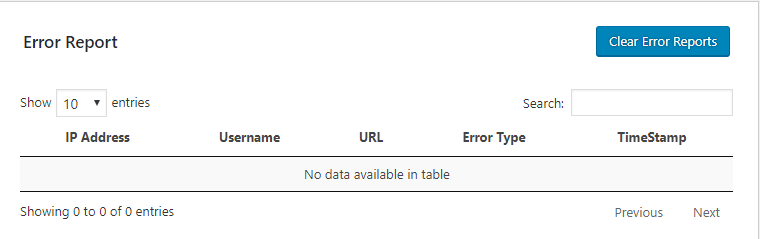
miniOrange Authentication and Single Sign on products have ready integrations with a number of leading providers, these ready solutions allow enterprises quickly increase the security of information and resources without worrying about time for initial set up or future upgrades.
Click here to see our step by step guide for Single Sign on.
If you dont find what you are looking for, Please contact us at info@xecurify.com or call us at +1 978 658 9387 to find an answer to your question about Single Sign on or Strong Authentication.

This feature checks whether your website is generating SPAM to prevent your website from getting blocked by search engines. Also we help you to filter comments for malware and phishing urls.
There are two options available