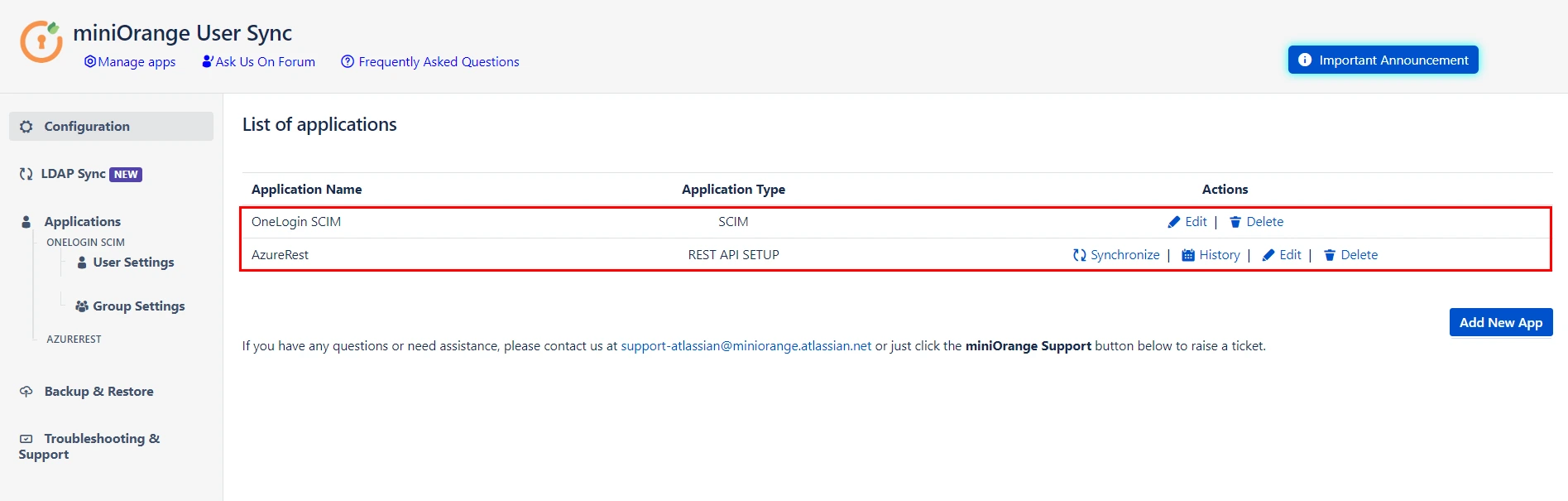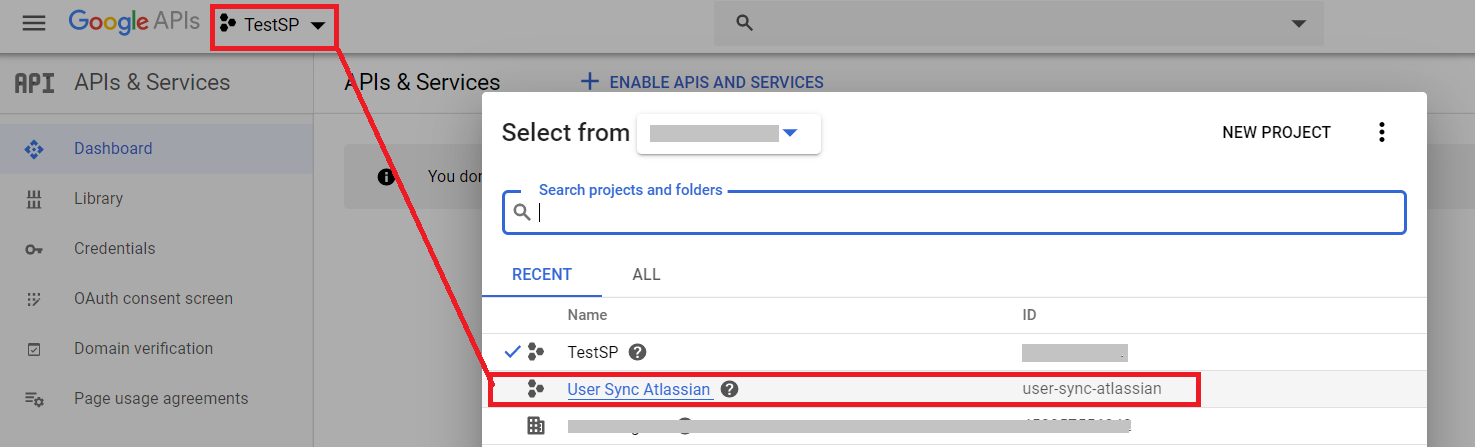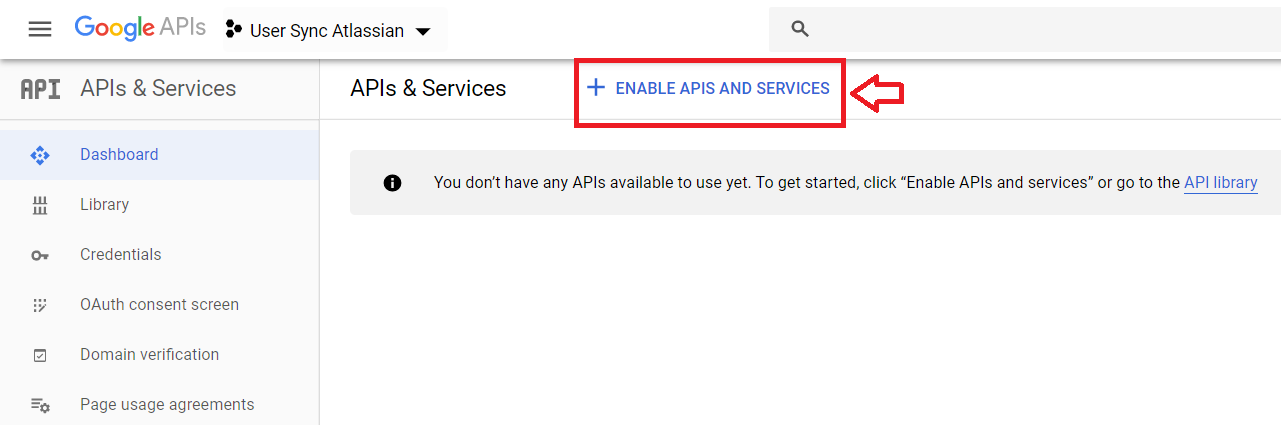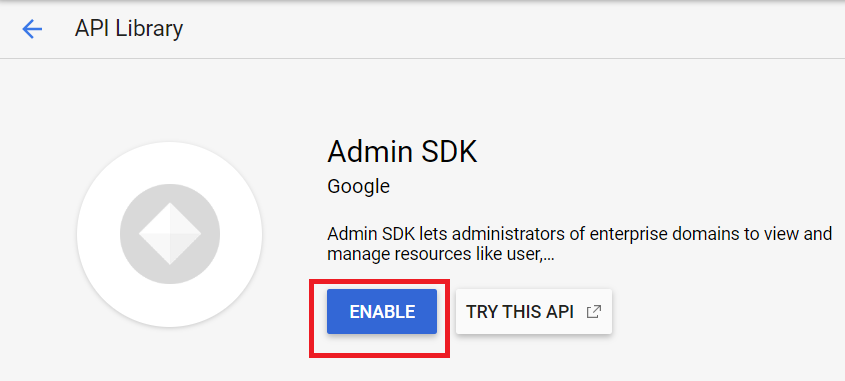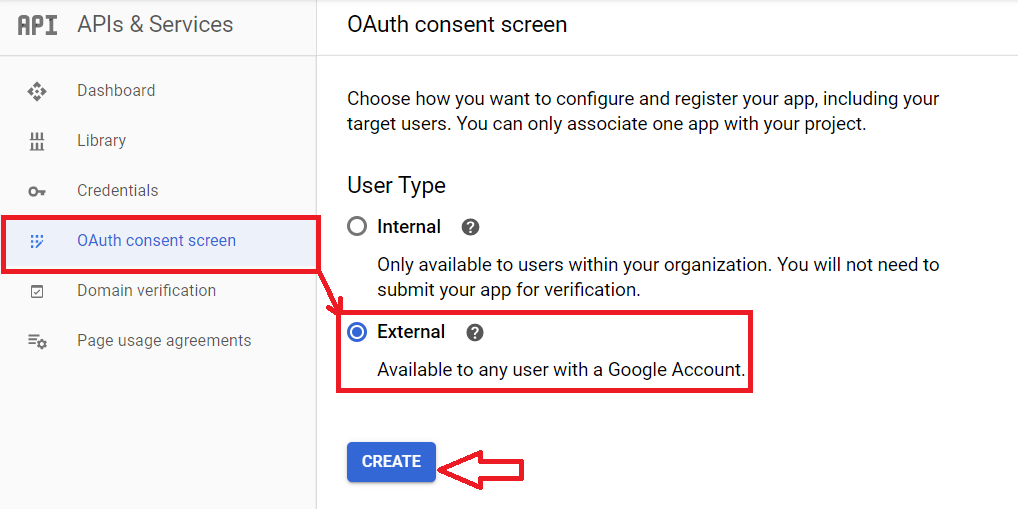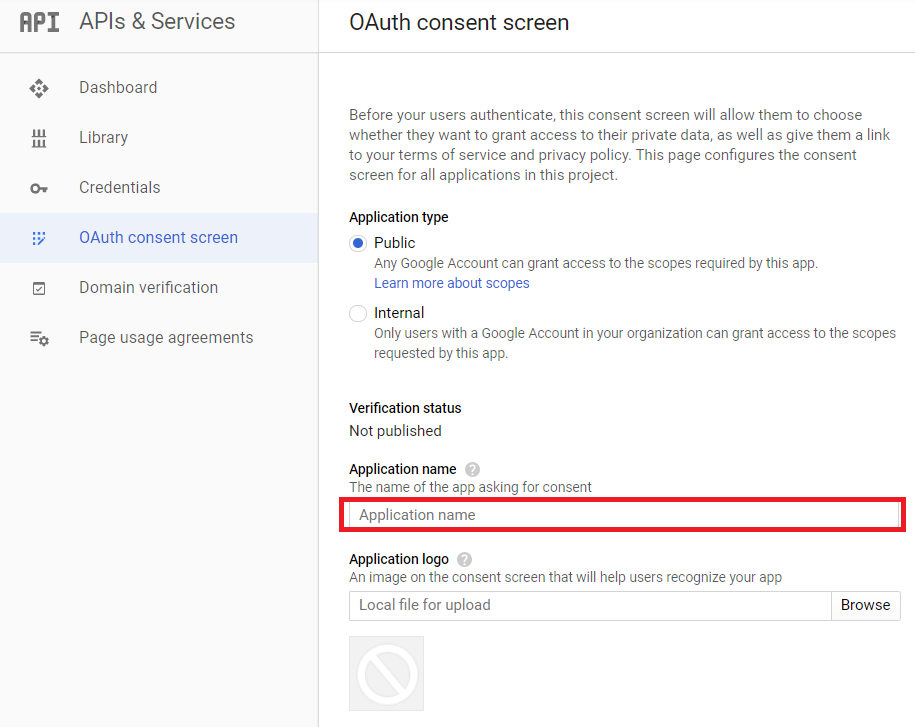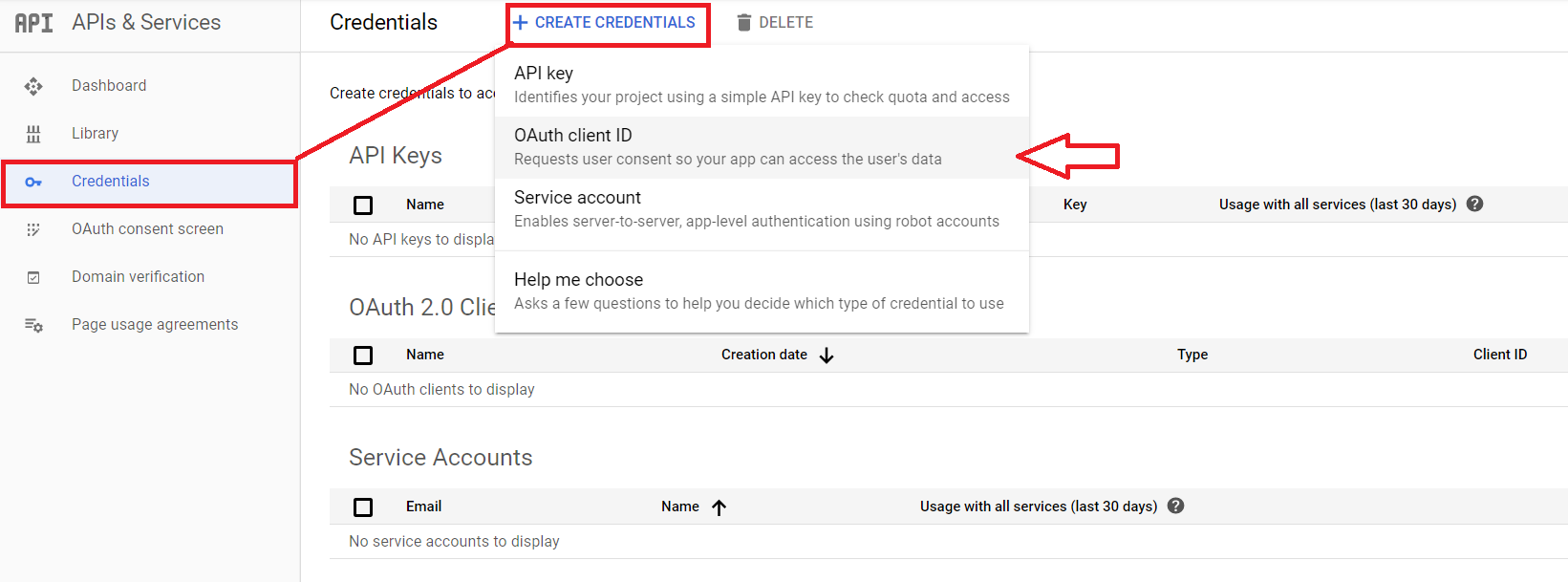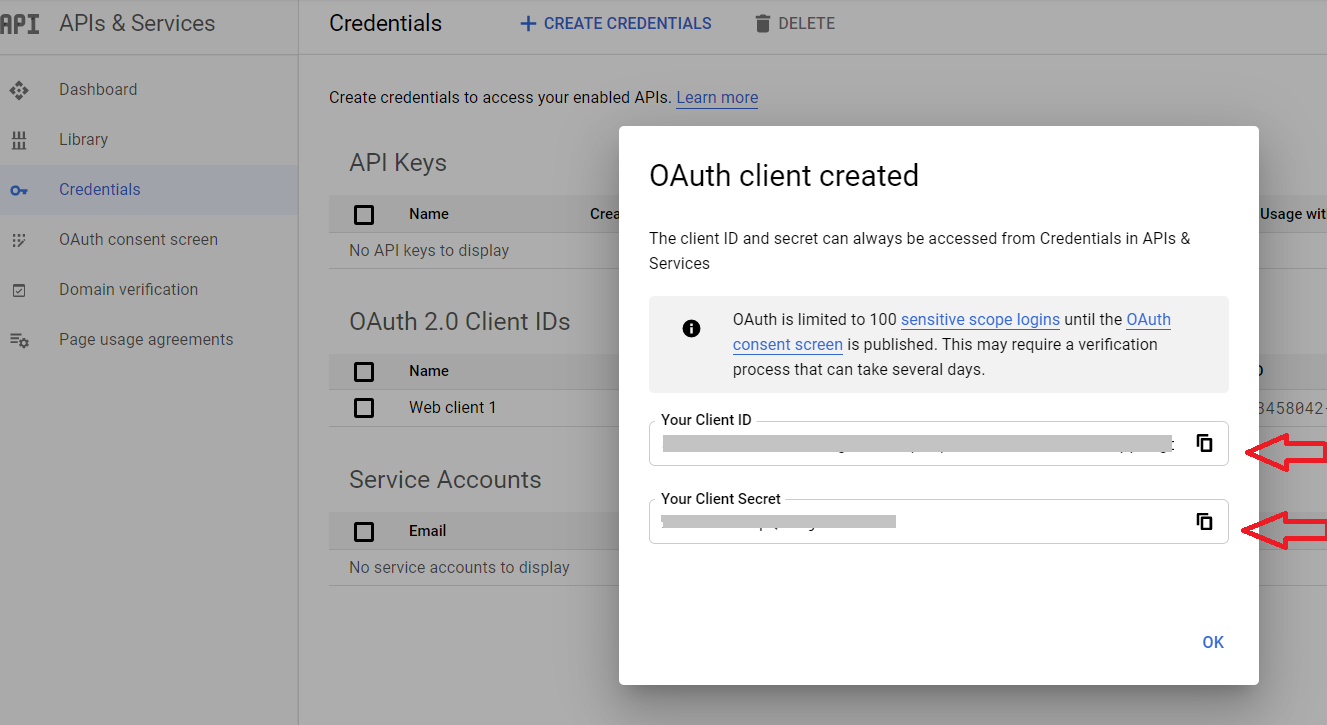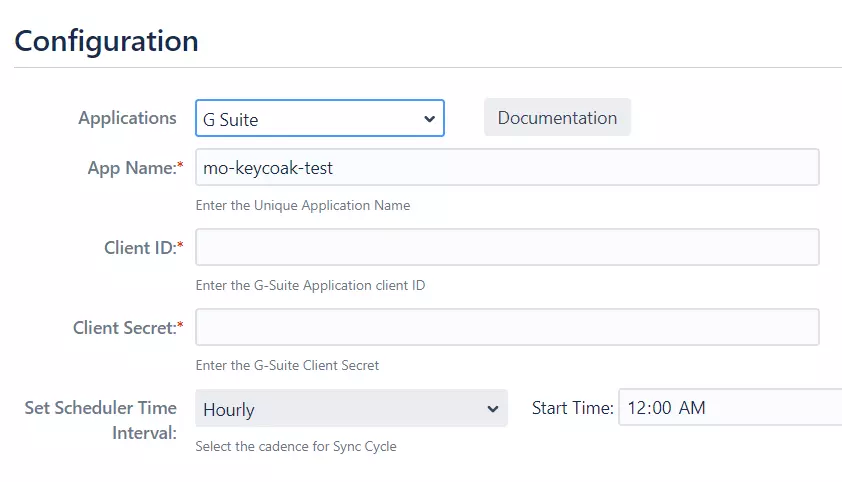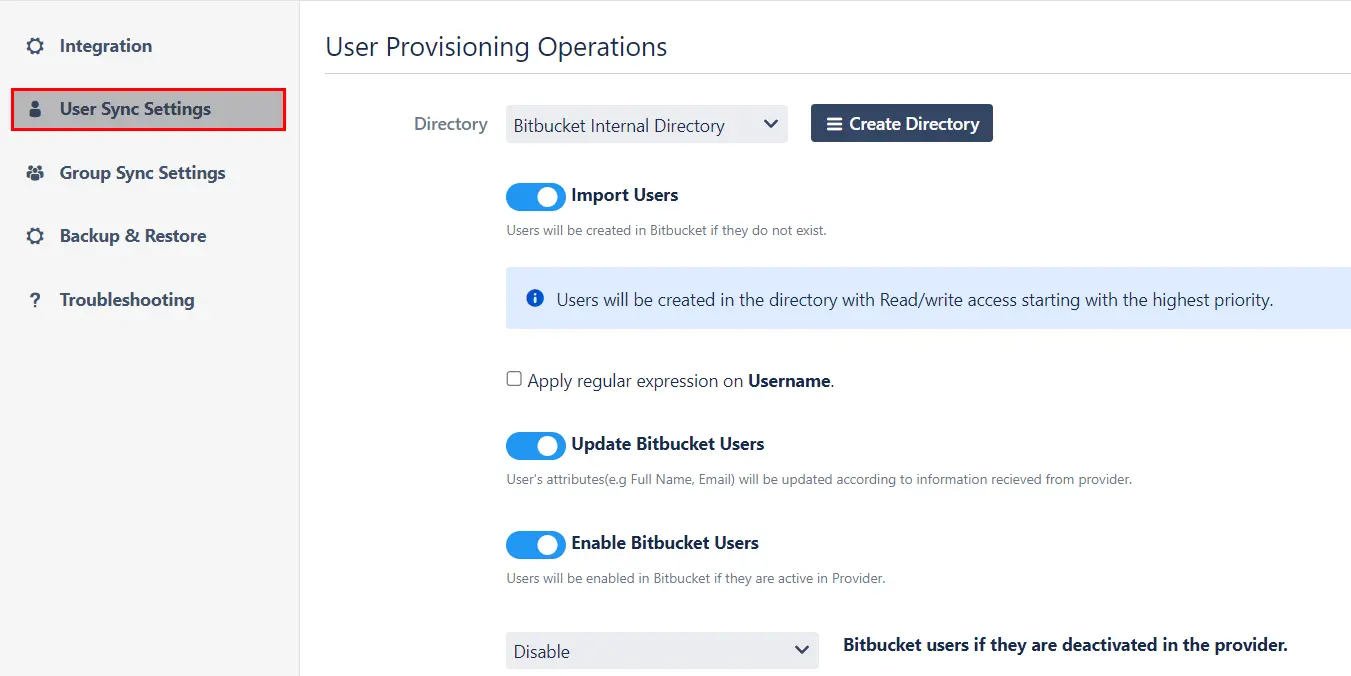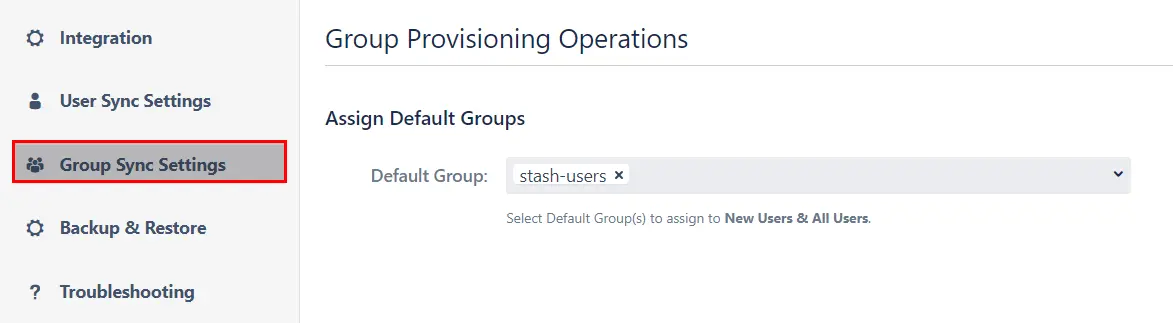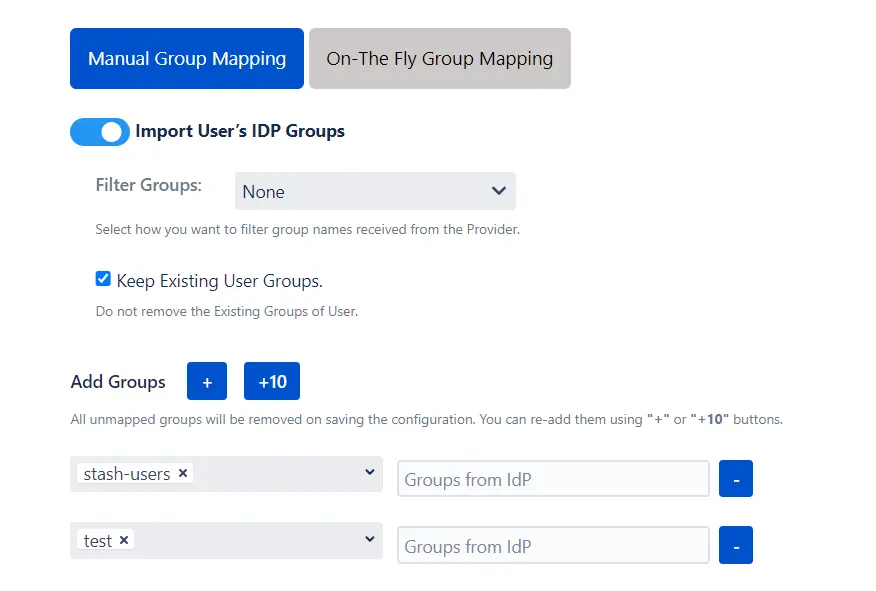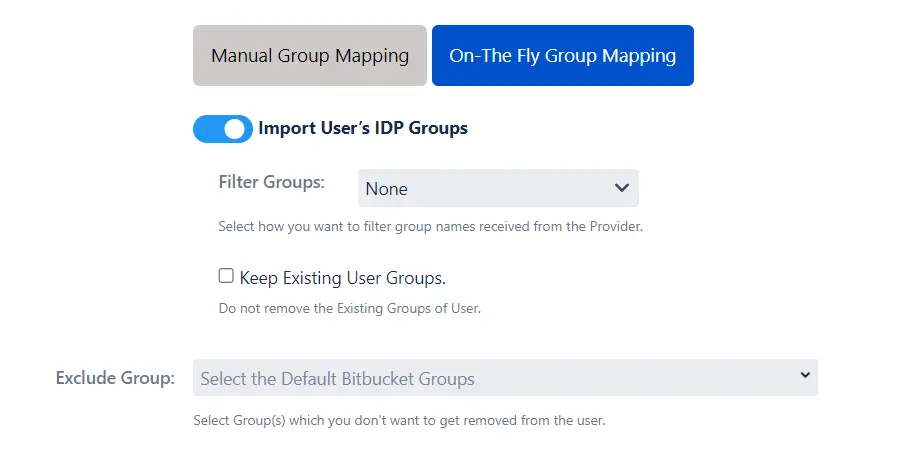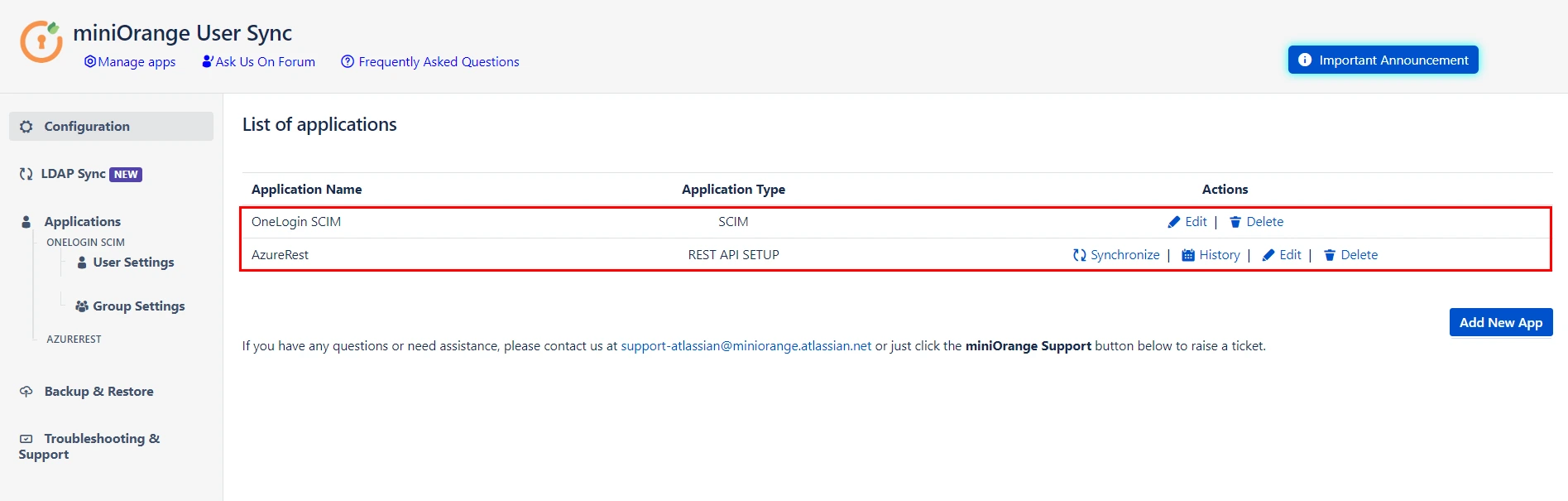User Sync & Group Sync app syncs user and group information from G Suite to Jira, Confluence and Bitbucket. Users,
groups and directory details can by synced user group attributes. Sync can be performed manually, scheduled to run
after set time intervals, or during user login.
This way the administrator only needs to manage user accounts in G Suite. This reduces the administration time
required to create users and groups in Atlassian modules such as Jira, Confluence and Bitbucket.
Download And Installation
- Log into your atlassian instance as admin.
- Navigate to the settings menu and Click Manage Apps.
- Click on Find new apps .
- Locate miniOrange User and Group Sync app.
- Click Try free to begin a new trial or Buy now to purchase a license.
- Enter your information and click Generate license when redirected to MyAtlassian.
- Click Apply license.
Step 1: Setup G Suite
- Log in to Google API console with
administrator privileges.
- Click on NEW PROJECT.

- Enter name for Your project and click on create.

- Now, select newly created project from drop-down.
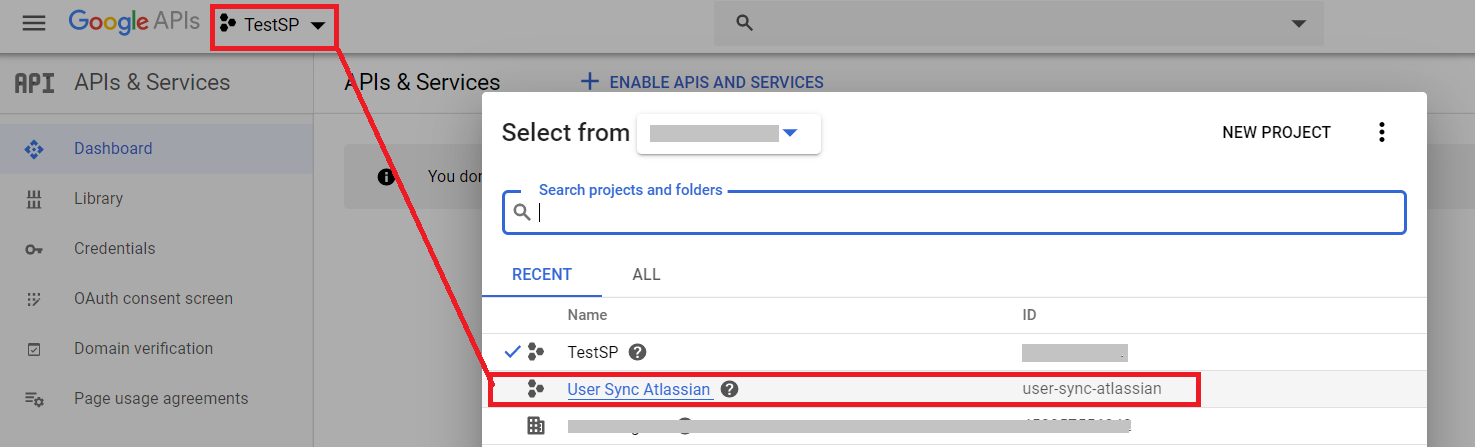
- Click on ENABLE APIS AND SERVICES.
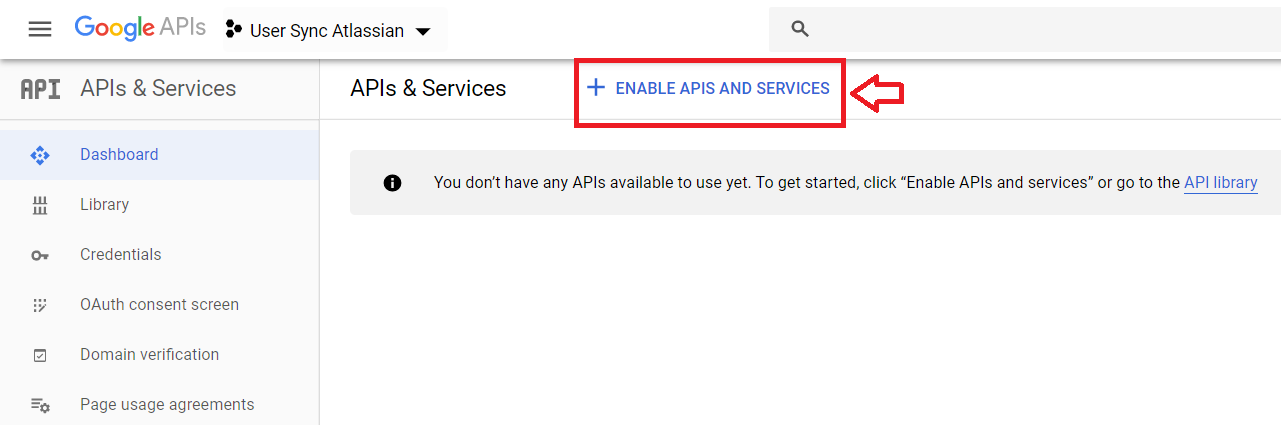
- Search for Admin SDK ,Now click on enable.
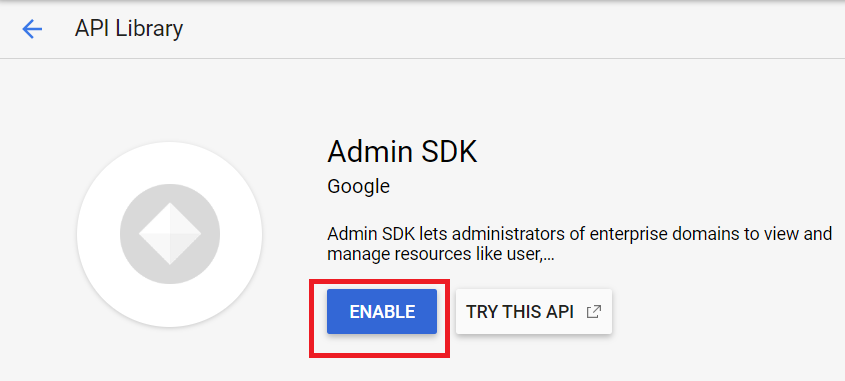
- Navigate to OAuth consent screen in the left panel.Select User Type External and enter app name User
provisioning.
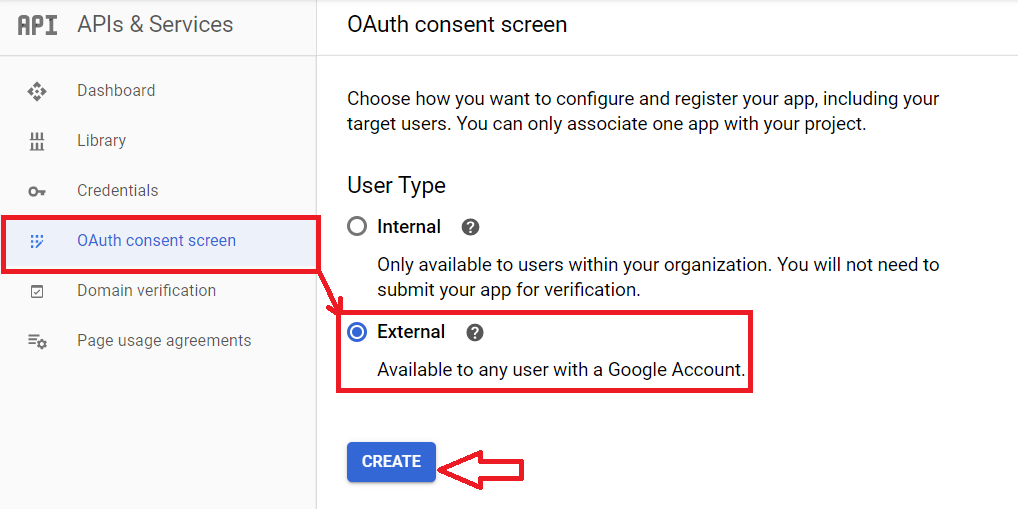
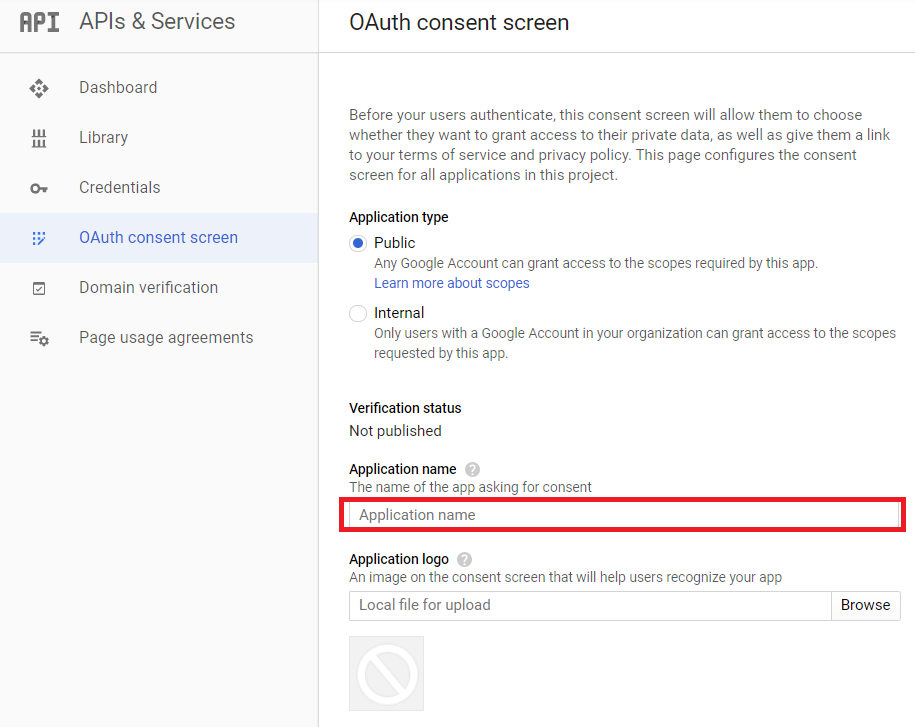
- Now, click on Credentials in the left panel.
- Select Create credentials ⇒ OAuth Cleint Id..
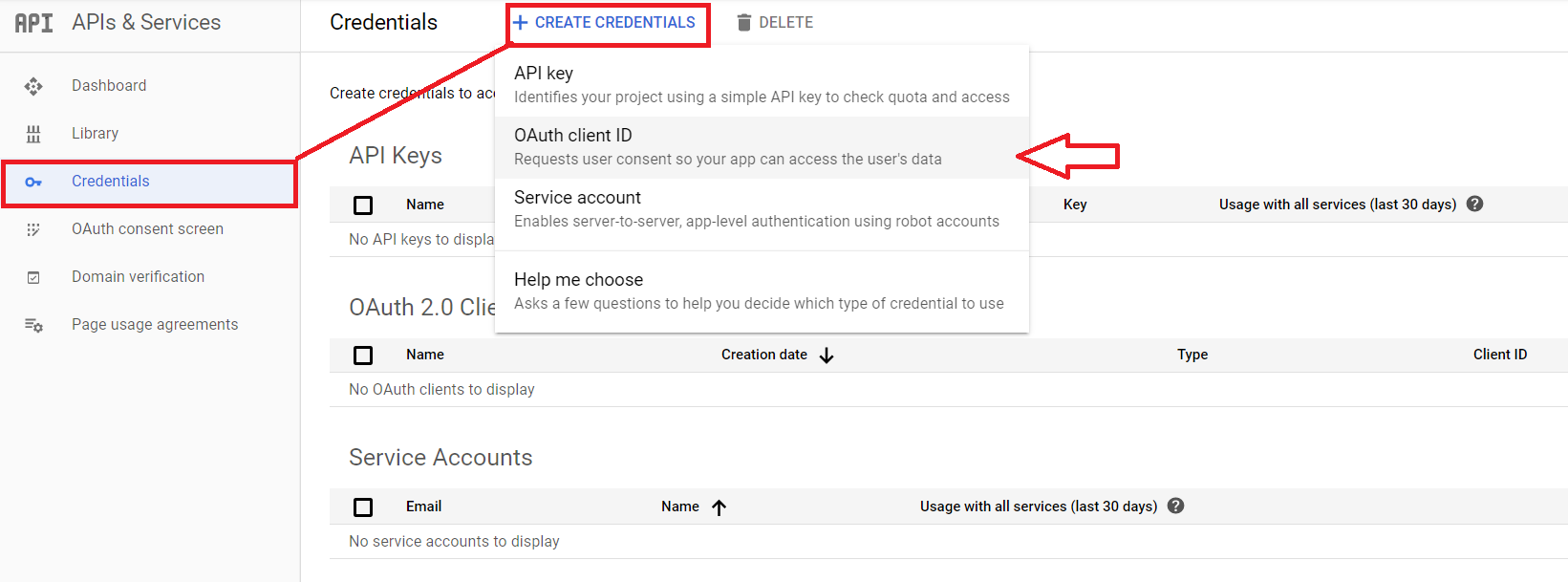
- Select Web application.
- Enter Authorized redirect URIs. Eg. <server-base-url>/plugins/servlet/usersync/callback.
Replace <server-base-url> with your Atlassian module Server BaseURL.
- Now click on create.
- Copy Client ID and Client Secret.This will be required while Configuring User Sycn app.
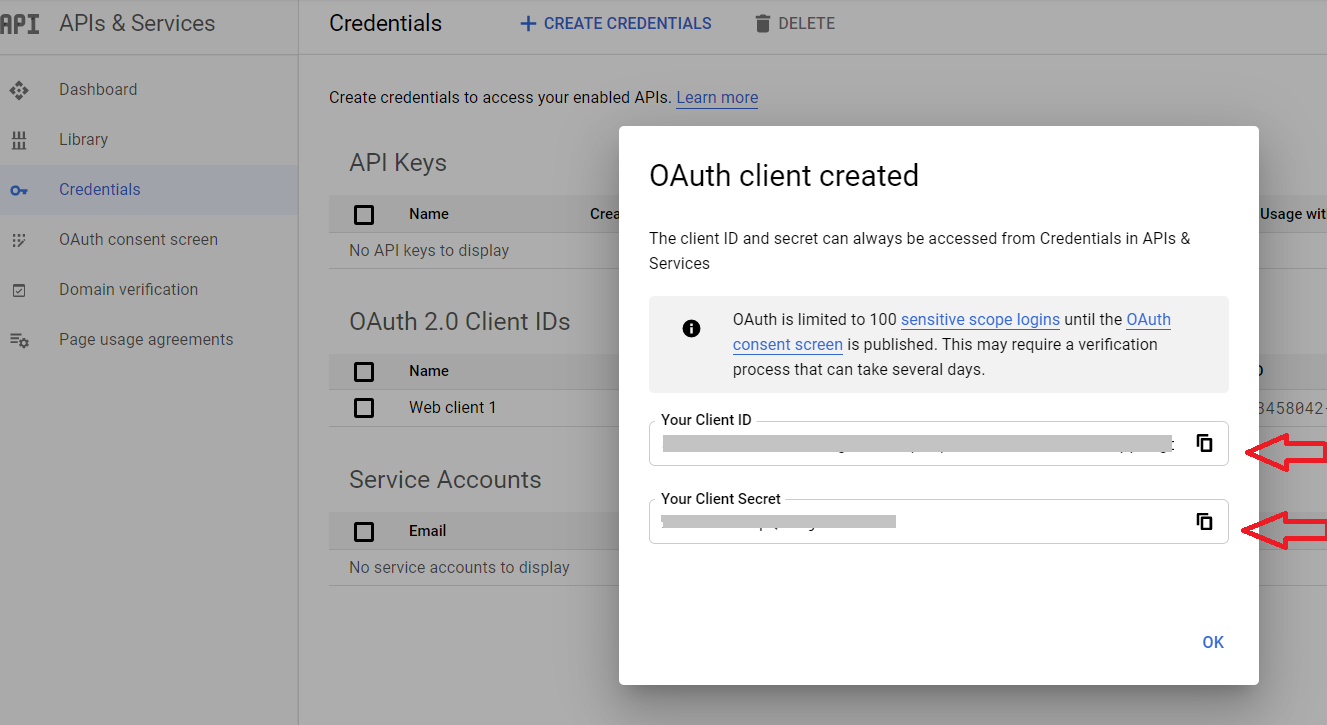
Step 2:
Setup User Sync & Group Sync app
- Open User Provisioning/Sync for Bitbucket plugin configuration. Go to the Configuration tab.
Select Google Apps from
the options.

- Fill in values according to the table below.
| App Name |
Enter unique name which you can identify in applist after configuration. |
| G Suite ClientId |
Enter G-suite Client ID which you will find in Credentials in the left panel.
|
| G Suite Client Secret |
Enter G-Suite Client secret which you will find in Credentials in the left
panel. |
| Regex on Username |
Enter the regex and replacement to change the username received from Cloud application. For
eg: To transform demouser@gmail.com to demouser, enter (.*)@.* as regex and $1
as replacement. |
| Set Scheduler Time Interval |
To synchronize user and group information, choose the scheduler time interval. |
| Enable Import Users |
To import all active G Suite Users with their groups. |
| Enable Update Users |
If you wish to update existing User in Atlassian module. |
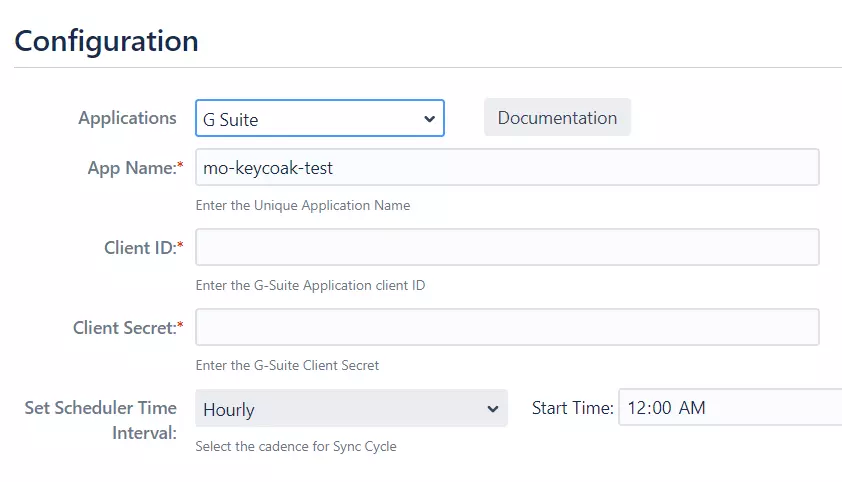
- click on Save Settings.
Step 3: User Sync Settings
- Select the User Sync Settings tab from the left sidebar. Here you can configure different
settings about
user creation and updation.
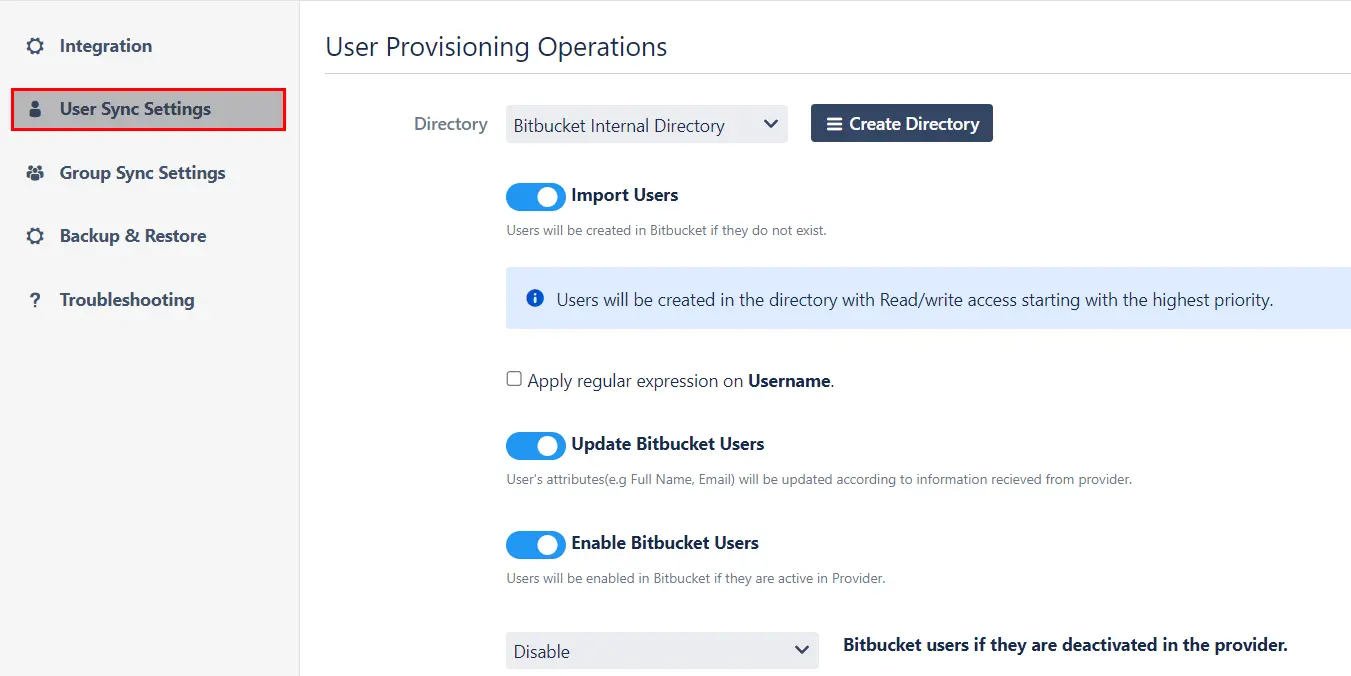
- You can select the directory or can create a new one. Furthermore, you can choose from the following operations for provisioning users.
- You also have an option to set Default Project Lead and Default Component
Lead.
Step 4: Group Sync
Settings
- Select the Group Sync Settings tab from the left sidebar. Here you can configure different
settings about
group creation and group mapping.
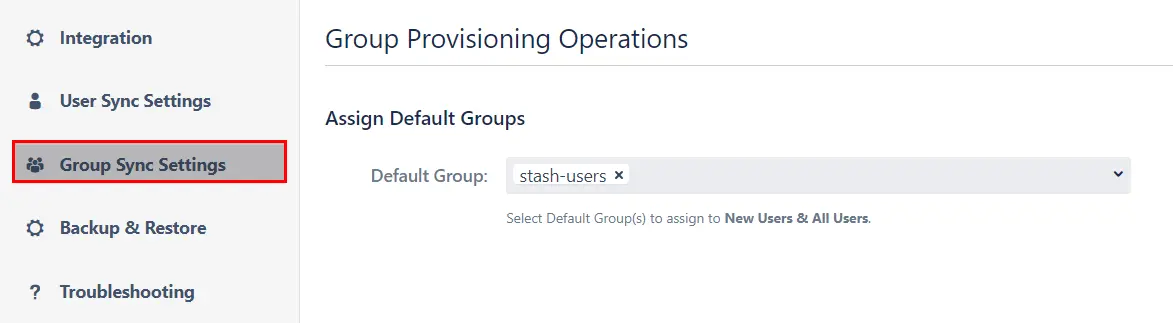
- Here you can configure Default groups for new and all users.
- You can set Manual Group Mapping or On-The Fly Group Mapping.
1. Manual Group Mapping -
- Here you can manually map Bitbucket groups with the groups from IDP.
- You can also configure to import IDP groups, filter groups and whether to keep existing users or not.
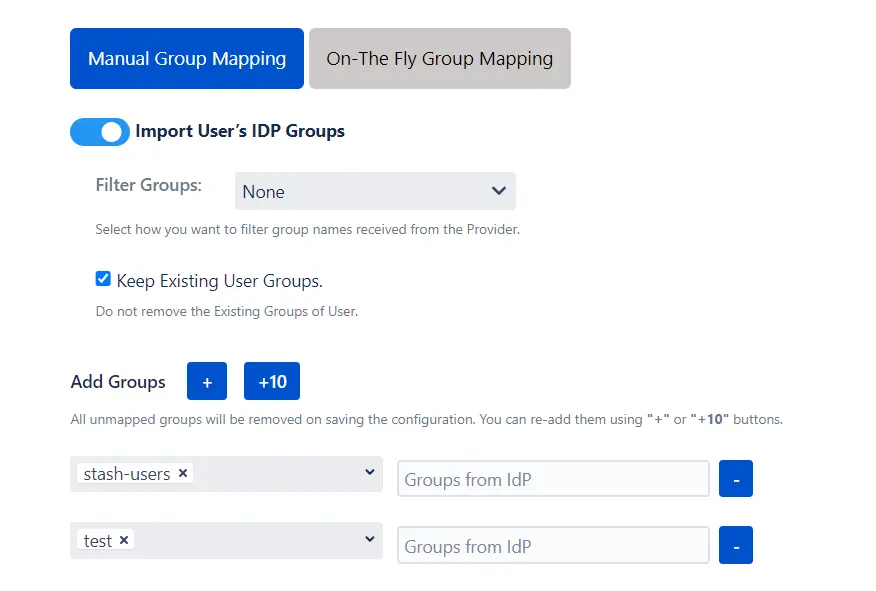
2. On-The Fly Group Mapping -
- Here users will be assigned to groups in Bitbucket whose group name is the same as groups from IDP. If the
group doesn't exist in Bitbucket then it will be created.
- You can configure to keep the existing user groups, filter groups and apply regular expressions on the
groups.
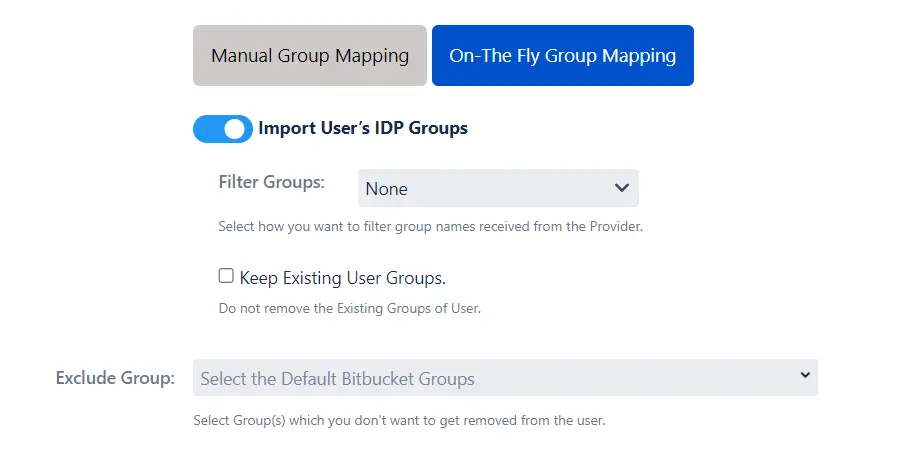
Step
5: Synchronization Process
- To perform user sync, click on the Synchronize option of your newly created app.
- When the synchronization is complete, you will be able to view newly created and updated user information in
Bitbucket User Management section.

6: Multiple IDPs
- The plugin allows for configuring SCIM provisioning on your SP (Service Provider) to accommodate your specific use case. To add another IDP, simply navigate to the "Configured IDPs" section. Select on Add new App to configure multiple provisioning connections.