Contents
How to setup OTP Verification for MemberPress Registration Form?
Memberpress is used to create WordPress membership sites. OTP Verification Plugin verifies Phone/Email of users by sending OTP Verification code before MemberPress Registration. The purpose of this guide is to help you setup OTP Verification for your Memberpress Registration Form.
You can download miniOrange OTP Verification plugin using the following link:
Email Verification / SMS Verification / OTP Verification / OTP Authentication
by miniorange
OTP Verification on Email & SMS on all forms. WooCommerce SMS Notification. PasswordLess OTP Login. Custom Gateway for OTP Verification. 24/7 support
(361)
Tested with 6.4.1
Follow these steps to setup OTP Verification on MemberPress Registration Form
1. Setup Phone Verification for MemberPress Registration Form
- Go to the Forms tab in the OTP Verification plugin then search and select MemberPress Registration Form from the list.
- Enable checkbox next to MemberPress Registration Form.
- Enable Phone verification and click on Click here to see your list of forms.
- Click on add new custom field symbol to added new field.
- Enter the Field Name as a Phone field and select the field type as Text field from the select box.
- Make sure to mark the field as required.
- Click on Update Options button to save your field from the list of predefined fields.
- Note the slug Name of phone field (as shown below).
- Now go to the Forms Settings page and enter the Slug Name picked up from the previous step.
- After that click on the Save Settings button.
- Go to your MemberPress Registration form page, fill all the required field and click on Sign Up button.
- A pop-up should come up asking you to verify yourself. Enter the OTP received on your phone and click on Validate OTP.
- Form will be submitted after successfully OTP verification.
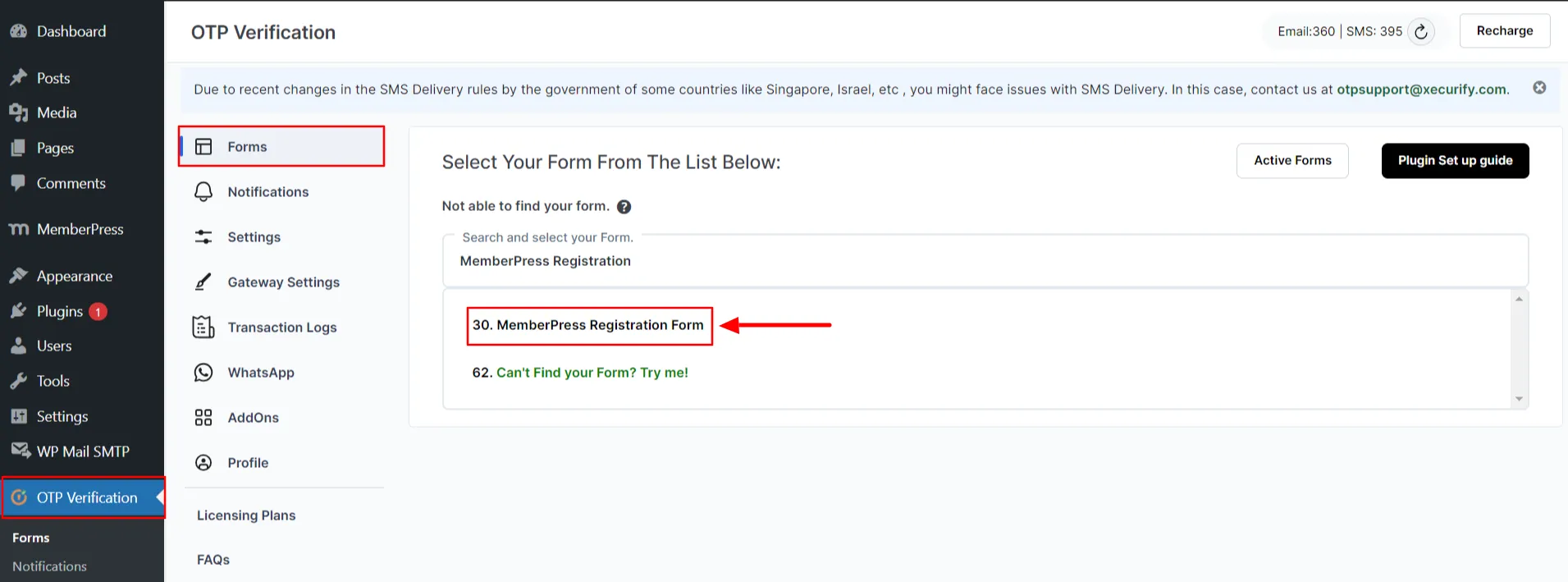
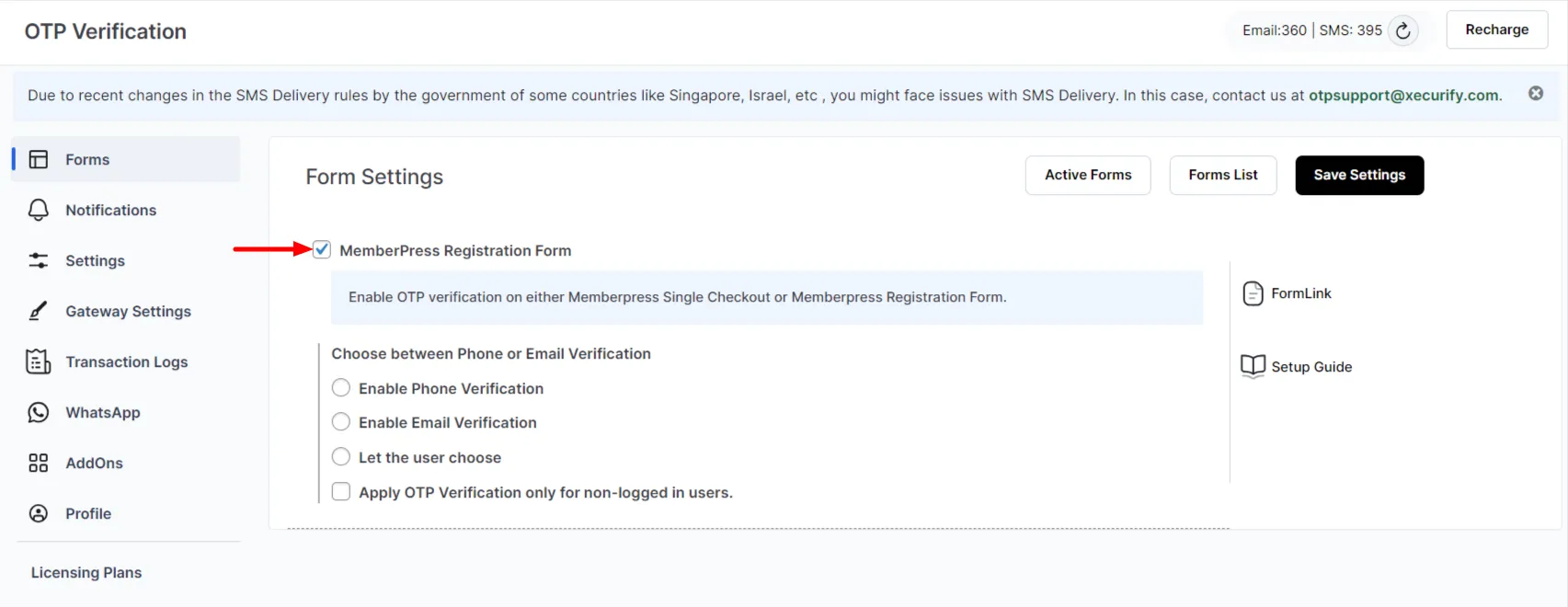
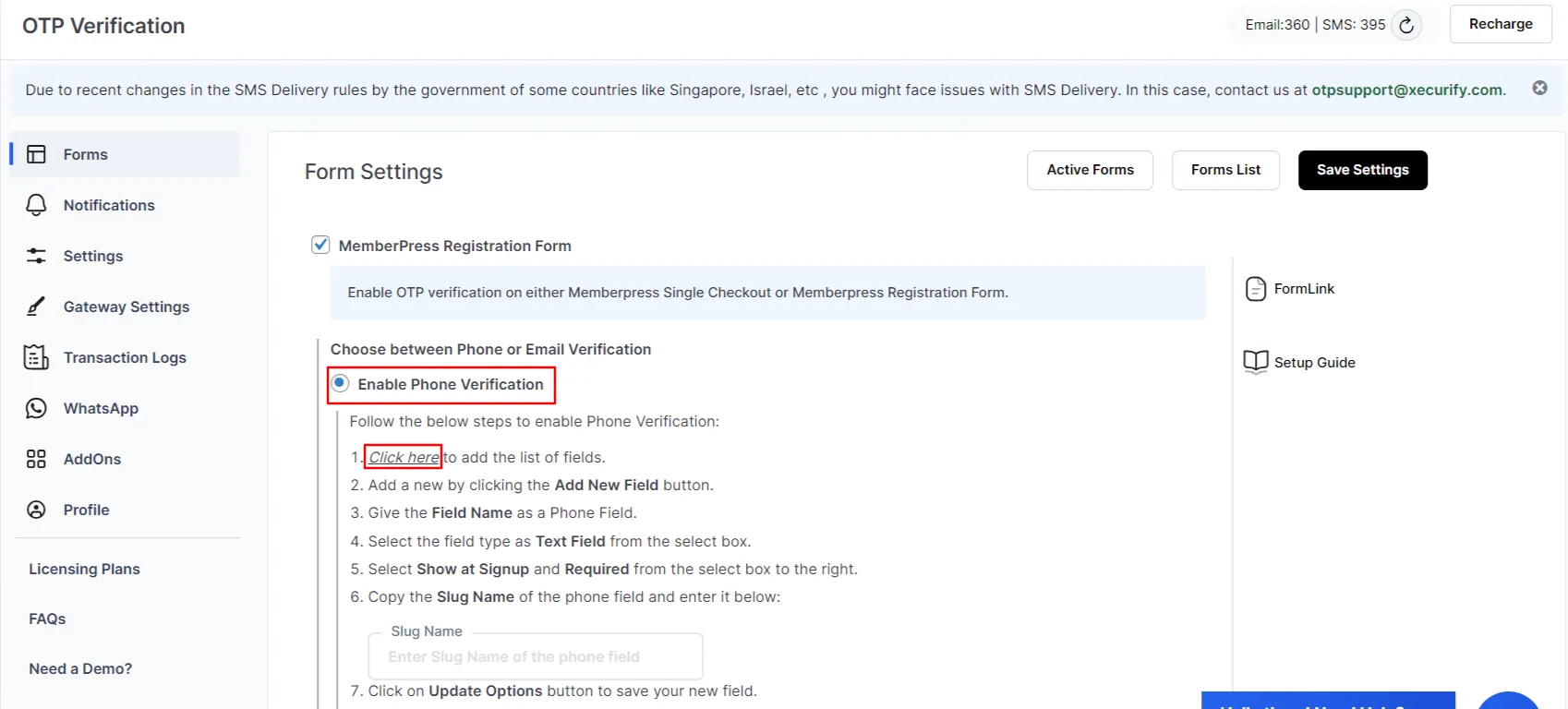
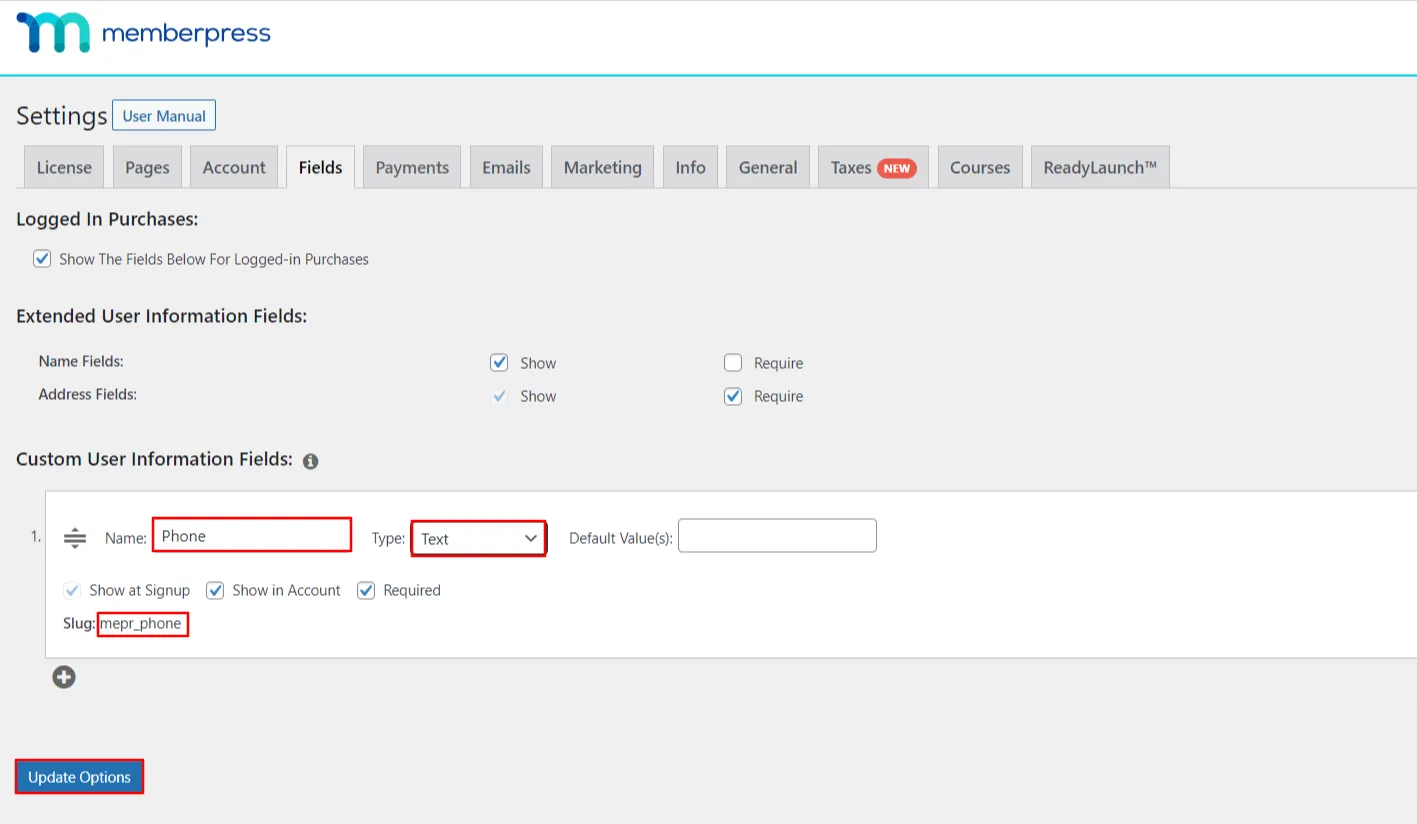
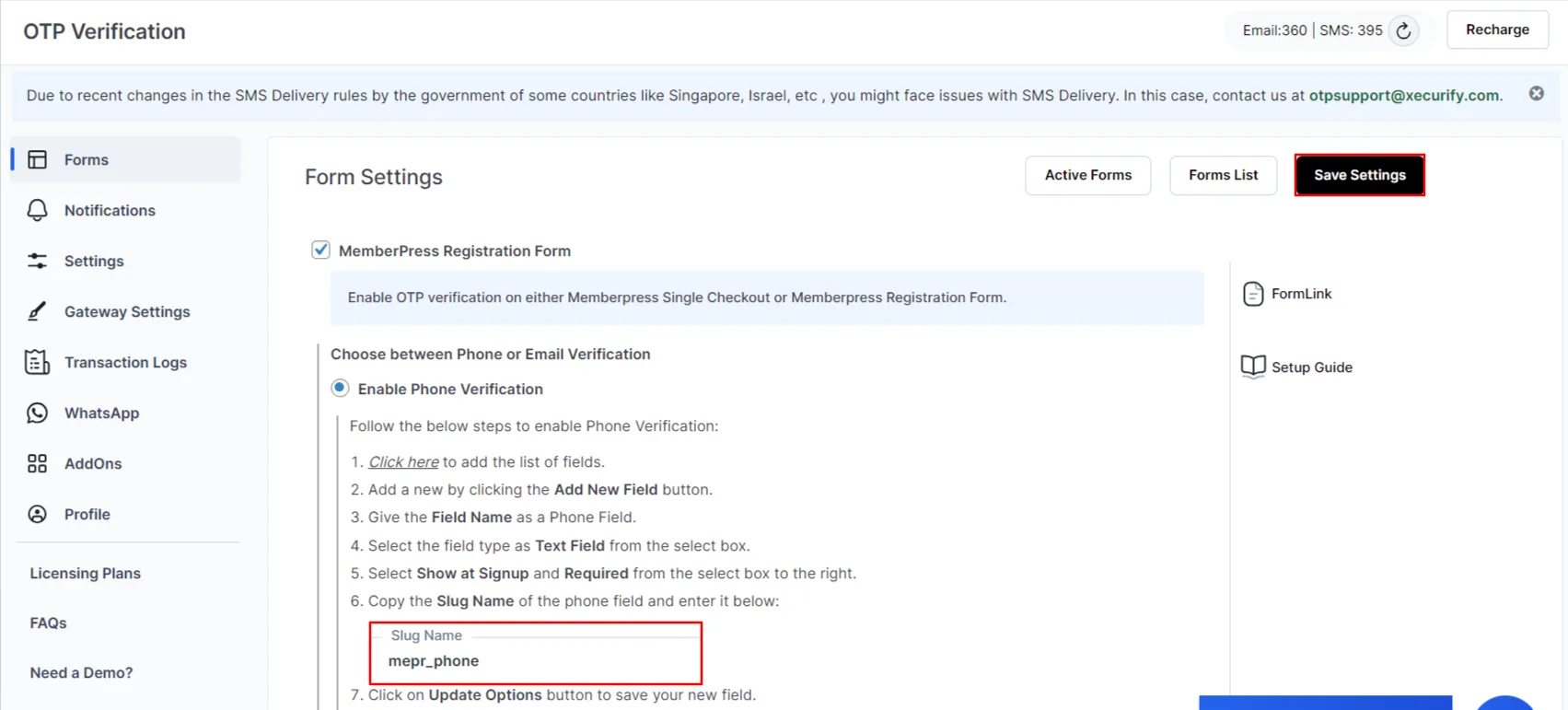
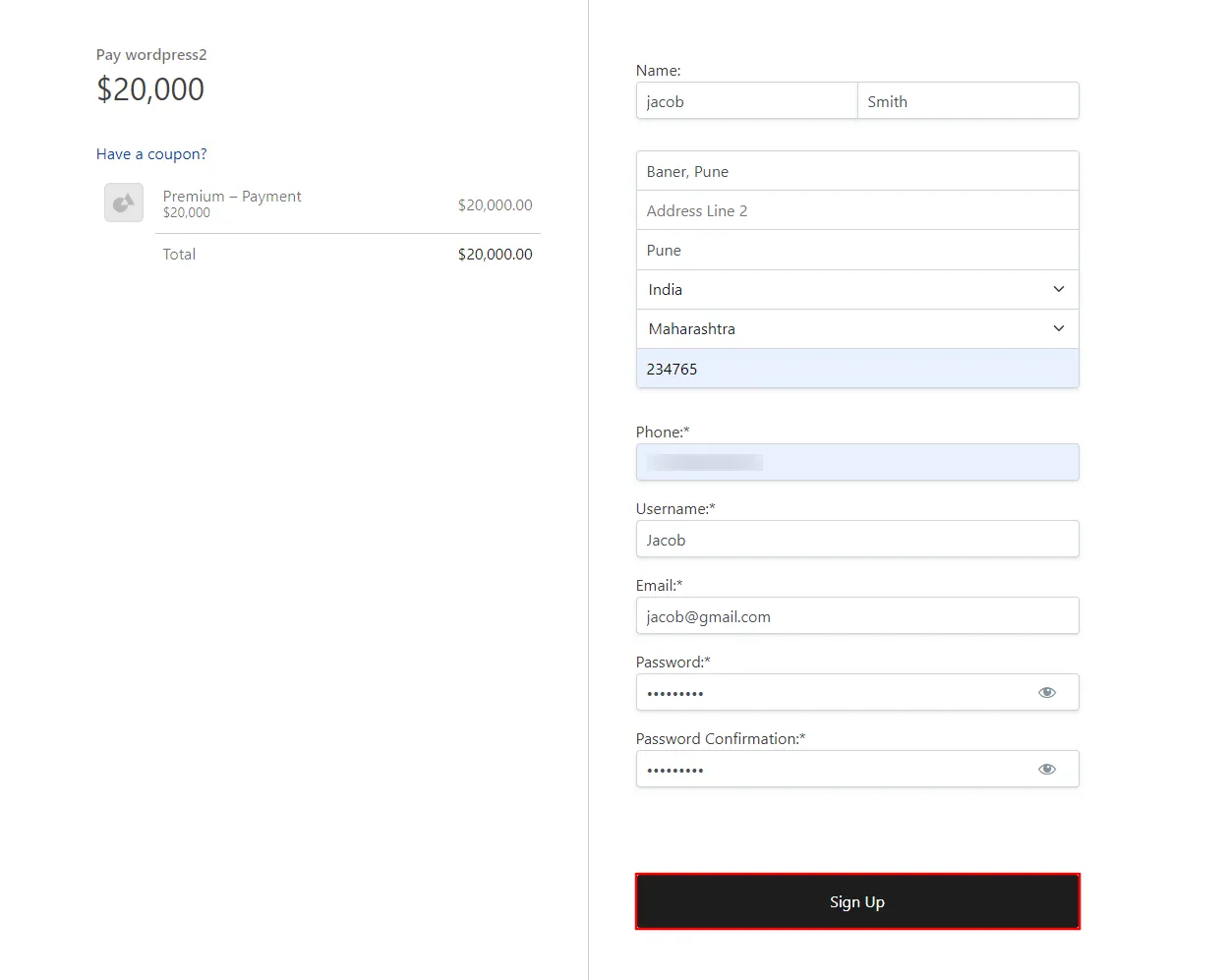
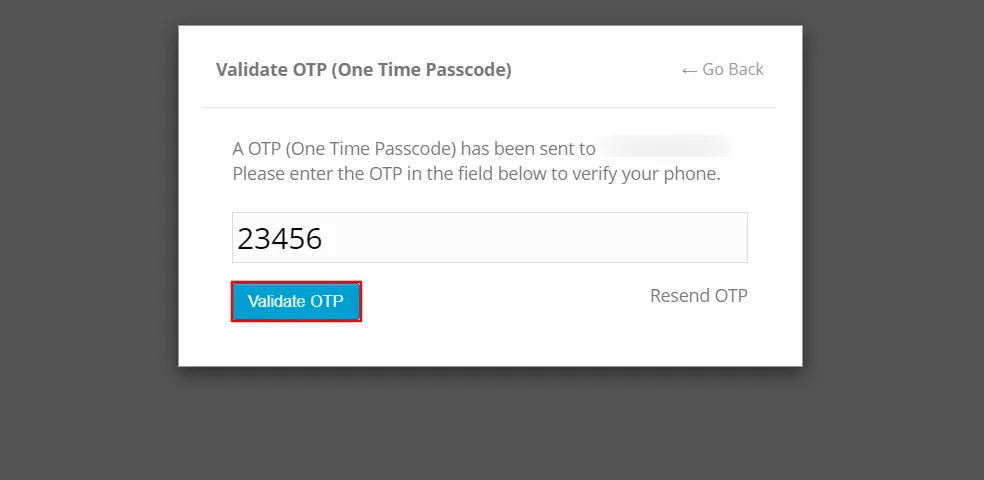
2. Setup Email Verification for MemberPress Registration Form
- Go to the Forms tab in the OTP Verification plugin then search and select MemberPress Registration Form from the list.
- Enable checkbox next to MemberPress Registration Form.
- Enable Email verification and click on the Save Settings button.
- Go to your MemberPress Registration form page, fill all the required field and click on Sign Up button.
- A pop-up should come up asking you to verify yourself. Enter the OTP received on your email and click on Validate OTP.
- Form will be submitted after successfully OTP verification.
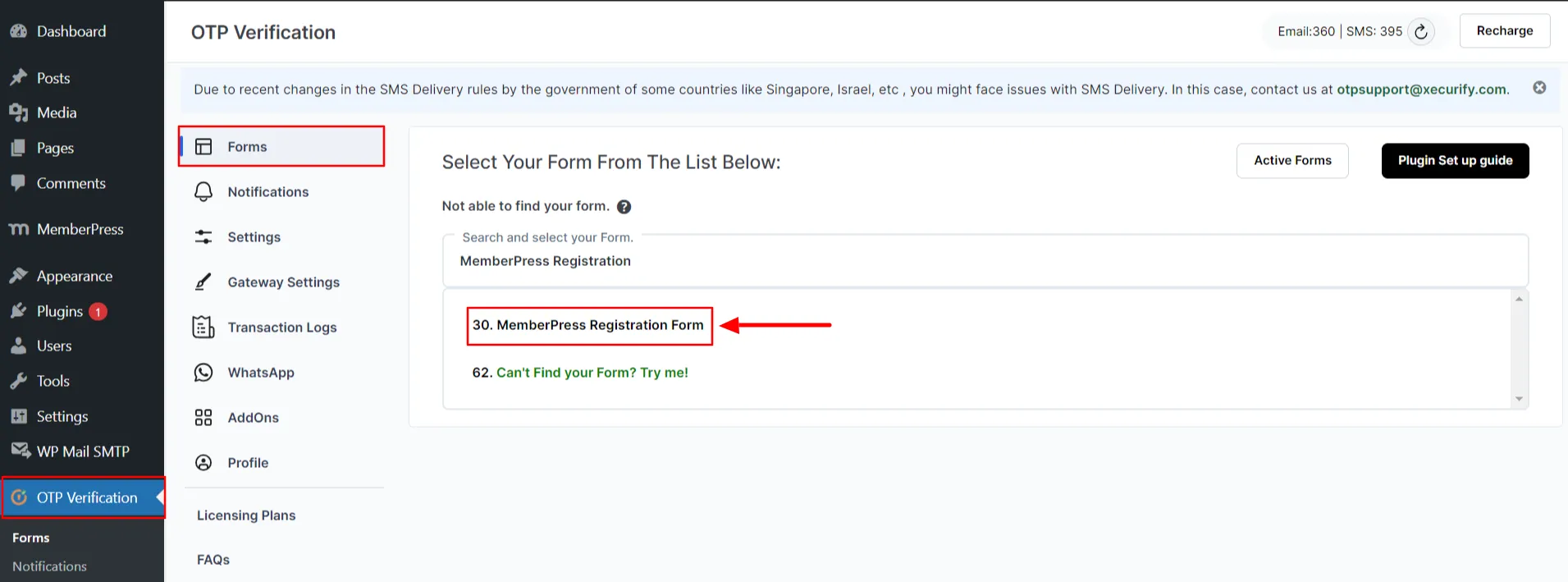
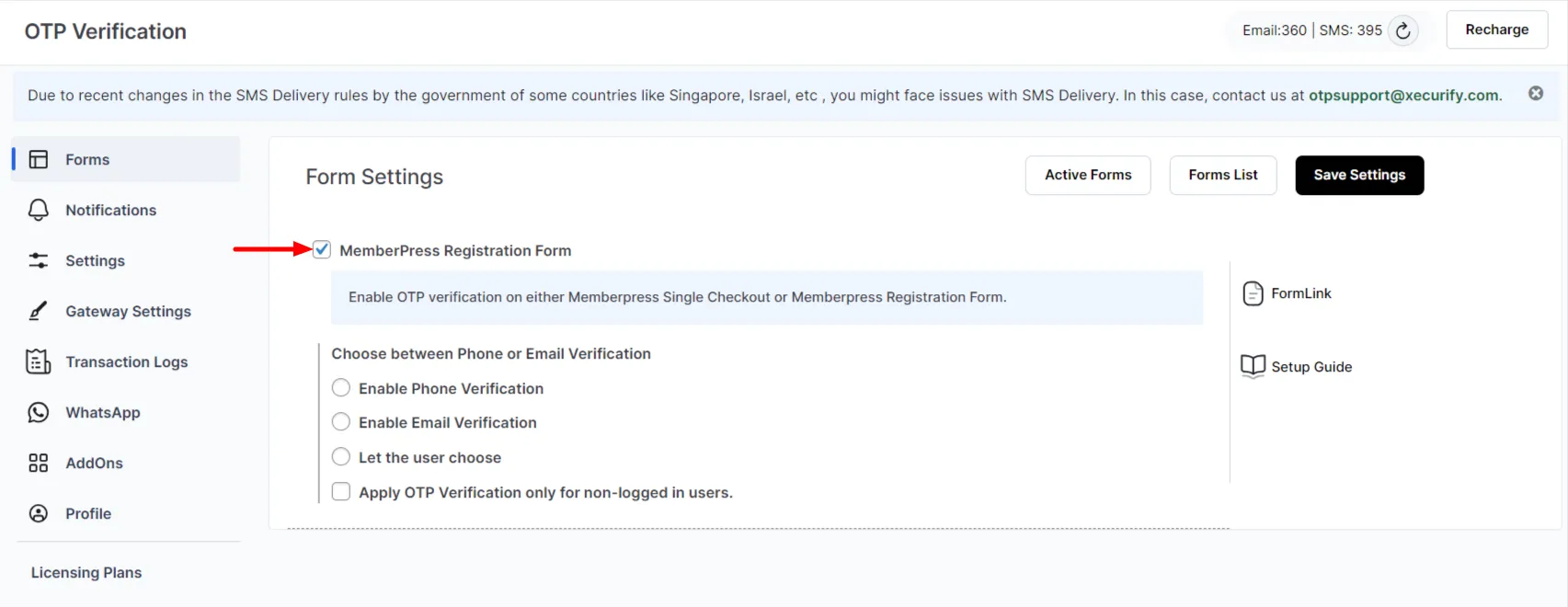
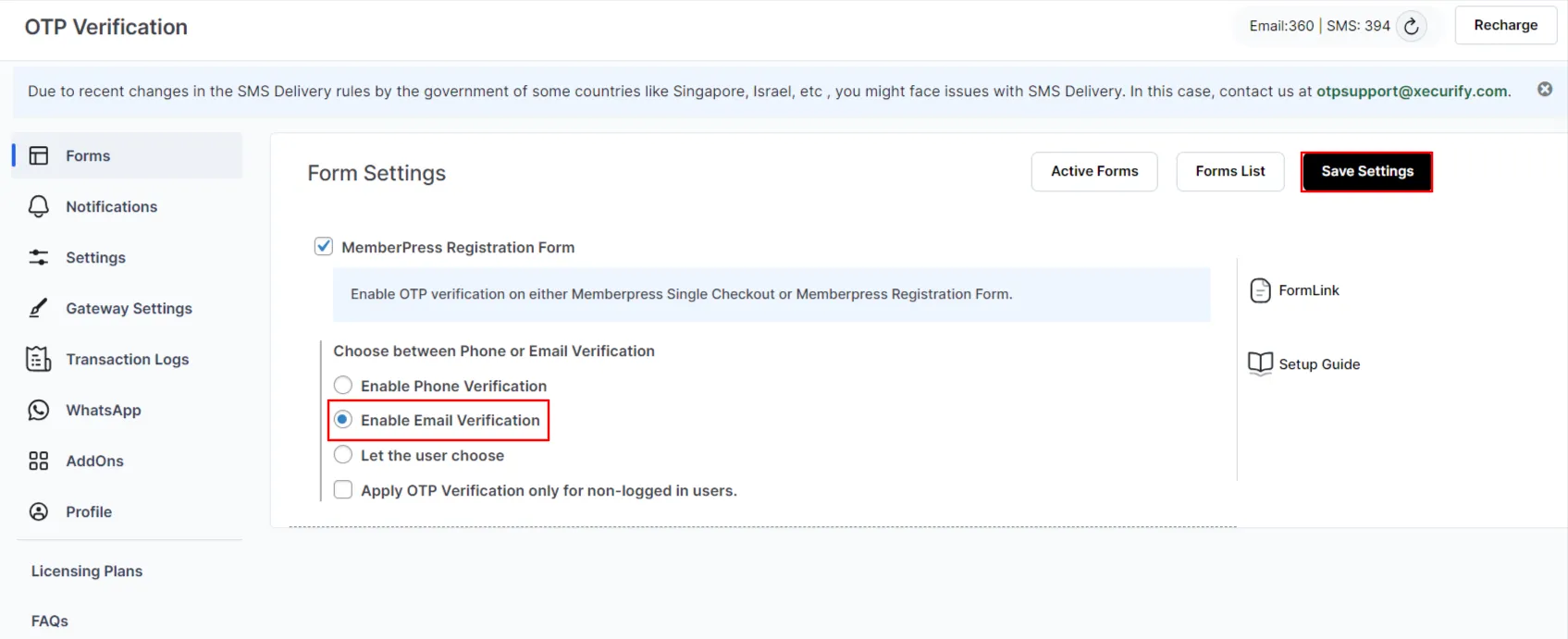
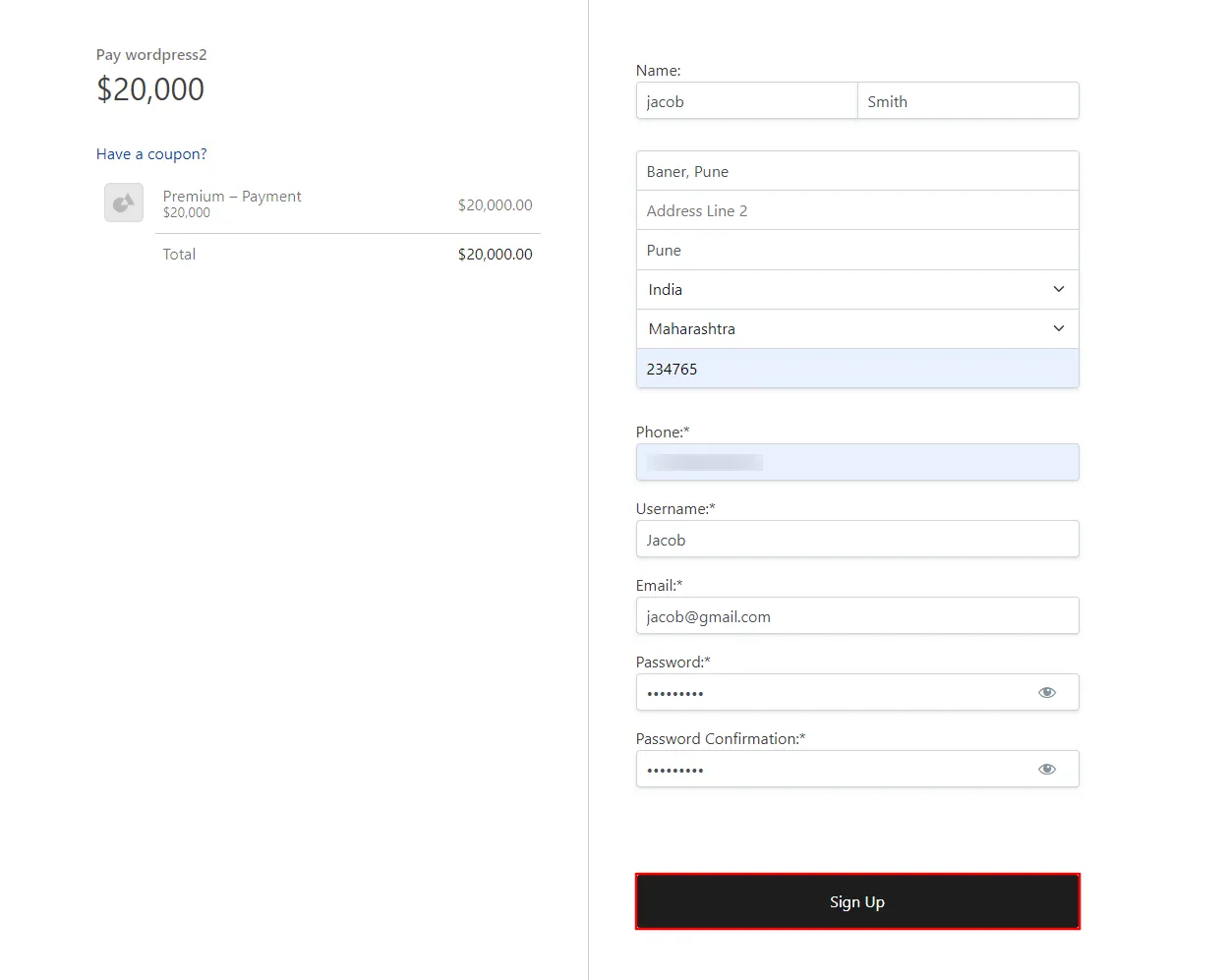
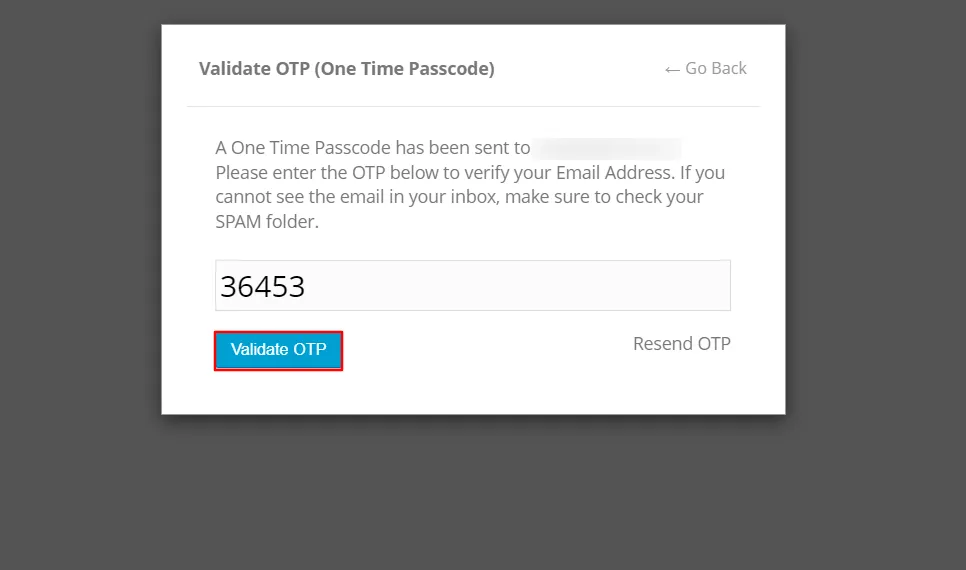
3. Allow users select between Phone or Email Verification for MemberPress Registration Form
- Go to the Forms tab in the OTP Verification plugin then search and select MemberPress Registration Form from the list.
- Enable checkbox next to MemberPress Registration Form.
- Enable Let the user choose and click on Click here to see your list of forms.
- Click on add new custom field symbol to added new field.
- Enter the Field Name as a Phone field and select the field type as Text field from the select box.
- Make sure to mark the field as required.
- Click on Update Options button to save your field from the list of predefined fields.
- Note the slug Name of phone field (as shown below).
- Now go to the Forms Settings page and enter the Slug Name picked up from the previous step.
- After that click on the Save Settings button.
- Go to your MemberPress Registration form page, fill all the required field and click on Sign Up button.
- A pop-up should come up asking you to select Phone or Email verification.
- Select one of the methods below to verify your account and click on the Send OTP button.
- A OTP will be send to the selected method.
- Enter the OTP received on your phone and click on Validate OTP.
- Form will be submitted after successfully OTP verification.
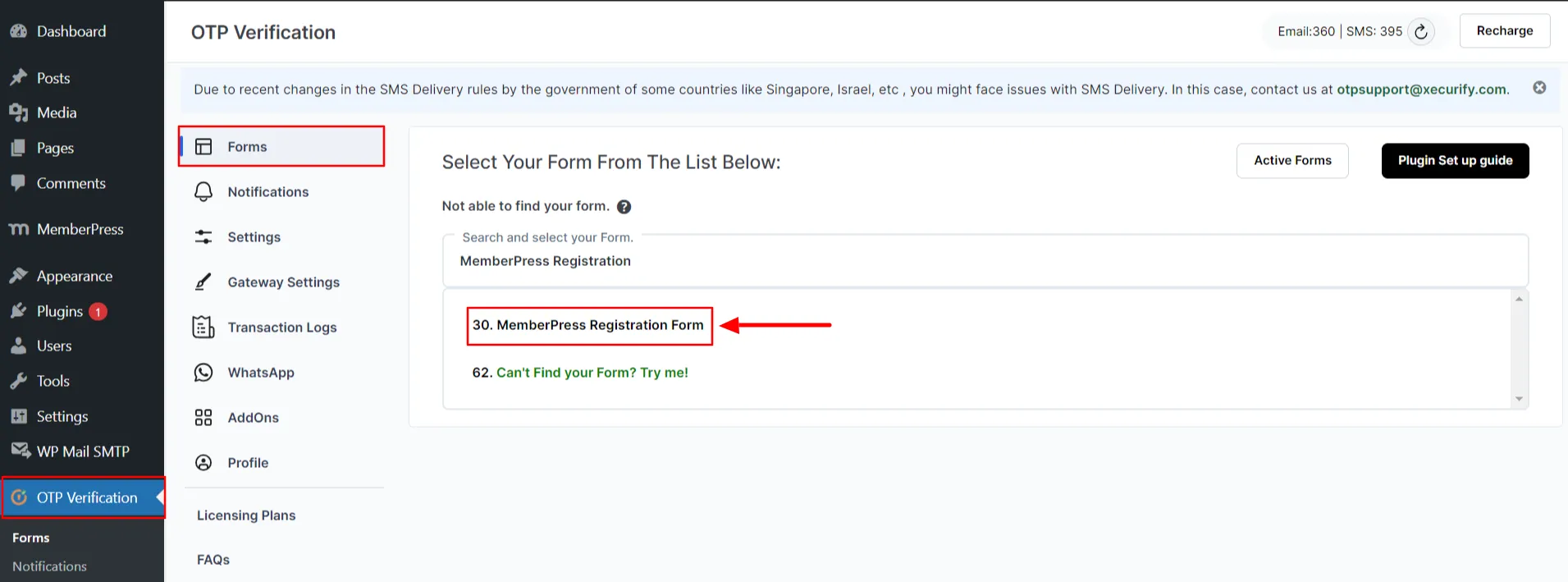
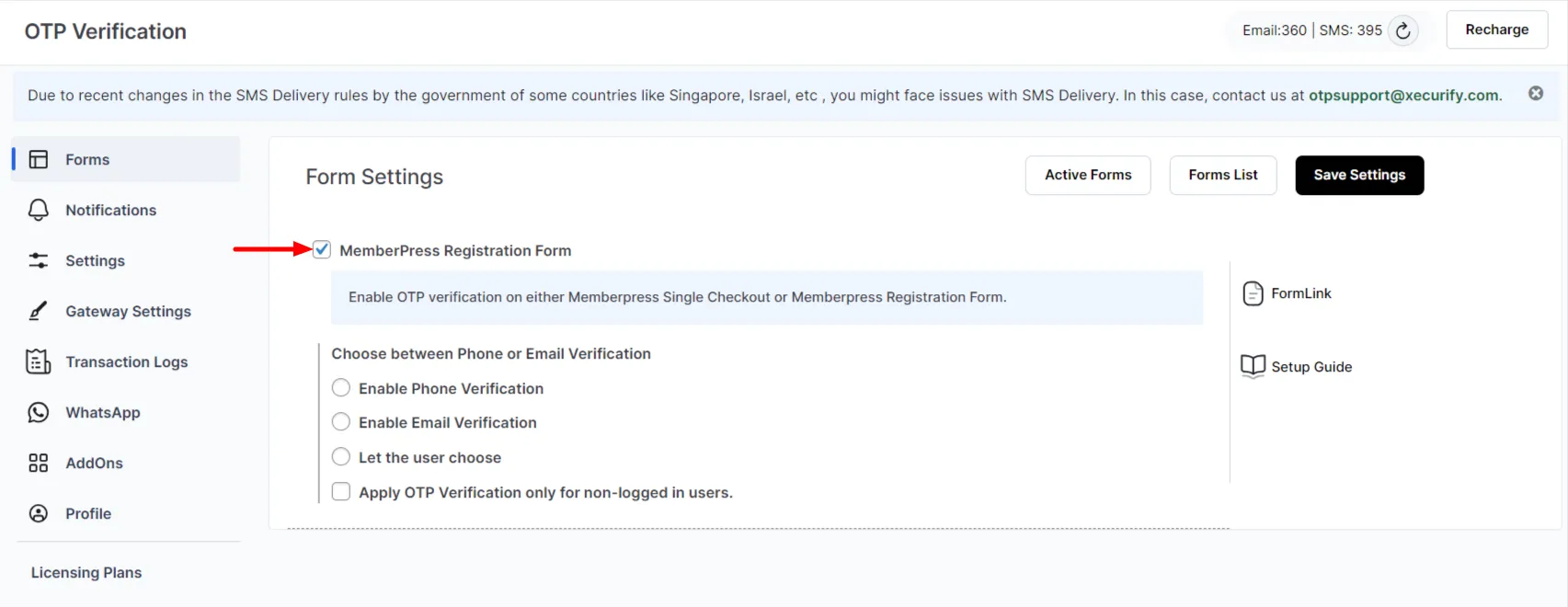
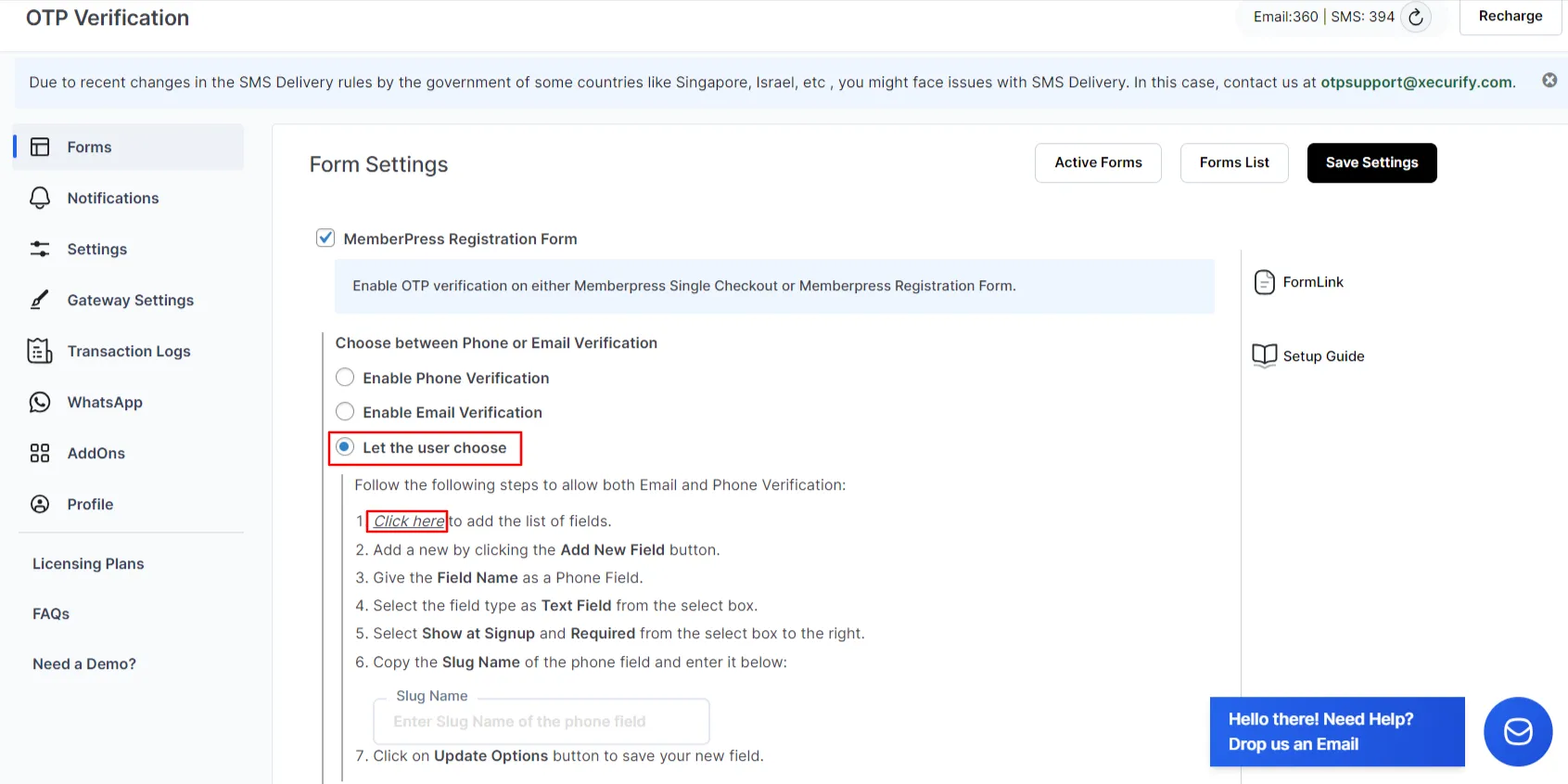
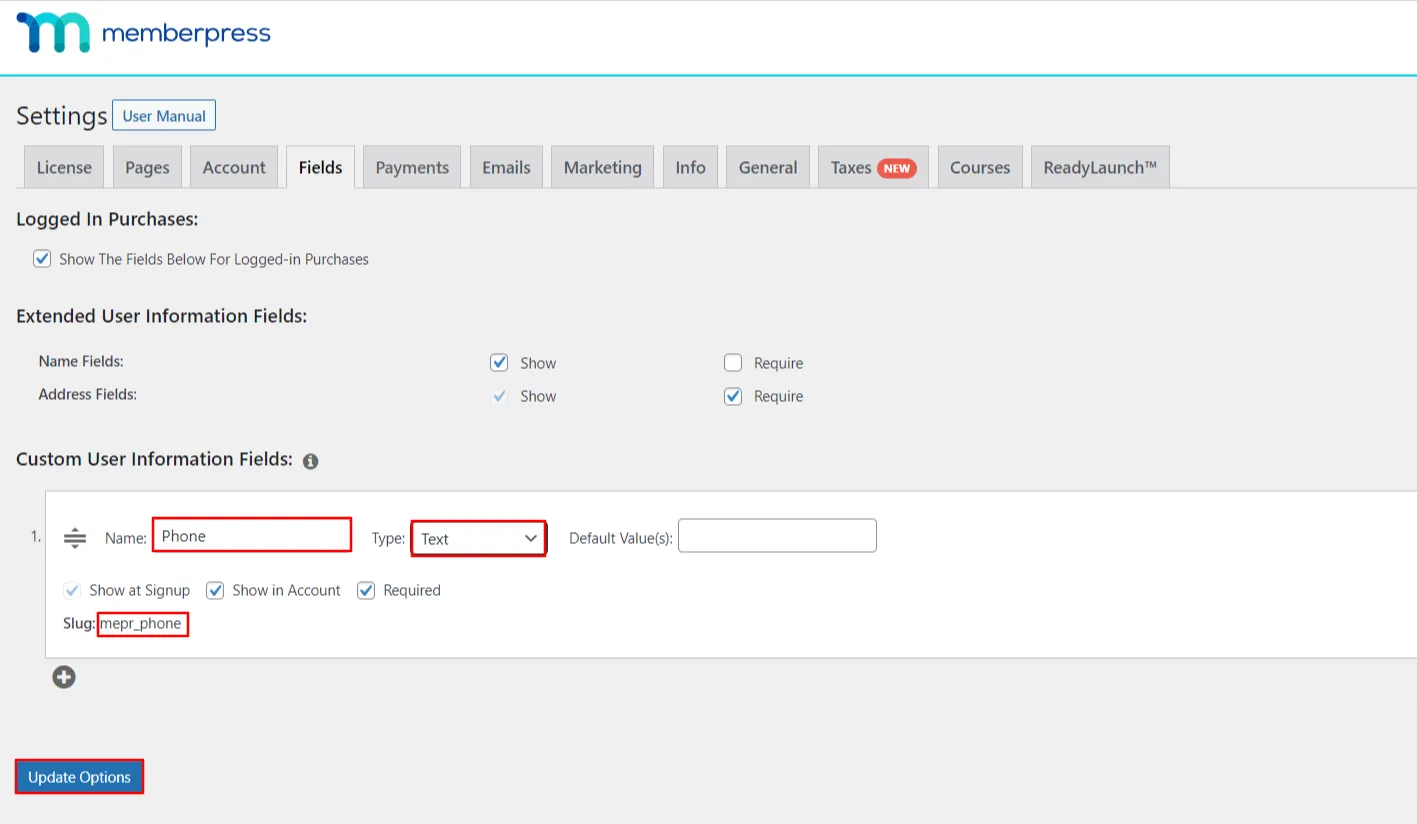
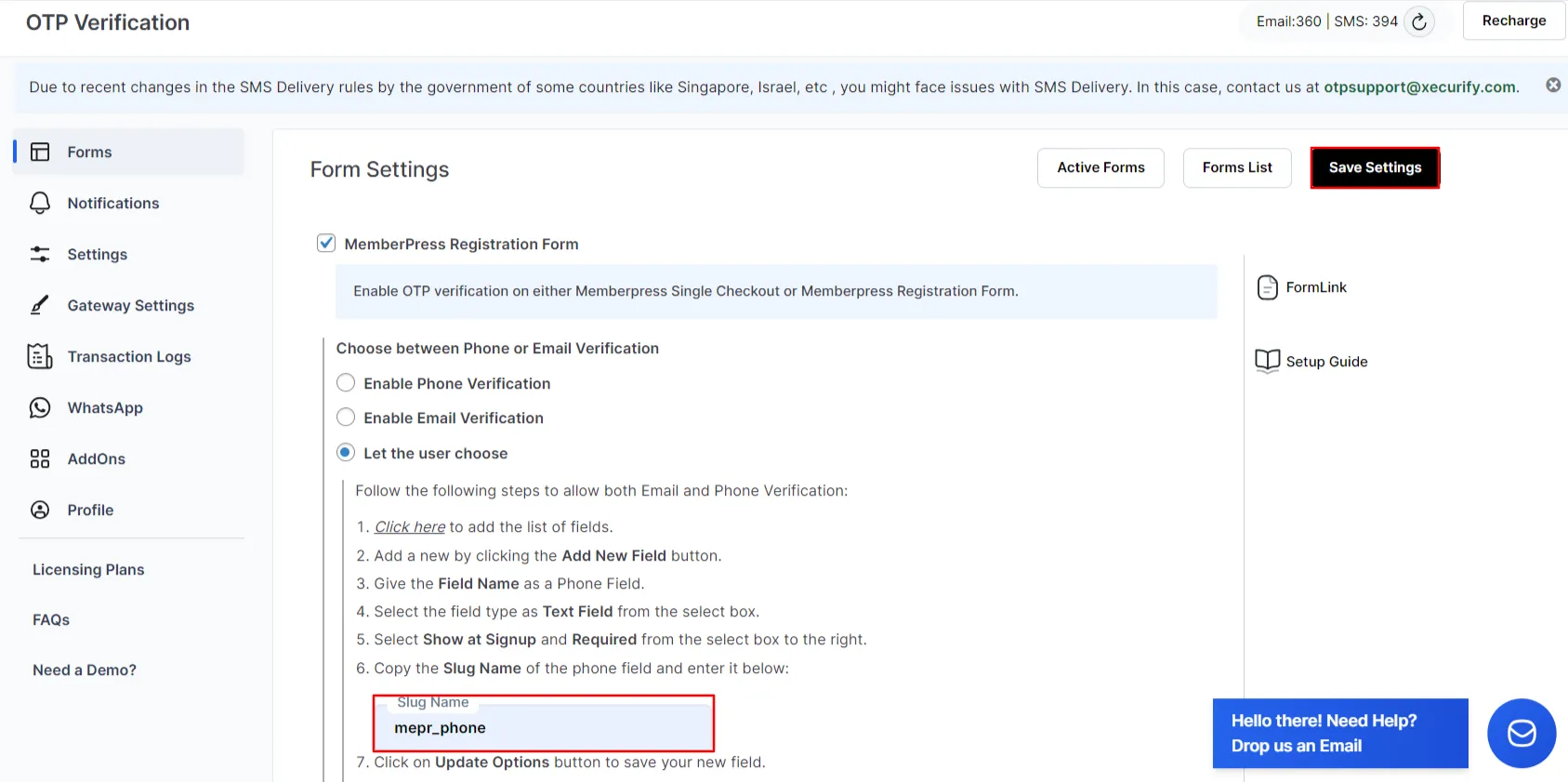
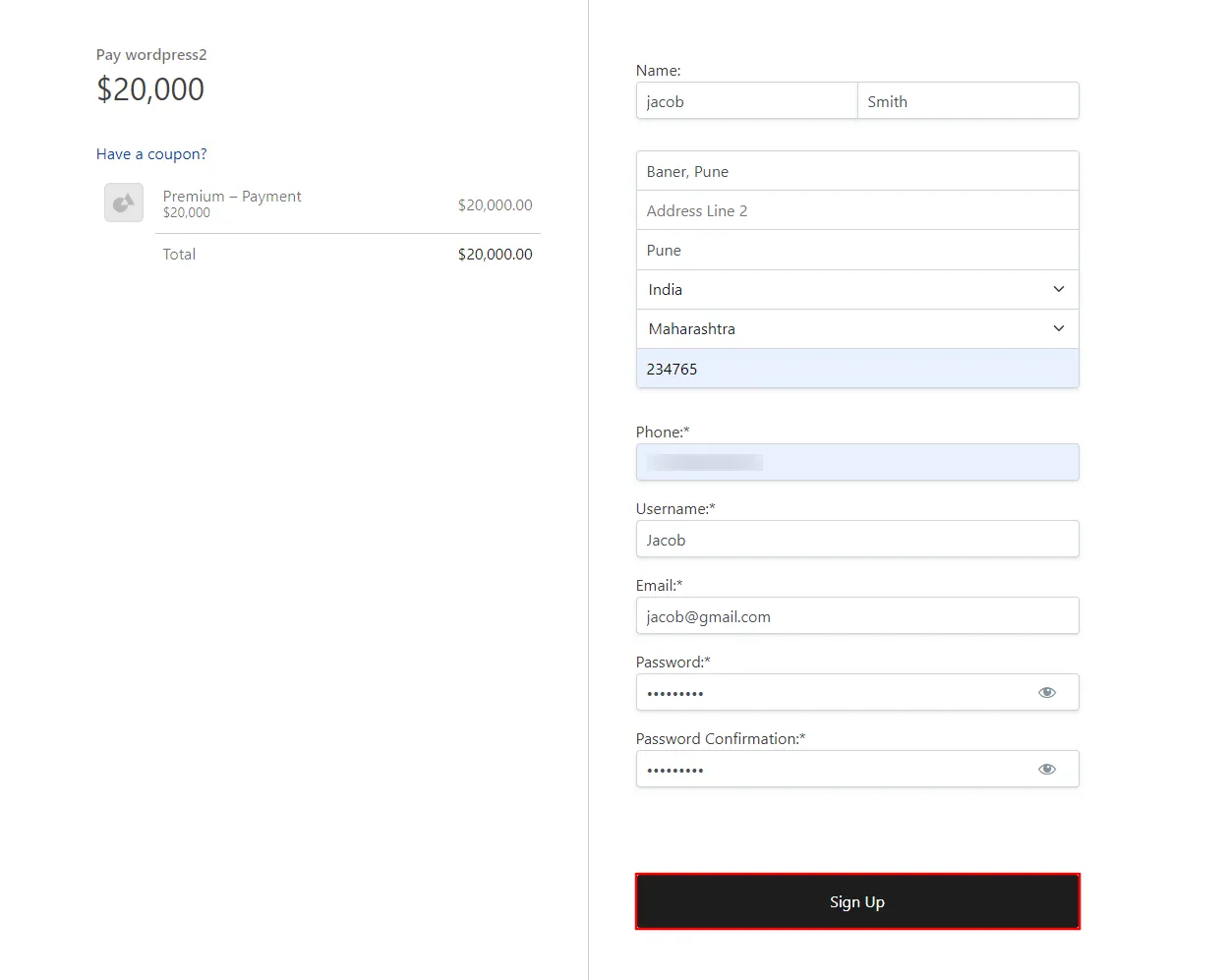
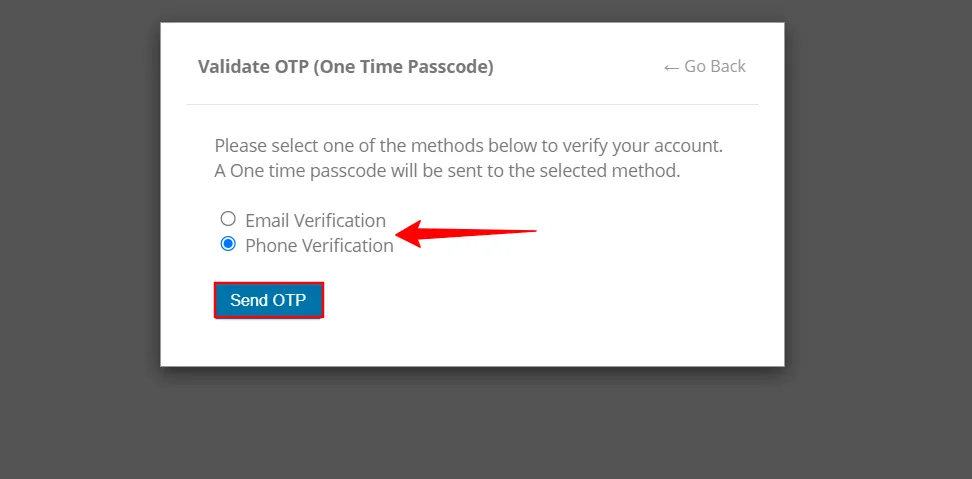
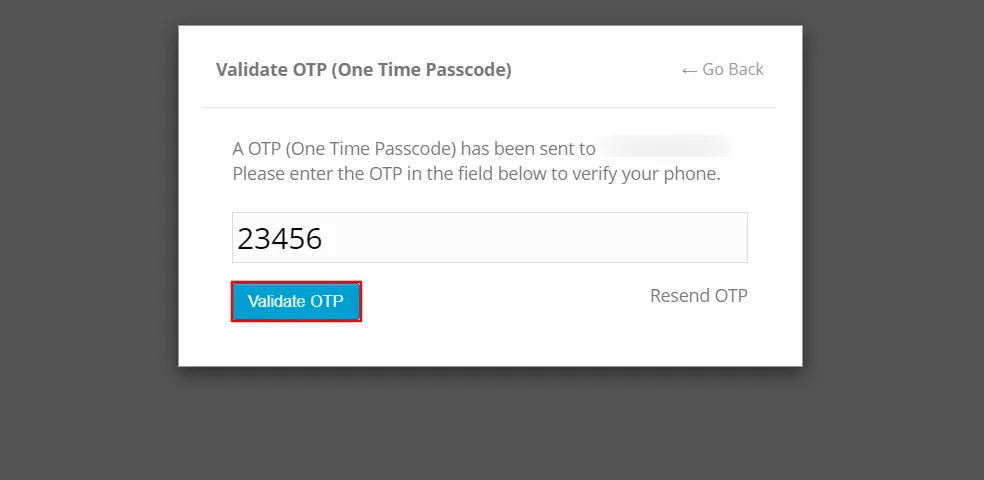
4. Apply OTP Verification only for non-logged in users
- Go to the Form settings page.
- Enable to Apply OTP verification only for non - logged in users and click on the Save Settings button.
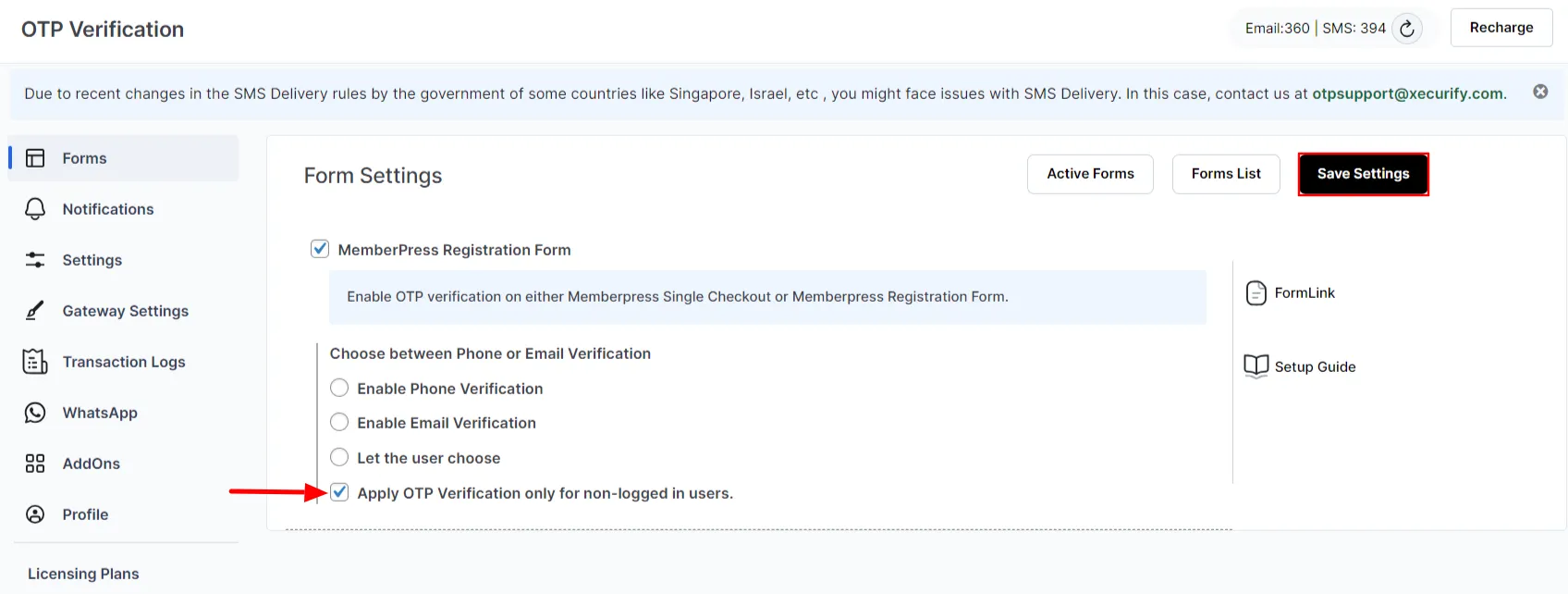
General Settings
For more information Click here
For more details and installation process of OTP verification check our plugins page
For more questions check our FAQ page
If you still have any question or further concerns, please feel free to drop an email to otpsupport@xecurify.com
Need Help? We are right here!

Thanks for your inquiry.
If you dont hear from us within 24 hours, please feel free to send a follow up email to info@xecurify.com
Cookie Preferences
Cookie Consent
This privacy statement applies to miniorange websites describing how we handle the personal information. When you visit any website, it may store or retrieve the information on your browser, mostly in the form of the cookies. This information might be about you, your preferences or your device and is mostly used to make the site work as you expect it to. The information does not directly identify you, but it can give you a more personalized web experience. Click on the category headings to check how we handle the cookies. For the privacy statement of our solutions you can refer to the privacy policy.
Strictly Necessary Cookies
Always Active
Necessary cookies help make a website fully usable by enabling the basic functions like site navigation, logging in, filling forms, etc. The cookies used for the functionality do not store any personal identifiable information. However, some parts of the website will not work properly without the cookies.
Performance Cookies
Always Active
These cookies only collect aggregated information about the traffic of the website including - visitors, sources, page clicks and views, etc. This allows us to know more about our most and least popular pages along with users' interaction on the actionable elements and hence letting us improve the performance of our website as well as our services.
