Contents
Drupal Clever SSO Login with OAuth Client | Drupal Clever Login
Drupal Clever SSO integration will allow you to configure Single Sign-On ( SSO ) login between your Drupal site
and Clever using OAuth/OpenID protocol. Drupal OAuth 2.0/OpenID connect module
gives the ability to enable login using OAuth 2.0/OIDC Single Sign-On to Drupal Site.
We provide the Drupal OAuth/OpenID Client module for Drupal 7, Drupal 8, Drupal 9 and Drupal 10.
Here we will go through a guide to configure the SSO login between Drupal and Clever. By following these steps,
users of Clever will be able to log into the Drupal site using their Clever credentials.
If you have any queries or if you need any sort of assistance in configuring the module, you can contact us at
drupalsupport@xecurify.com. If you want, we can also
schedule an online meeting to help you configure the Drupal
OAuth & OpenID Connect Login – OAuth2 Client SSO Login module.
Installation Steps:
- Download the module:
composer require 'drupal/miniorange_oauth_client'
- Navigate to Extend menu on your Drupal admin console and search for miniOrange OAuth Client Configuration using the search box.
- Enable the module by checking the checkbox and click on the Install button.
- You can configure the module at:
{BaseURL}/admin/config/people/miniorange_oauth_client/config_clc
- Install the module:
drush en drupal/miniorange_oauth_client
- Clear the cache:
drush cr
- You can configure the module at:
{BaseURL}/admin/config/people/miniorange_oauth_client/config_clc
- Navigate to Extend menu on your Drupal admin console and click on Install new module.
- Install the Drupal OAuth & OpenID Connect Login - OAuth2 Client SSO Login module either by downloading the zip or from the URL of the package (tar/zip).
- Click on Enable newly added modules.
- Enable this module by checking the checkbox and click on install button.
- You can configure the module at:
{BaseURL}/admin/config/people/miniorange_oauth_client/config_clc
1. Setup Clever as an OAuth Provider
- First of all, go to https://dev.clever.com/ and sign up/login to register a new app.
- Under Start your Clever Sandbox, click on the click here to get started option.
- Go to https://apps.clever.com/signup and signup/login to your account.
- Follow the steps to create an application. (refer to the images below)
- Click on Clever Instant Login option to continue.
- Click on next button to continue.
- Copy the Client ID and the Client secret and store it in your Drupal OAuth Client moduleunder the Client ID and Client Secret text fields respectively. Copy the Redirect/Callback URL from your Drupal oauth client module and store it in the Redirect URIs text field. Finally, click on the Save button to save your configurations.
- Click on the Next button to continue to next step.
- Select the browsers you want to be supported for certificate survey and select Secure Authorization Grant Flow for the which authorization flow do you use question (refer to the image on the next page).
- Enter all the other fields according to your use case and click on the Submit button in the end to save your configurations.
- In Drupal’s Configure OAuth tab and paste the copied Client ID and Client Secret (copied from the Clever) in the Client ID and Client Secret text-field.
- After successfully saving the configurations, please click on the Test Configuration button to test the connection between Drupal and Clever.
- This Test Configuration window will provide you with a list of the attributes that are coming from the Clever.
- Select the Email Attribute from the dropdown menu in which the user's email ID is obtained and click on the Done button.
- Now, in the Attribute & Role Mapping tab, you can also choose the Username Attribute from the dropdown and click on the Save Configuration button.
- Now log out and go to your Drupal site’s login page. You will automatically find a Login with Clever link there. If you want to add the SSO link to other pages as well, please follow the steps given in the image below :
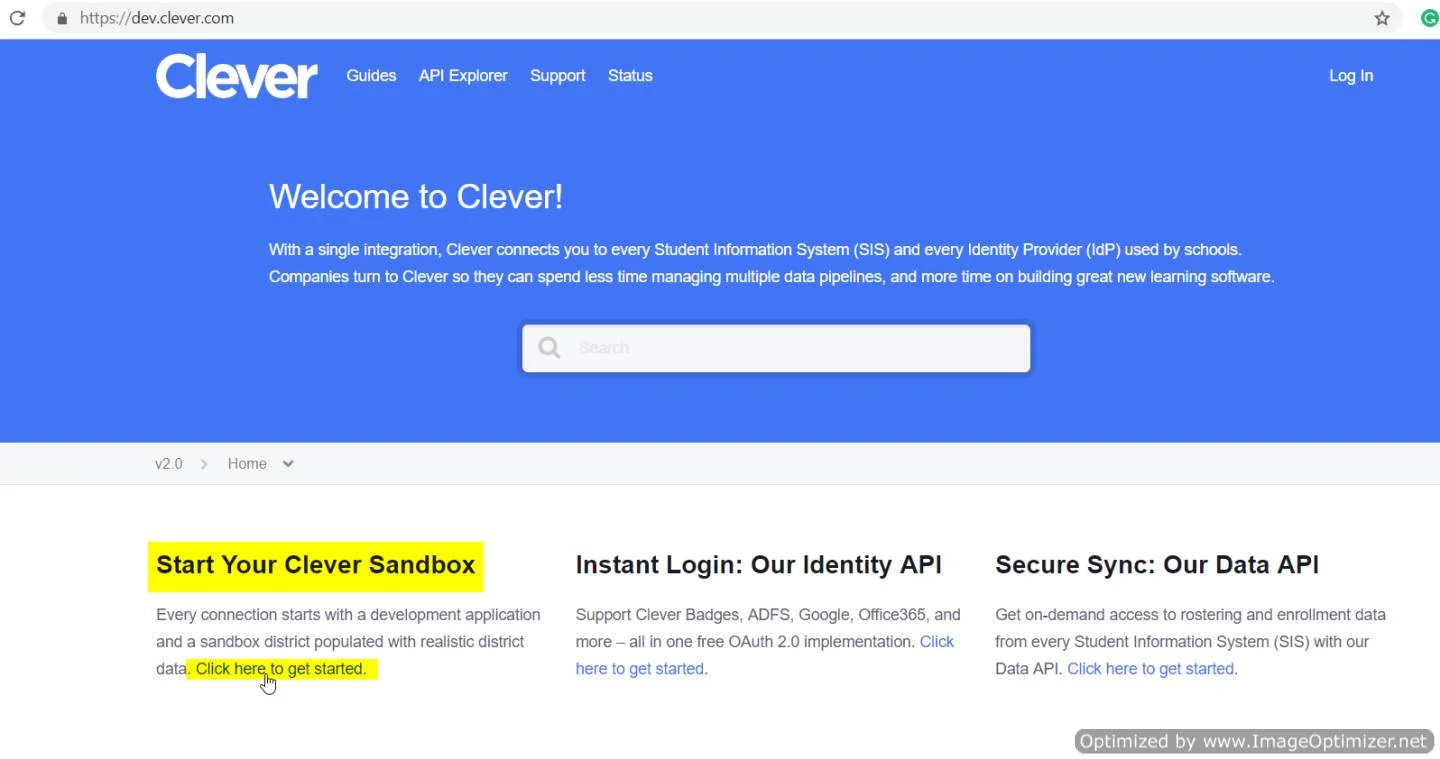
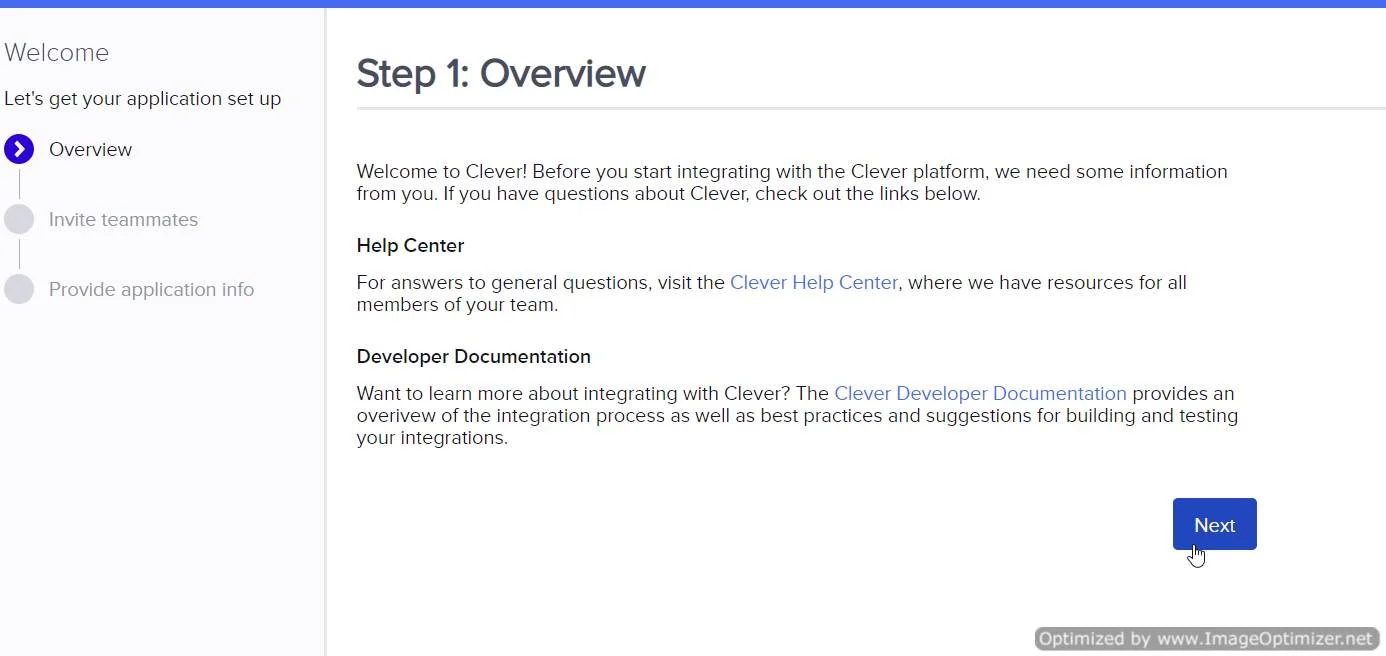
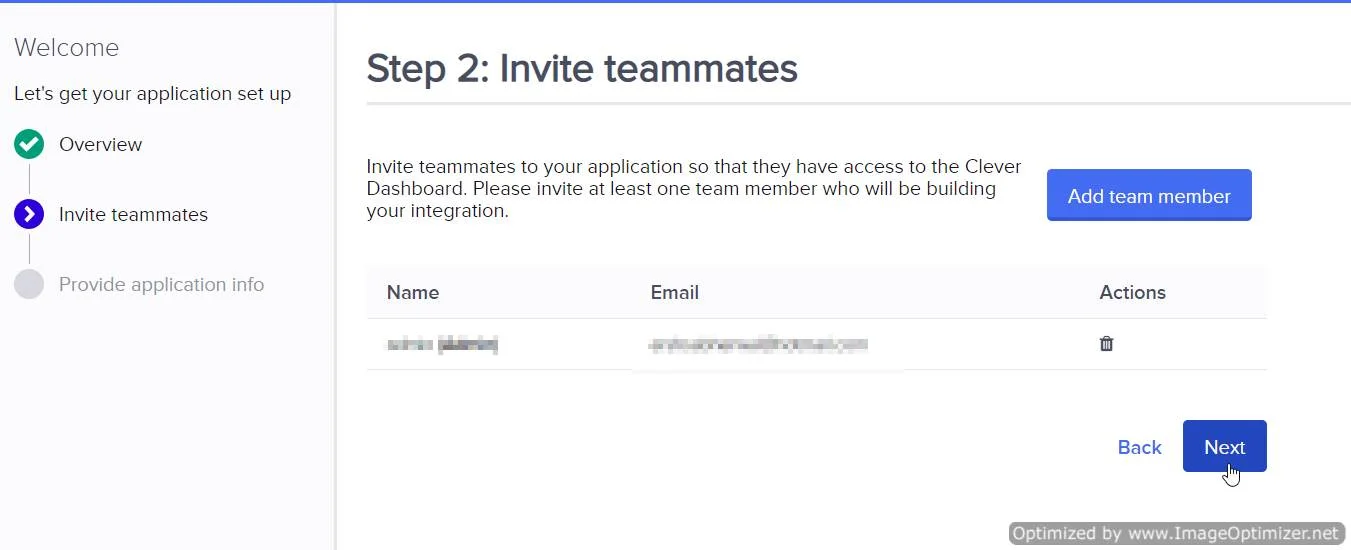
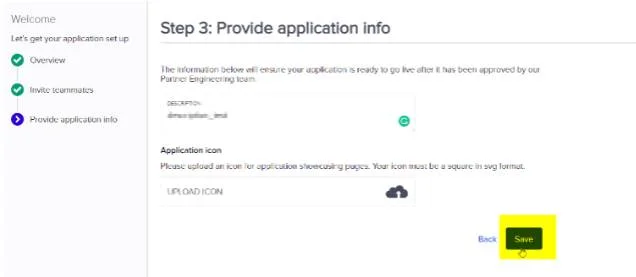
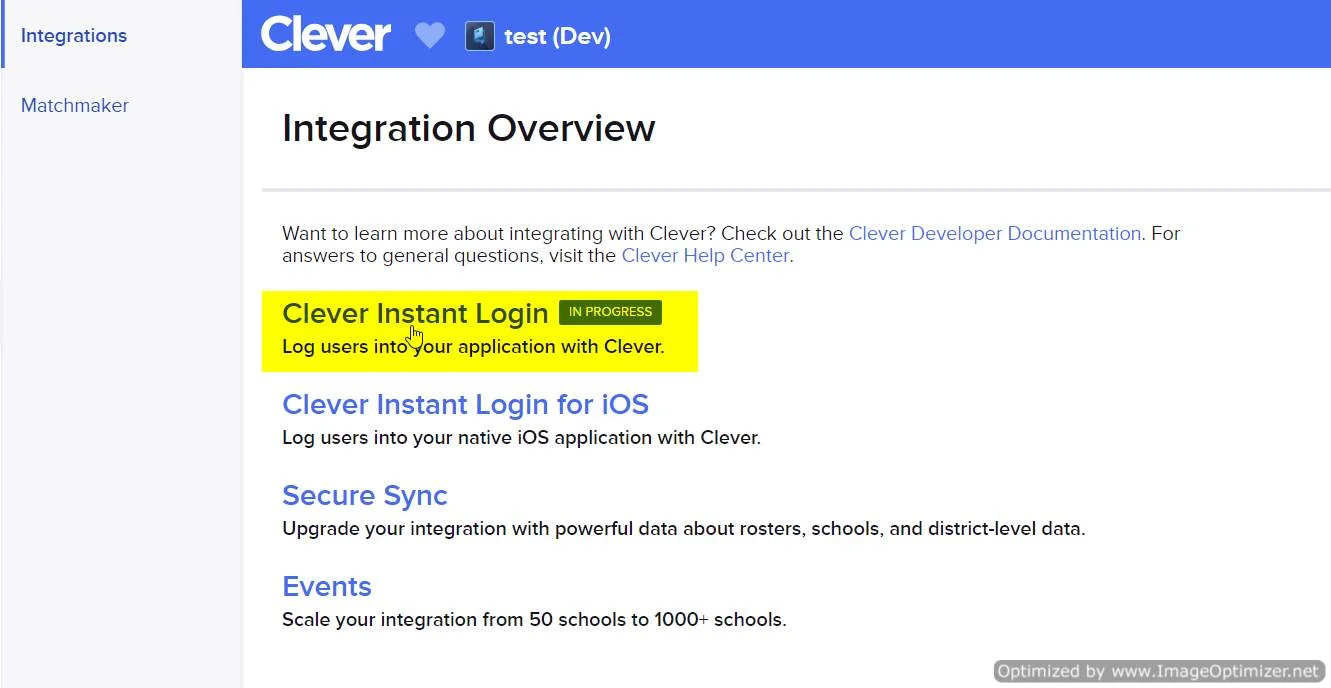
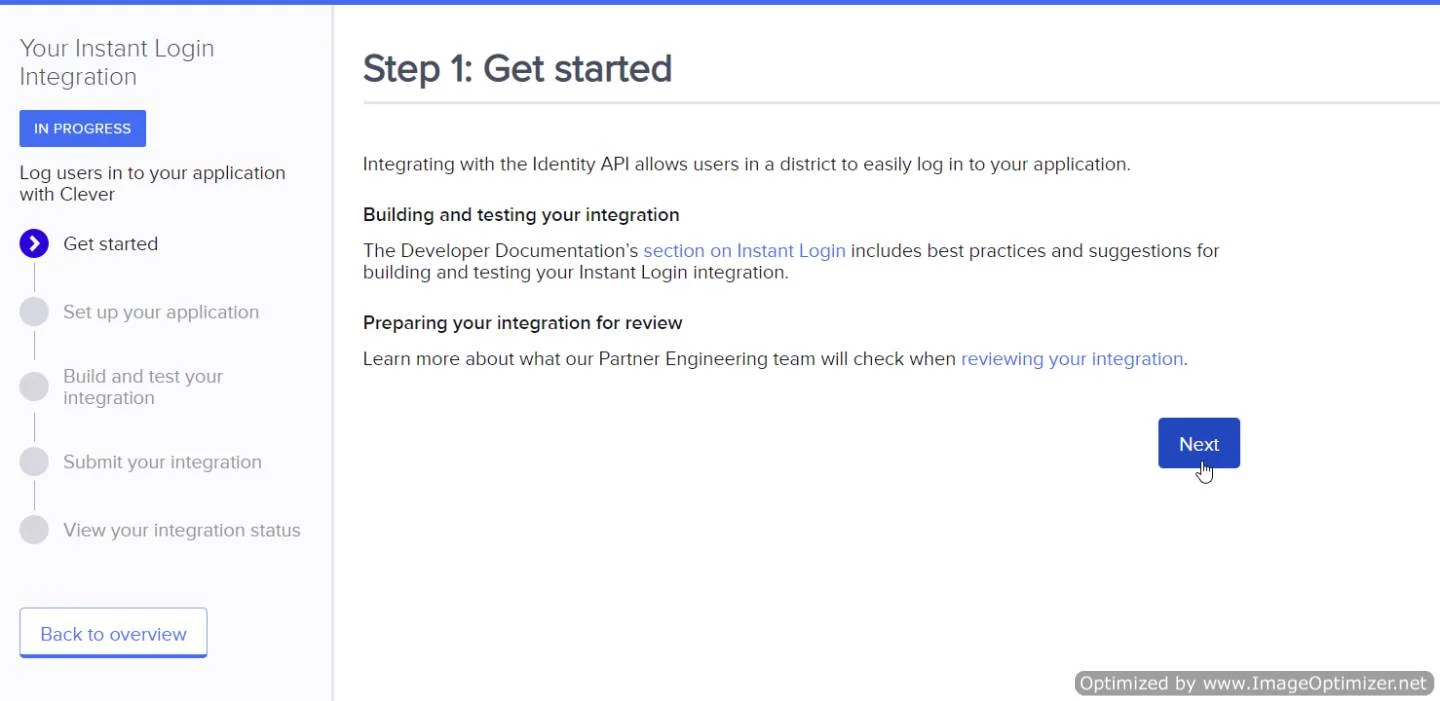
2. Integrating Drupal with Clever
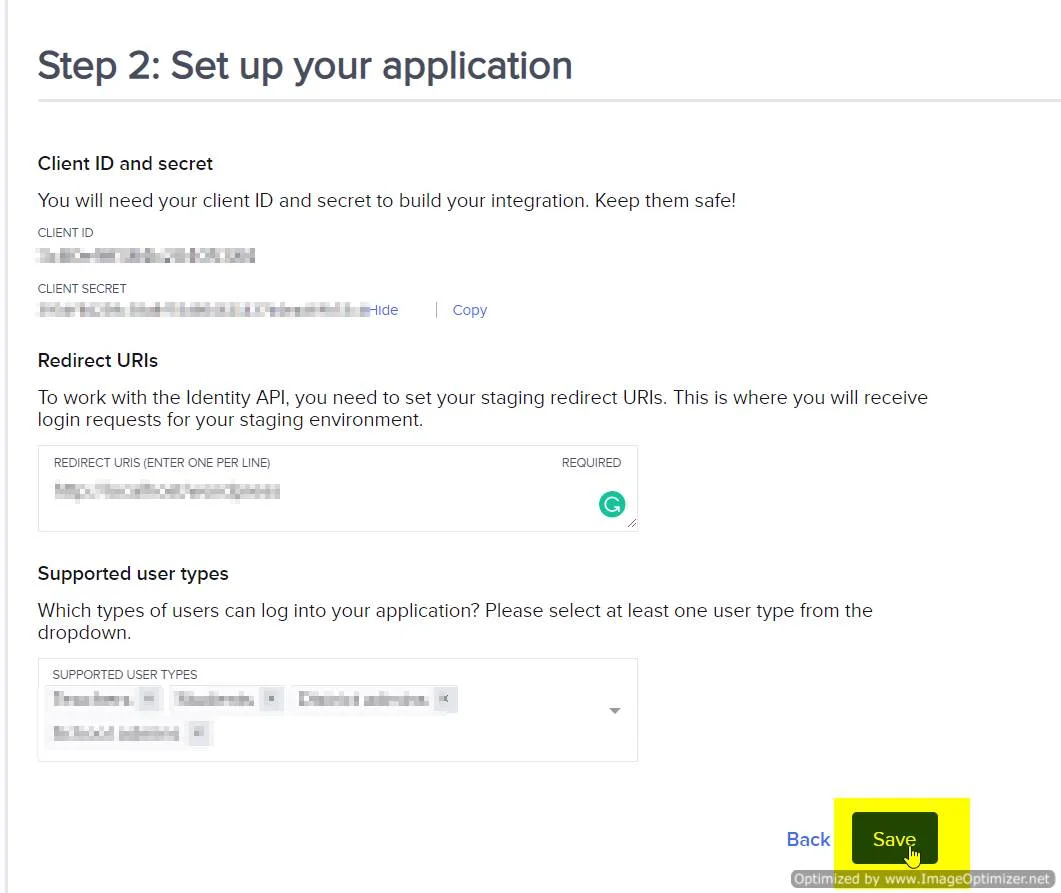
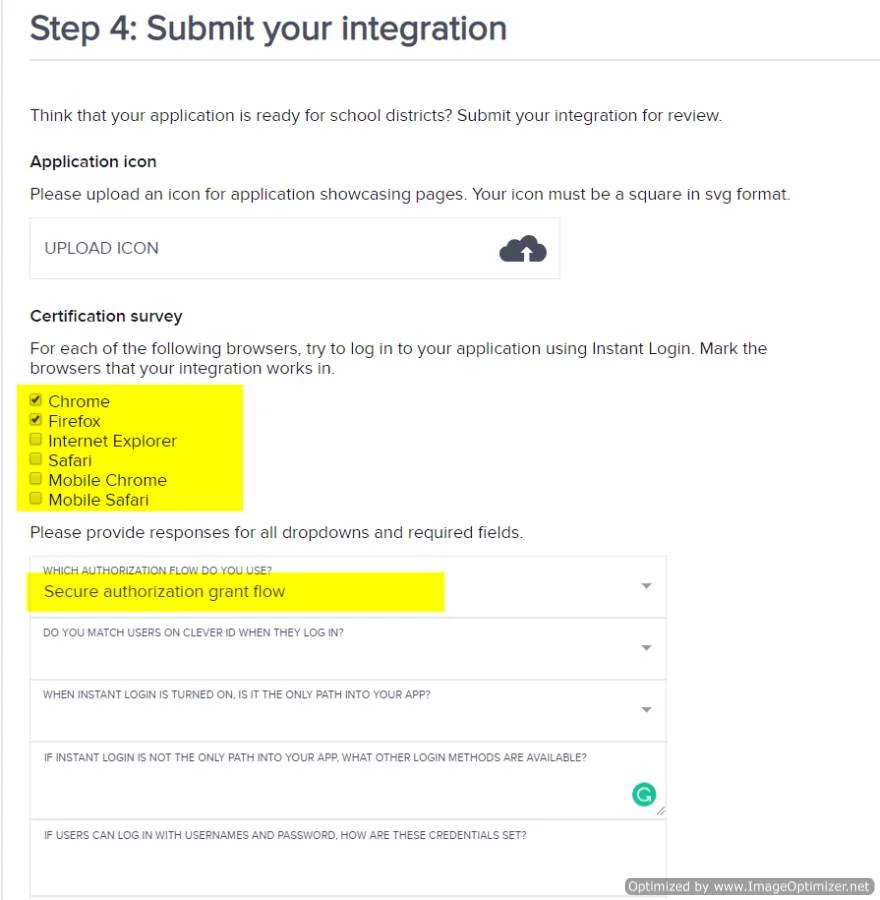
Clever Endpoints and Scope:
| Scope: | read:students read:teachers read:user_id |
| Authorize Endpoint: | https://clever.com/oauth/authorize |
| Access Token Endpoint: | https://clever.com/oauth/tokens |
| Get User Info Endpoint: | https://api.clever.com/v1.1/me |
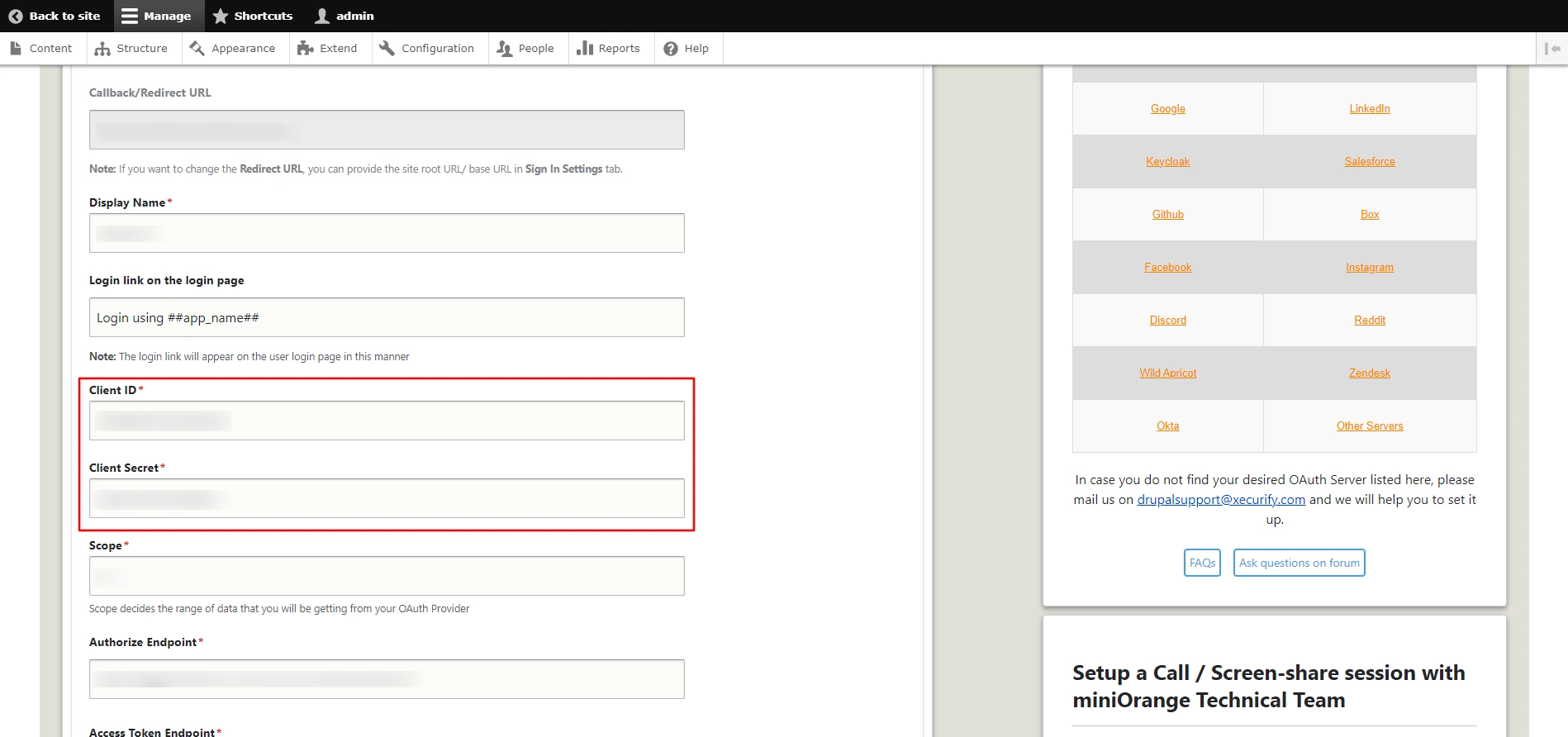
3. Test Configuration of Drupal with Clever
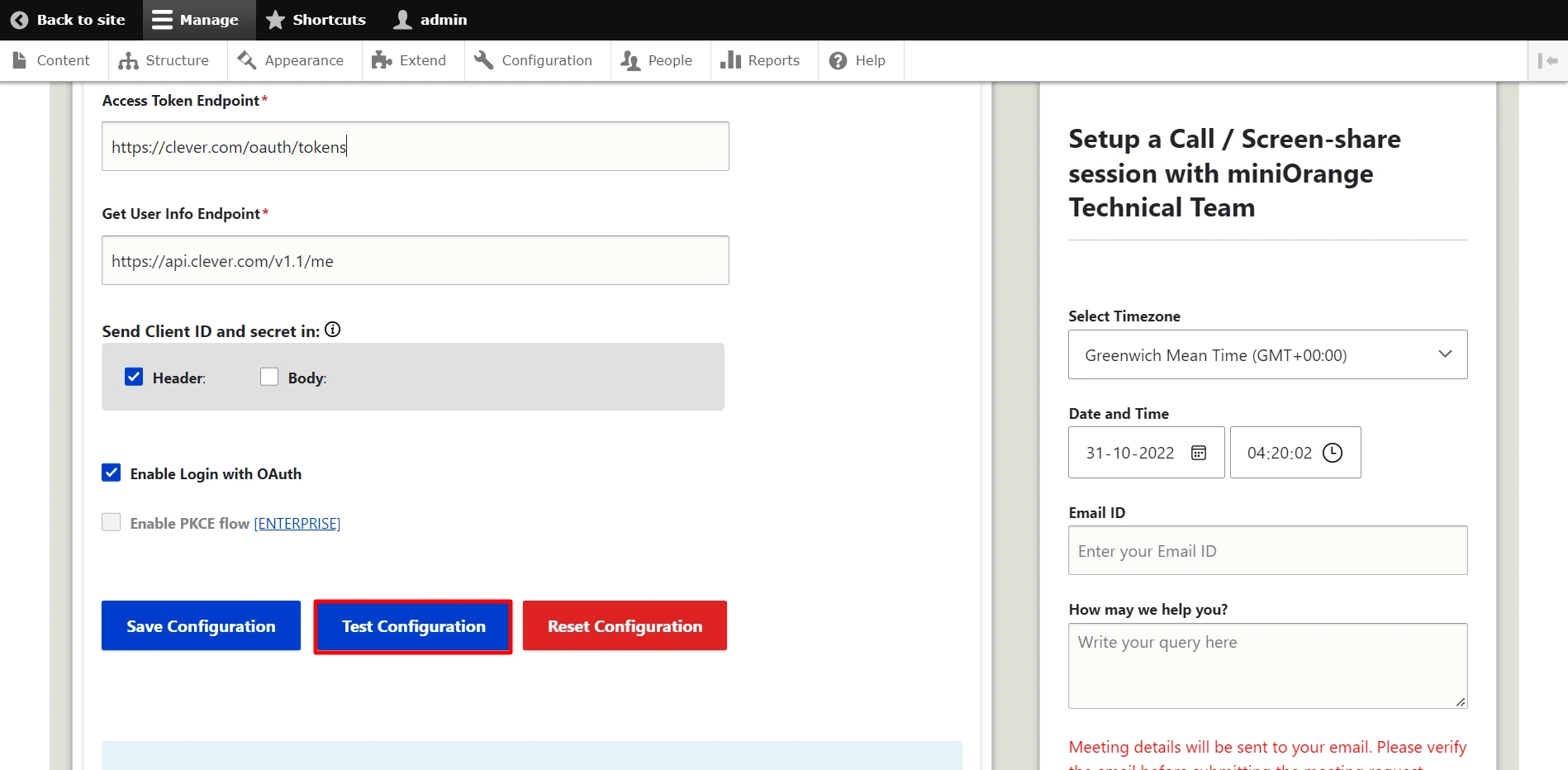
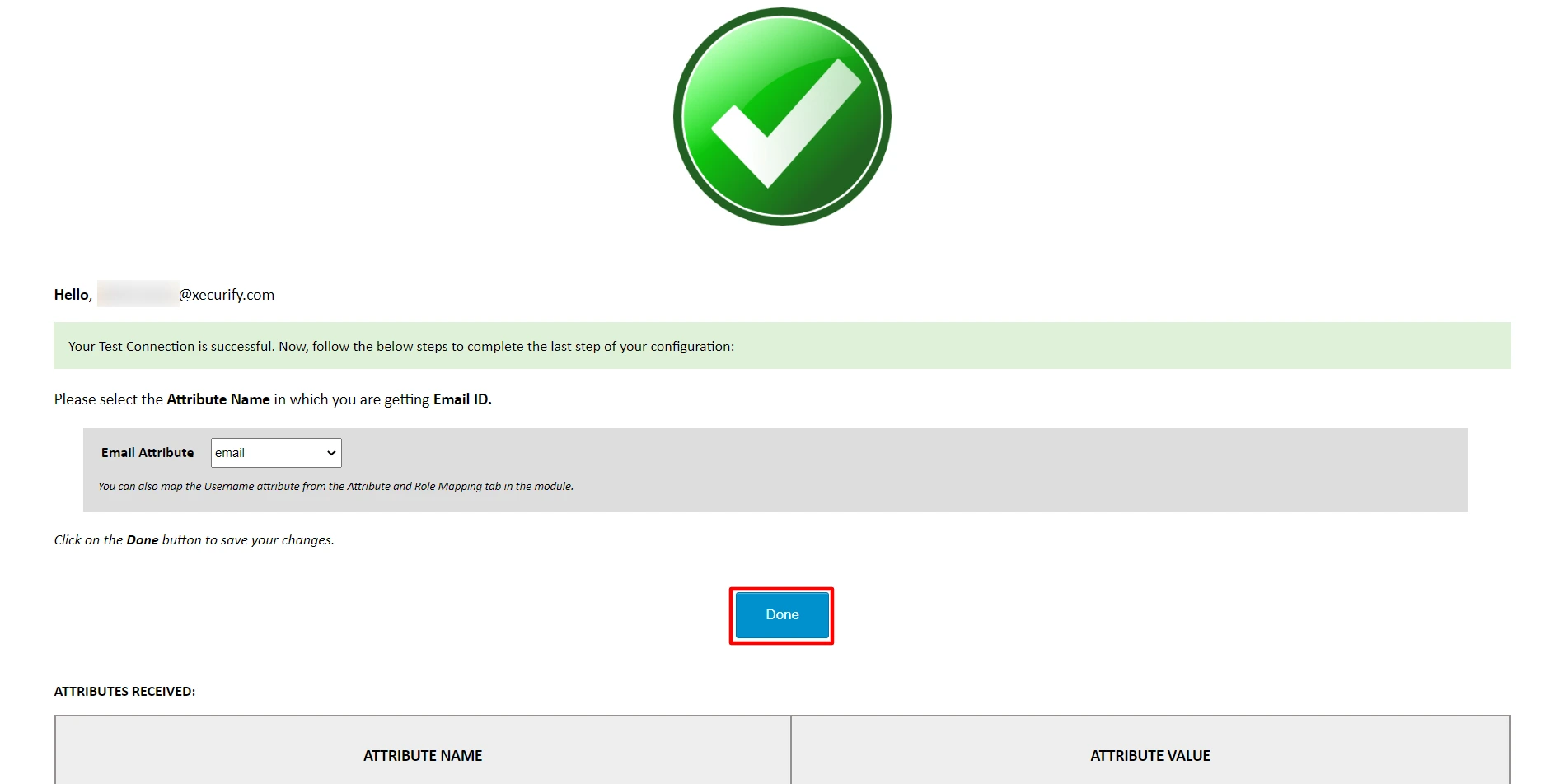
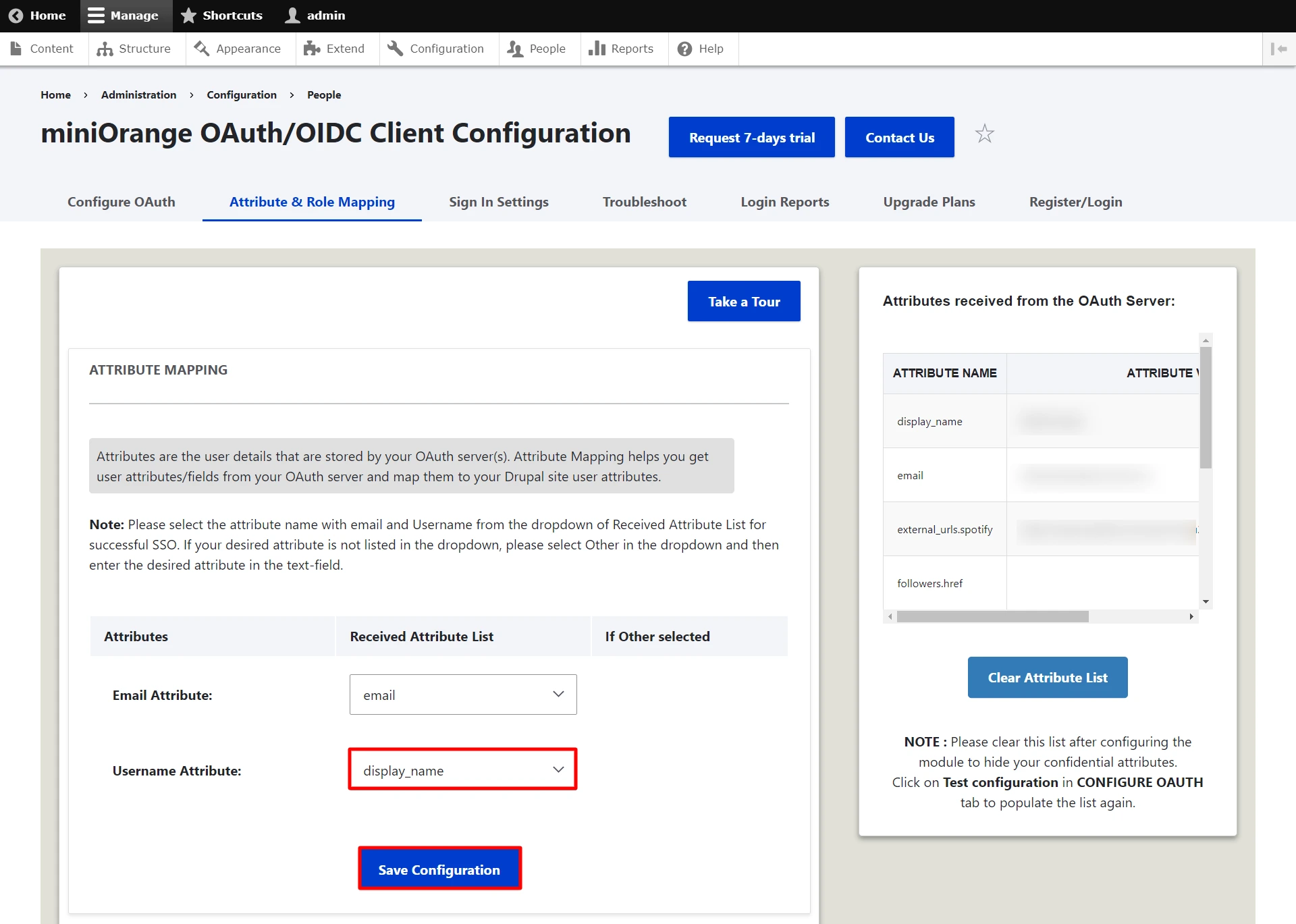
Please note: Mapping the Email Attribute is mandatory for your login to work.
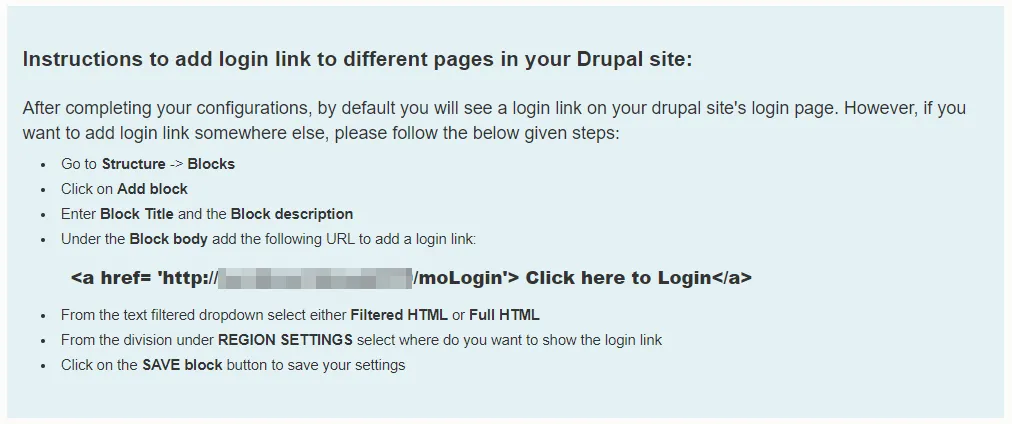
24*7 Active Support
If you face any issues or if you have any questions, please feel free to reach out to us at drupalsupport@xecurify.com. In case you want some additional features to be included in the module, please get in touch with us, and we can get that custom-made for you. Also, If you want, we can also schedule an online meeting to help you configure the Drupal OAuth/OpenID Single Sign On module.
Additional Resources
Our Other modules
Need Help? We are right here!

Thanks for your inquiry.
If you dont hear from us within 24 hours, please feel free to send a follow up email to info@xecurify.com
Cookie Preferences
Cookie Consent
This privacy statement applies to miniorange websites describing how we handle the personal information. When you visit any website, it may store or retrieve the information on your browser, mostly in the form of the cookies. This information might be about you, your preferences or your device and is mostly used to make the site work as you expect it to. The information does not directly identify you, but it can give you a more personalized web experience. Click on the category headings to check how we handle the cookies. For the privacy statement of our solutions you can refer to the privacy policy.
Strictly Necessary Cookies
Always Active
Necessary cookies help make a website fully usable by enabling the basic functions like site navigation, logging in, filling forms, etc. The cookies used for the functionality do not store any personal identifiable information. However, some parts of the website will not work properly without the cookies.
Performance Cookies
Always Active
These cookies only collect aggregated information about the traffic of the website including - visitors, sources, page clicks and views, etc. This allows us to know more about our most and least popular pages along with users' interaction on the actionable elements and hence letting us improve the performance of our website as well as our services.
