Contents
SAML Single Sign-On SSO (login) into Joomla using Okta
miniOrange Joomla SAML SP SSO plugin helps you to integrate your Joomla site to Okta using SAML 2.0 protocol. The miniOrange Joomla SAML SP Single Sign-on (SSO) plugin is simple to set up Okta SSO into Joomla and enable secure login into Joomla. As a result, users can access multiple Joomla applications with one login after authenticating with their Okta IDP credentials.
Our plugin is compatible with Joomla 3 as well as Joomla 4 with all the SAML 2.0 compliant Identity Providers. Here we will go through a step-by-step guide to configure SAML SSO login between the Joomla site and Okta by considering Okta as IDP (Identity Provider) & Joomla as SP (Service Provider).
What is SSO ?
Your SP then sends a SAML request to IDP when a user attempts to log in. Upon IDP authentication, it sends SAML assertions to the SP that provide information about the user. The assertion is received by SP, which then verifies it in accordance with the Identity Provider configuration and grants the user access to your Joomla website.
Pre-requisites : Download And Installation
Free Configuration Support and Trial
If you want support in configuring the plugin, or to integrate Okta with Joomla, click on Free Configuration Setup button.
We provide a 7 day full feature trial wherein you can fully test out all the features of the plugin, click on Free Business Trial button.
Steps to Integrate Okta Single Sign-On (SSO) with Joomla SAML SP
1. Download and setup Joomla SAML SP Plugin
- Download the zip file for the miniOrange SAML SP plugin for Joomla from the link here.
- Login into your Joomla site’s Administrator console.
- From left toggle menu, click on System, then under Install section click on Extensions.
- Here click on Browse for file button to locate and install the plugin file downloaded earlier.
- Installation of plugin is successful. Now click on Start Using miniOrange SAML SP plugin.
- Then go to the Service Provider Metadata Tab, scroll down and copy the SP-EntityID and the ACS URL.
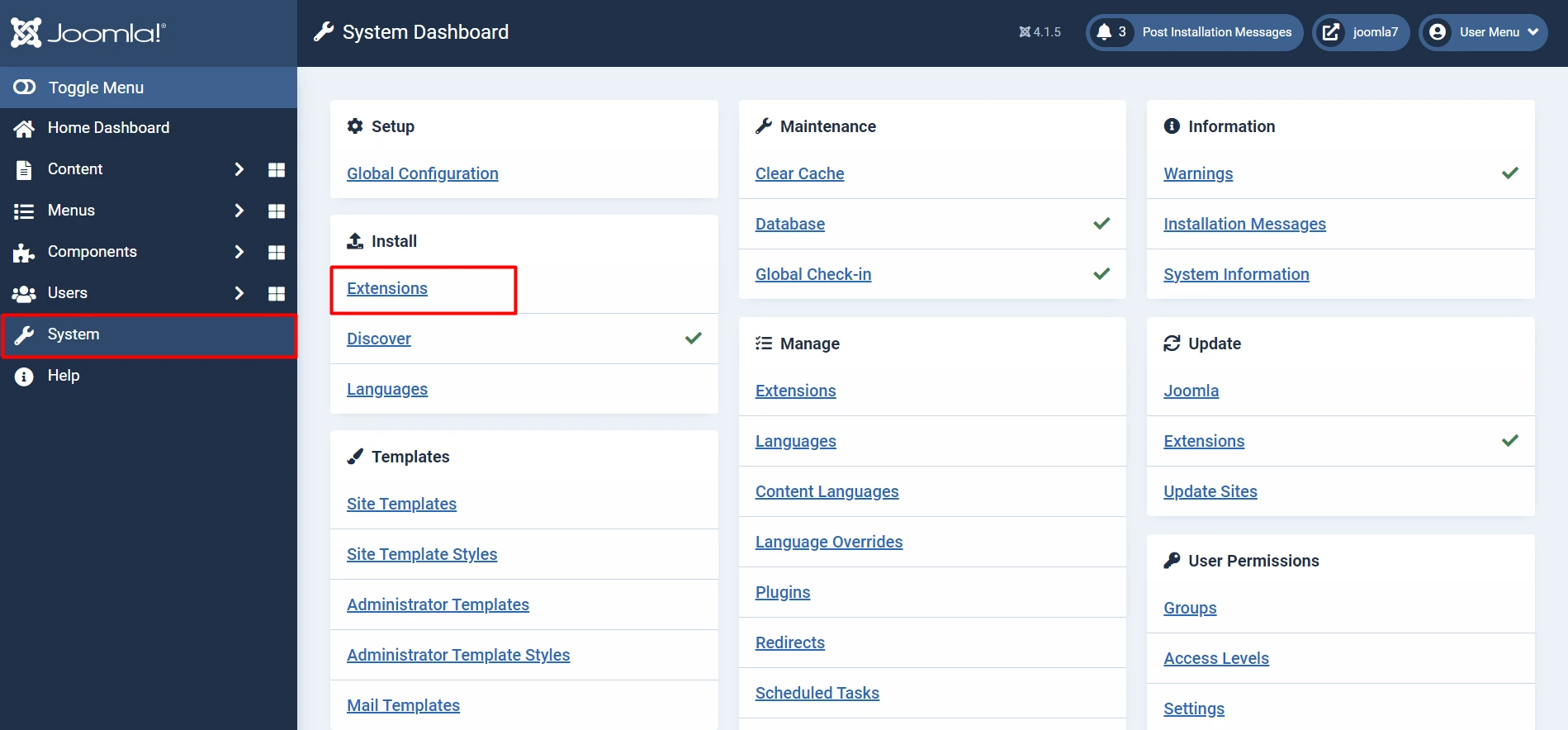
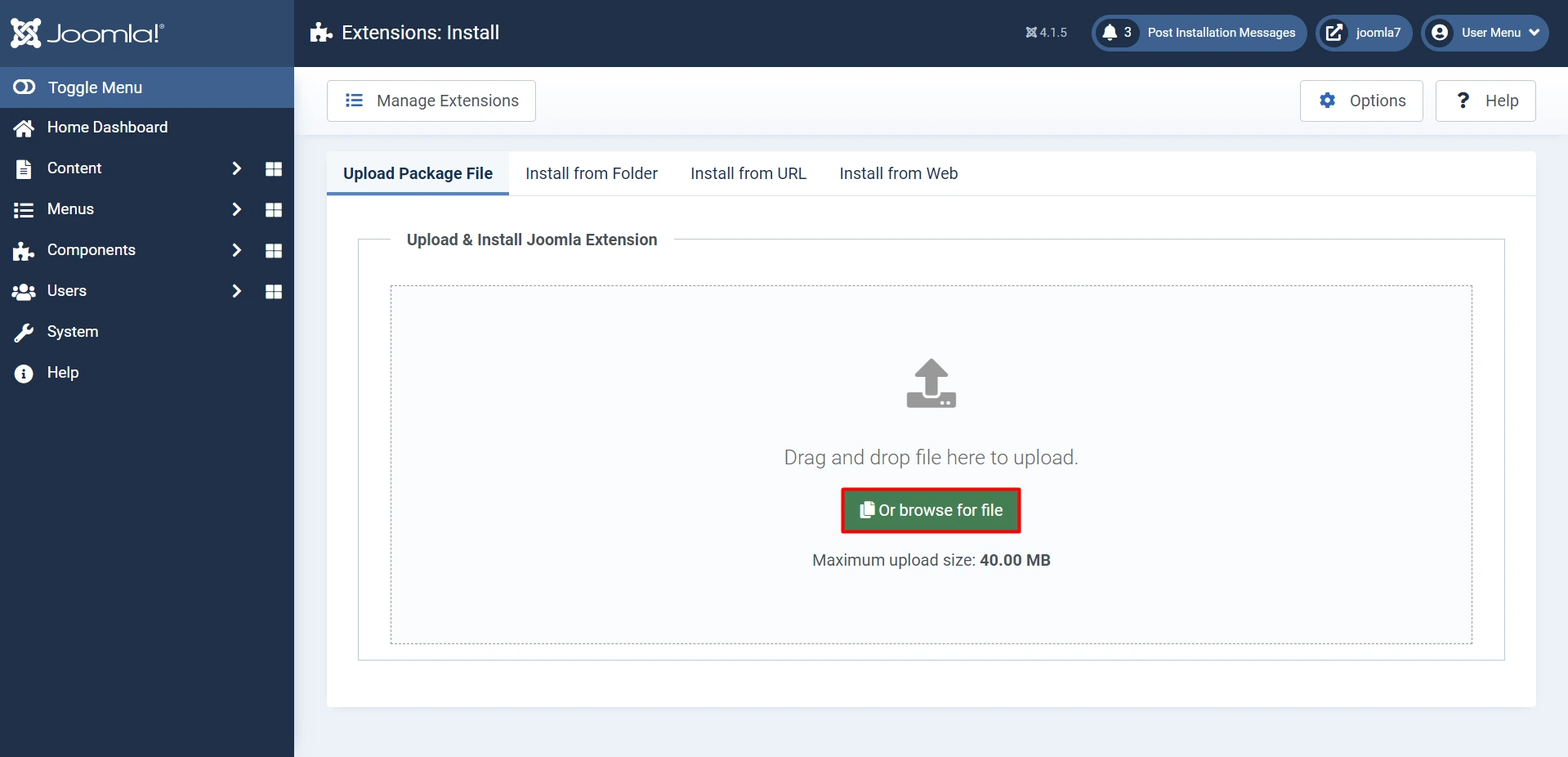
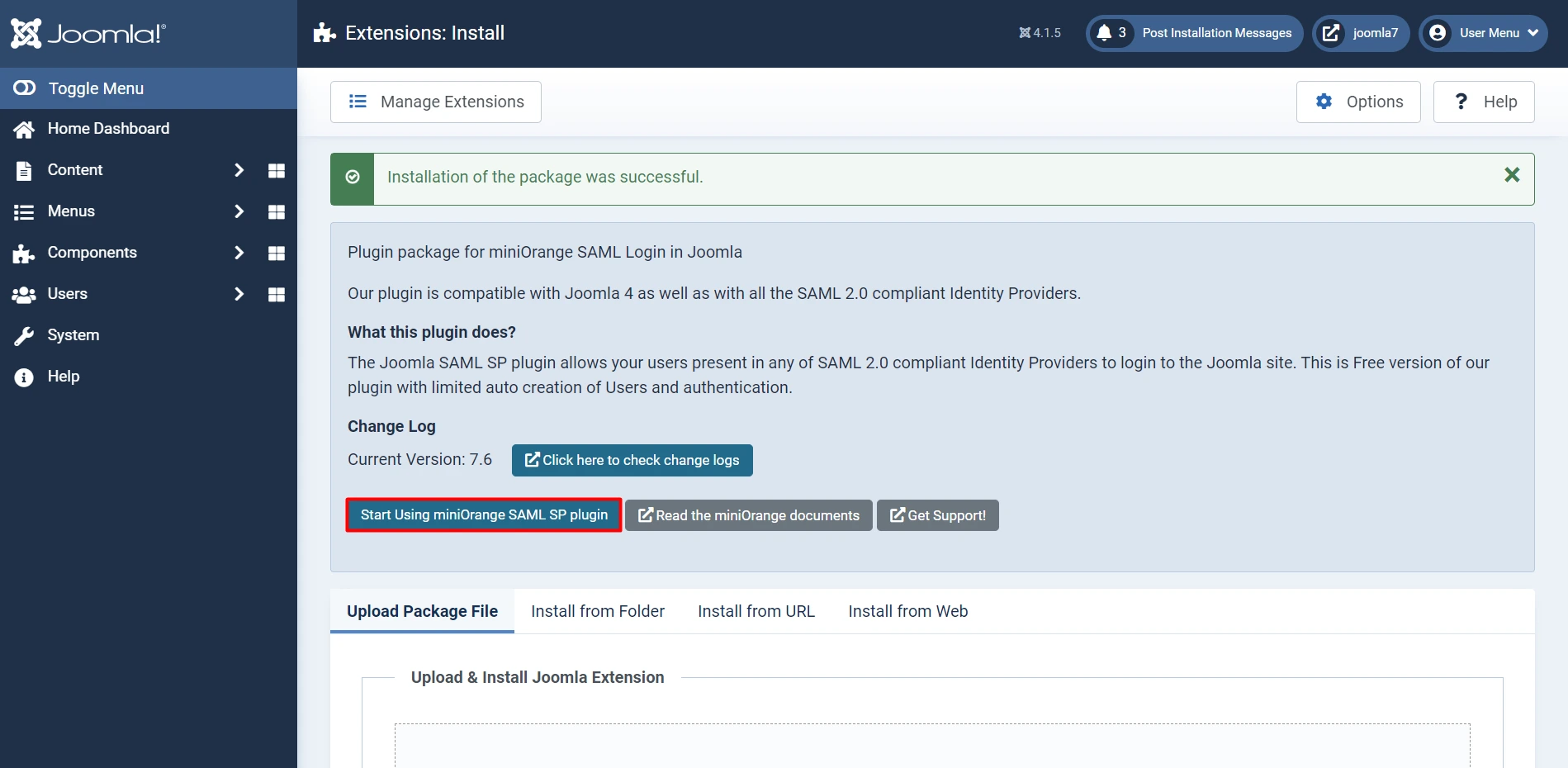
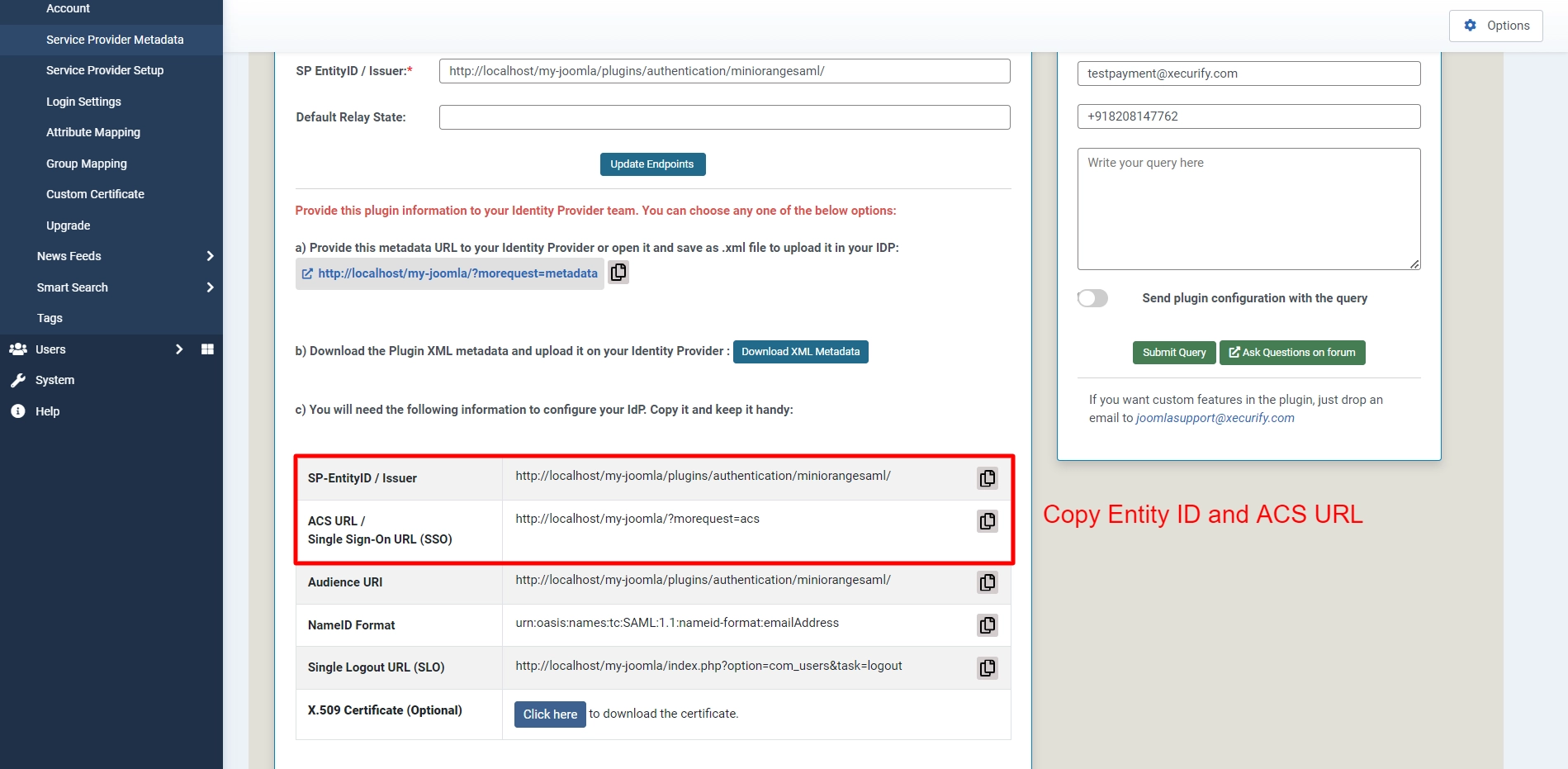
2. Configure Okta as Identity Provider
- Login into your Okta Admin dashboard.
- Then click on the Appictions tab from the side-panel and then select Applications.
- You will get the following screen. Click on Create App Integration button.
- Select SAML 2.0 as Sign-On method and Click on Next button.
- In General Settings tab, enter App Name and click on Next button.
- In Configure SAML tab, enter the required details:
- Configure Attribute Statements and Group Attribute Statements (Optional),then click on Next button.
- Navigate to the application you created and click on the Assignments Tab. Then click on Assign button to Assign People and Assign Groups.
- Once you Assign the user, click on Done button.
- Navigate to Sign On tab and navigate to the the SAML Signing Certifiacte section.
- Click on Action dropdown for the Active certificate and then click on the View IdP Metadata option to get IdP Metadata which will be required for configuring your Service Provider.
- You have successfully configured Okta as SAML Identity Provider, ensuring secure Okta Login into Joomla Site.
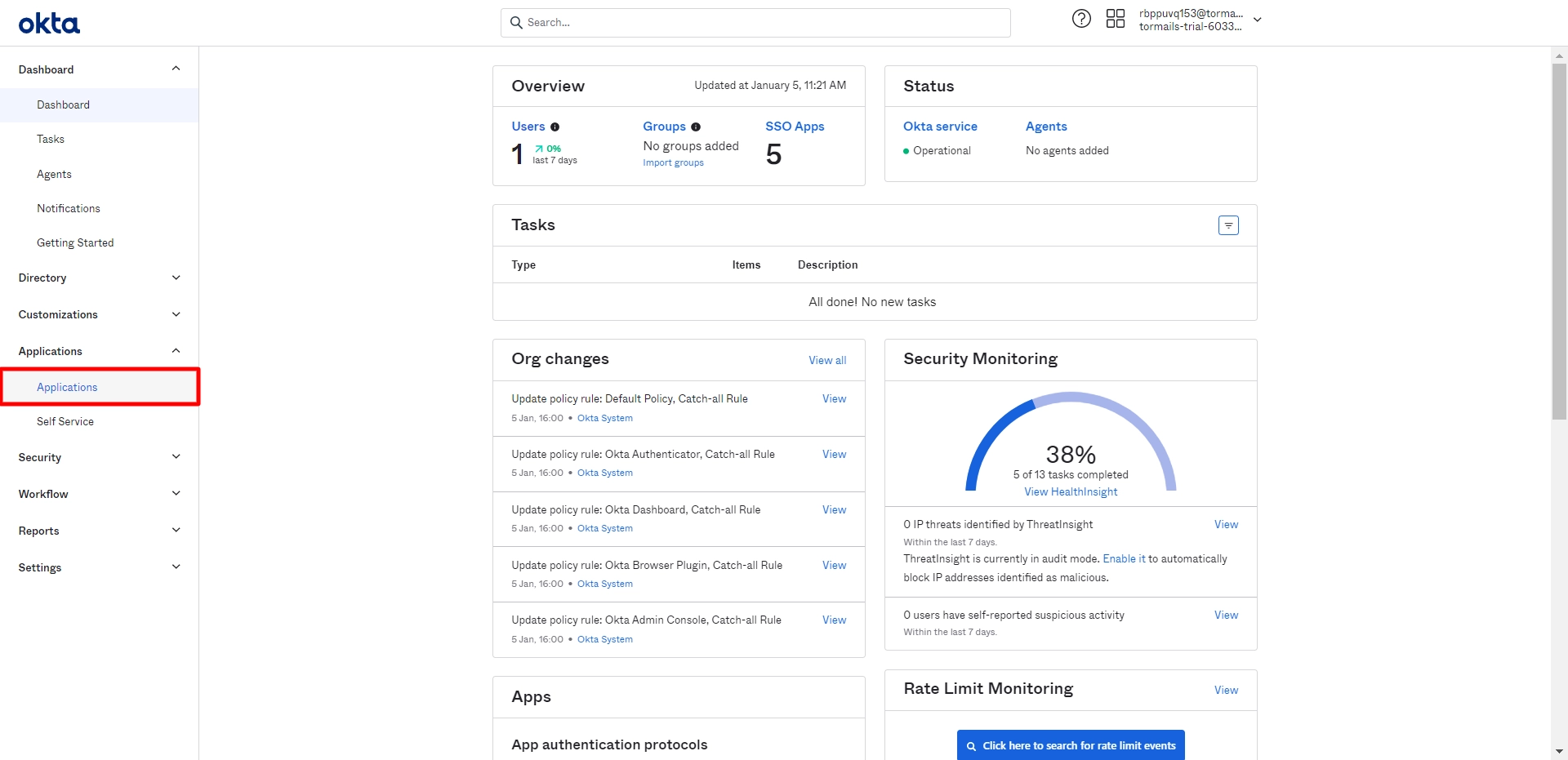
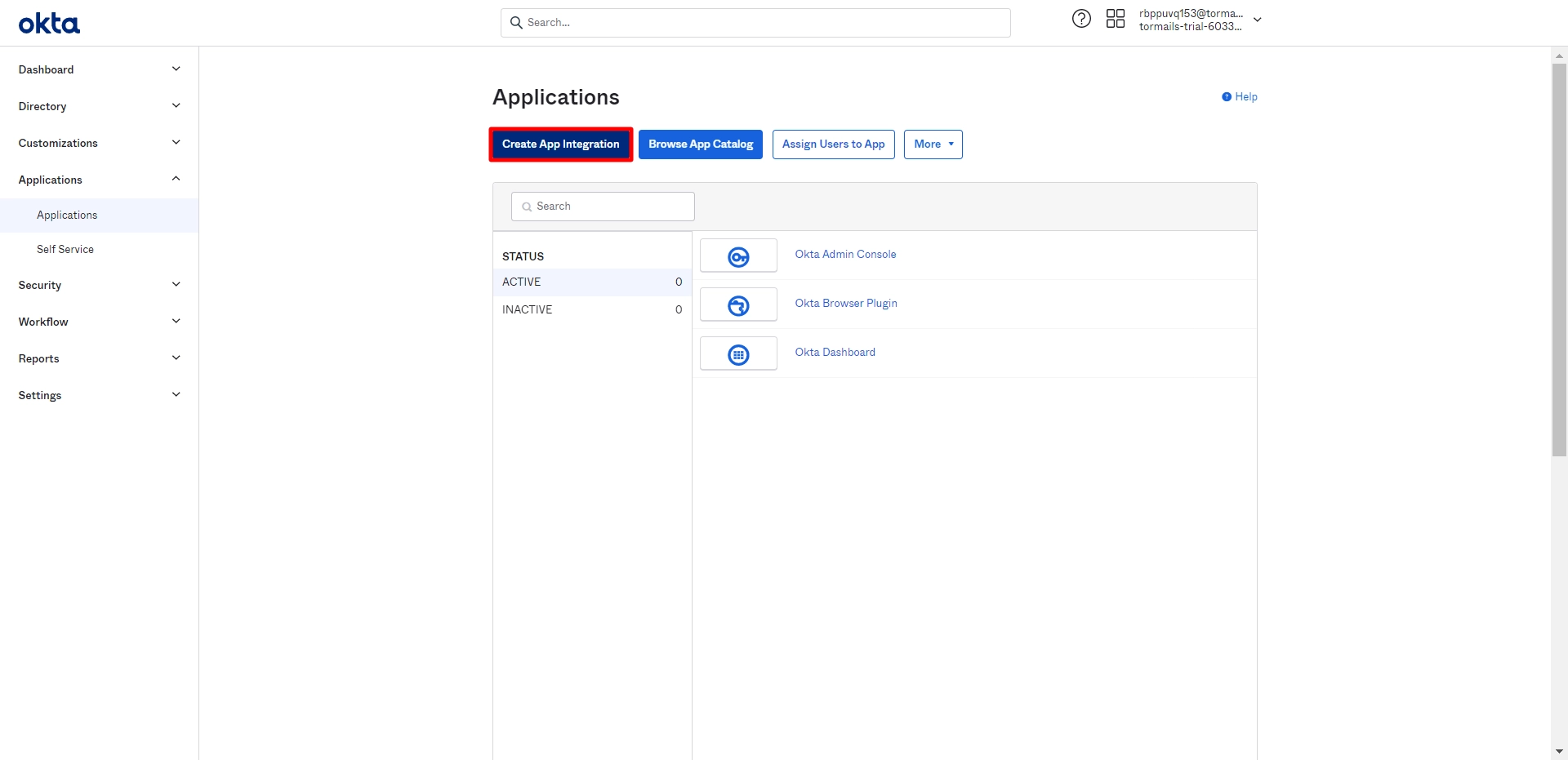
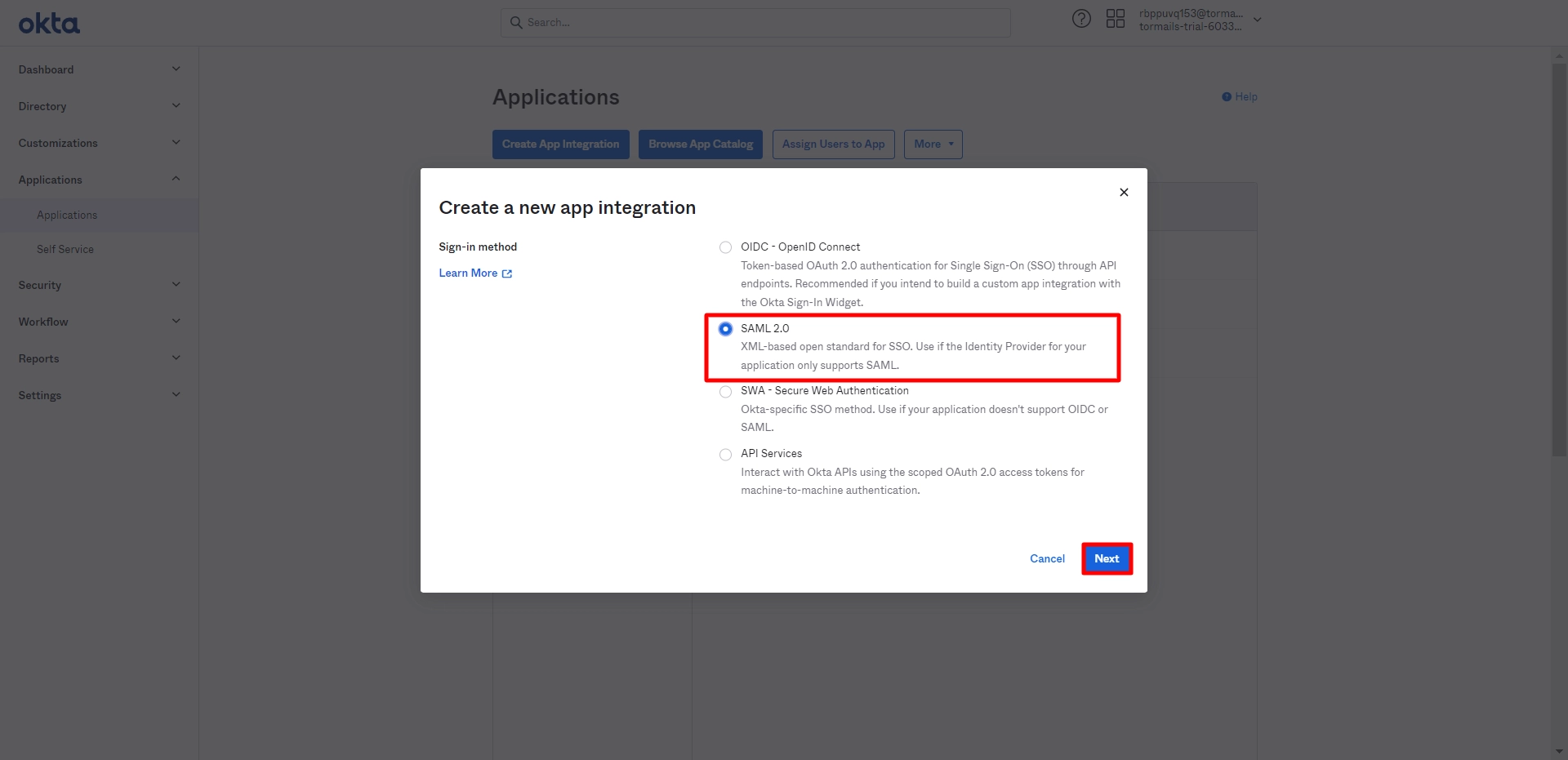
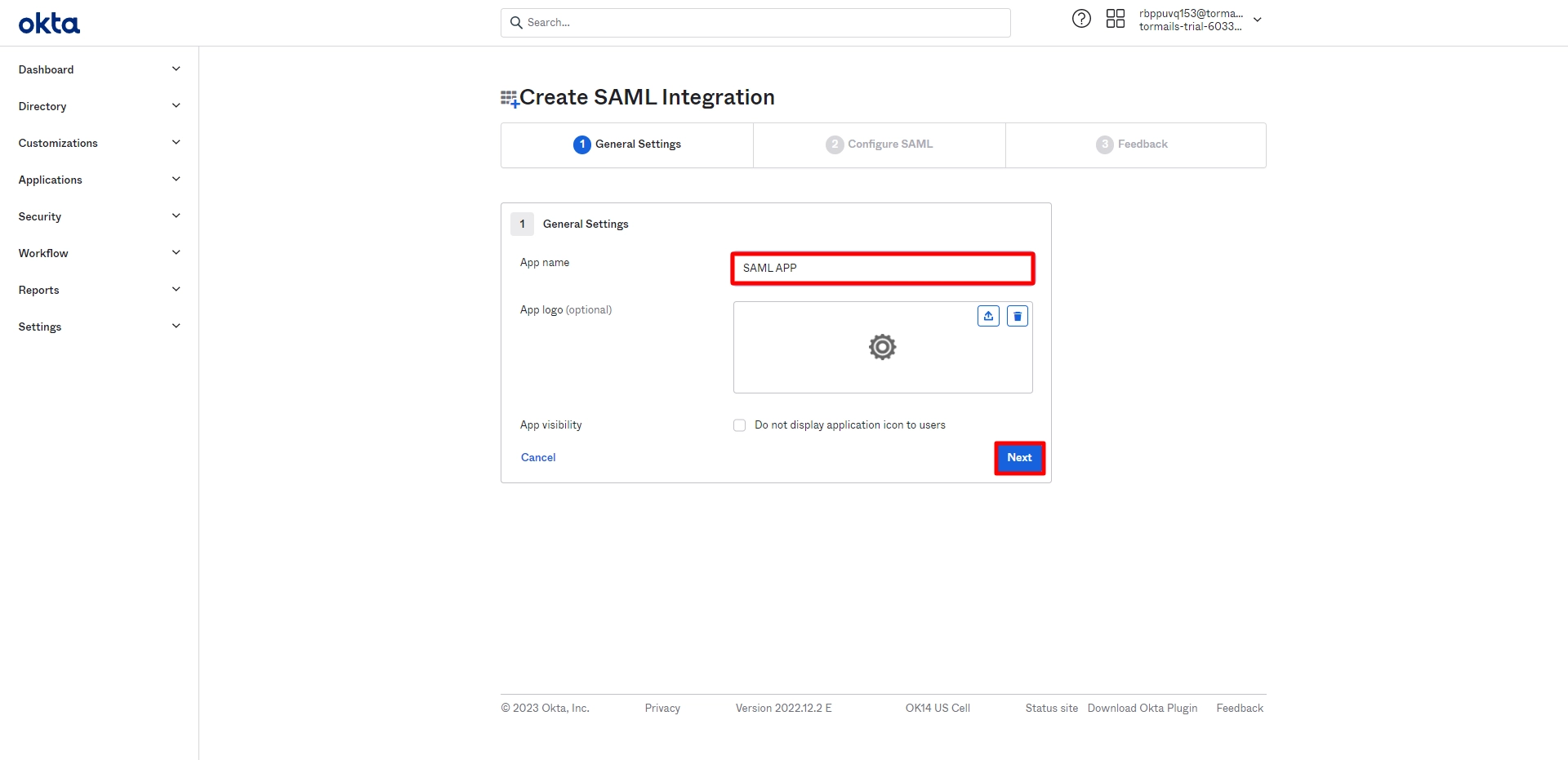
| Single Sign On URL |
ACS (AssertionConsumerService) URL from the Service Provider Metadata tab of the Plugin |
| Audience URL (SP Entity ID) |
SP Entity ID / Issuer from the Service Provider Metadata tab of the Plugin |
| Default Relay State |
Relay State from the Service Provider Metadata tab of the Plugin |
| Name ID Format |
Select E-Mail Address as a Name Id from dropdown list |
| Application Username |
Okta username |
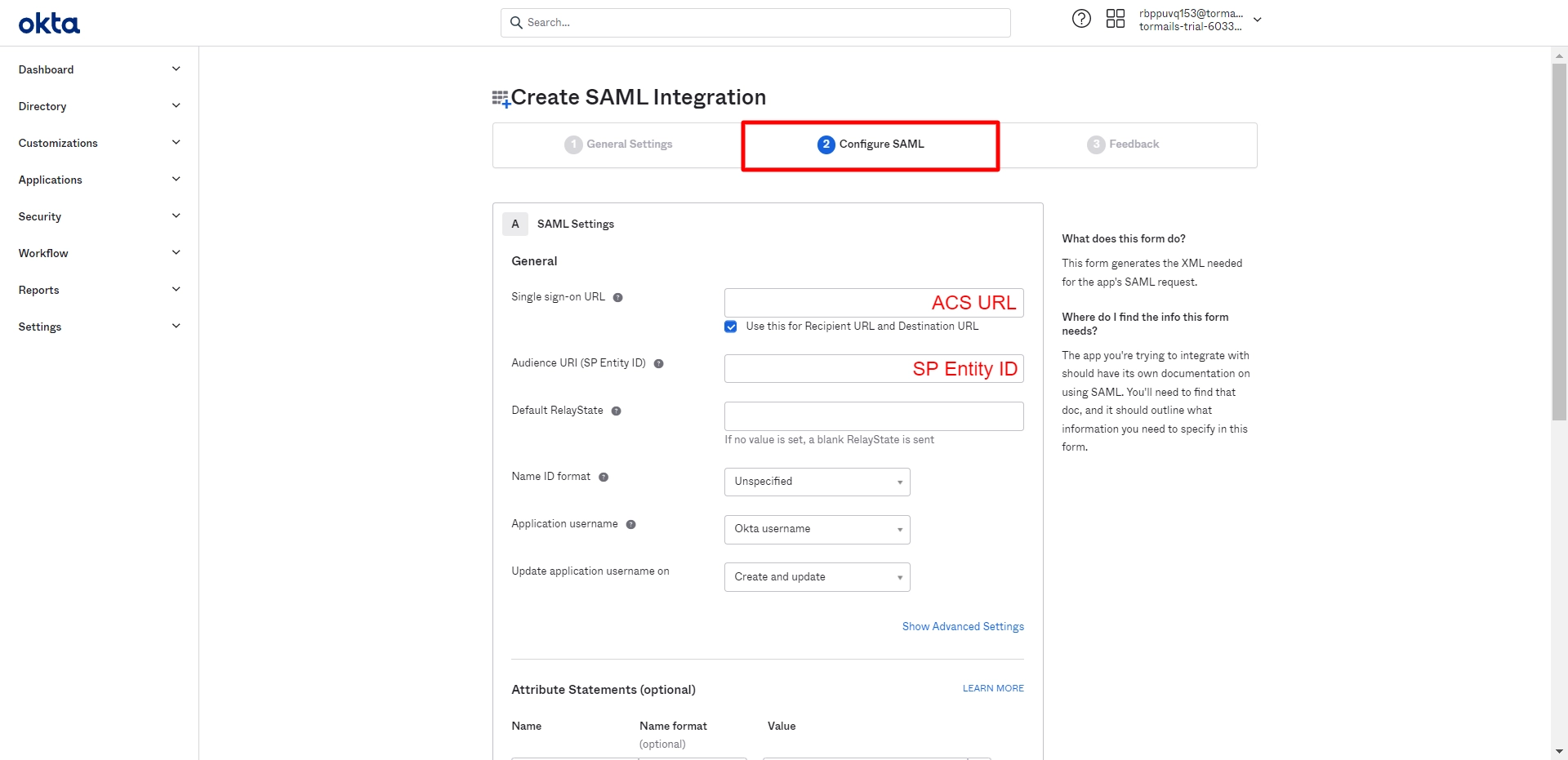
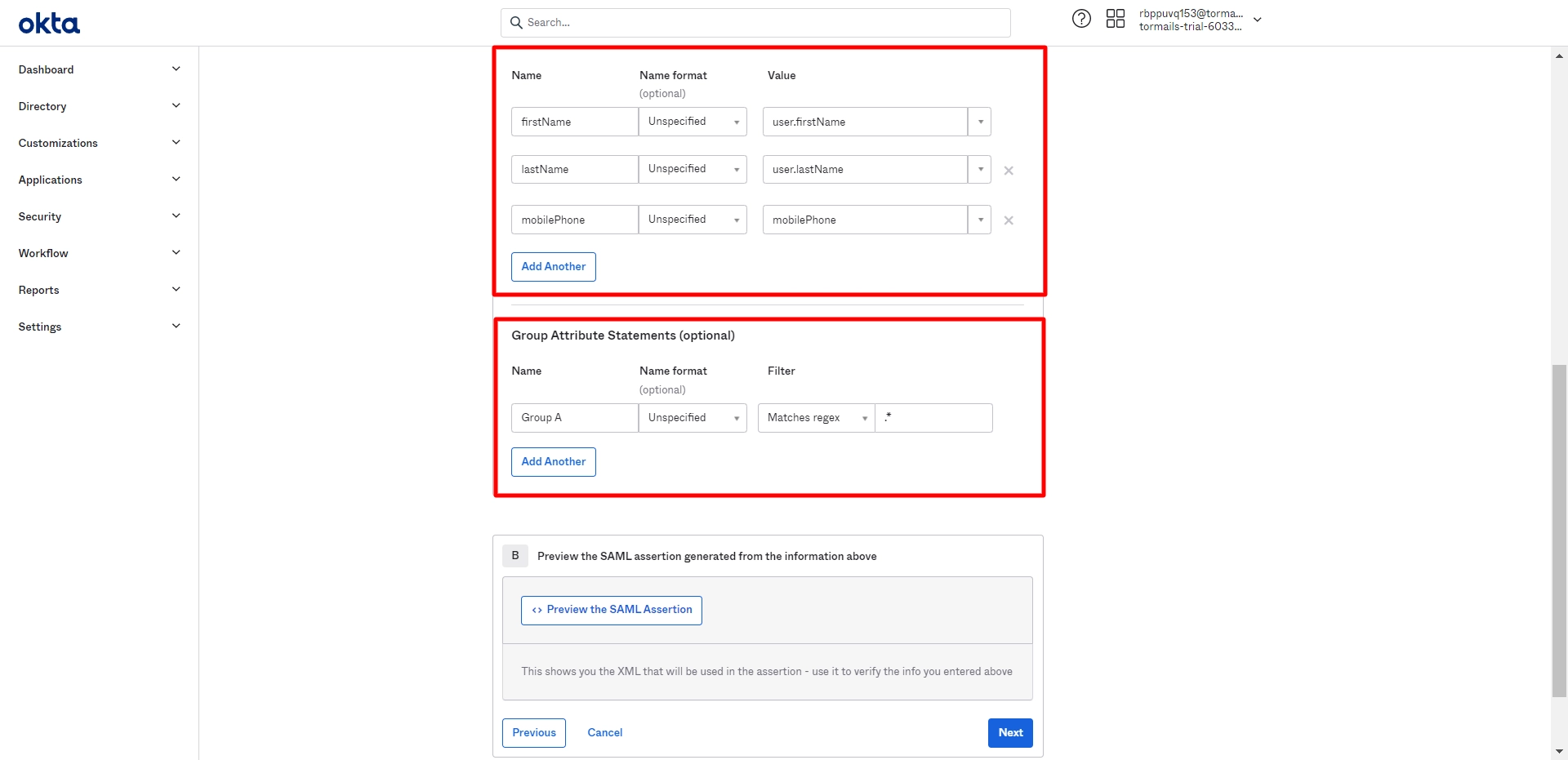
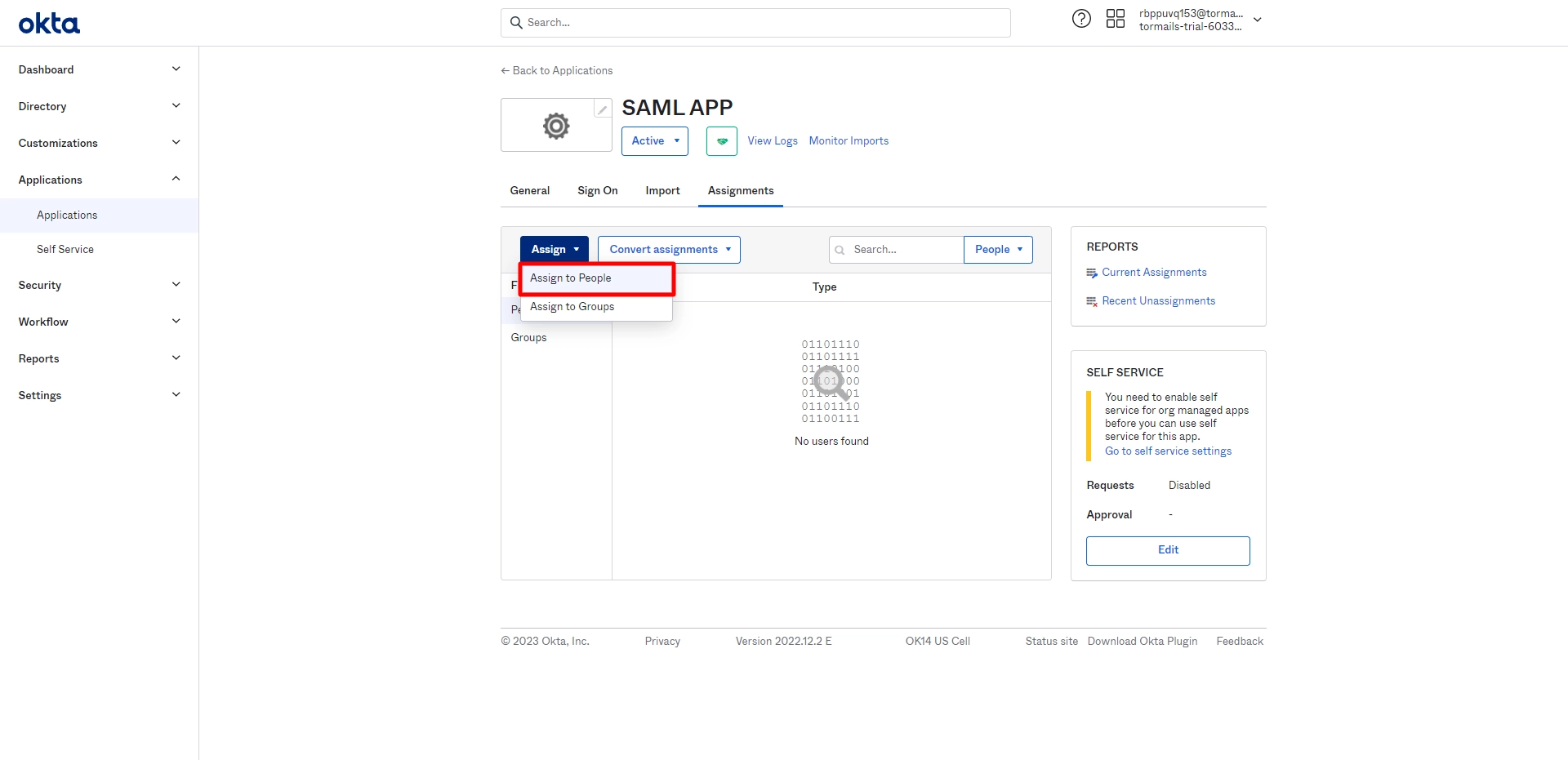
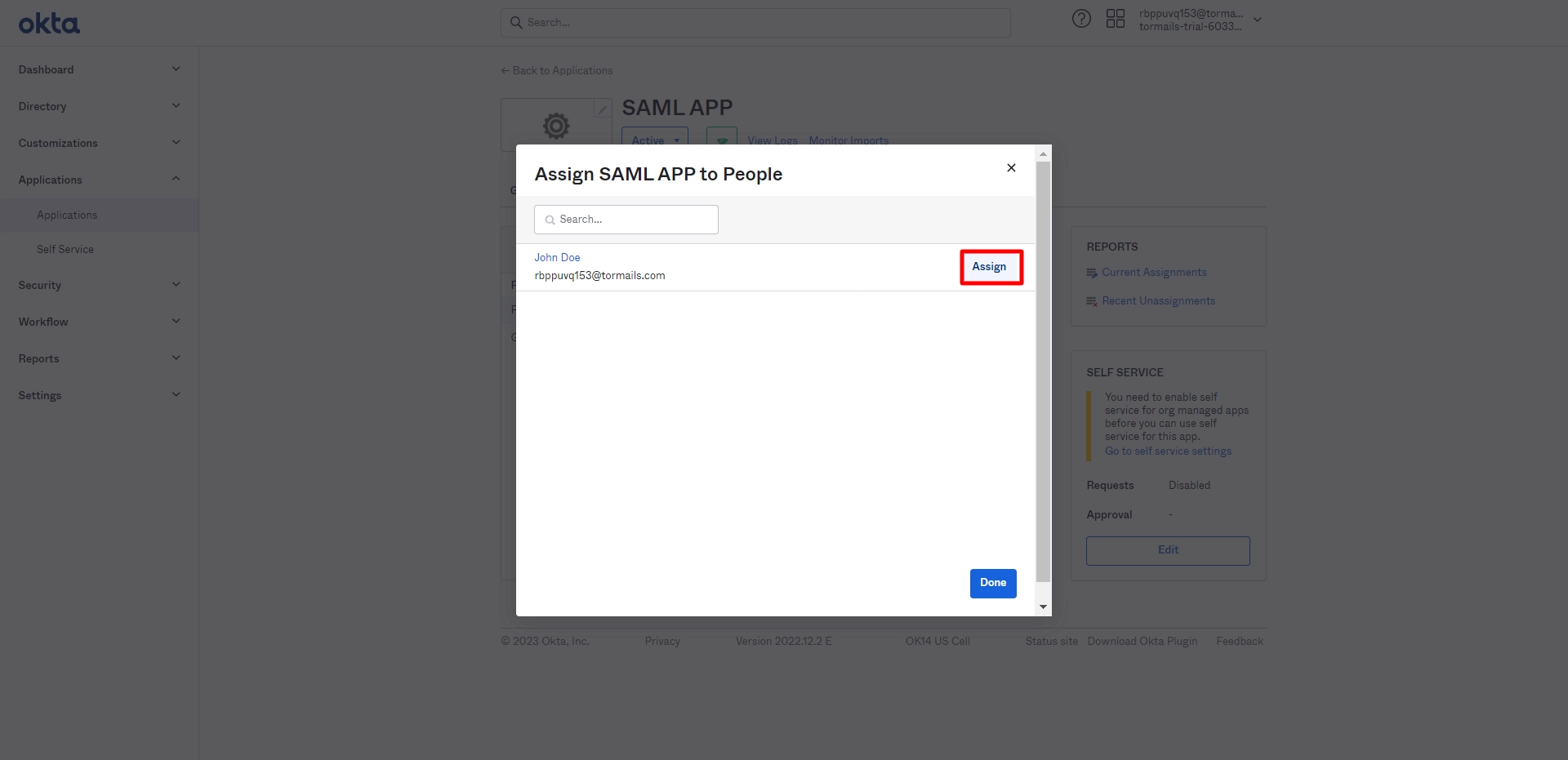
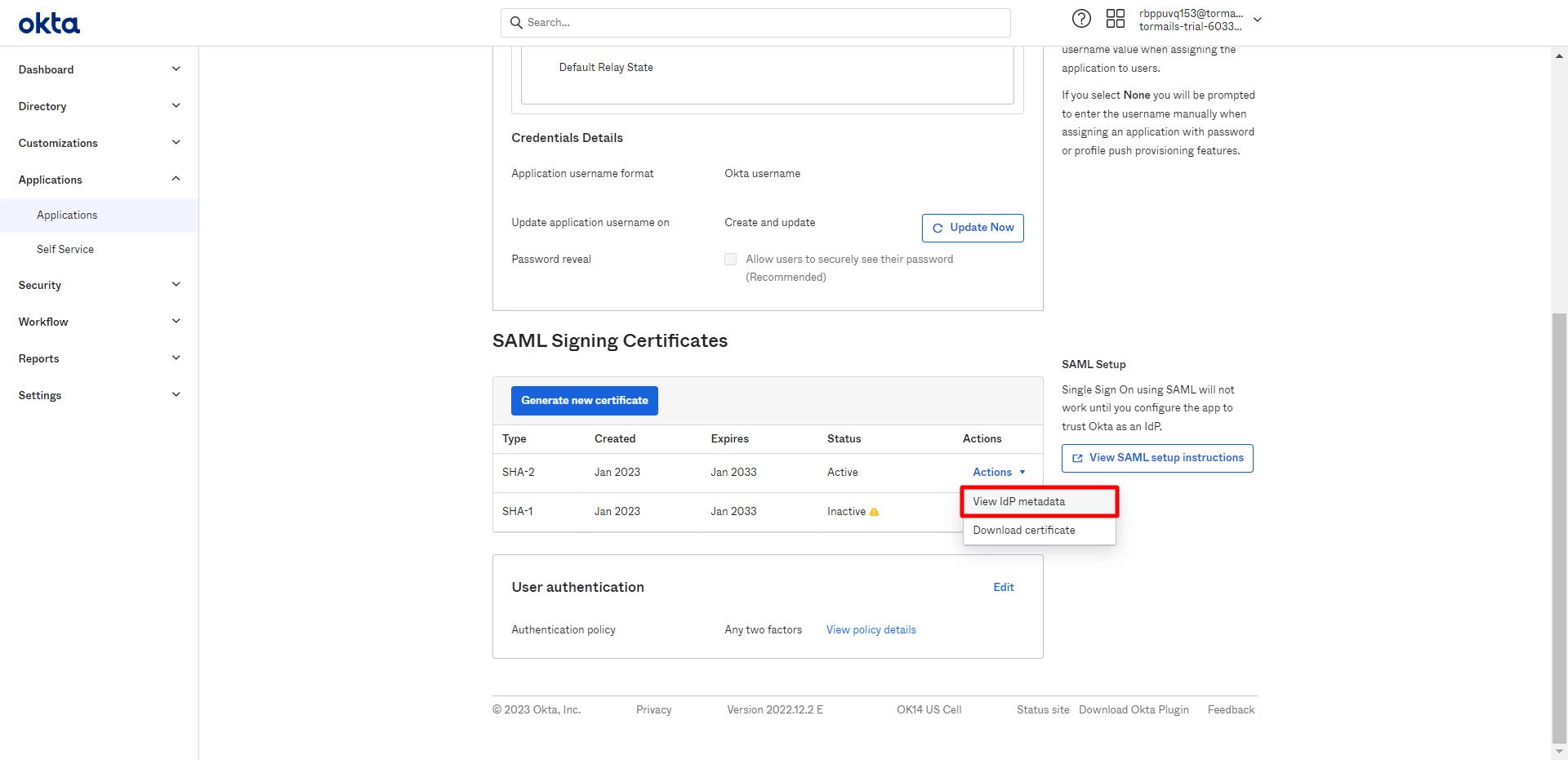
3. Configure Okta Identity Provider with Joomla SAML Service Provider
- In Joomla SAML plugin, go to Service Provider Setup Tab, then click on Upload IdP metadata.
- Enter Metadata URL (Copied from Okta app) and click on Fetch Metadata.
- Or, Click on choose metadata file and click on Upload.
- Then Click on Save, and then Click on Test Configuration.
- Congratulaions we have successfully configured Joomla SAML Service Provider with Okta as Identity Provider.
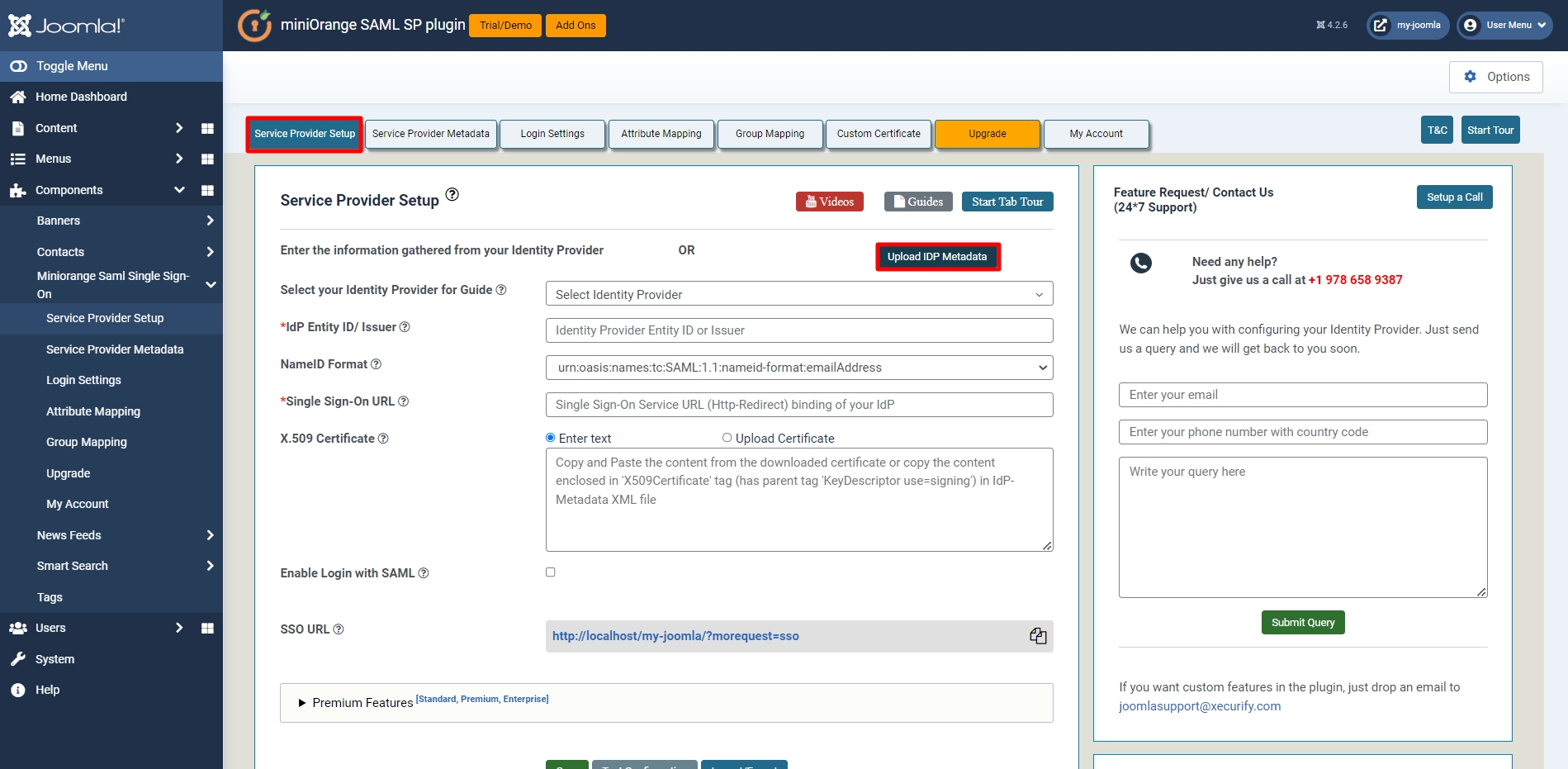
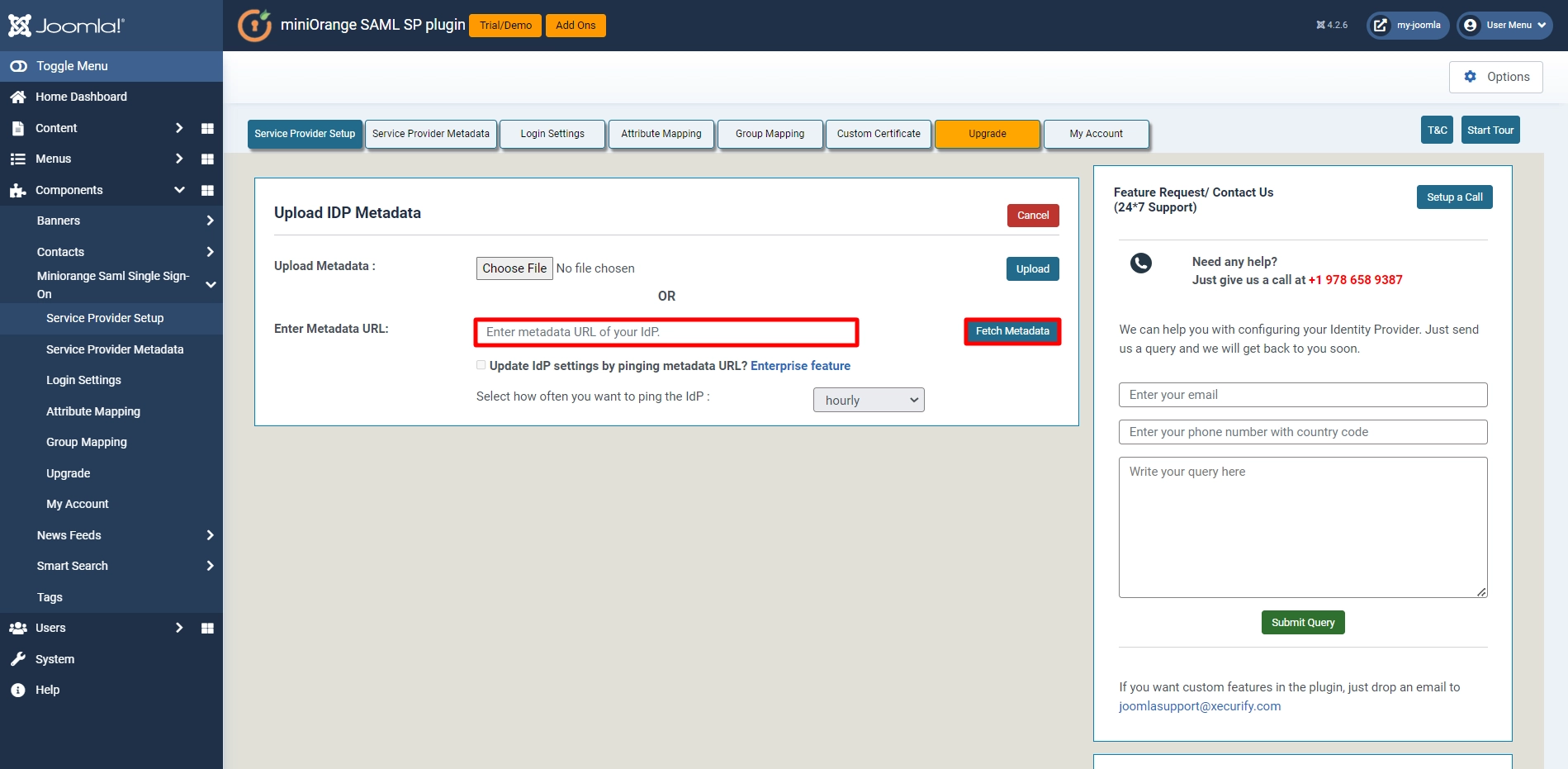
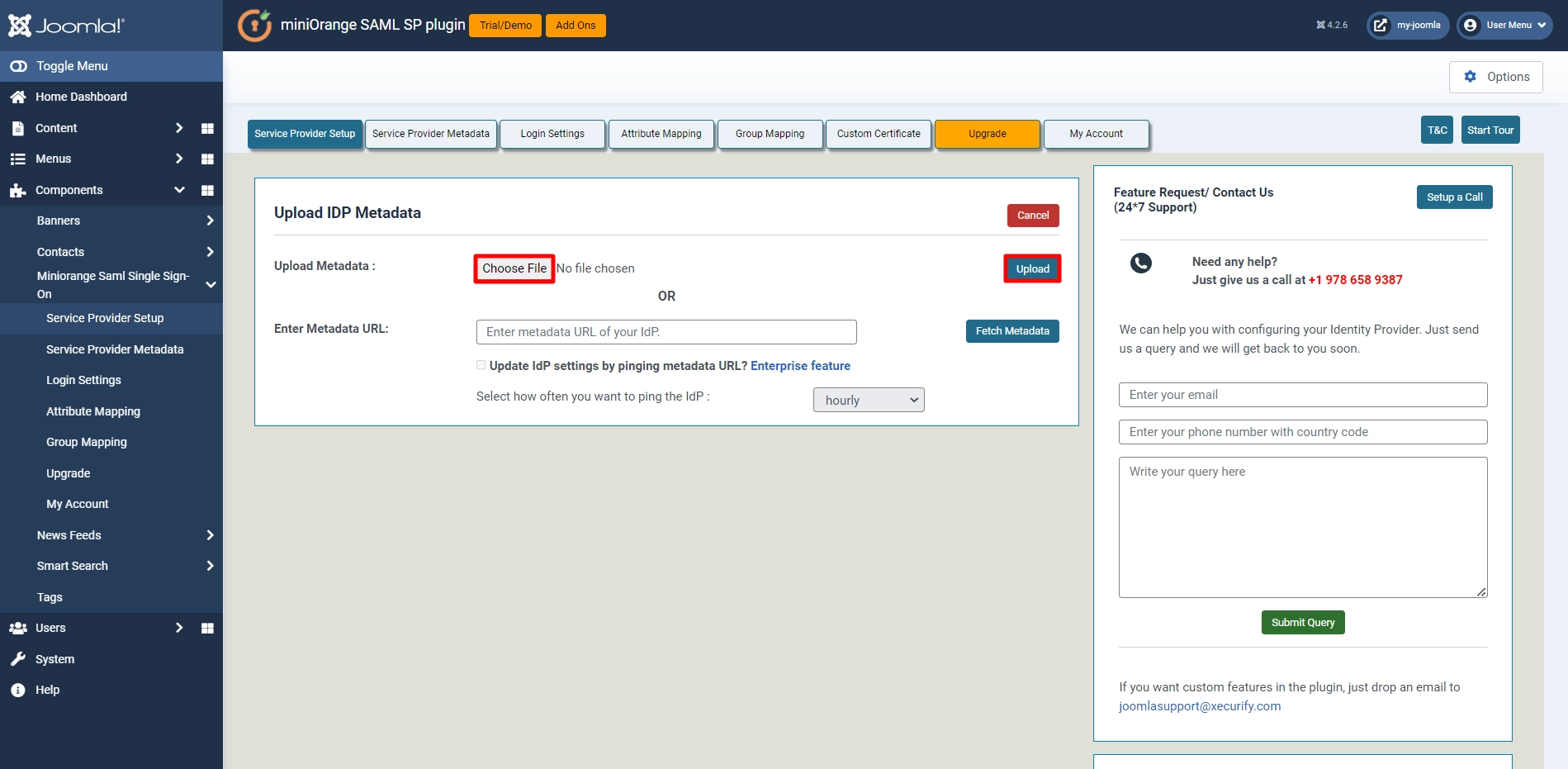
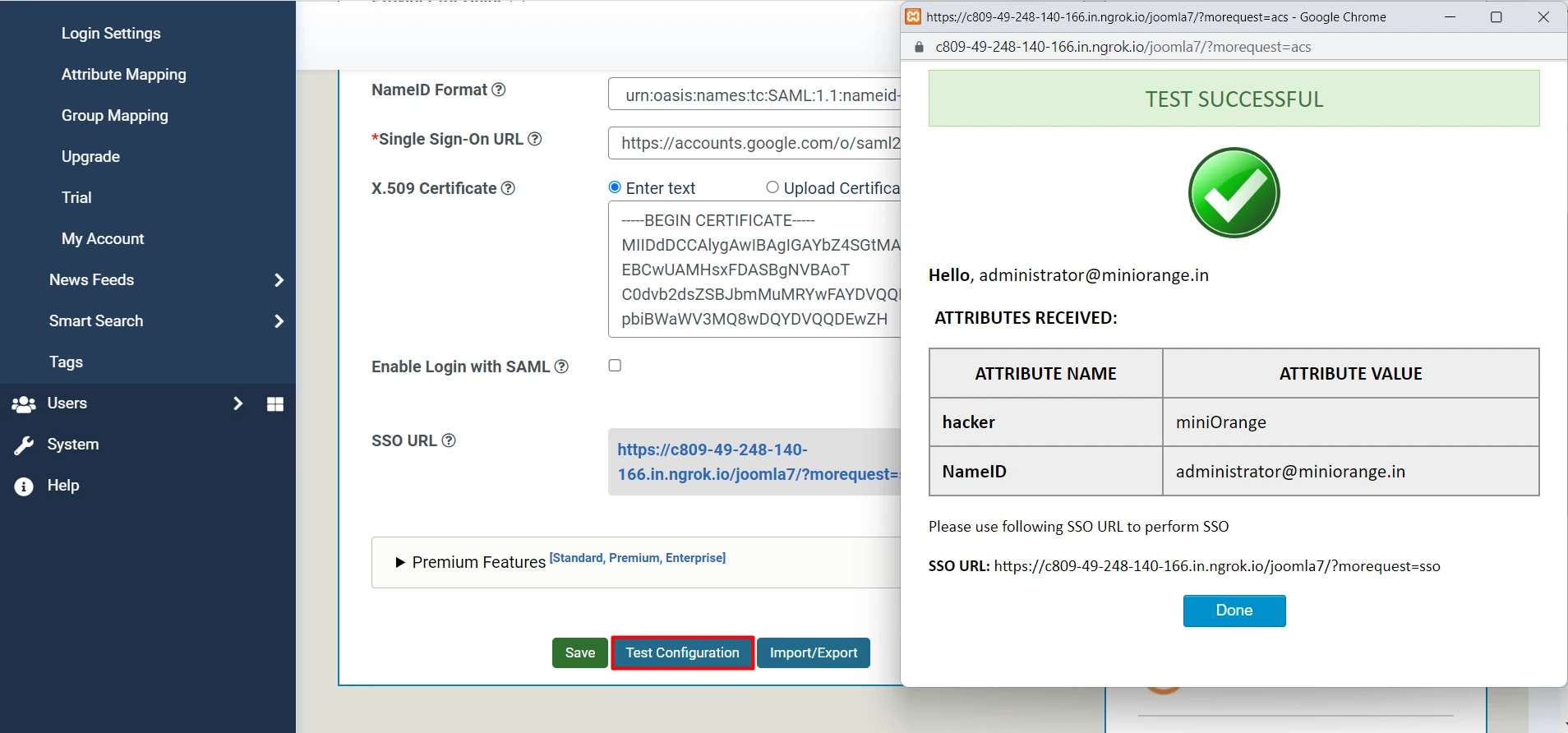
4. Attribute Mapping - Premium Feature (Included with Business Trial)
- Attributes are user details that are stored in your Identity Provider.
- Attribute Mapping helps you to get user attributes from your Identity Provider (IdP) and map them to Joomla user attributes like firstname, lastname etc.
- While auto registering the users in your Joomla site these attributes will automatically get mapped to your Joomla user details.
- In Joomla SAML plugin, go to Attribute Mapping tab and fill in all the fields.
Username: Name of the username attribute from IdP (Keep NameID by default) Email: Name of the email attribute from IdP (Keep NameID by default) Group/Role: Name of the Role attribute from Identity Provider(IdP) - You can check the Test Configuration Results under Service Provider Setup tab to get a better idea of which values to map here.
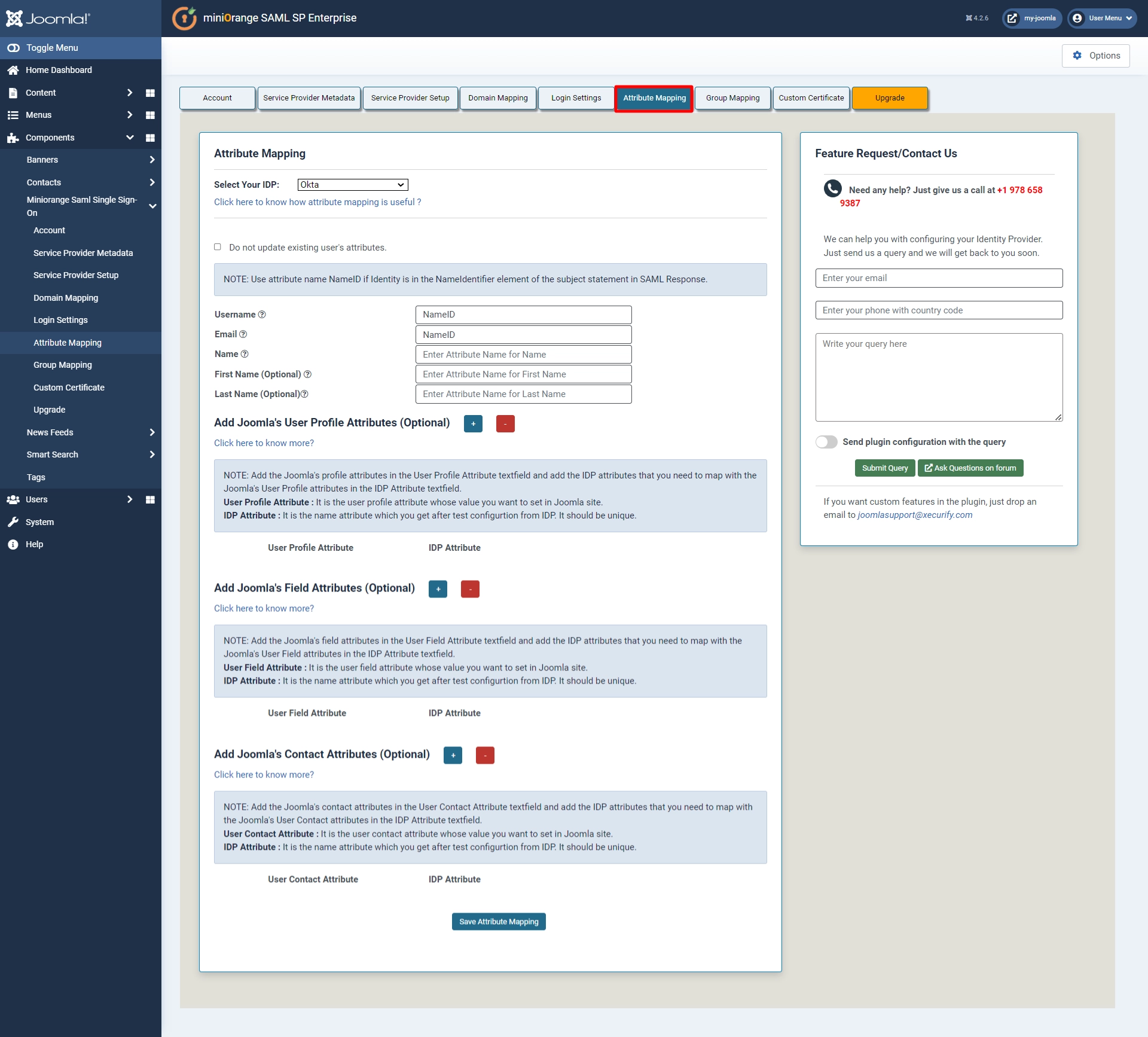
5. Group Mapping - Premium Feature (Included with Business Trial)
- Group mapping helps you to assign specific Group to users of a certain group in your Identity Provider (IdP).
- While auto registering, the users are assigned Group based on the group they are mapped to.
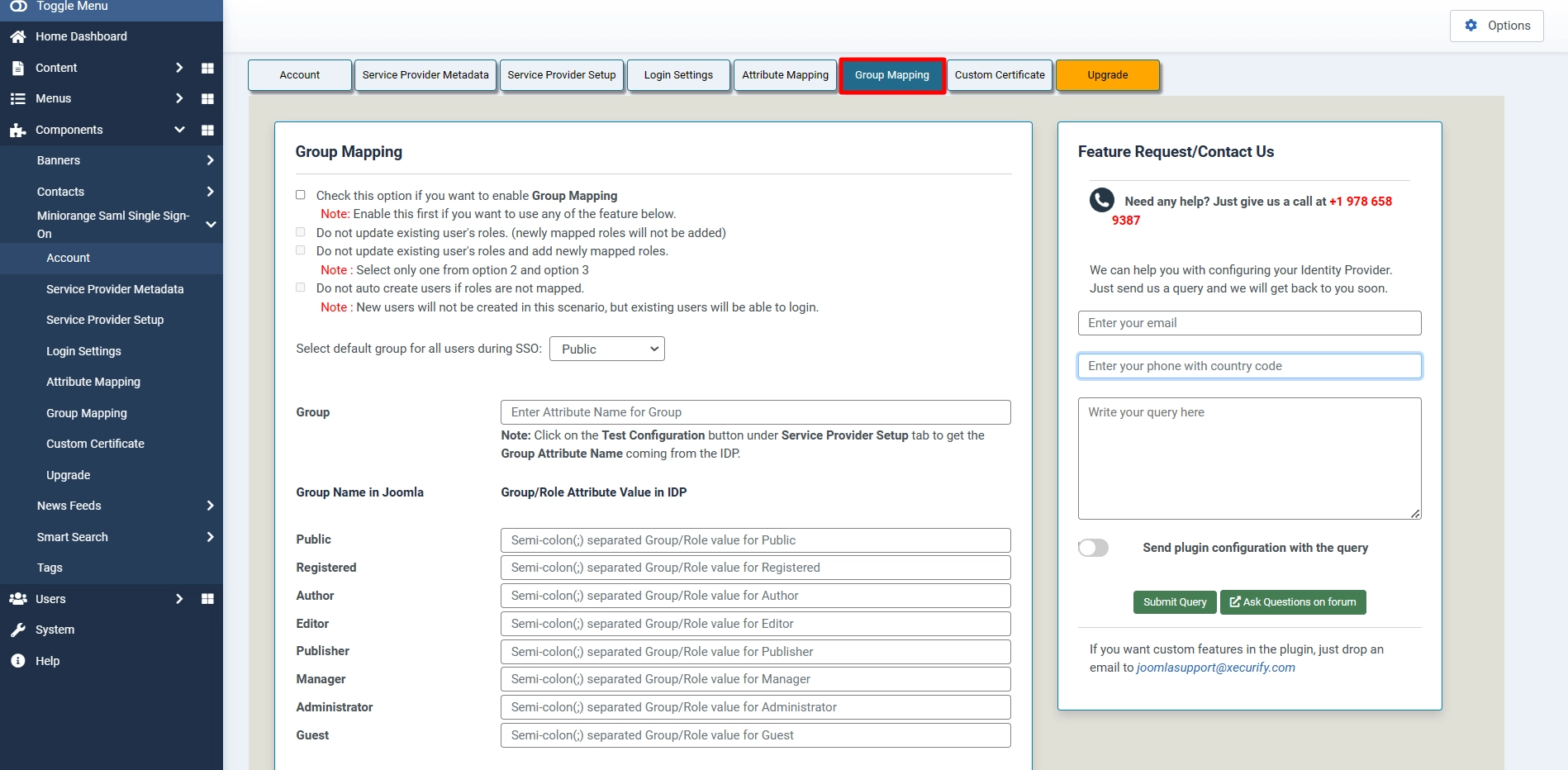
6. Redirection & SSO Links - Premium Feature (Included with Business Trial)
- Go to Login Settings tab. There are multiple features availabe in this tab like Auto redirect the user to Identity Provider and Enable Backed Login for Super Users. To use these features, click on the respective checkboxes.
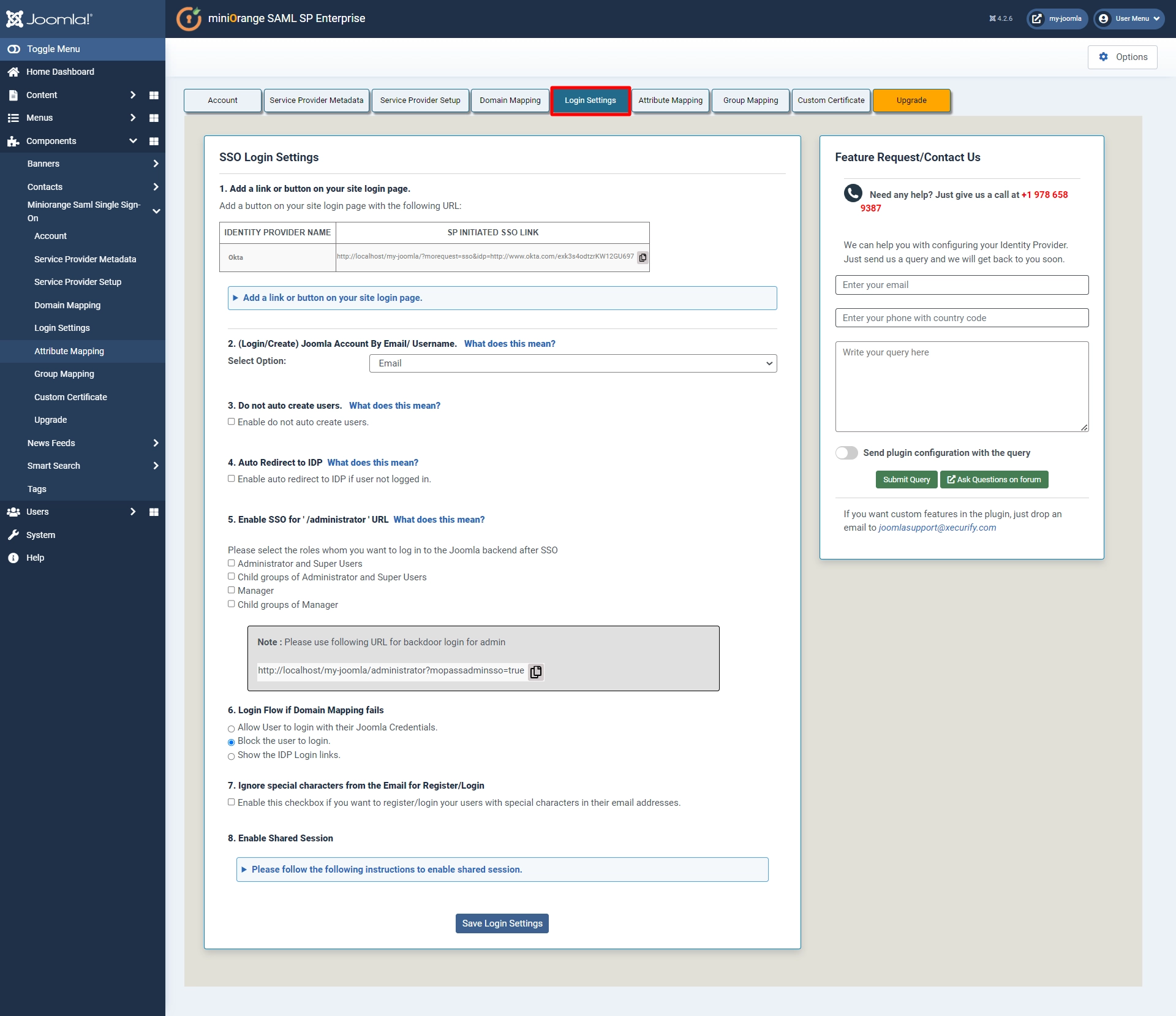
You have successfully completed your miniOrange SAML 2.0 SP configurations. Still, if you are facing any difficulty please mail us on joomlasupport@xecurify.com .
Recommended Add-Ons
User Sync SCIM Provisioning
Synchronize users, groups & directory with SCIM & REST APIs for Server.
Know More
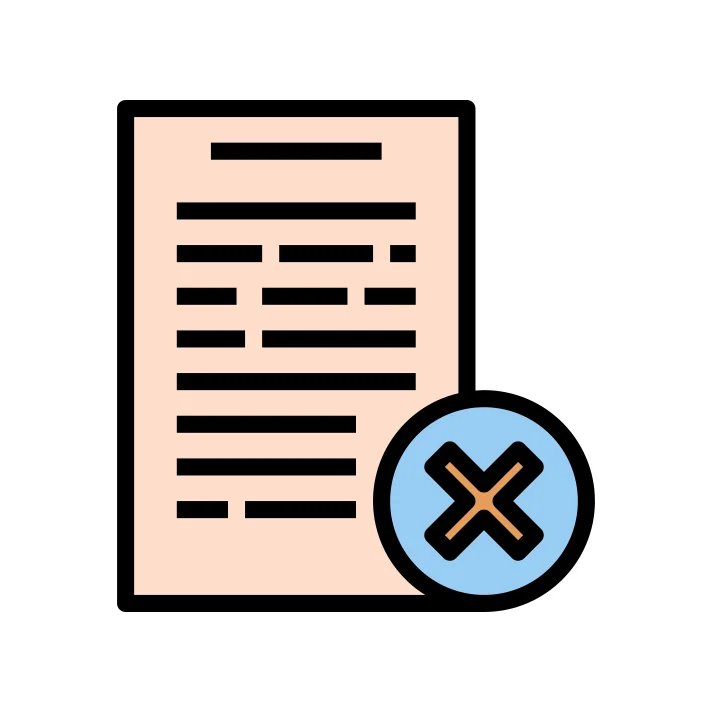
Page Restriction
Page Restriction plugin restricts Joomla pages (Articles) based on User Roles and User's Login Status.
Know More

Integrate with Community Builder Customer
Using this Add-on you would be mapping the user details into the CB's comprofilers fields table which contains the values.
Know More
How miniorange Joomla SAML SSO plugin works?
SAML 2.0 SP Single Sign On (SSO) - Service Provider plugin also provides Cross-Domain / Sub-domain login sharing with other Joomla websites.
We also provide a separate plugin that enables Joomla to act as an Identity Provider. It supports authentication with Joomla, user management, session management, change password, etc. You can configure any service provider with your Joomla site with the help of this plugin.
What is the use of the configuration or integration with SAML SSO?
Okta [SAML] Single Sign-On (SSO) login for Joomla can be achieved by using our Joomla SAML SP Single Sign-On(SSO) plugin. Our plugin is compatible with all the SAML compliant Identity providers. Here we will go through a step-by-step guide to configure SAML SSO login between the Joomla site and Okta.
Additional Resources.
- What is Single Sign-On (SSO)
- How to configure SSO with Google Apps
- Frequently Asked Questions (FAQs)
- How to configure SSO with ADFS
- How to configure SSO with Salesforce
Miniorange Joomla SAML Single sign-on(web SSO) supports multiple known IDPs like ADFS,
Azure
AD, Okta,
Shibboleth, Okta, Okta,
SimpleSamlPhp, Google apps, Bitium, OpenAM, miniorange IDP, Centrify and many more.
Business Trial
If you want Business Trial for FREE Click Here
If you don't find what you are looking for, please contact us at joomlasupport@xecurify.com or call us at +1 978 658 9387.
Need Help? We are right here!

Thanks for your inquiry.
If you dont hear from us within 24 hours, please feel free to send a follow up email to info@xecurify.com
Cookie Preferences
Cookie Consent
This privacy statement applies to miniorange websites describing how we handle the personal information. When you visit any website, it may store or retrieve the information on your browser, mostly in the form of the cookies. This information might be about you, your preferences or your device and is mostly used to make the site work as you expect it to. The information does not directly identify you, but it can give you a more personalized web experience. Click on the category headings to check how we handle the cookies. For the privacy statement of our solutions you can refer to the privacy policy.
Strictly Necessary Cookies
Always Active
Necessary cookies help make a website fully usable by enabling the basic functions like site navigation, logging in, filling forms, etc. The cookies used for the functionality do not store any personal identifiable information. However, some parts of the website will not work properly without the cookies.
Performance Cookies
Always Active
These cookies only collect aggregated information about the traffic of the website including - visitors, sources, page clicks and views, etc. This allows us to know more about our most and least popular pages along with users' interaction on the actionable elements and hence letting us improve the performance of our website as well as our services.
