Contents
OTP Verification For Ultimate Member Profile/Account Form
Ultimate Member is a free user profile WordPress plugin that makes it easy to create membership sites with WordPress. OTP Verification Plugin verifies Phone/Email of users by sending OTP Verification code before updating Ultimate Member Profile / Account. The purpose of this guide is to help you setup OTP Verification for your Ultimate Member Profile / Account Form.
You can download miniOrange OTP Verification plugin using the following link:
Email Verification / SMS Verification / OTP Verification / OTP Authentication
by miniorange
OTP Verification on Email & SMS on all forms. WooCommerce SMS Notification. PasswordLess OTP Login. Custom Gateway for OTP Verification. 24/7 support
(361)
Tested with 6.4.1
Follow these steps to setup OTP Verification on Ultimate Member Profile/Account Form
1. Setup Mobile Verification for Ultimate Member Profile / Account Form
- Go to the "Forms" tab in the OTP Verification plugin.
- Search and select "Ultimate Member Profile / Account Form" from the list.
- Enable checkbox next to "Ultimate Member Profile / Account Form".
- Choose among given options "Account Page, "Profile Page" and "both Profile and Account pages".
- For "Profile Page Mobile Number Verification" you will need to put the phone meta key against which phone numbers are stored.
- The meta key should match with the meta key as set up for Ultimate Member Registration Form.
- Just enable the "Do not allow users to use the same phone number for multiple accounts" option.
- Click on the "Save Settings" buttons.
- For Account Page, fill the required details and click on the "Click Here to Send OTP" button. After receiving OTP, enter OTP and click on the "Update Account" button.
- For Profile Page, enter the Phone Number and click on the "Click Here to Send OTP" button. After receiving OTP, enter OTP and click on the "Update Profile" button.
- On successful verification user should get updated successfully.
- For Account Page, just click on the Account Page and save the setting.
- For both the profile and account page (Both Email and Mobile Number Verification), follow the same steps as for the profile page (Mobile Number Verification).
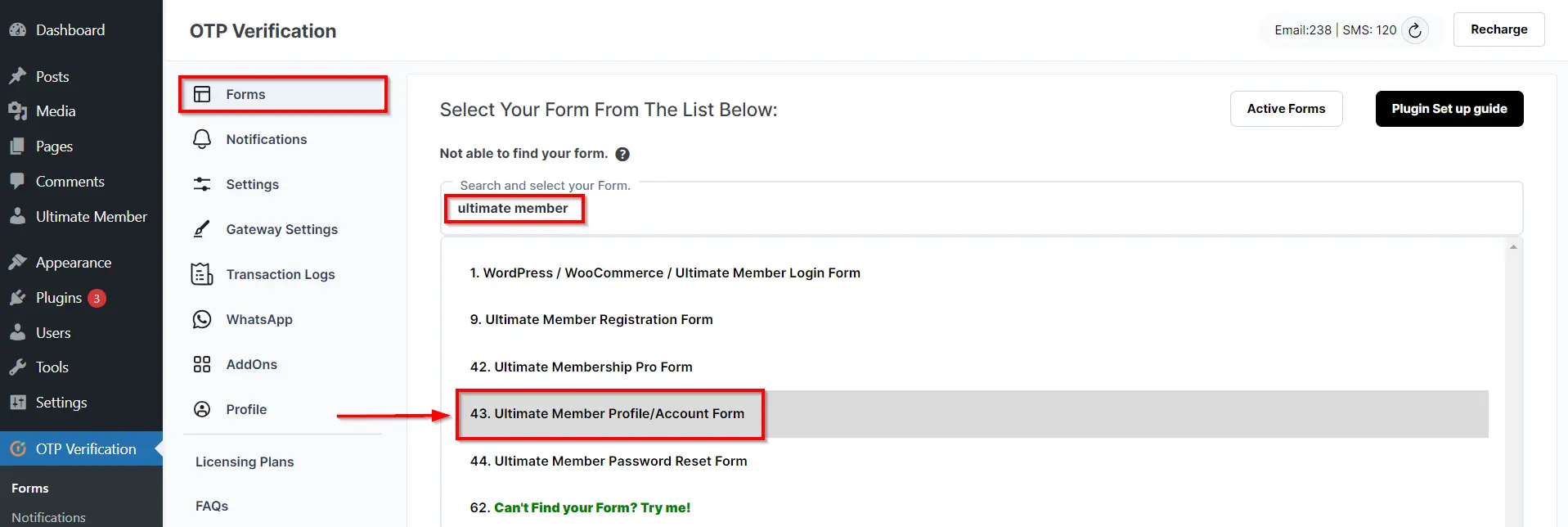
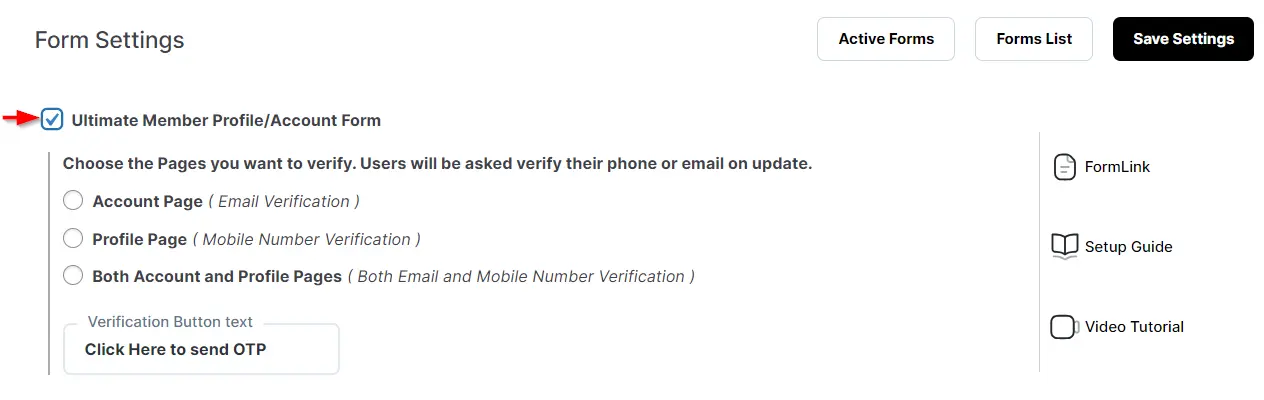
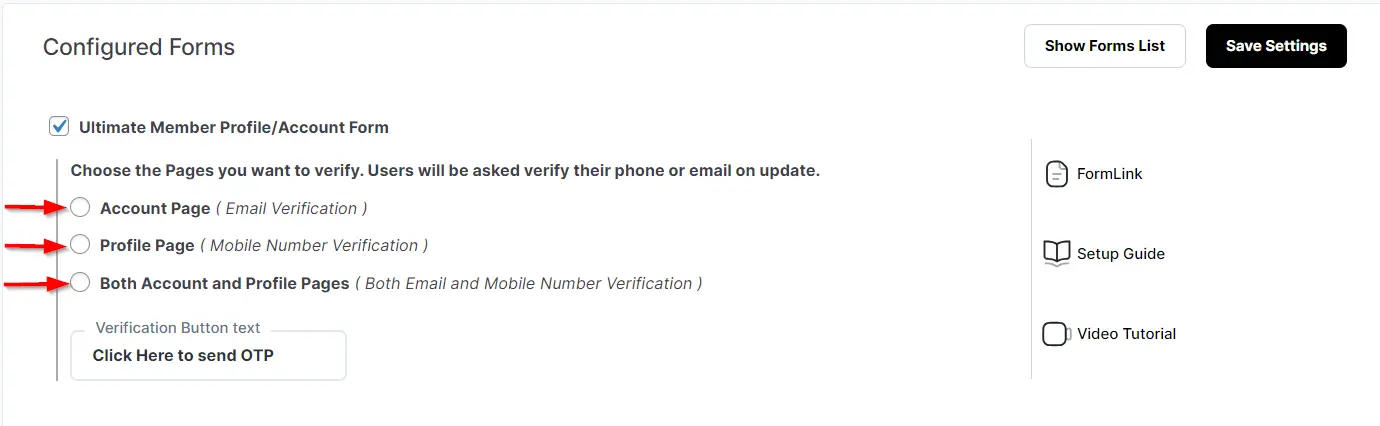
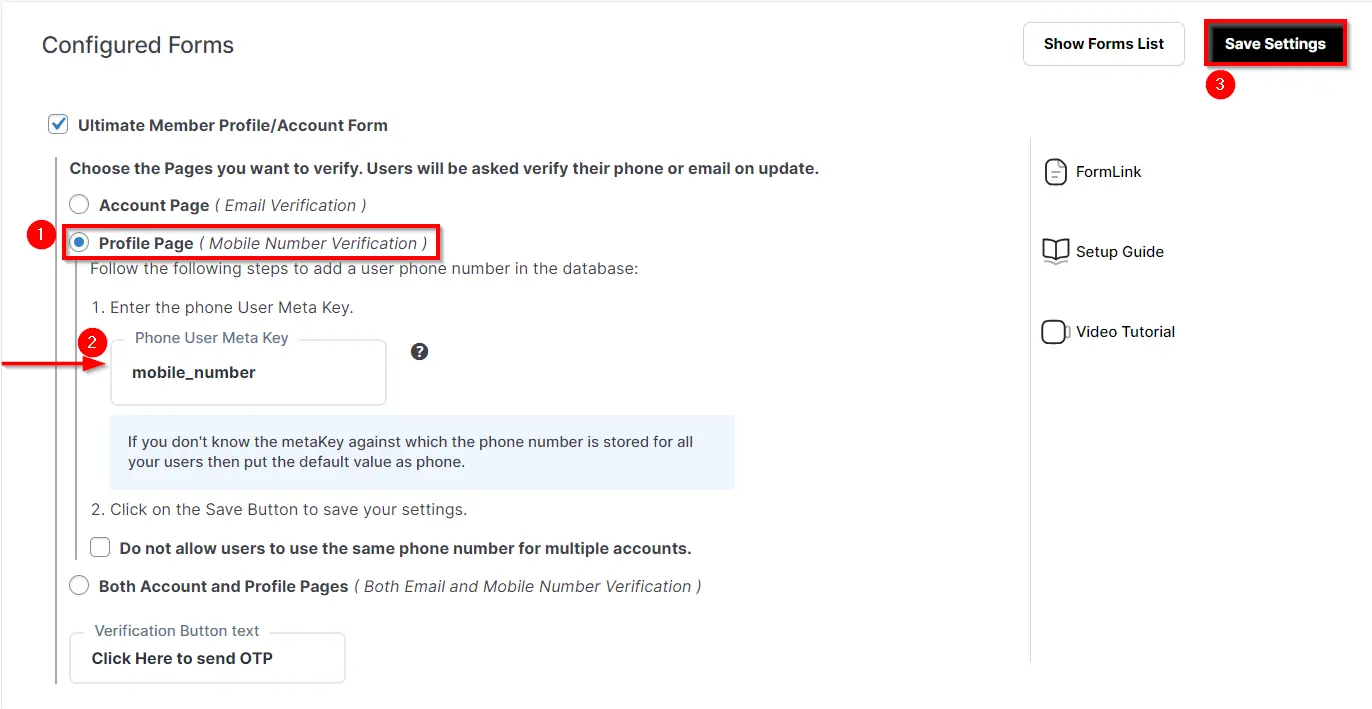
1.1. Prevent users from using duplicate phone number
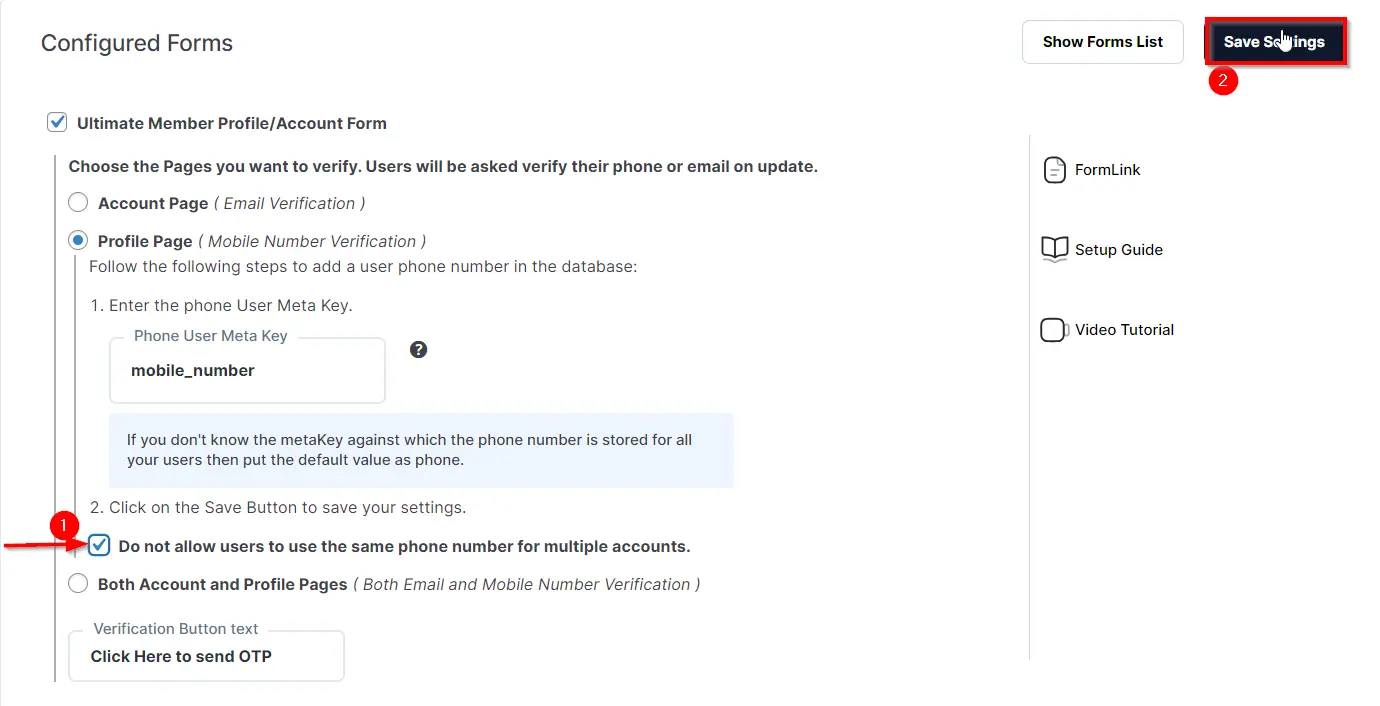
2. Setup Email Verification for Account Page
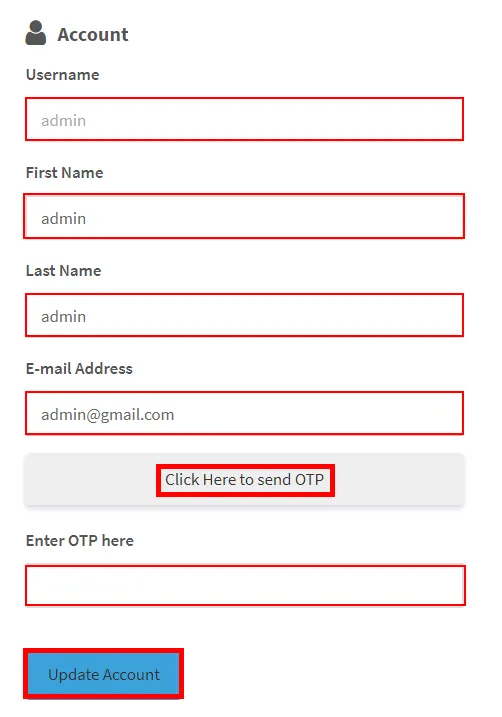
3. Setup Mobile Verification for Profile Page
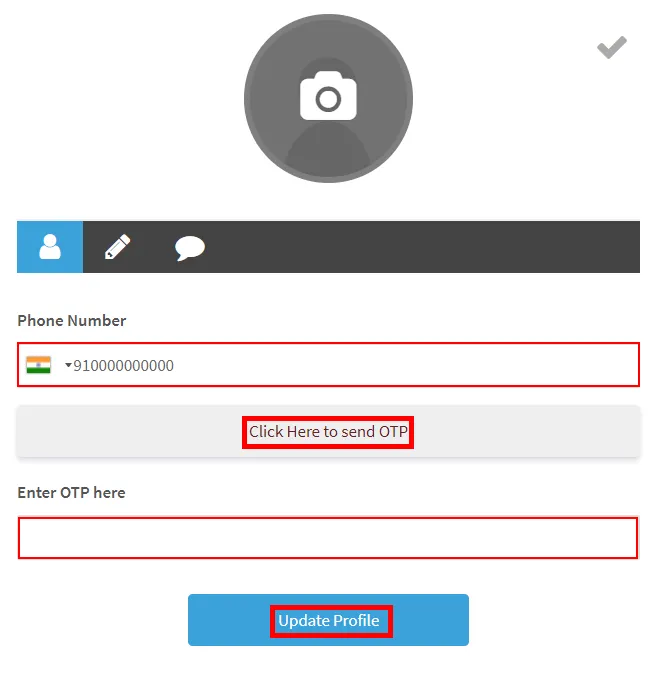
General Settings
For more information Click here
For more details and installation process of OTP verification check our plugins page
For more questions check our FAQ page
If you still have any question or further concerns, please feel free to drop an email to otpsupport@xecurify.com
Need Help? We are right here!

Thanks for your inquiry.
If you dont hear from us within 24 hours, please feel free to send a follow up email to info@xecurify.com
Cookie Preferences
Cookie Consent
This privacy statement applies to miniorange websites describing how we handle the personal information. When you visit any website, it may store or retrieve the information on your browser, mostly in the form of the cookies. This information might be about you, your preferences or your device and is mostly used to make the site work as you expect it to. The information does not directly identify you, but it can give you a more personalized web experience. Click on the category headings to check how we handle the cookies. For the privacy statement of our solutions you can refer to the privacy policy.
Strictly Necessary Cookies
Always Active
Necessary cookies help make a website fully usable by enabling the basic functions like site navigation, logging in, filling forms, etc. The cookies used for the functionality do not store any personal identifiable information. However, some parts of the website will not work properly without the cookies.
Performance Cookies
Always Active
These cookies only collect aggregated information about the traffic of the website including - visitors, sources, page clicks and views, etc. This allows us to know more about our most and least popular pages along with users' interaction on the actionable elements and hence letting us improve the performance of our website as well as our services.
