Auth0 as IDP
Step 1: Setup Auth0 as Identity Provider
- SP Entity ID
- ACS URL
- Single Logout URL (If the user is logged out from the Atlassian application, he will be logged out from Auth0 as well.)
- Log in to your Auth0 dashboard.
- Click on Applications.
- Click on Create Application.
- A new window will pop-up. Enter a name for the application and select Regular Web App. Click on CREATE button.
- Select the Addons tab.
- Enable SAML2 option in the addons. It will open up a Configuration window.
- Enter Application Callback URL, Audience, Recipient and other settings using SP entity ID and ACS URL copied from the plugin as shown below:
- Scroll down and click on Enable.
- Go to the Usage tab and click on the Identity Provider Metadata download link. It will download the metadata XML file which you'll need for setting up the SAML plugin.
- Go to Users & RolesUsers from left pane.
- Click on the Create User. Provide Email and Password for new user.
- Click on the Create button.
 Prerequisites:
Prerequisites:
Copy these values from the Service Provider Info tab of the SAML plugin.
 Instructions:
Instructions:
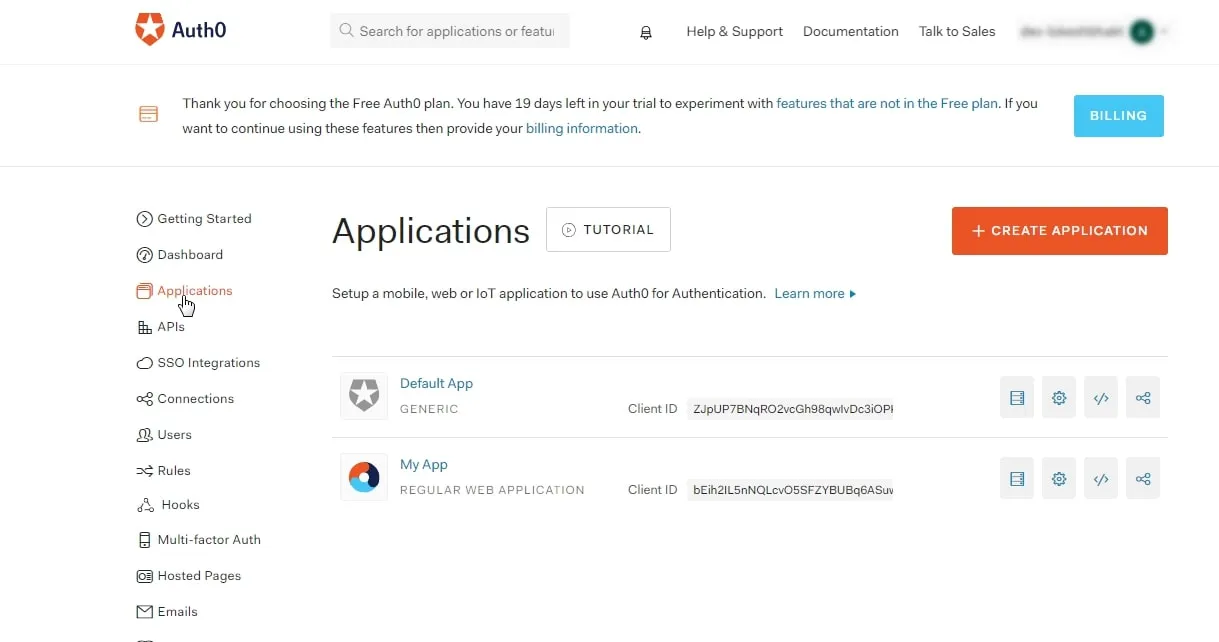
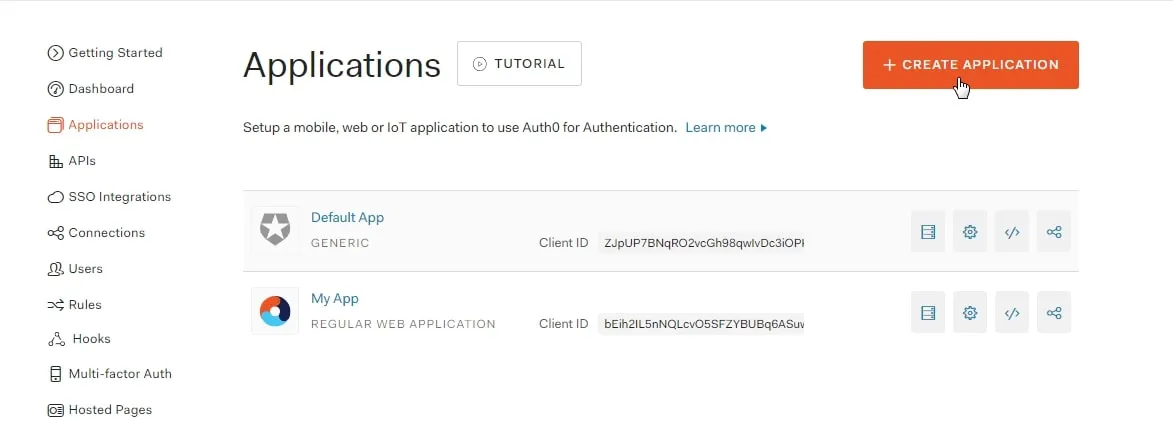
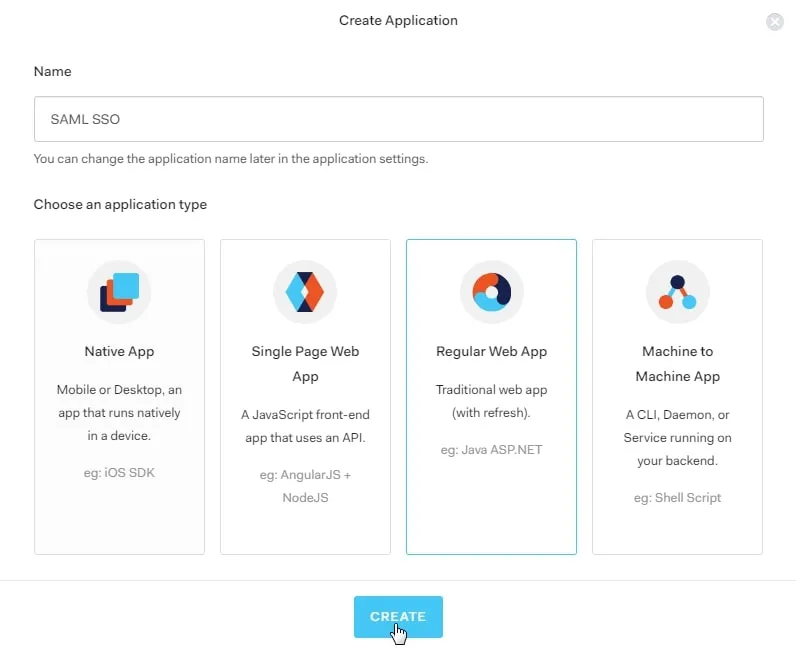
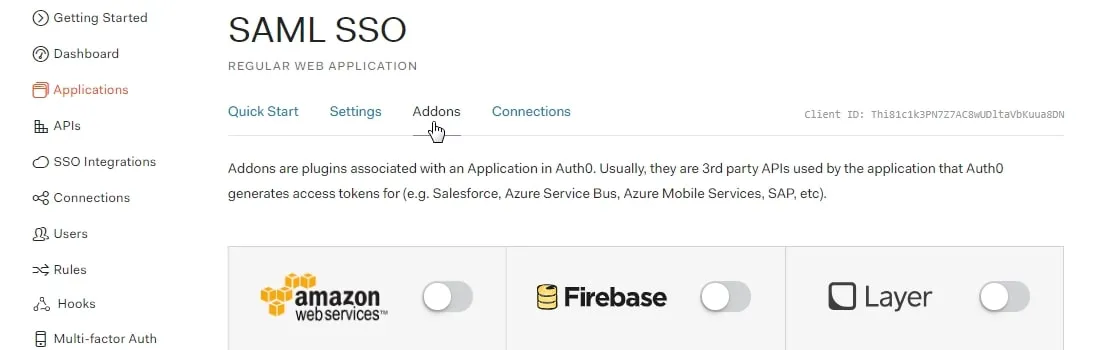
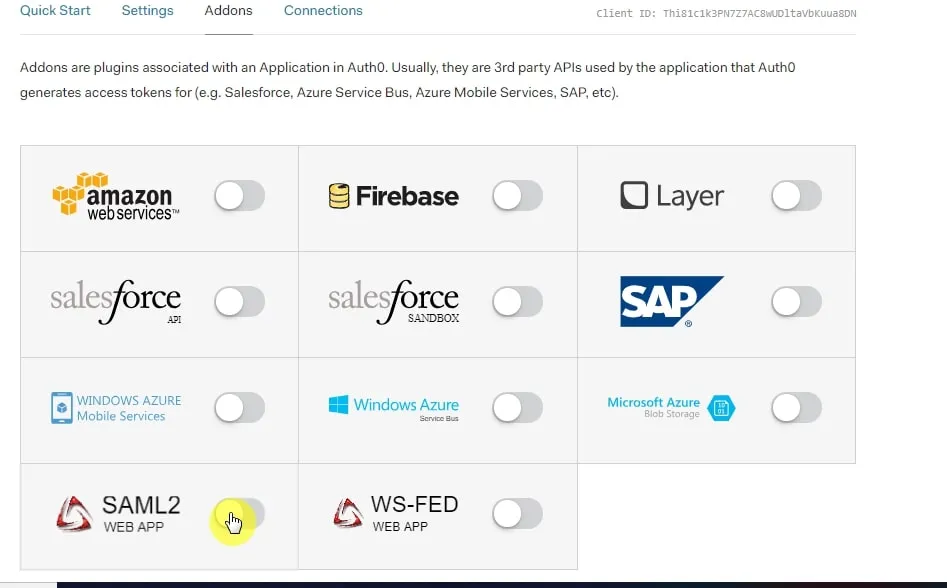
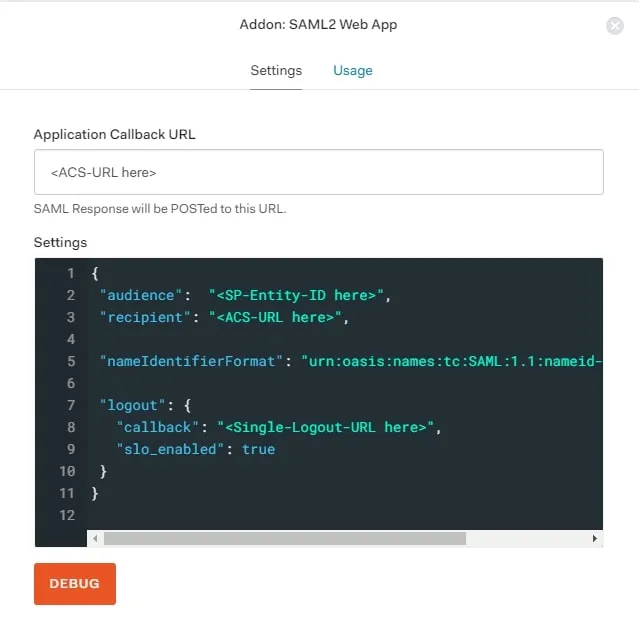
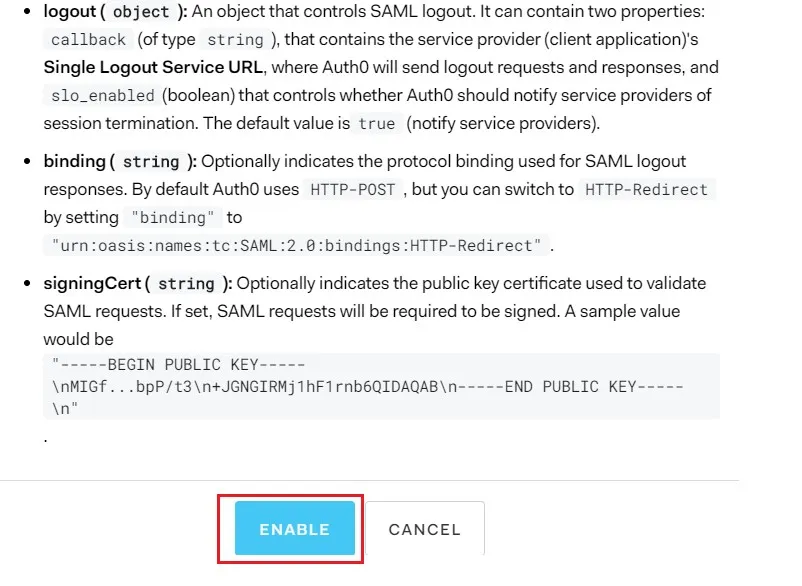
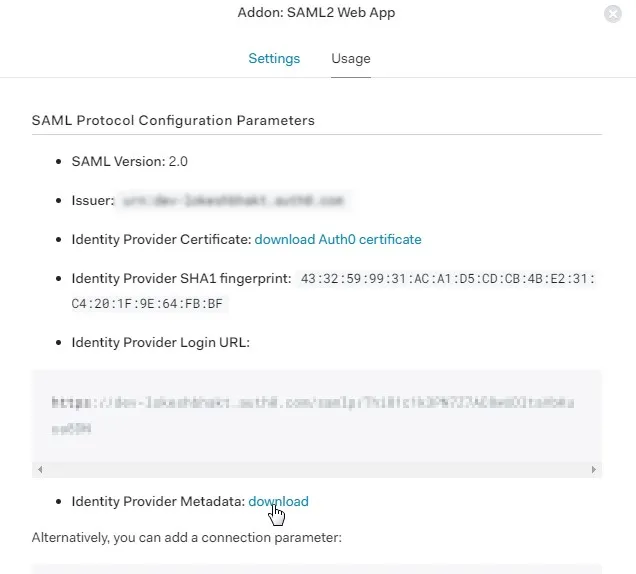
 Create User:
Create User:
×
![]()
Trending searches:

