Auth0 As IdP for moodle
Step 1: Setup Auth0 as Identity Provider
Follow the steps below to configure Auth0 as IdP
 Configure Auth0 as IdP
Configure Auth0 as IdP
- In the miniOrange SAML 2.0 SSO plugin, navigate to Service Provider Metadata tab. Here, you can find the SP metadata such as SP Entity ID and ACS (AssertionConsumerService) URL which are required to configure the Identity Provider.
- SP Entity ID
- ACS URL
- Single Logout URL
- Log in to your Auth0 dashboard.
- Click on Applications.
- Click onCreate Application.
- A new window will pop-up. Enter a name for the application and select Regular Web App. Click on CREATE button.
- Select the Addons tab.
- Enable SAML2 option in the addons. It will open up a Configuration window.
- Enter Application Callback URL, Audience, Recipient and other settings using SP entity ID and ACS URL copied from the plugin as shown below:
- Scroll down and click on Save.
- Go to the Usage tab and click on the Identity Provider Metadata download link. It will download the metadata XML file which you'll need for setting up the SAML plugin.
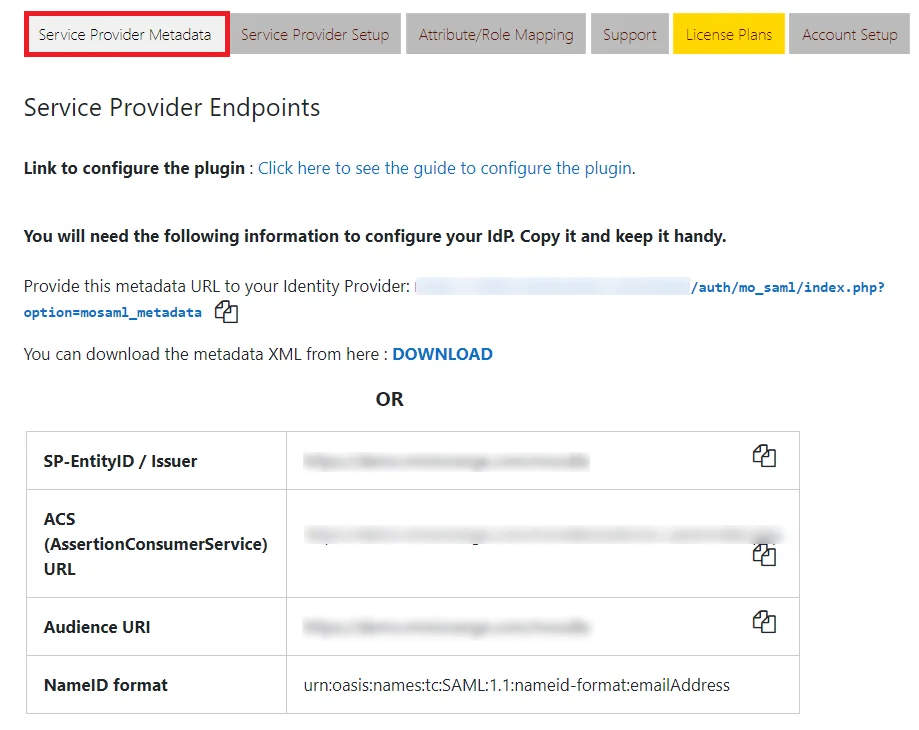
 Prerequisites:
Prerequisites:
Copy these values from the Service Provider Info tab of the SAML plugin.
 Instructions:
Instructions:
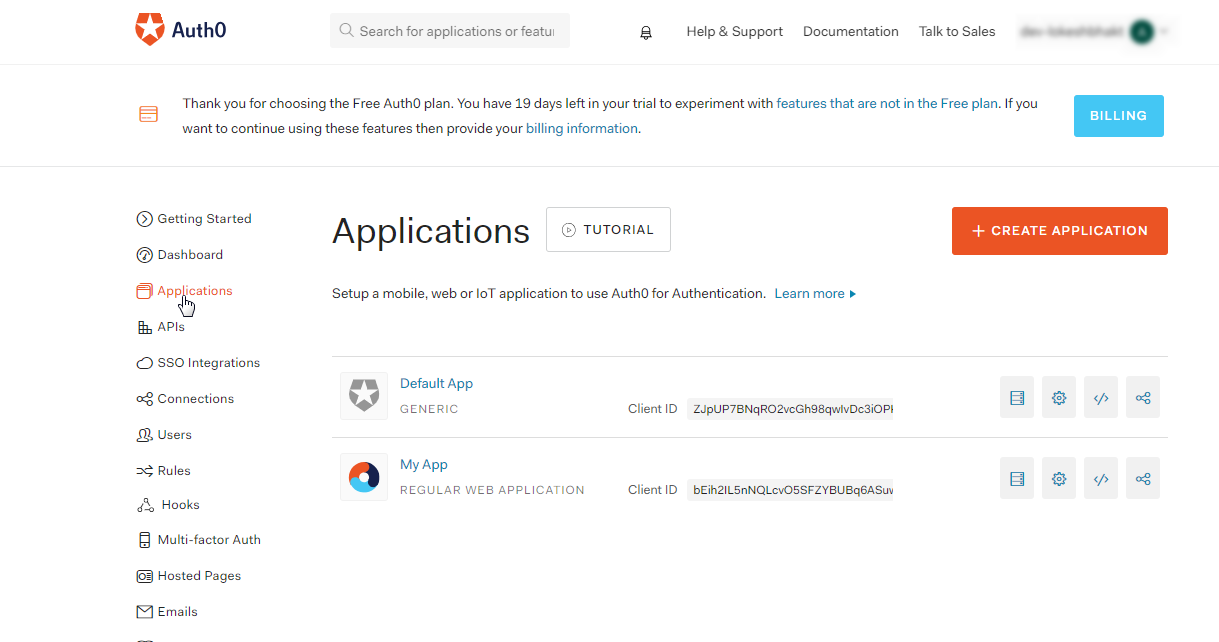
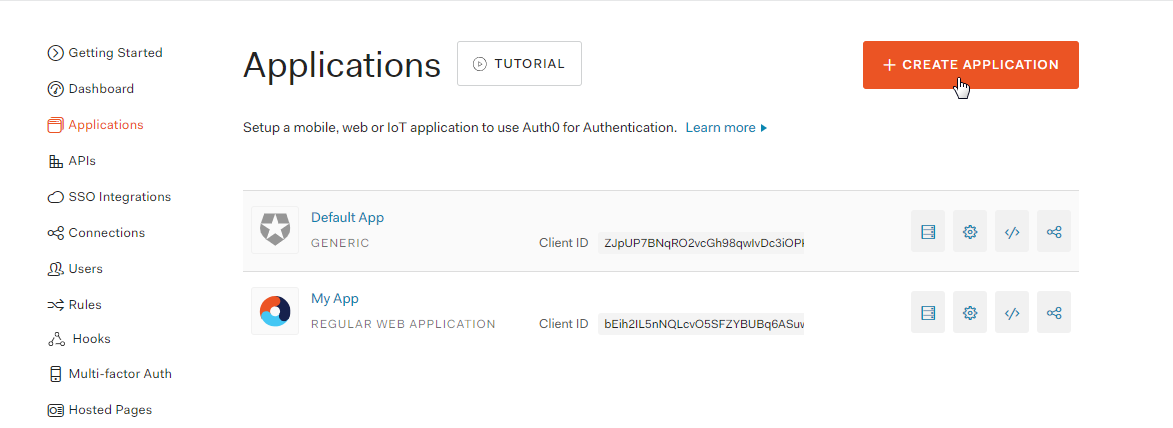
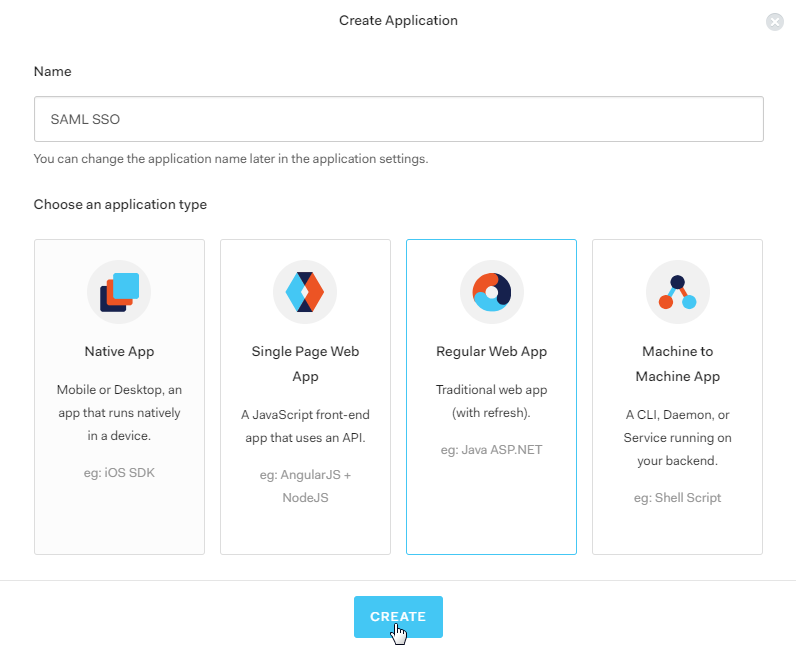
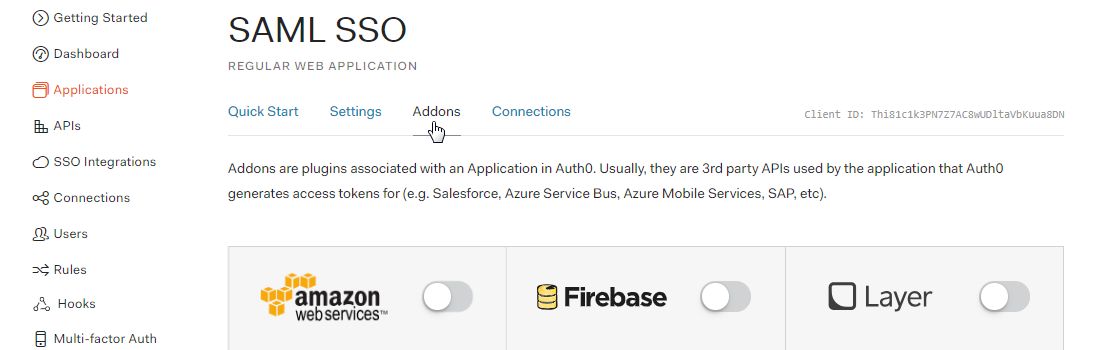
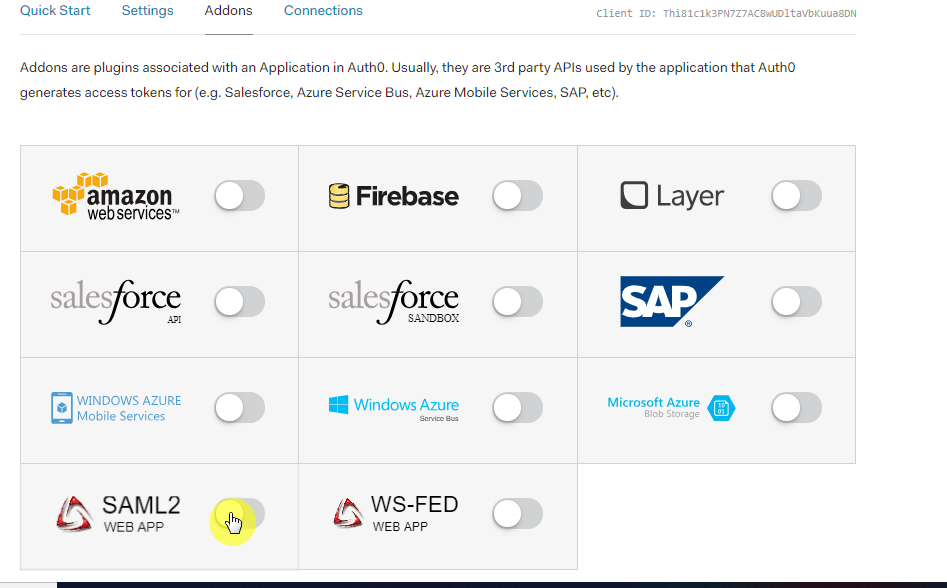
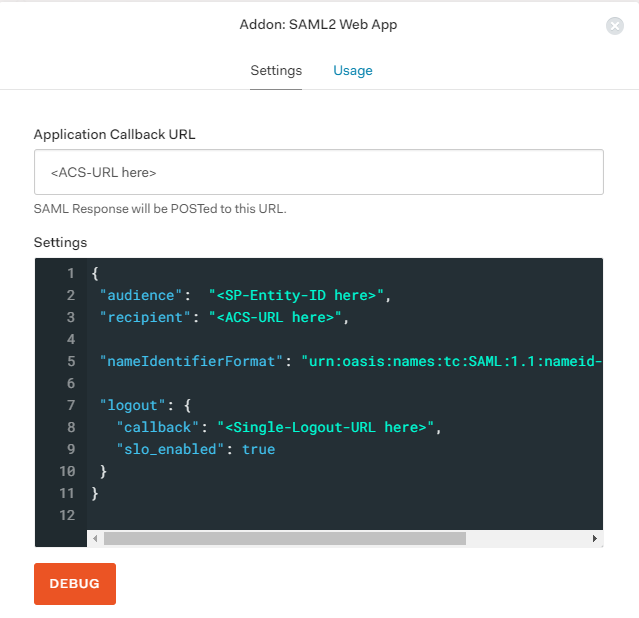
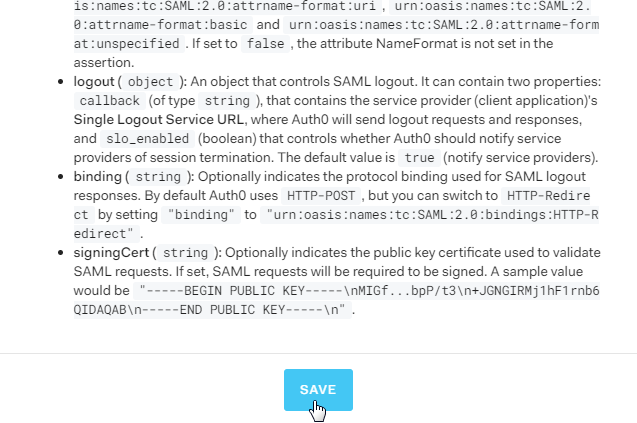
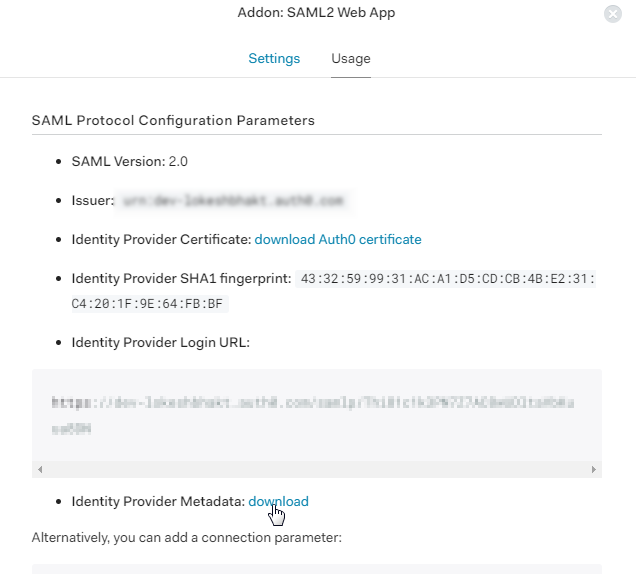
×
![]()
Trending searches:

