Bitium as IdP For wordpress
Bitium Single Sign-On(SSO) login for WordPress can be achieved by using our WordPress SAML Single Sign-On(SSO) plugin. Our plugin is compatible with all the SAML compliant Identity providers. Here we will go through a step-by-step guide to configure SSO login between Wordpress site and Bitium by considering Bitium as IdP(Identity provider) and WordPress as SP(Service provider).
 Pre-requisites : Download And Installation
Pre-requisites : Download And Installation
To configure Bitium as SAML IdP with WordPress, you will need to install the miniOrange WP SAML SP SSO plugin:
Steps to configure Bitium Single Sign-On (SSO) Login into WordPress(WP):
Step 1: Setup Bitium as IDP (Identity Provider)
 Configure Bitium as IdP
Configure Bitium as IdP
- In the miniOrange SAML SP SSO plugin, navigate to Service Provider Metadata tab. Here, you can find the SP metadata such as SP Entity ID and ACS (AssertionConsumerService) URL which are required to configure the Identity Provider.
- Login as an administrator in Bitium
- Once you have logged into your Bitium Admin portal, click on the Manage "your organization"
- Click on Manage Apps
- In the top right corner, click on Add More Apps. You'll see a search box, so search for ?custom_app? and add the app to your Bitium account.
- Click Single Sign-On tab and select SAML Authentication.
- Copy over into the following information for configuring the add-on:
-
1) Entity ID
- Paste information from SP Info tab in the plugin into Bitium
- Click Save in the application provider
- Click Save Changes in Bitium
Follow these steps to configure Bitium as IdP using SAML 2.0 Single Sign-On (SSO) protocol.
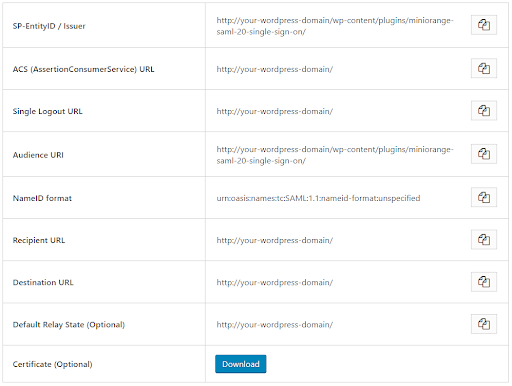
2) Login URL
3) Logout URL
4) X.509 Certificate
5) Metadata URL
×
![]()
Trending searches:

