Crowd bulk user management installation
Bulk User Management for the Crowd gives the ability to automatically and efficiently manage users in CROWD and automatically deactivate inactive users to save licensed user count. Here we will go through a guide to configure Bulk User management with Crowd. By the end of the guide, You can bulk Activate, Bulk Delete and, Automatically Identify inactive users based on their last login time and deactivate users regularly.
Pre-requisites
To configure Bulk User Management for Crowd, you need the following items:
- Crowd should be installed and configured.
- Admin credentials are set up in Crowd.
- Valid Crowd Server or Datacenter Licence.
Download And Installation
- Log into your Crowd instance as an admin.
- Navigate to the Administration menu and click Manage Apps.
- Click Find new apps or Find new add-ons from the left-hand side of the page.
- Locate Bulk User Management for Crowd via search and click on install.
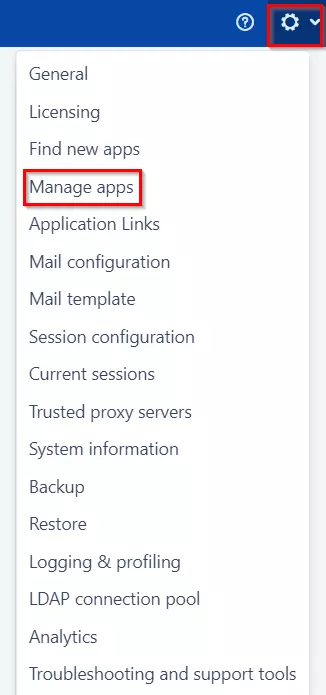
A. License and Plugin Download
- Create an account with miniOrange.
- Login to miniOrange Admin console.
- Navigate to License > Manage License > Release and Download.
- Download the jar file from the Download link.
- Now, click on the View License button to get the license key.
- Log in to the Crowd Admin console.
- Navigate to Administration > Manage Apps.
- Click on the Upload App and upload the jar file.
- Now, click on the Configure button. You will be asked to verify the miniOrange credential and license key.
- Navigate to Crowd Admin Console → Manage Apps.
- Click on the Configure button of the miniOrange Crowd Bulk User Management plugin.
- Log in with your miniOrange account. Once authenticated, you will be prompted to enter the license key.
- Enter the license key and click on the verify button.
×
![]()
Trending searches:

