Crowd OAuth Client
Step 3: Multiple IDPs
- If your use case requires multiple IDPs to be configured on your SP, the plugin supports that as well. You can add another IDP by going to the Configured Providers section and using the Add New Provider button.
- If you have multiple IDPs configured, you will have to modify the custom login template by adding a new SSO button.
- Go to the Look and Feel tab and paste the code given to add an SSO button.
Step 3.1: Configuring Multiple IDPs
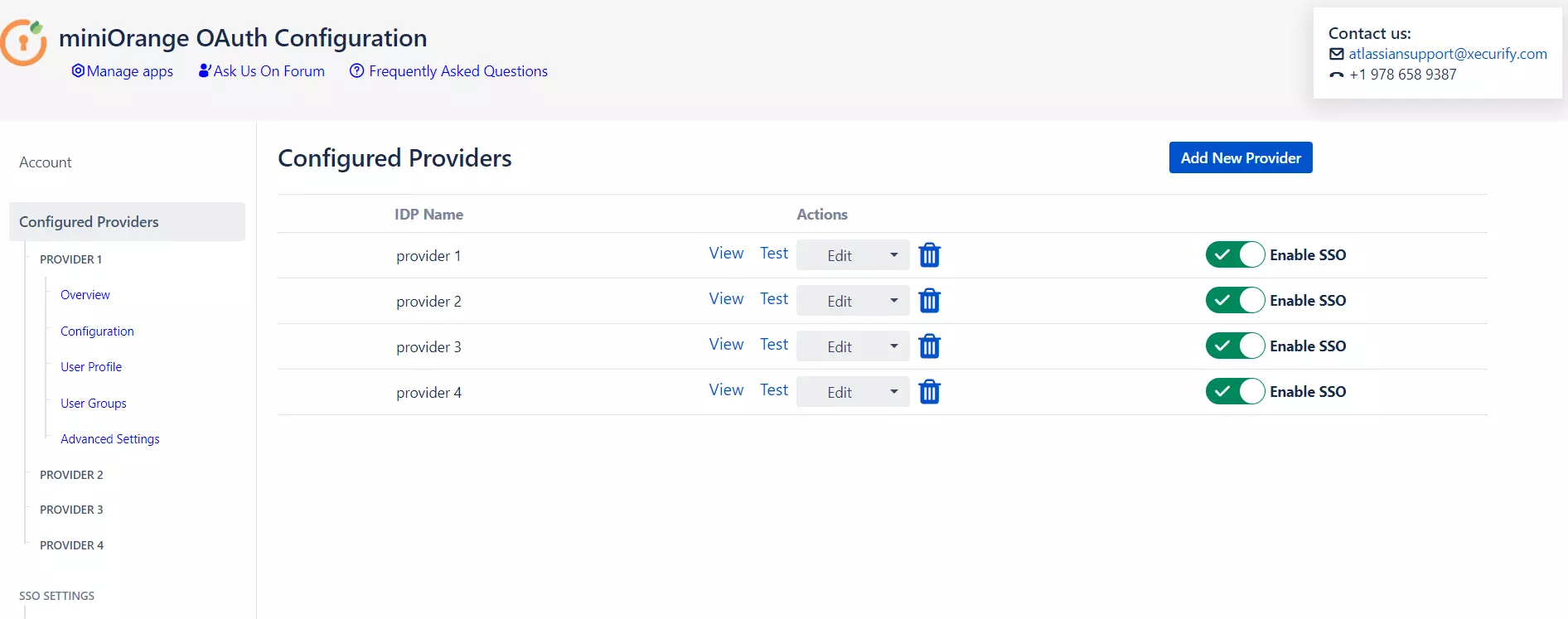
Step 3.2: Managing SSO with multiple IDPs
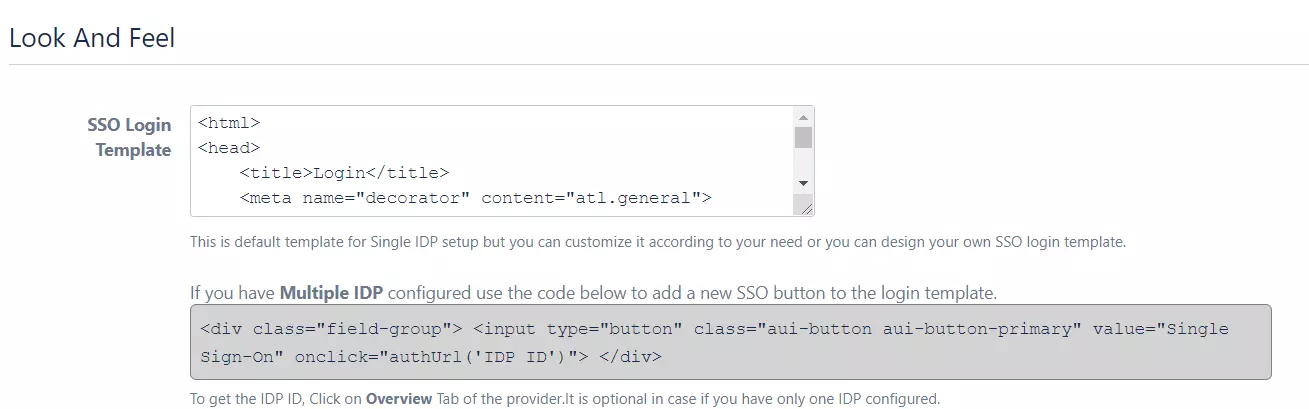
Step 4: User Profile
-
We will be setting up user profile attributes for Crowd. If your users are stored in a Read-Only directory, please check Disable Attribute Mapping in theUser Profile tab and follow the steps given in Matching a User.
- Go to Configure OAuth tab. Scroll down and click on Test Configuration.
- You will see all the values returned by your OAuth/OpenID Provider to Crowd in a table. If you don't see a value for First Name, Last Name, Email, or Username, make the required settings in your OAuth/OpenID Provider to return this information.
- Once you see all the values in Test Configuration, keep the window open and go to the User Profile tab.
- In this tab, fill the values by matching the name of the attribute. For instance, if the Attribute Name in the Test Configuration window is NameID, enter NameID against Username
- Setting up both Username and Email is required if you want to let users register. If you want existing users to the only login, configure the attribute using which you will match the user in Crowd.
- Go to the User Profile tab
- Select Username or Email for Login/Search Crowd user account by
- Enter the attribute name from OAuth/OpenID Provider which corresponds to Username or Email using Finding Correct Attributes
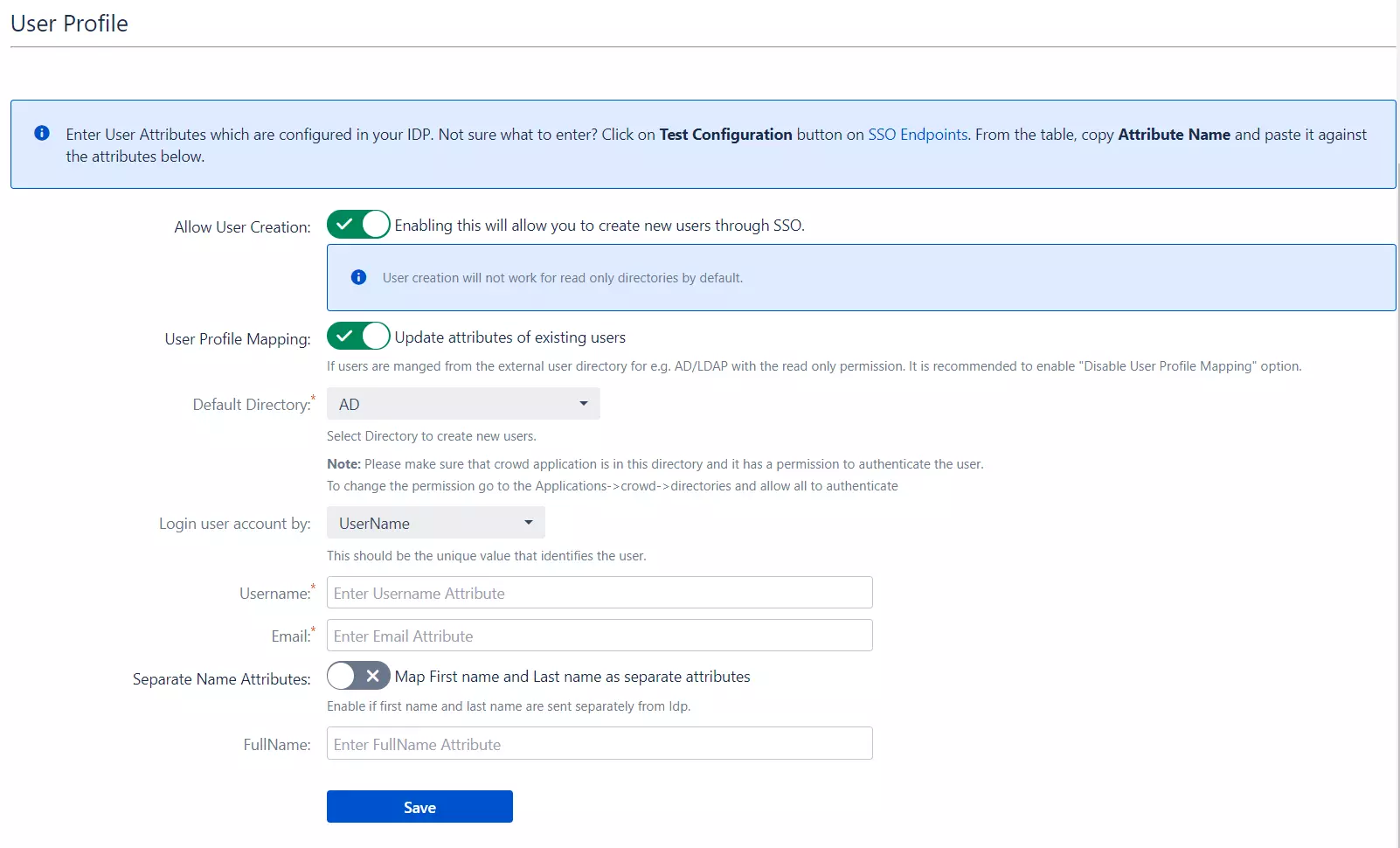
a. Finding correct attributes
b. Setting profile attributes
c. Matching a User
When the user logs into Crowd, one of the user's data/attributes coming in from the OAuth/OpenID Provider is used to search the user in Crowd. This is used to detect the user in Crowd and log in the user to the same account.
Step 5: User Groups
-
We will be setting up user group attributes for Crowd. If your users are stored in a Read-Only directory, please select assign default groups to "None".
- Select the users' Default Group in the tab User Groups. If no group is mapped, users are added by default to this group.
- You can enable default groups for All Users or New Users using the option.Select None if you don't want to assign any default group to SSO users. Using the option Enable Default Groups for.
 Setting default group
Setting default group
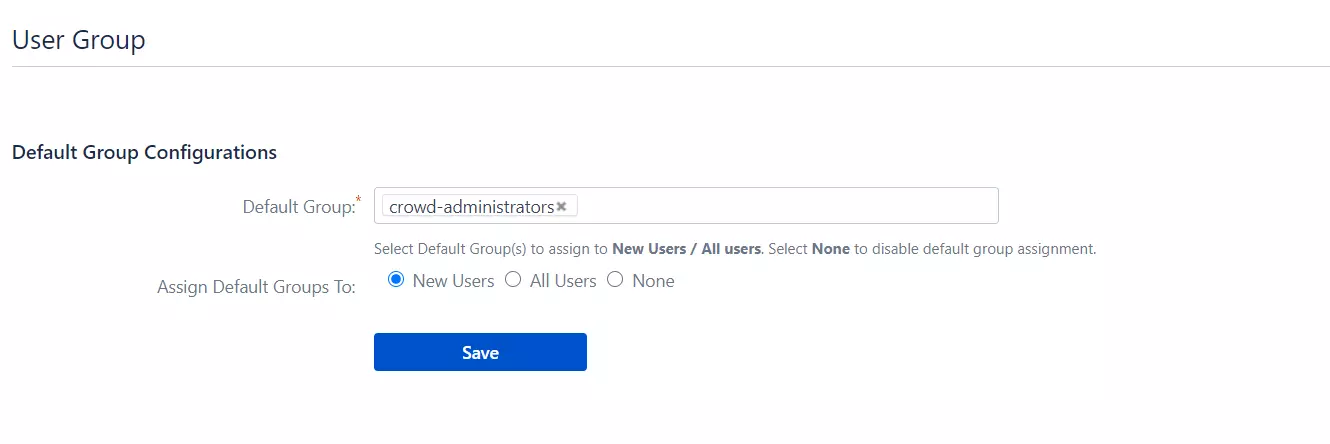
Step 6: Sign In Settings
- The settings in the SSO Settings tab define the user experience for Single Sign-On.
- Enable Auto-redirect to OAuth/OpenId Provider if you want to allow users to log in only using OAuth/OpenId Provider. Enable backdoor for an emergency.
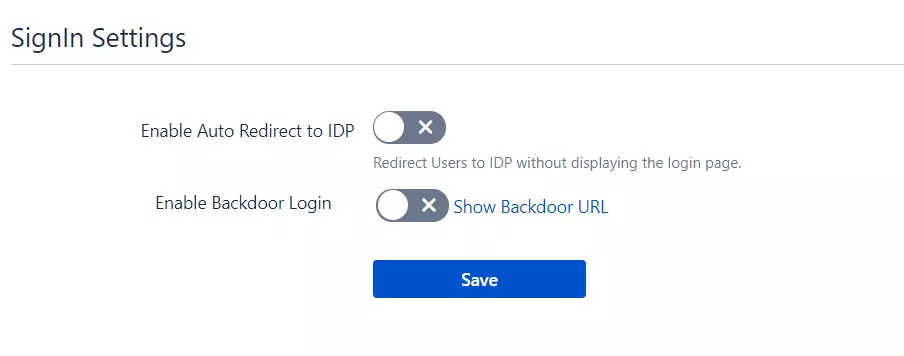
Step 7: Advance SSO options
- Set the Relay State to the URL to which the users would be redirected after login. Keep this empty to redirect users to the same page they started with.
- Click on ACR Value Check checkbox if you want to add ACR Value parameter to the authorised server request. This setting is optional. The ACR value specifies the authentication method used by the Authorization Server and is used to enable the multi-factor authentication.
- Click on Nonce checkbox if you want to add the nonce parameter to authorised server request. The nonce parameter is used to validate the tokens received from the provider. Its purpose is to mitigate the replay attack.
- Select the Check State Parameter if required by your OAuth Provider. Using state parameter, a client application can validate that the response received from the provider is not altered in between.
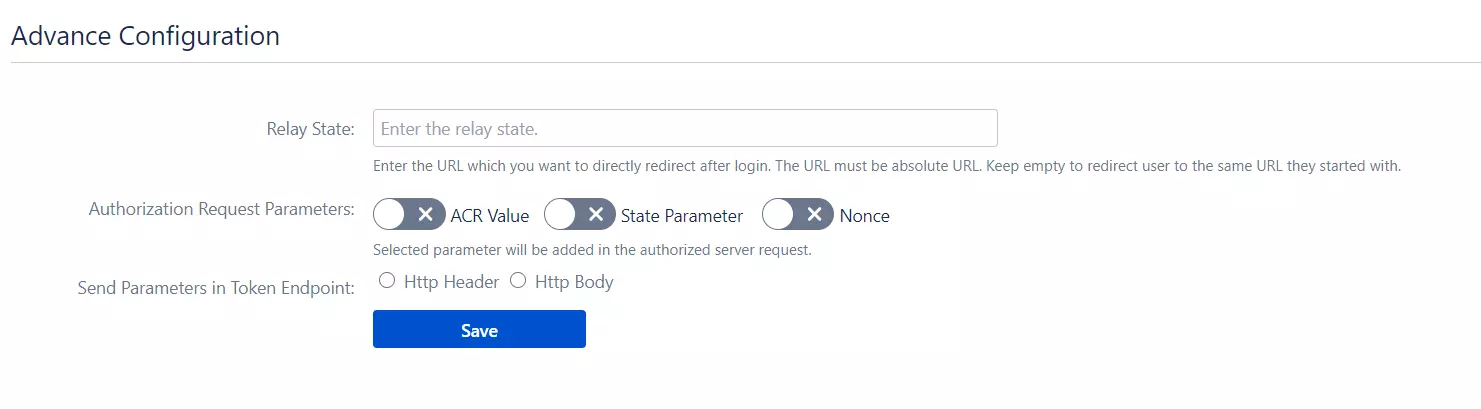
×
![]()
Trending searches:

