Duo as IDP
Step 1: Setup DUO as Identity Provider
Follow the steps below to configure Duo as an Identity Provider.
 Create your Application in DUO
Create your Application in DUO
- Login to your Duo Admin Panel instance.
- Navigate to Applications and Click on the Protect an Application.
- Locate the entry for your Atlassian app (like Jira, Confluence or Generic Service Provider), with a protection type of "2FA with SSO self-hosted (Duo Access Gateway)" in the Applications list and click on the Protect.
- Enter the Domain name of your app environment. For example, if your Jira login URL is https://yourdomain.com then enter yourdomain.com in this field.
- Standarly Duo maps sAMAccountName, but if you want to use a non-standard username attribute for your authentication source, check the Custom attributes box and enter the name of the attribute you wish to use instead.
- And click on the Save Configuration button.
- Now click the Download your configuration file link to obtain the Application settings details (as a JSON file).
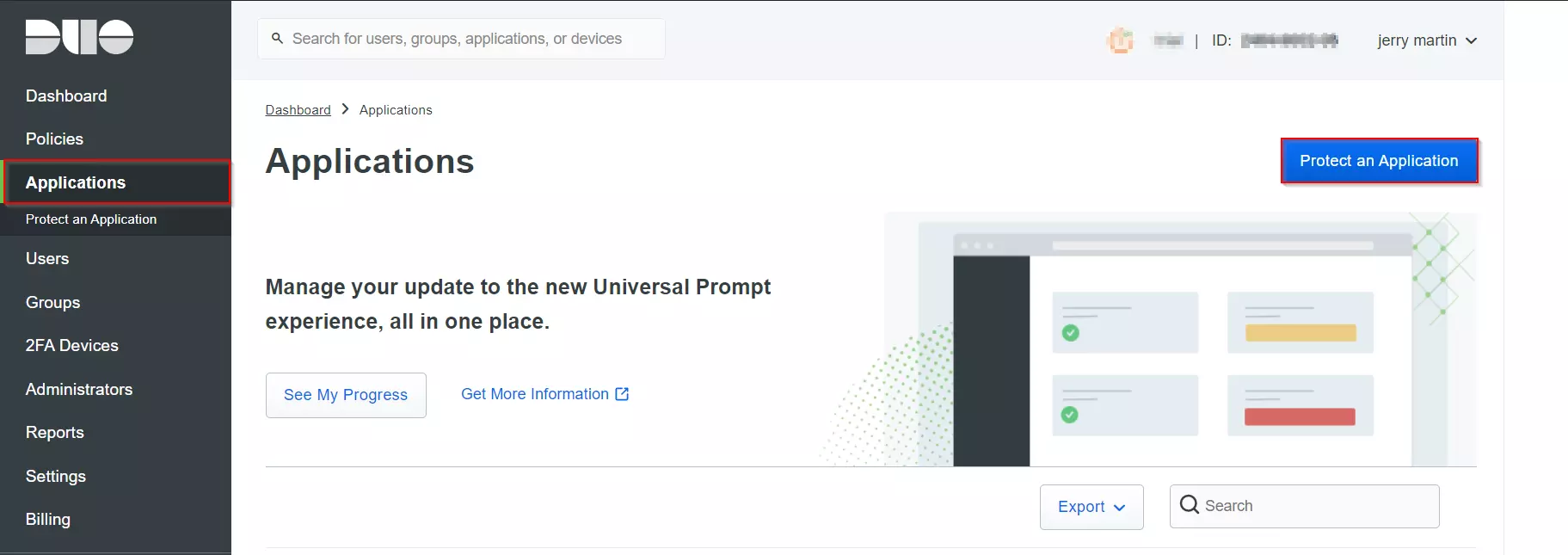
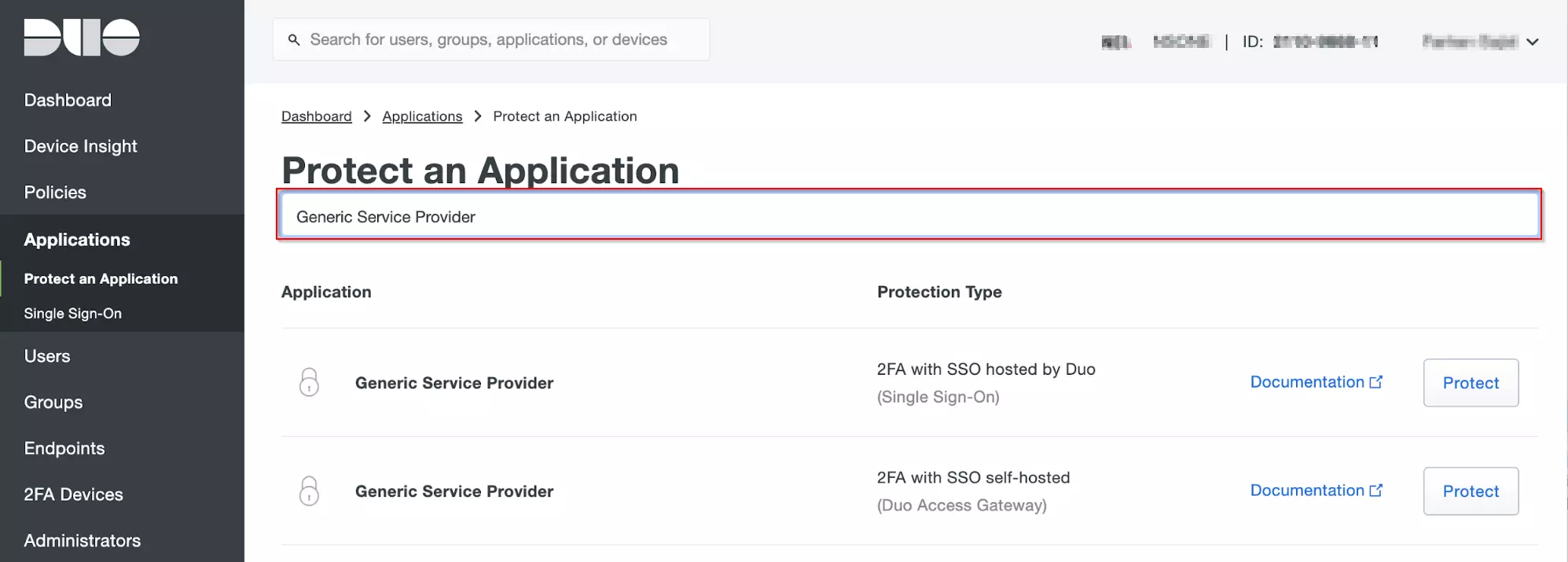
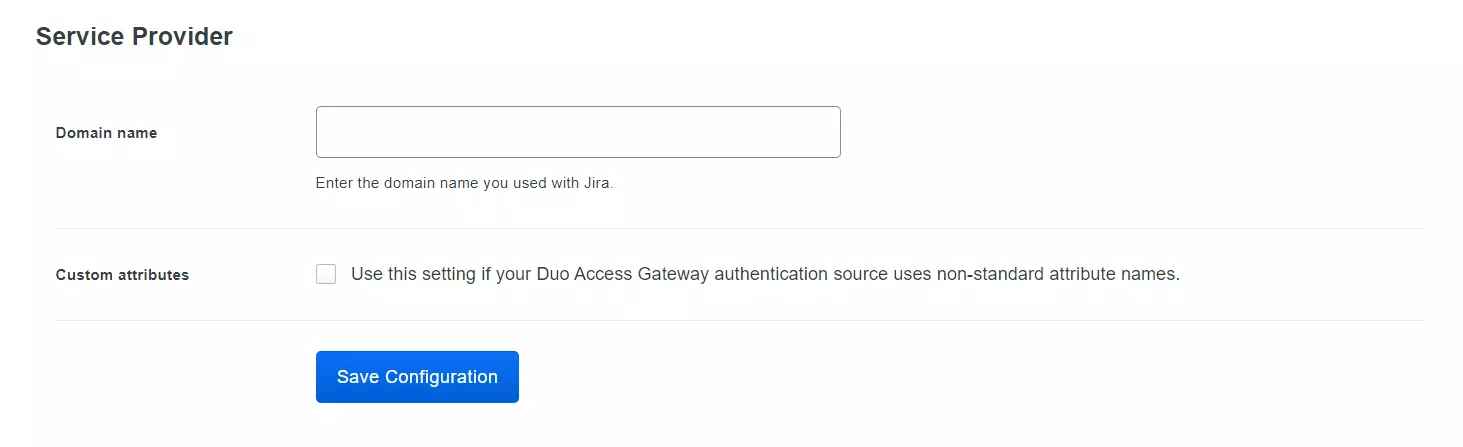
 Add your SSO Application to Duo Access Gateway
Add your SSO Application to Duo Access Gateway
- Go to the Applications page of the DAG admin console session.
- Click on the Choose File button in the "Add Application" section of the page. Locate and upload Application JSON file you downloaded from the Duo Admin Panel earlier.
- And your Application will be added.
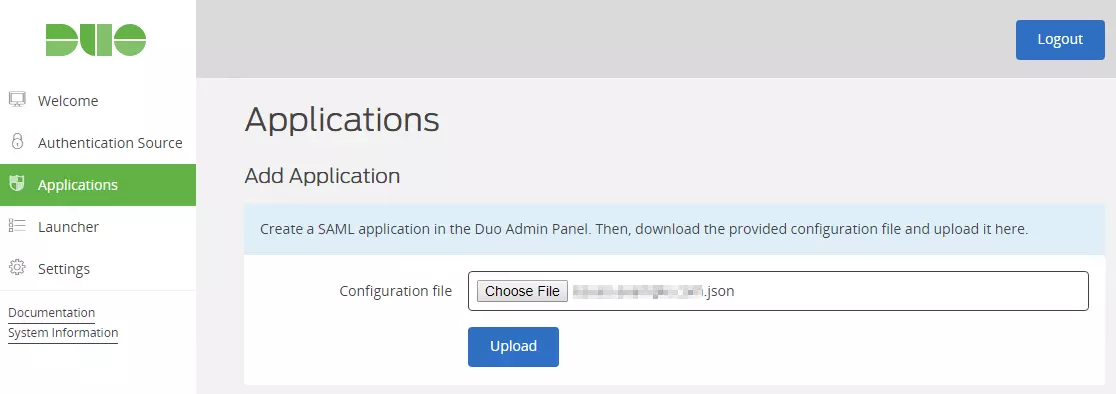
×
![]()
Trending searches:

