Setup Guide for installing the WordPress 2FA Premium plugin
Step 1: Download plugin.
- Go to miniOrange 2-Factor plugin and click on Upgradebutton.
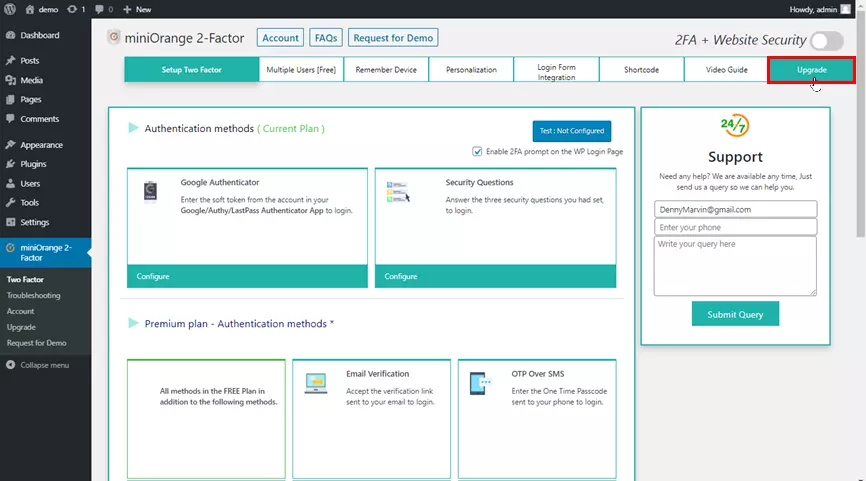
- You are on the pricing page, now again click on the Upgrade button.
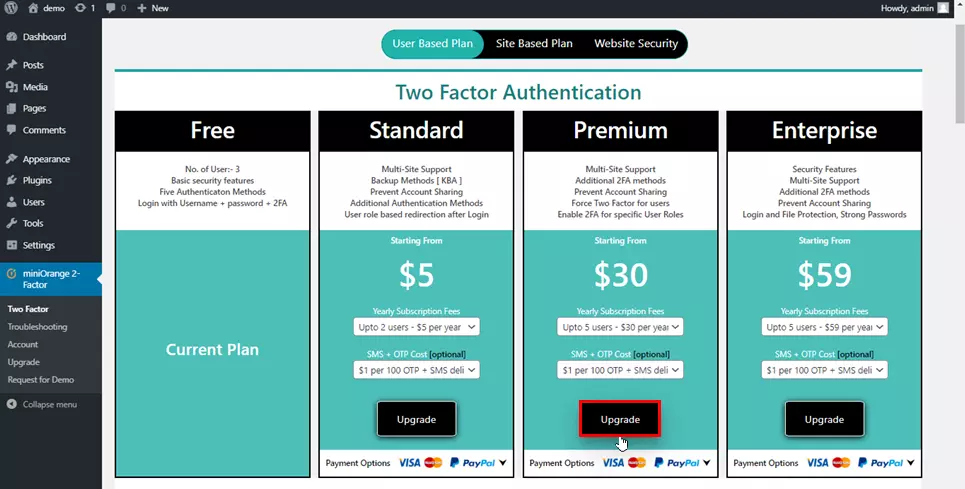
- It will redirect to miniOrange console, enter the credentials to log in with your miniOrange account.
- Now you have to fill all the details.
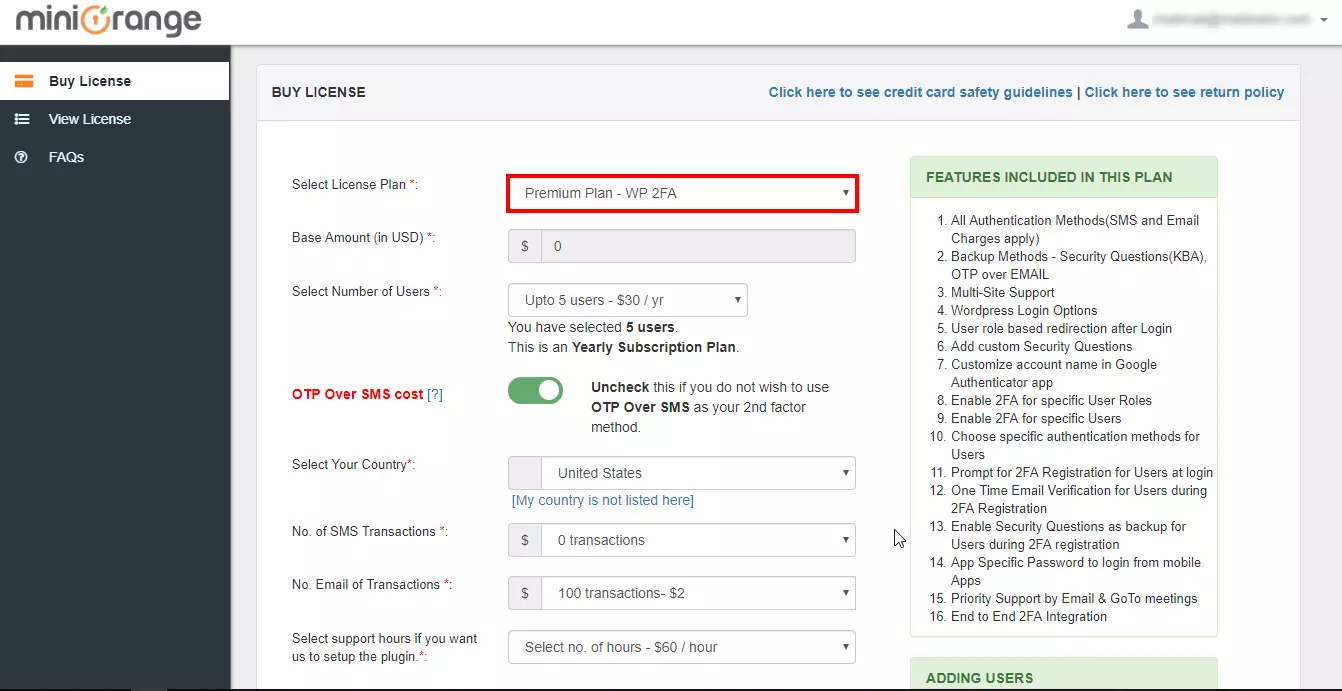
- And Click on Pay Now.
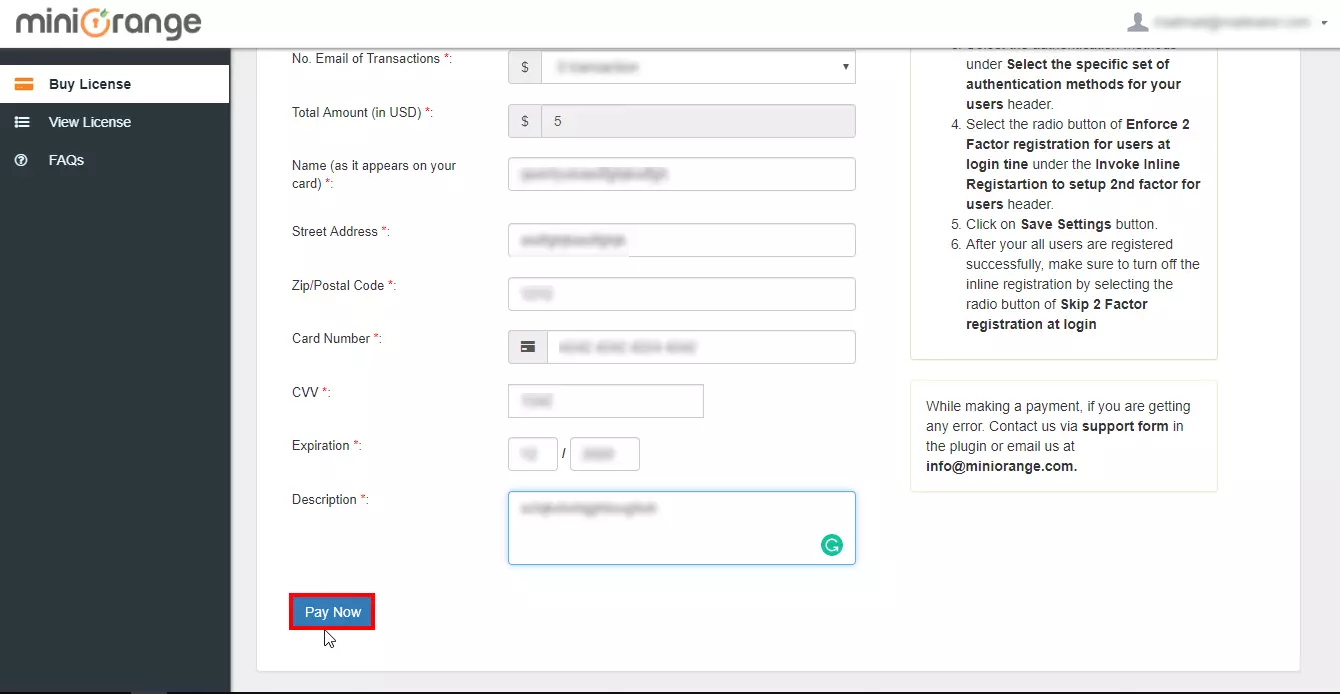
- Click on Download Plugin to download the plugin.
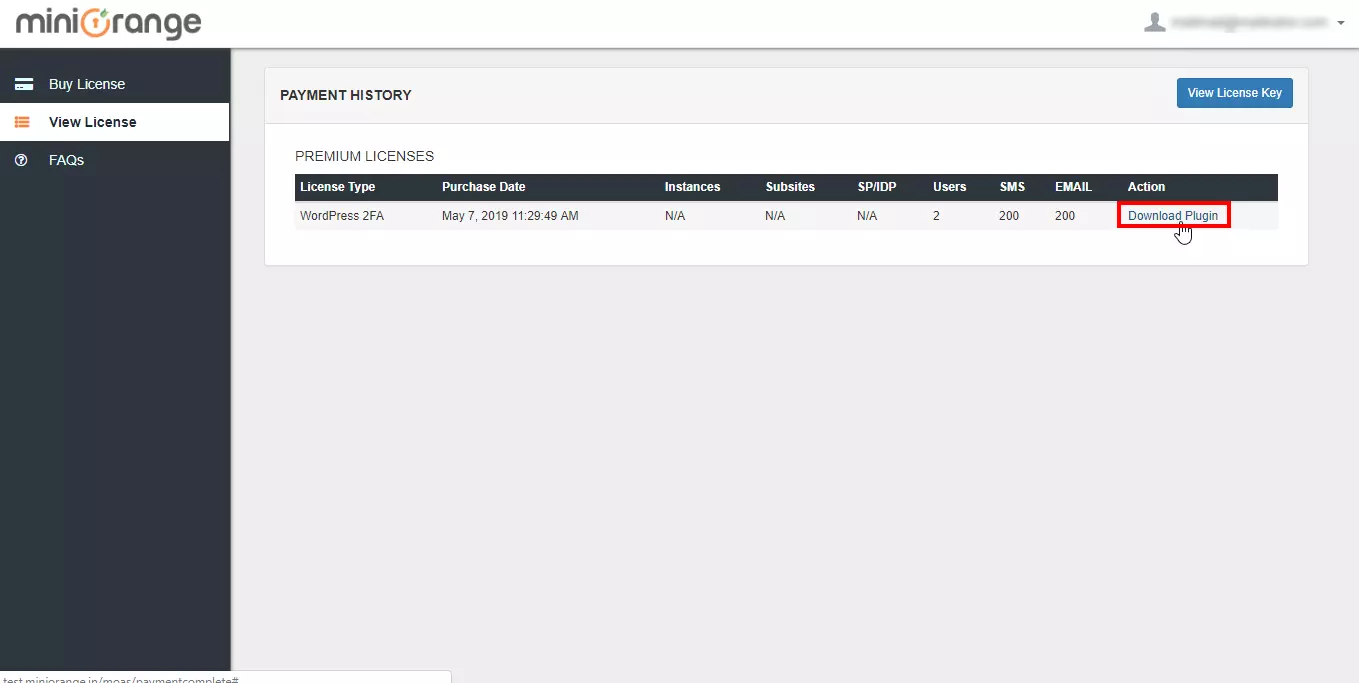
- After downloading the plugin go to the WordPress admin dashboard and delete the free plugin
Step 2: Installing plugin.
- Installing the 2FA Premium plugin from the Wordpress Dashboard.
- Click on Add New plugin.
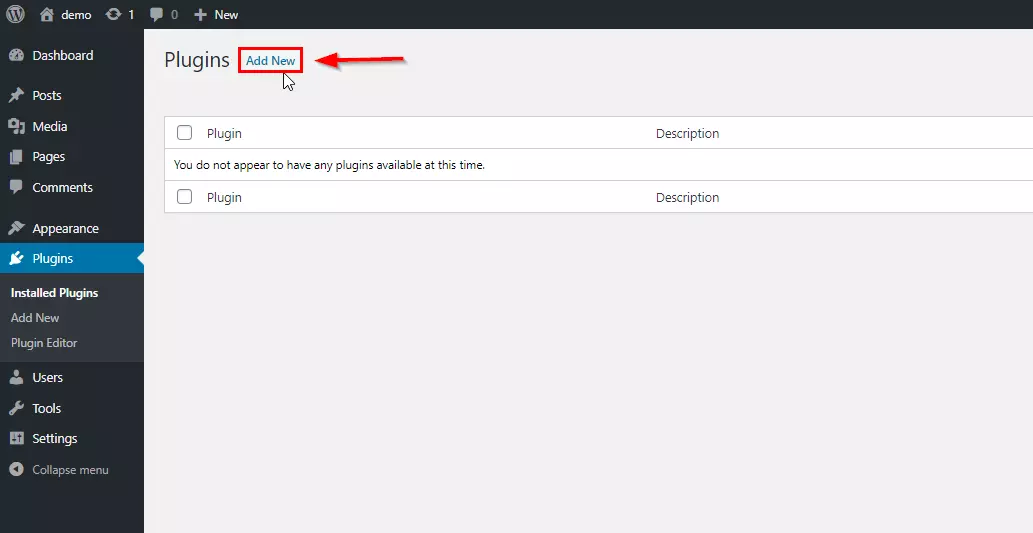
- Click on Upload Plugin.
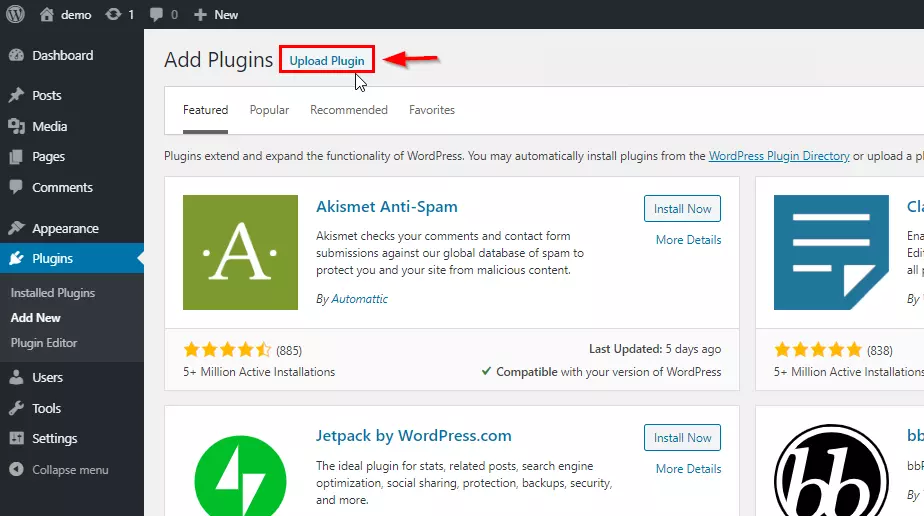
- Click on Choose file and select miniOrange Premium Plugin. Now, click on the Install Now.
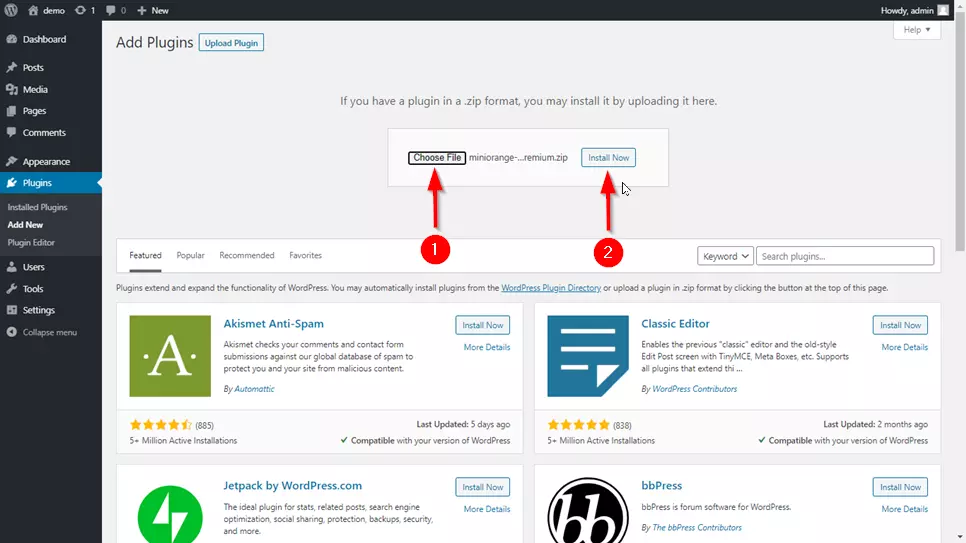
- Then click on Activate Plugin. It will activate the Premium plugin.
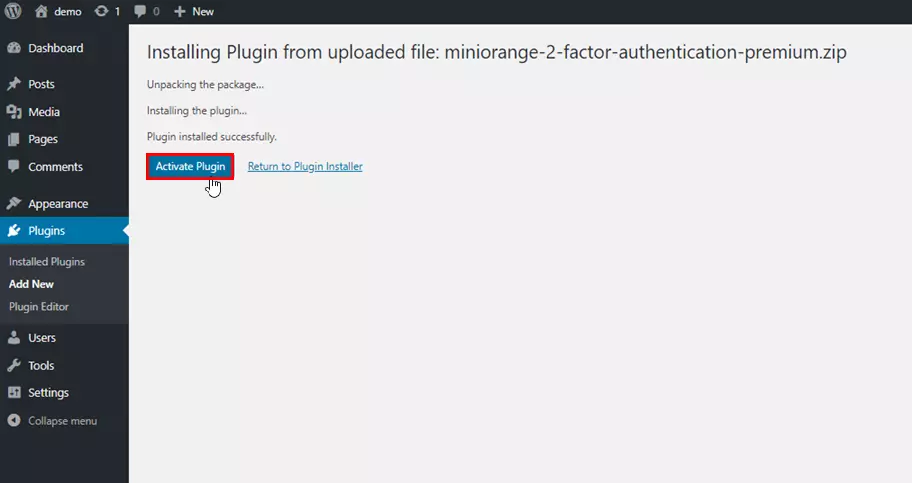
- Then click the miniOrange 2-Factor on WordPress sidebar.
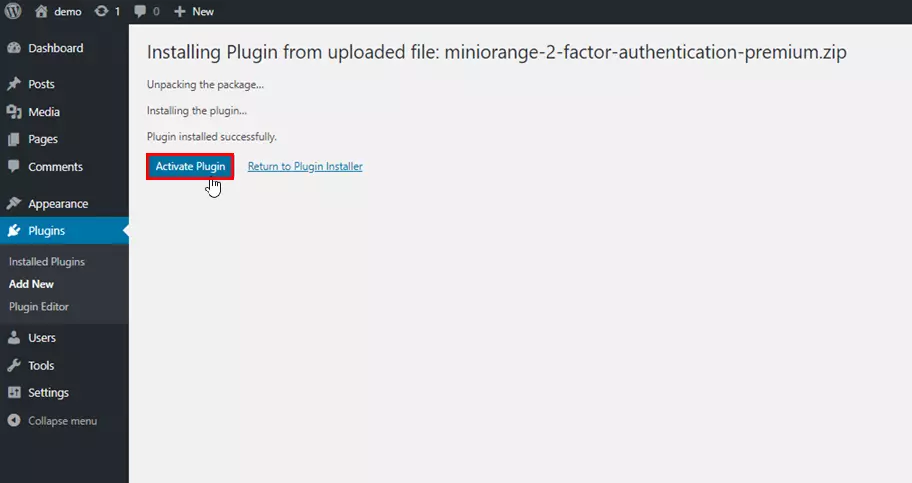
- You will need to log in to the Premium plugin with the email address with you have done the payment and Click on Submit.
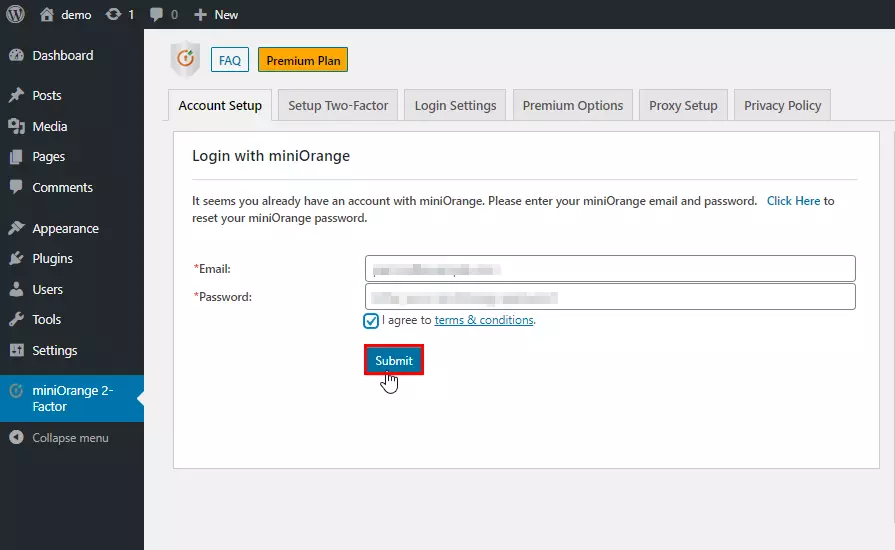
Step 3: Two-Factor Setup by Users.
- After the Premium plugin has been installed, when the user tries to log in, the user will be entering his/her Wordpress username and password.
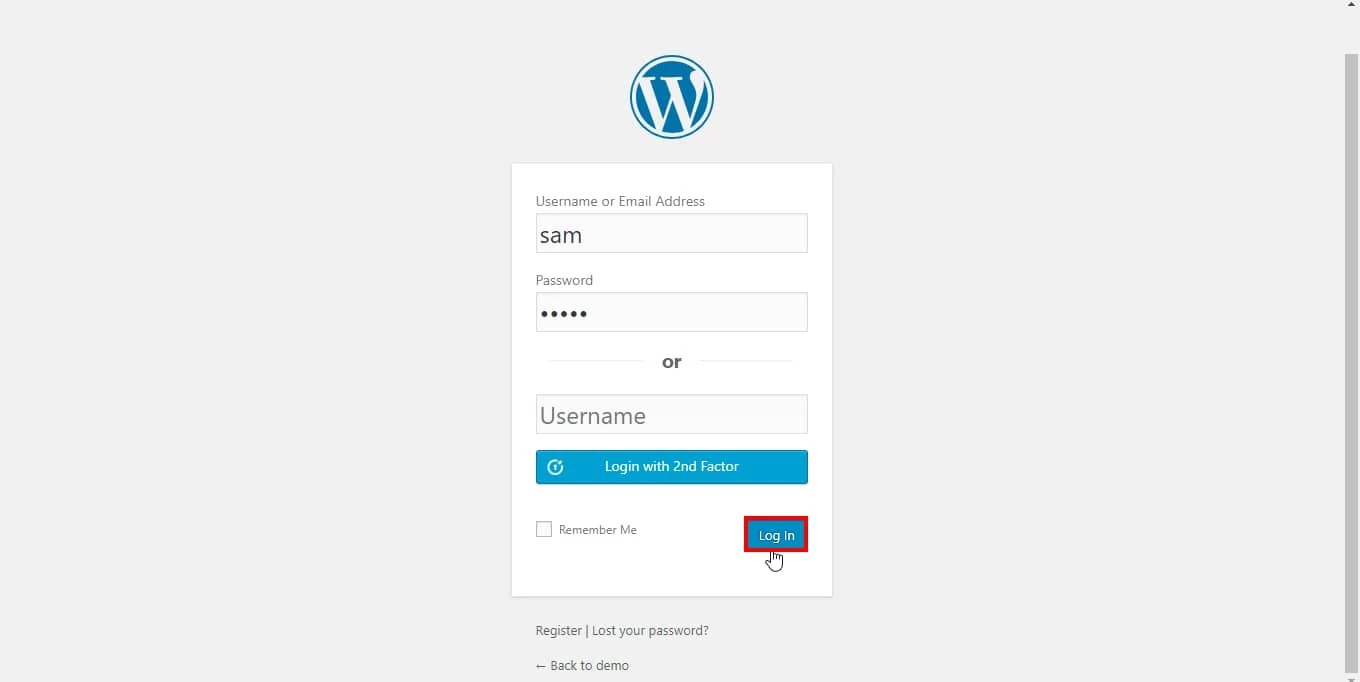
- User will be entering the credential and Two-factor Registration gets initiated for users. The user will be entering his/her email and click on Get Started.
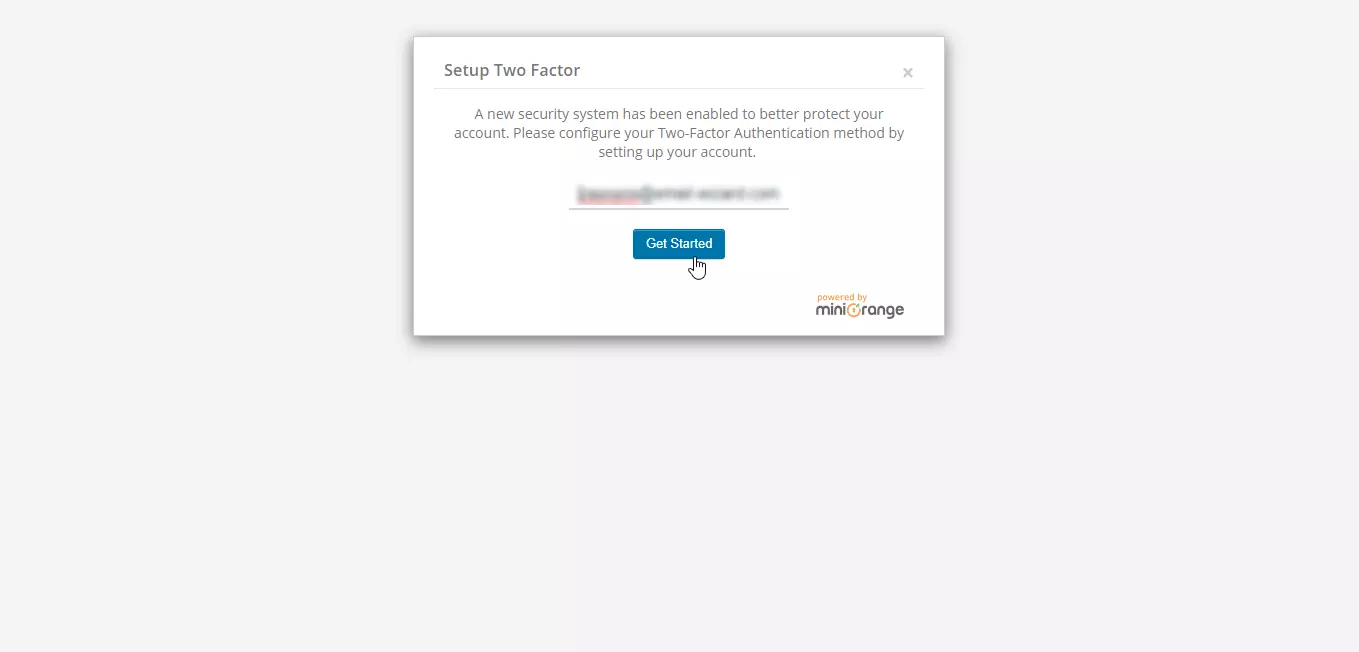
- User will get OTP over his email. The user enters OTP and Click on Verify Code.
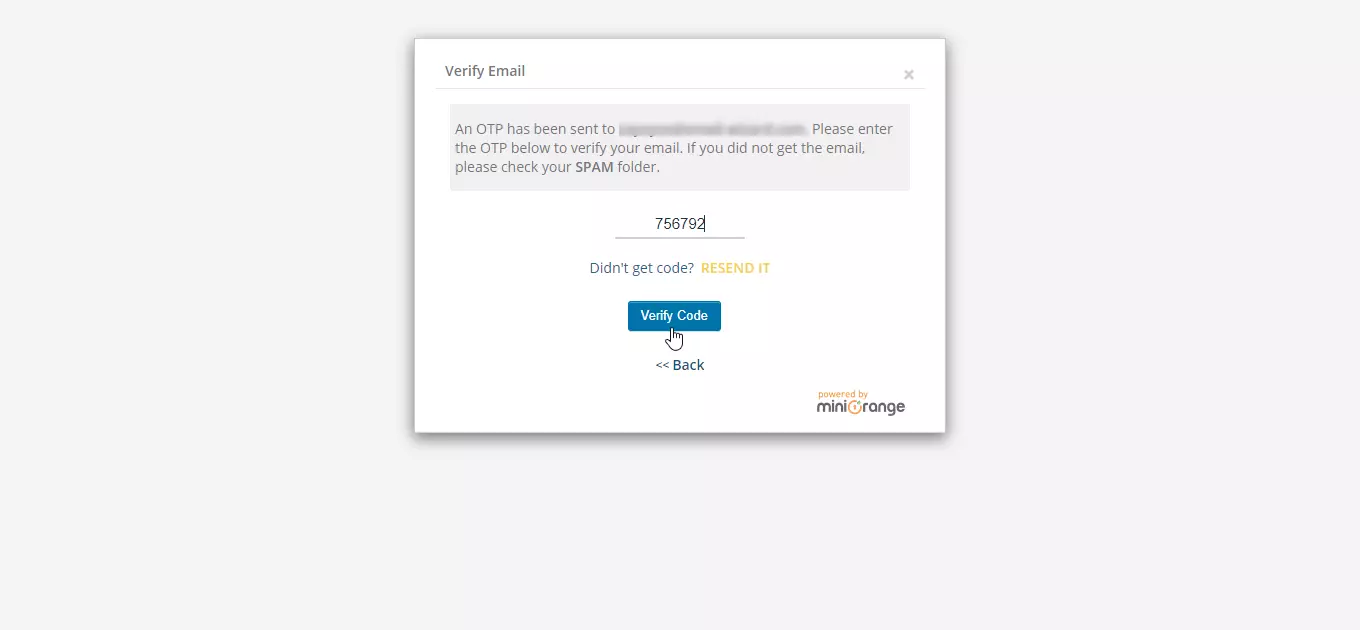
- After the successful validation, he will be asked to choose his 2nd-factor method.
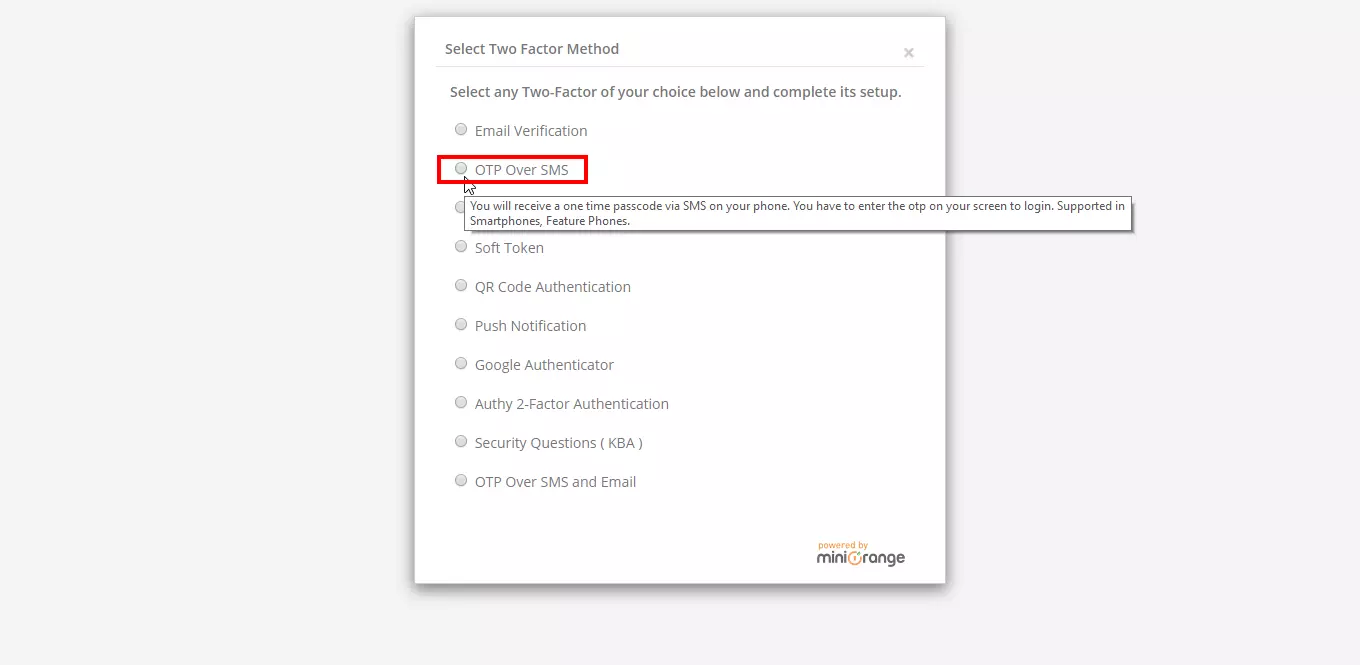
- The user selects OTP Over SMS. User will have to enter his/her phone number, and User validates his/her phone number by entering
the OTP which user gets on his/her mobile number.
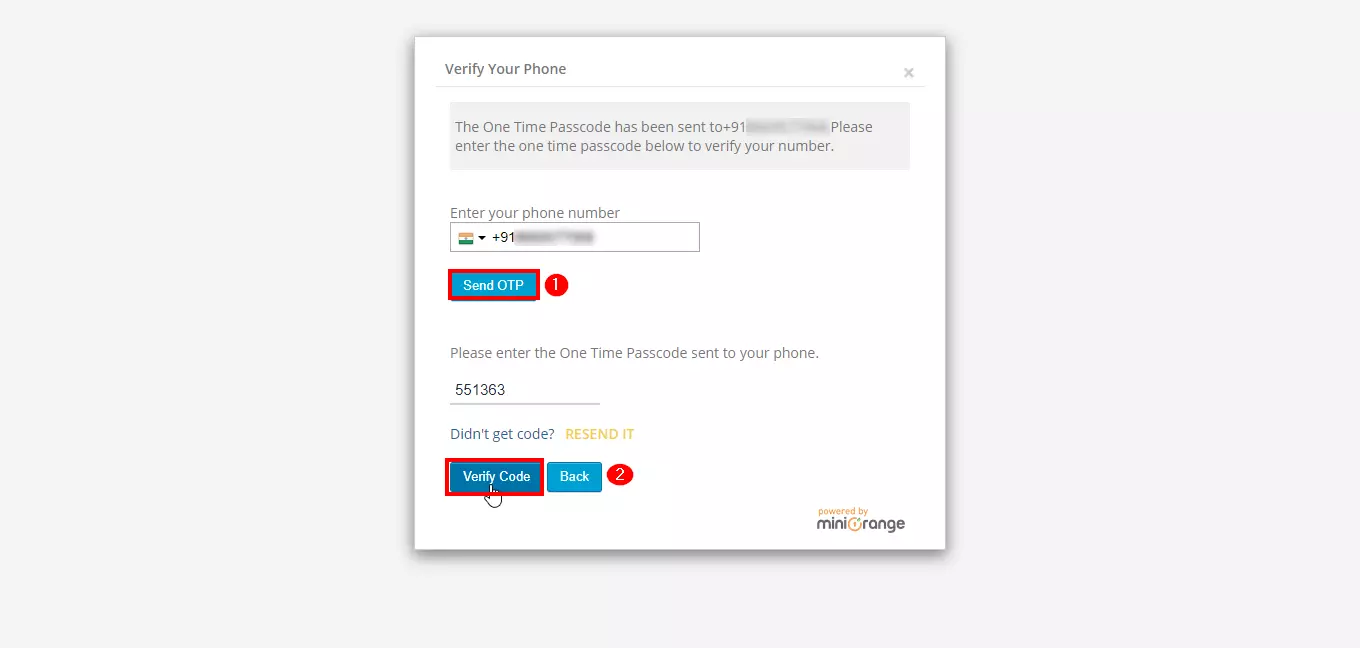
- After phone verification, User will be asked to set up KBA as a backup method.
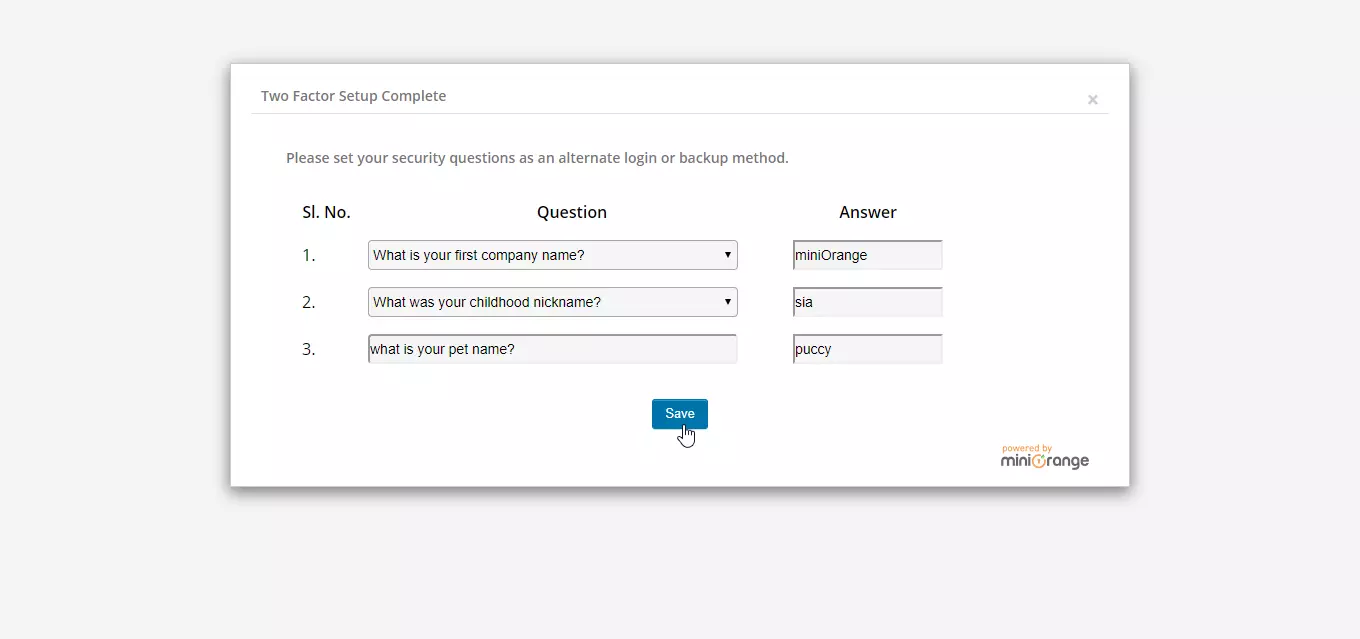
- After Setup, When the user logs in next time he/she will be prompted for OTP over SMS.
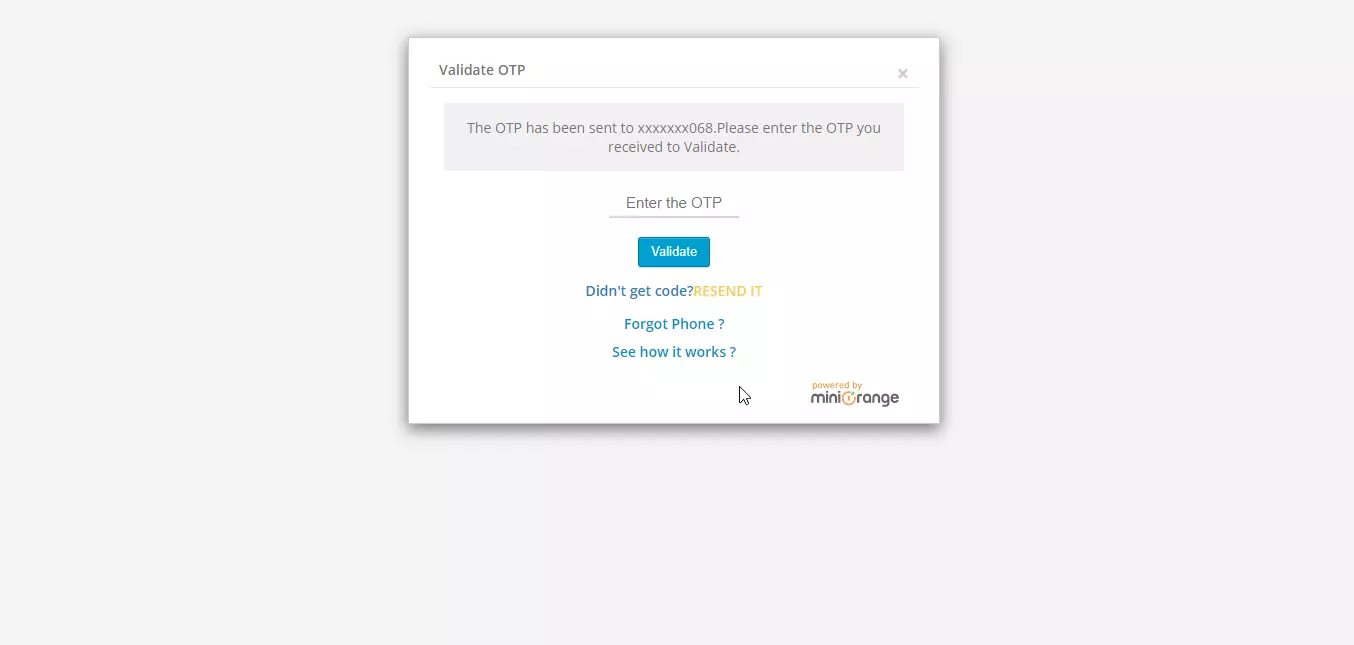
- Now, Once a user is verified he/she can access the miniOrange 2-factor plugin and could change 2-factor method.
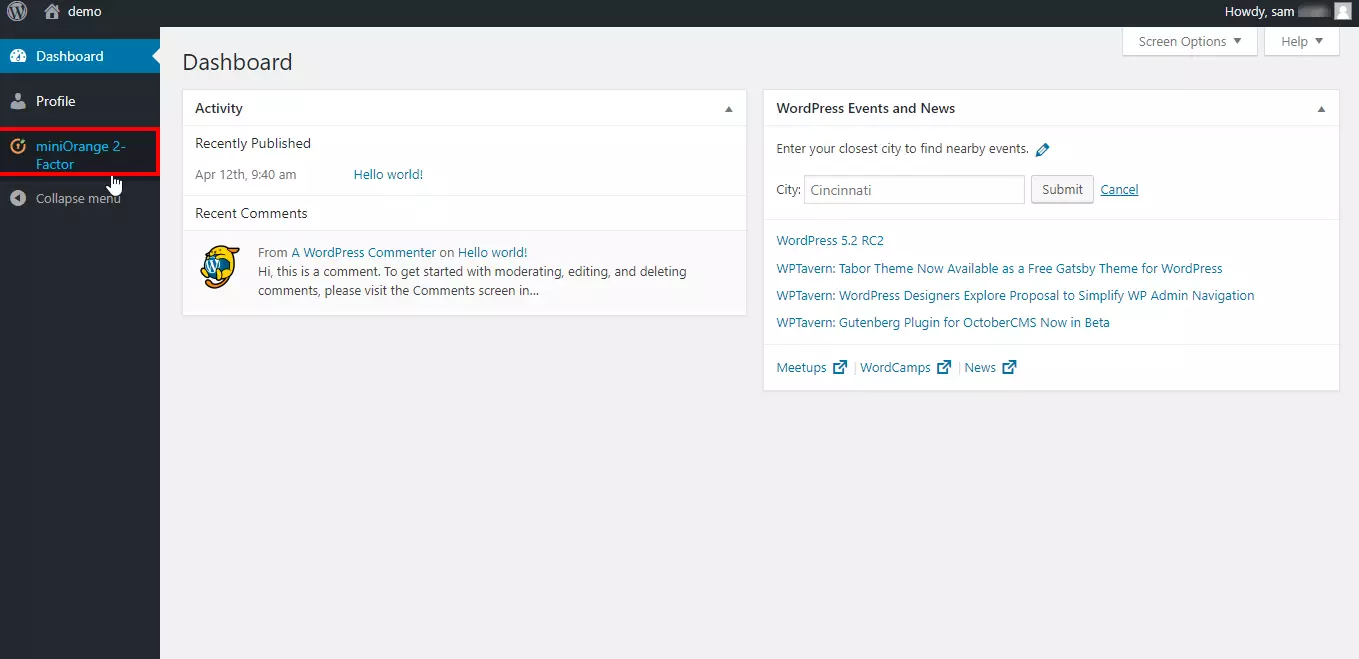
×
![Bitium_sso_Click on Manage Apps]()
Business Trial For Free
If you don't find what you are looking for, please contact us at info@miniorange.com or call us at +1 978 658 9387.
Trending searches:

