miniOrange as IdP for WordPress
miniOrange Single Sign-On(SSO) login for WordPress[SAML] can be achieved by using our WordPress SAML SP Single Sign-On(SSO) plugin. Our plugin is compatible with all the SAML compliant Identity providers. Here we will go through a step-by-step guide to configure SAML SSO login between Wordpress site and miniOrange by considering miniOrange as IdP(Identity provider) and WordPress as SP(Service Provider).
 Pre-requisites : Download And Installation
Pre-requisites : Download And Installation
To configure miniOrange as SAML IdP with WordPress, you will need to install the miniOrange WP SAML SP SSO plugin:
Step-by-step Video to Setup SSO between WordPress and miniOrange
Steps to configure miniOrange Single Sign-On(SSO) Login into WordPress(WP):
Step 1: Setup miniOrange as IdP (Identity Provider)
Follow the steps below to configure miniOrange as IdP
 Configure miniOrange as IdP
Configure miniOrange as IdP
- In the miniOrange SAML SP SSO plugin, navigate to Service Provider Metadata tab. Here, you can find the SP metadata such as SP Entity ID and ACS (AssertionConsumerService) URL which are required to configure the Identity Provider.
- Go to miniOrange Admin console https://login.xecurify.com/moas/login and login with your miniOrange credentials.
-
From the left menu, go to Apps Manage Apps.
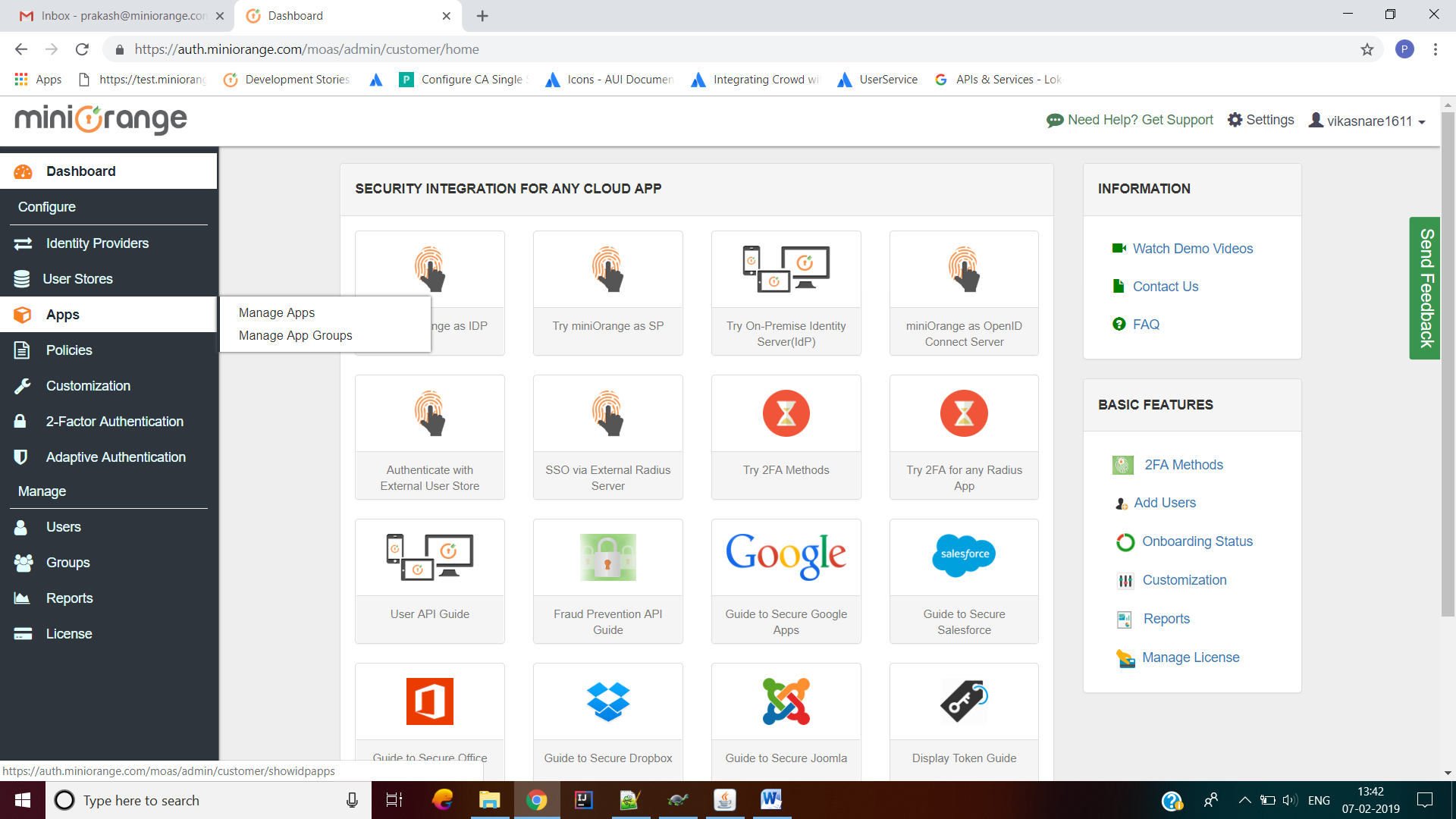
-
In the right upper corner, select Configure Apps.
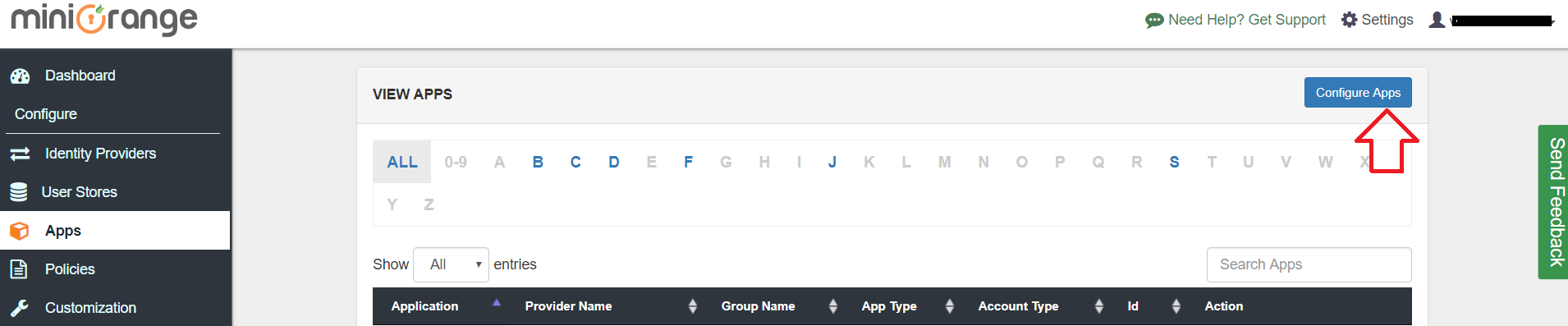
-
In the search apps textbox, type <application name> (SAML).
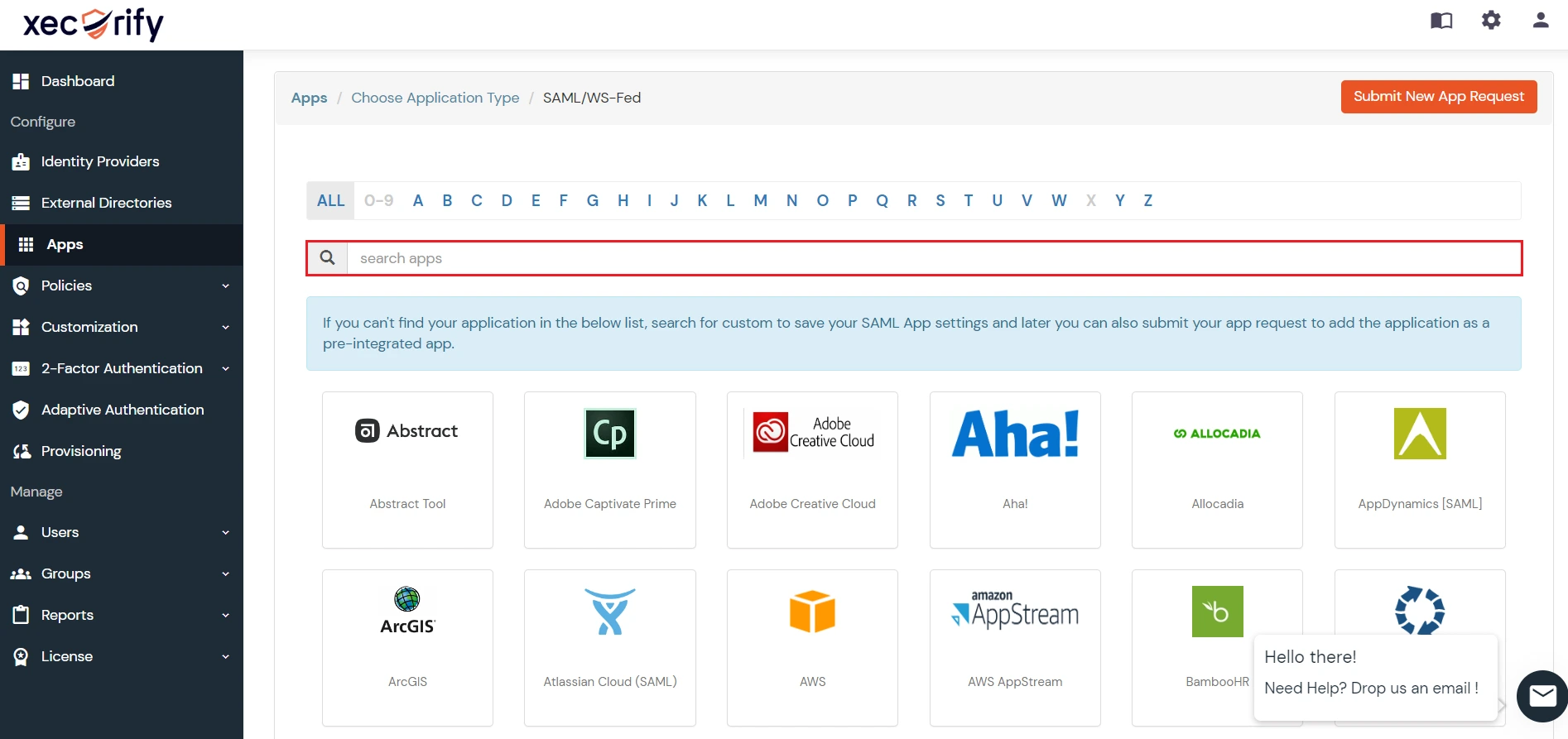
- Select searched application and click on Add App.
- Enter the following the textboxes:
Custom Application Name App name you like to provide. SP Entity ID or Issuer Enter SP Entity ID / Issuer from Service Provider Info tab of the plugin ACS URL Enter ACS (Assertion Consumer Service) URL from Service Provider Info tab of the plugin Single Logout URL Enter Single Logout URL from Service Provider Info tab of the plugin -
Click on Save to add the App.
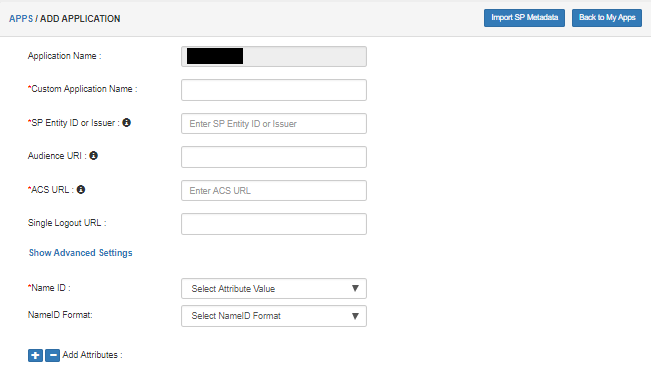
- Select Default from the Group Name dropdown.
- Enter Policy Name you would like to provide.
- Select Password from the First Factor Type dropdown.
-
Click on Save to save the policy.
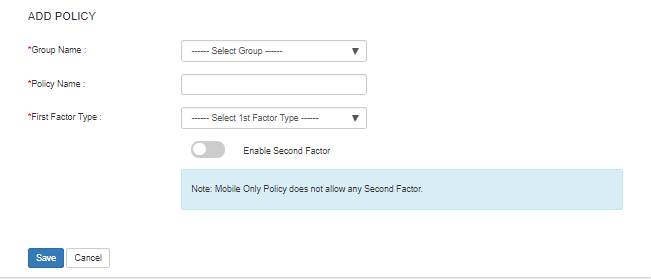
- Navigate to Apps Manage Apps.
- Click on the metadata link against your app.
- Download the Metadata XML File or note down the given information and keep it handy to configure the add-on.
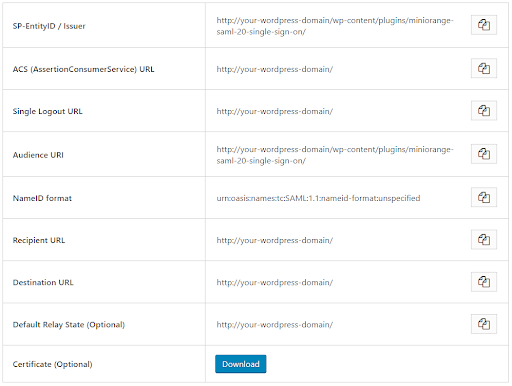
×
![]()
Trending searches:

