miniOrange as OAuth/OpenID Provider
Step 1: Setup miniOrange as OAuth/OpenID Provider
Follow the steps below to configure miniOrange as OAuth/OpenID Provider
- Sign up on miniOrange. After that, go to miniOrange Admin console and login with your miniOrange credentials.
- From the left menu, go to Apps Manage Apps.
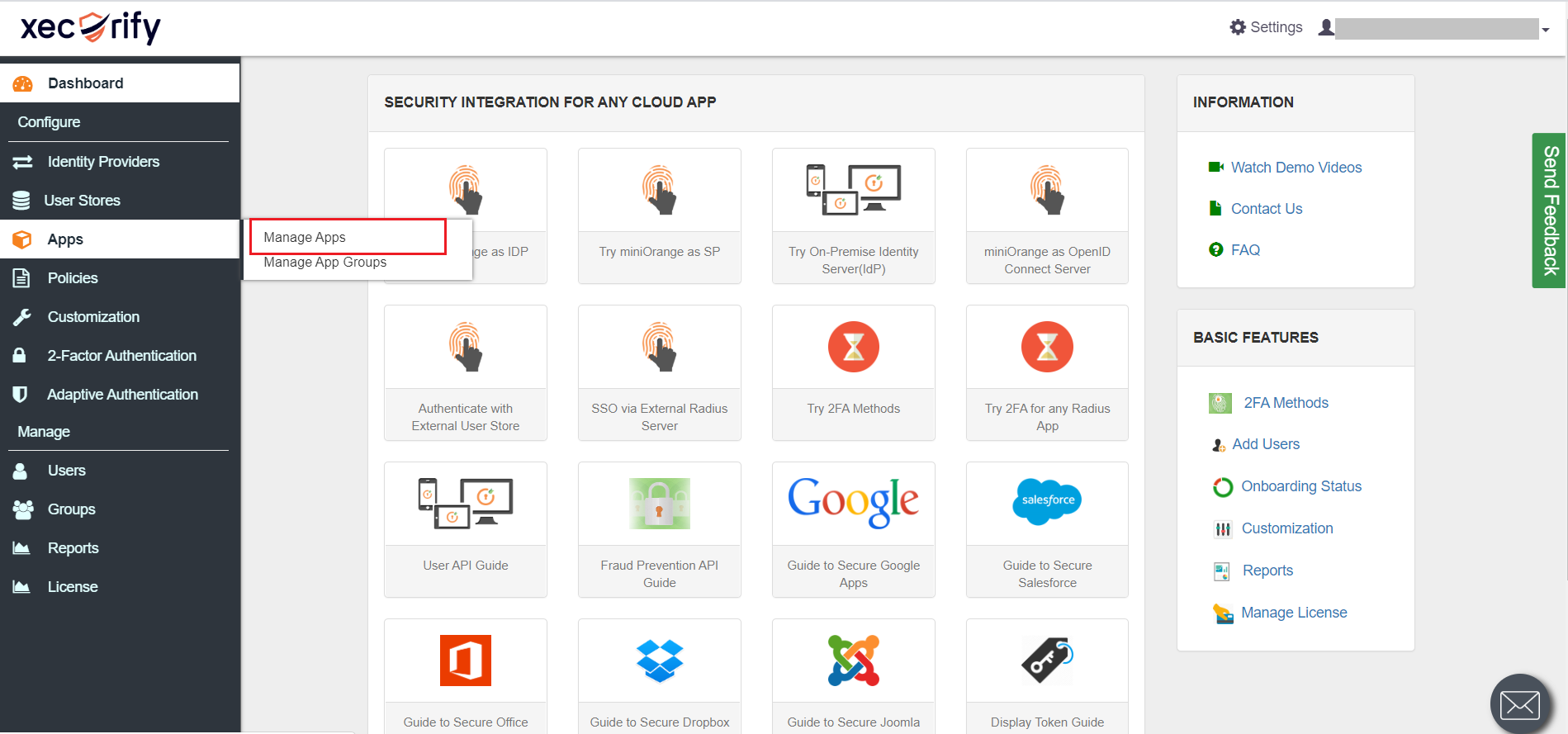
- In the right upper corner, select Add Application.

- Navigate to OAuth/OIDC card, click on Create App.
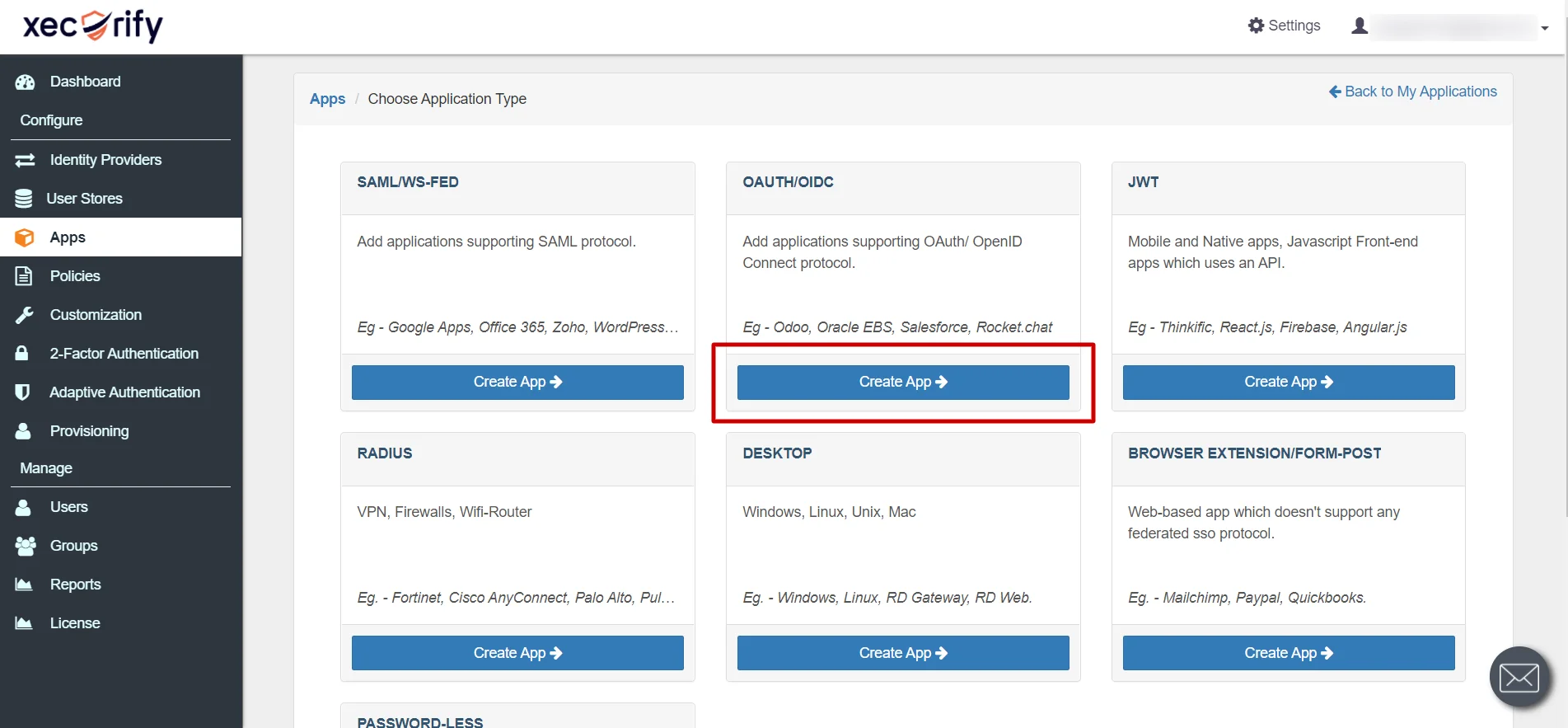
- Select the Application of your choice.
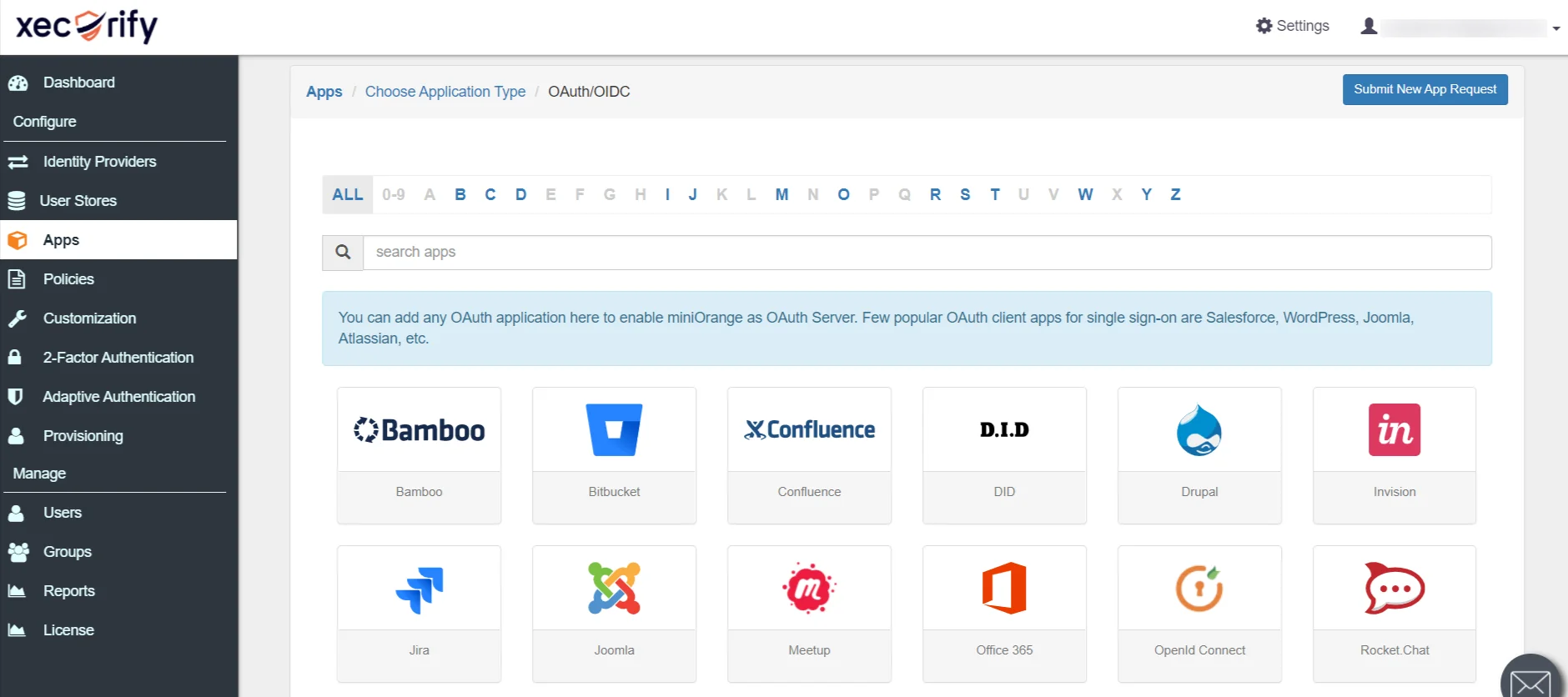
- Now enter the following information as shown below:
Client Name App name you want to provide. Redirect-URL Enter Callback URL-{oauth_client_base_url}/plugins/servlet/oauth/callback from Configure OAuth tab of the plugin 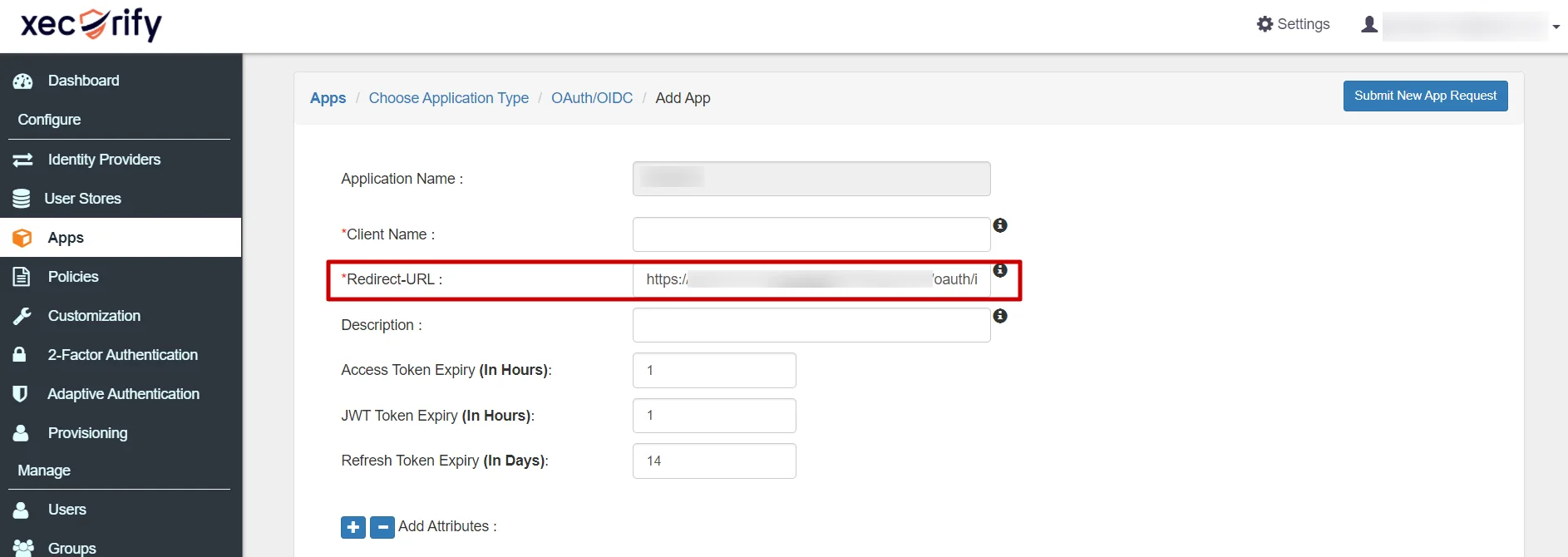
- For adding the policy for OAuth App, select Group Name as Default and enter the Policy Name of your choice, and select Login Method as Password.
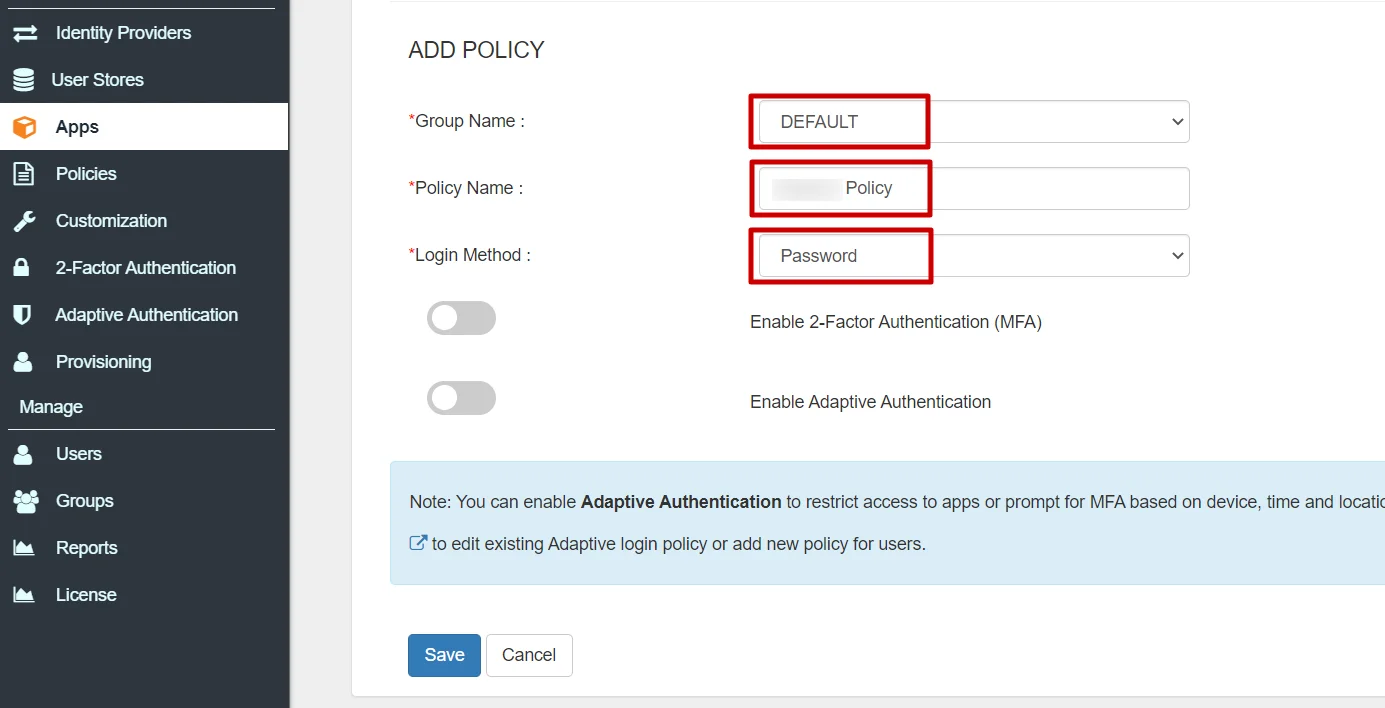
- Click on save button. Your app has been successfully created.
- Your application is configured. Now, go to Apps > Manage Apps > Your app > Select > Edit.
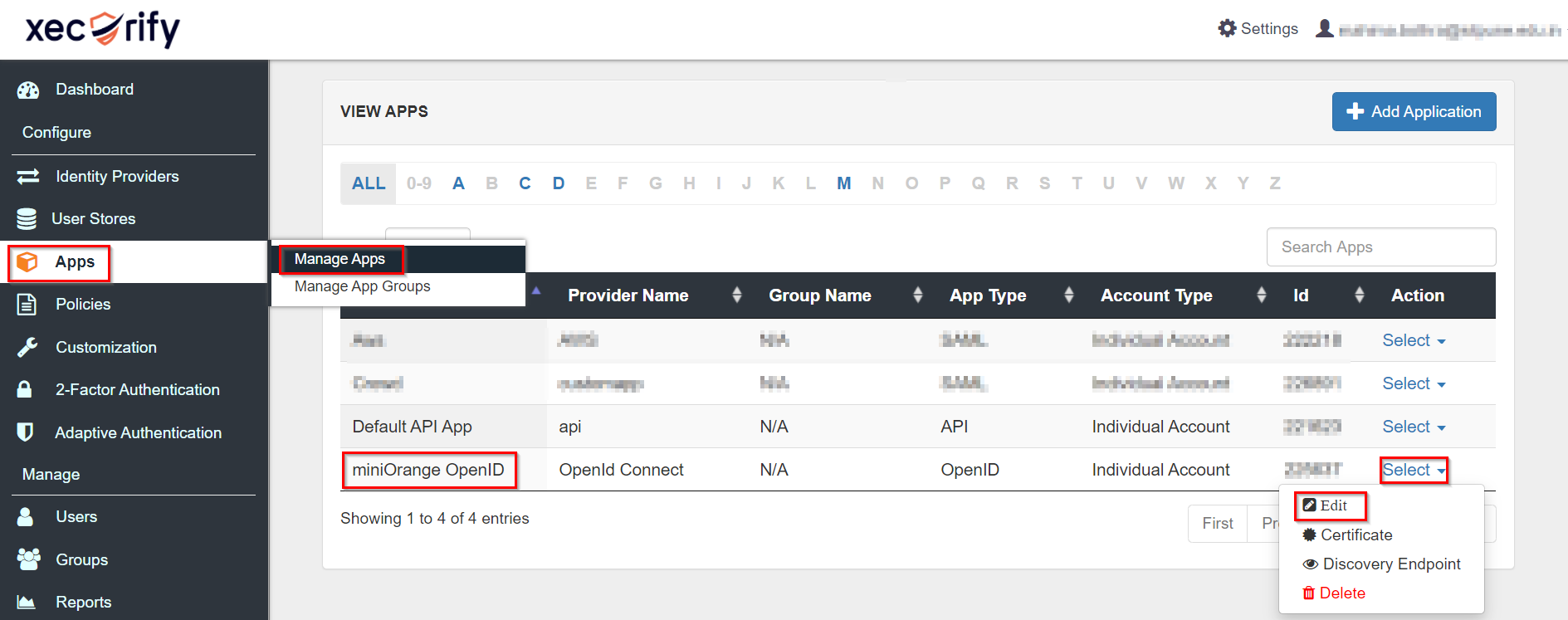
- You can see all the information for the app like Client ID and Client Secret .Also OAuth endpoints are mentioned, you will require Authorize Endpoint and Access Token Endpoint in further step.
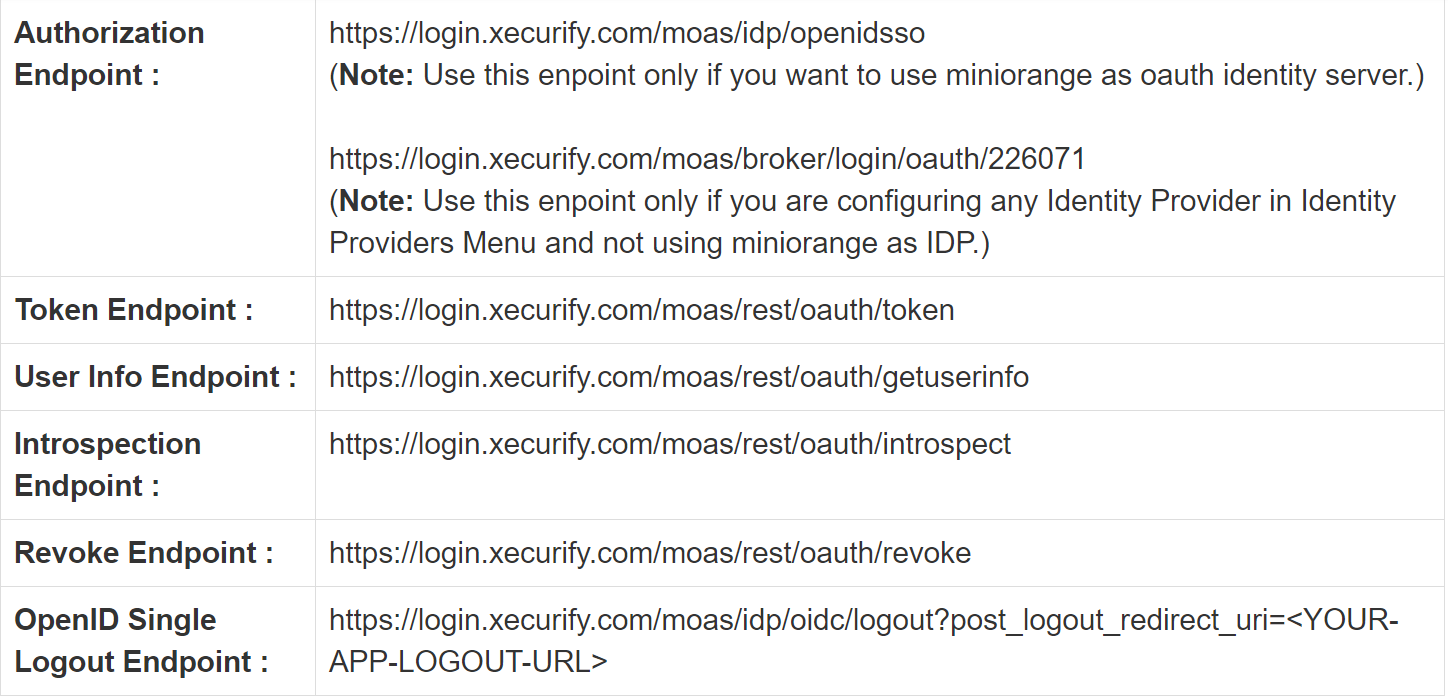
×
![]()
Trending searches:

