Setup Guide for Facebook App
Step 1: Setup Facebook as OAuth Provider
- To perform SSO with Facebook as Provider, your application must be https enabled.
- Login to Facebook Developers: Go to Facebook Developers and login with your account. Select My Apps from the menu:
- Click on Create App and select For Everything Else option.
- Name your application : Provide a Display Name and Contact Email for your app and then click Create App ID button.
- Setup Facebook Login : On the PRODUCTS page that follows, click on Set Up next to Facebook Login.
- Next choose the type of application, for this tutorial we have selected Web.
- After clicking on Web go to the Settings tab under the Facebook login.
- The Client OAuth Settings page for Facebook Login will appear:
- Enter the Callback URL (copied from the plugin) in the Valid OAuth redirect URIs field.
- Click On Save Changes.
- Go to Settings->Basic and Enter your Privacy Policy URL in the Privacy Policy URL field. Click on the Save Changes button to save your configurations.
- Get App Id and App Secret : Click Settings in the left nav. On this page you can retrieve your App ID and App Secret.
- Click Show to reveal the App Secret (you may be required to re-enter your Facebook password).
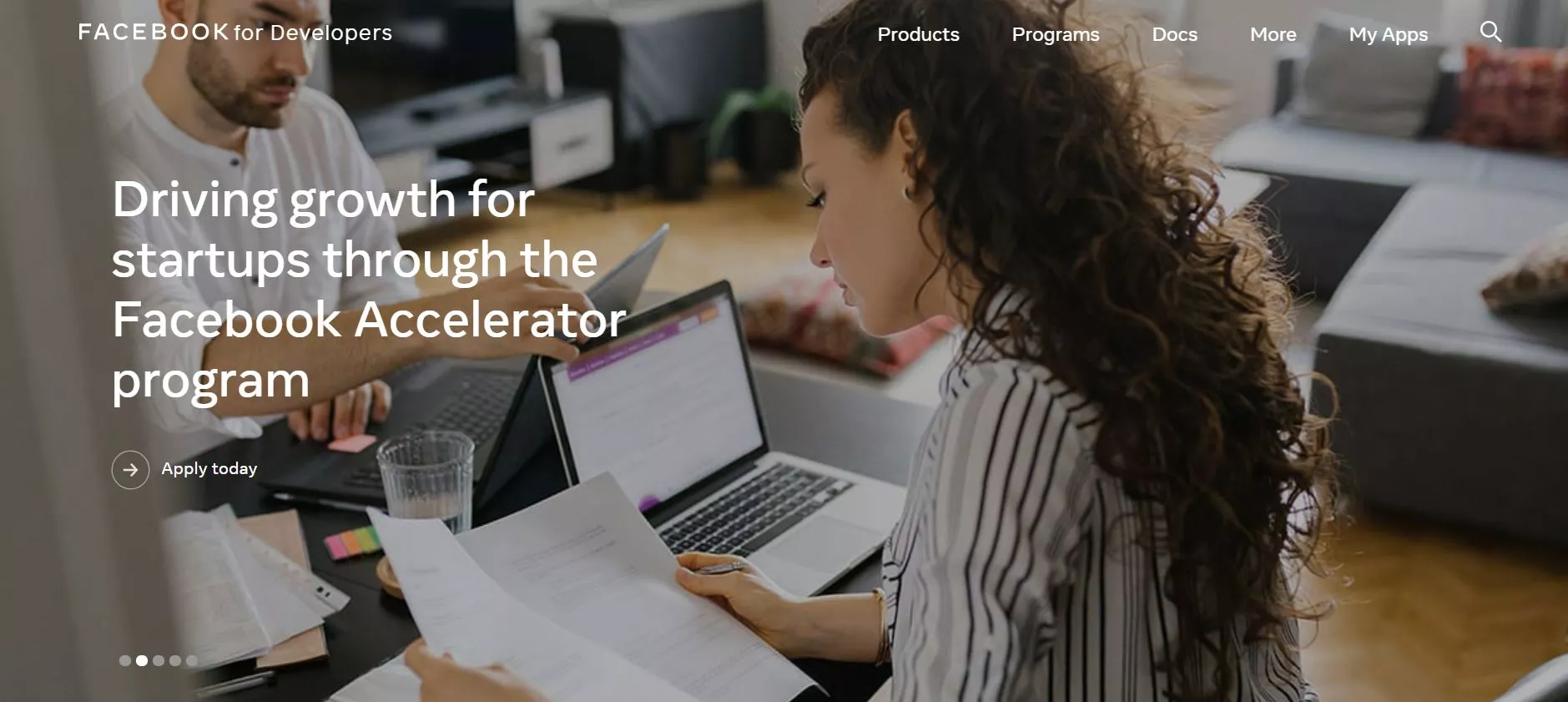

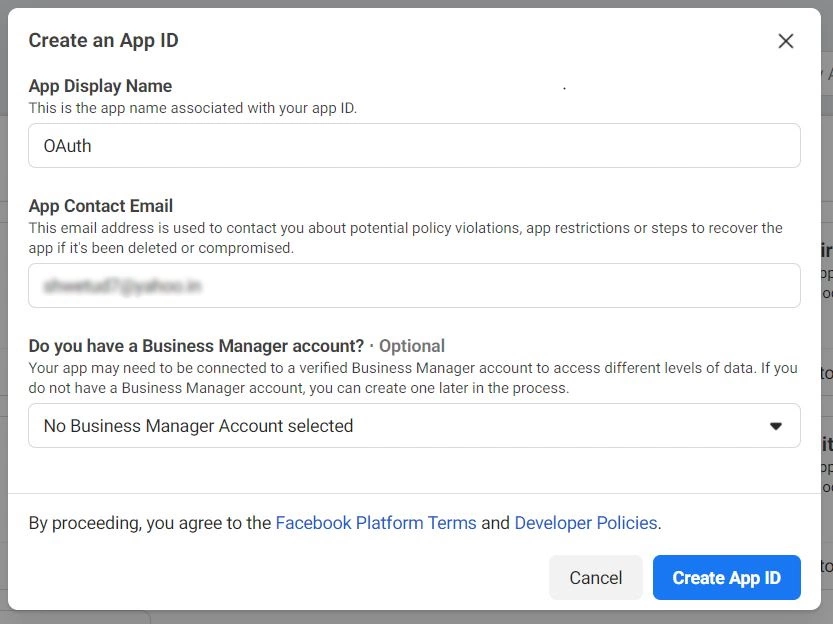
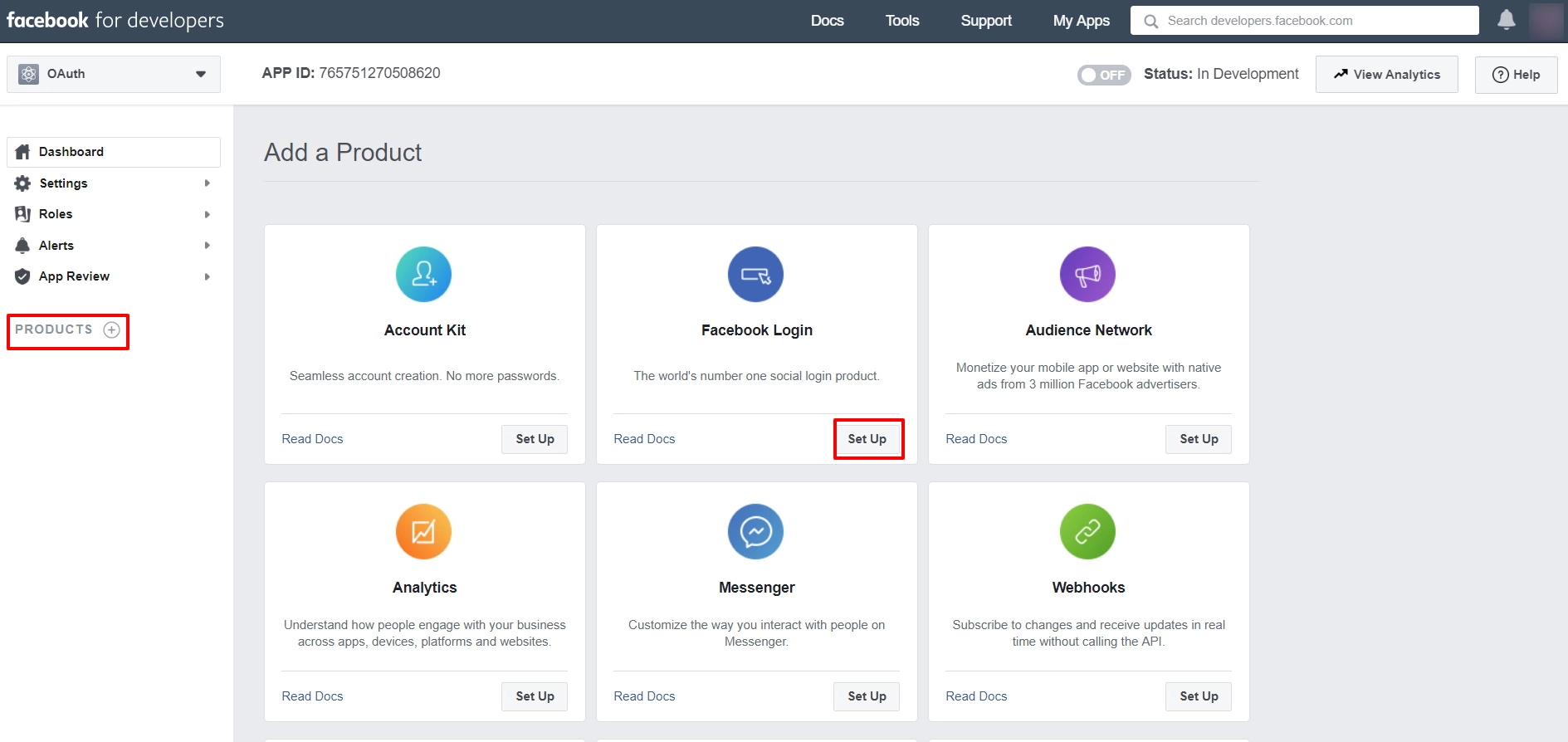
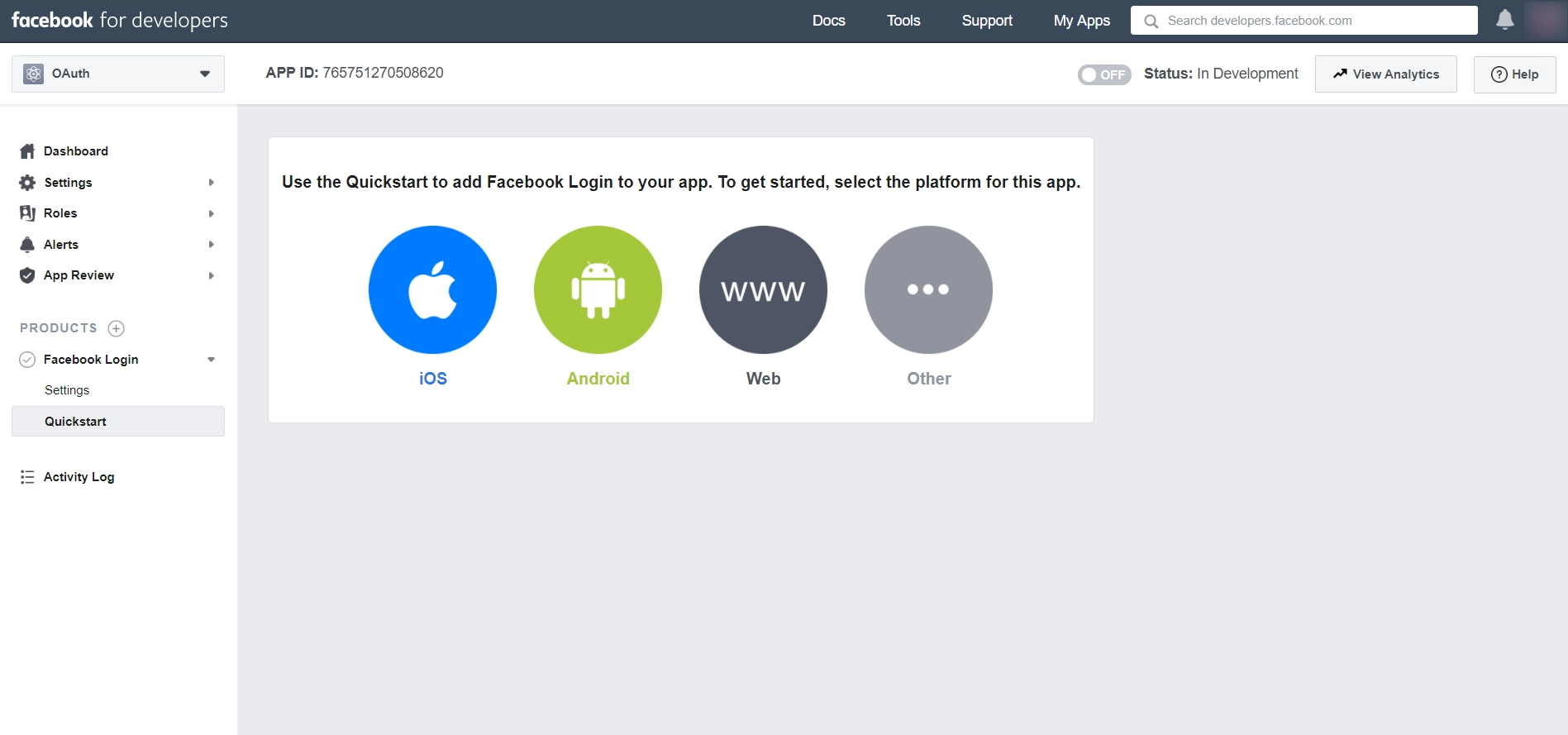
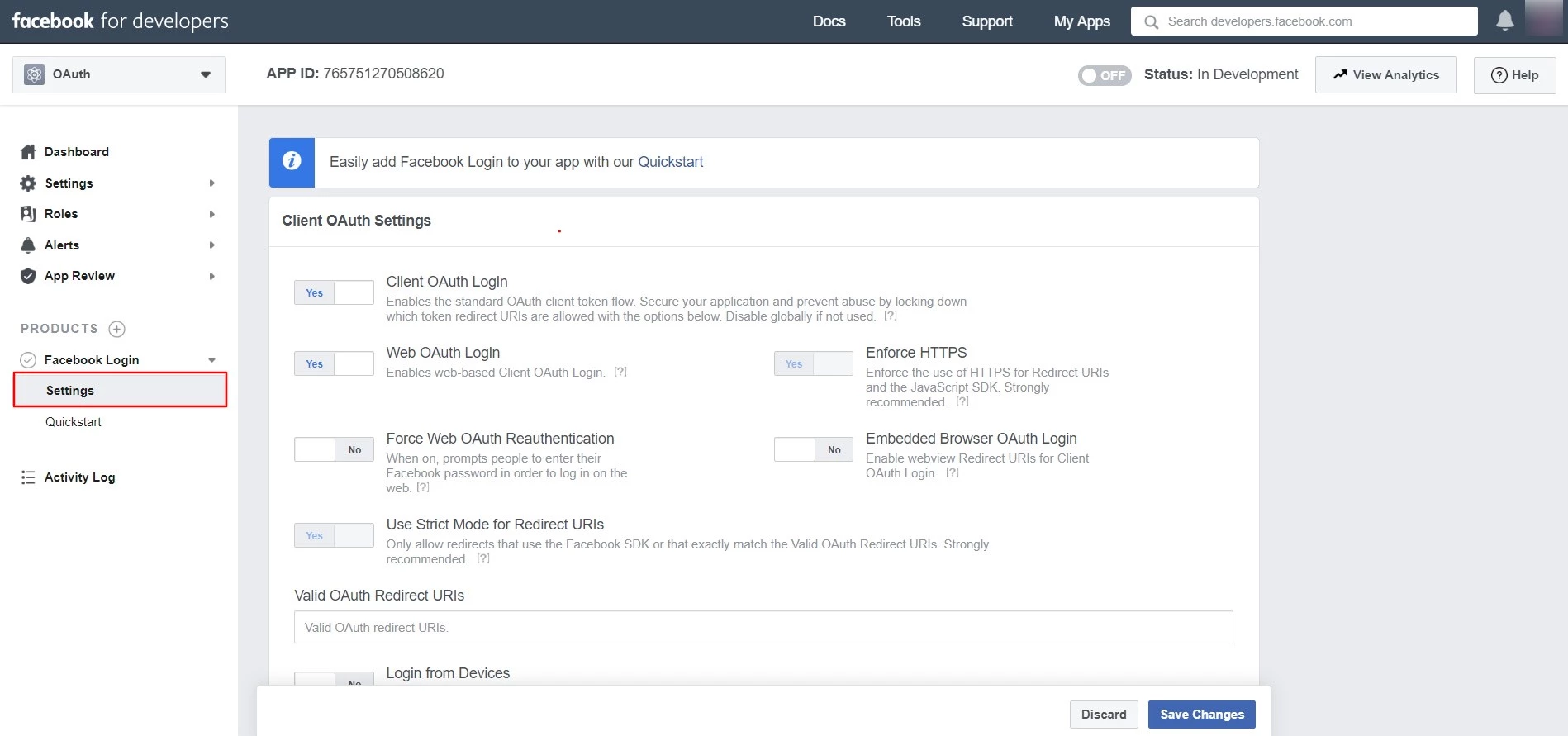
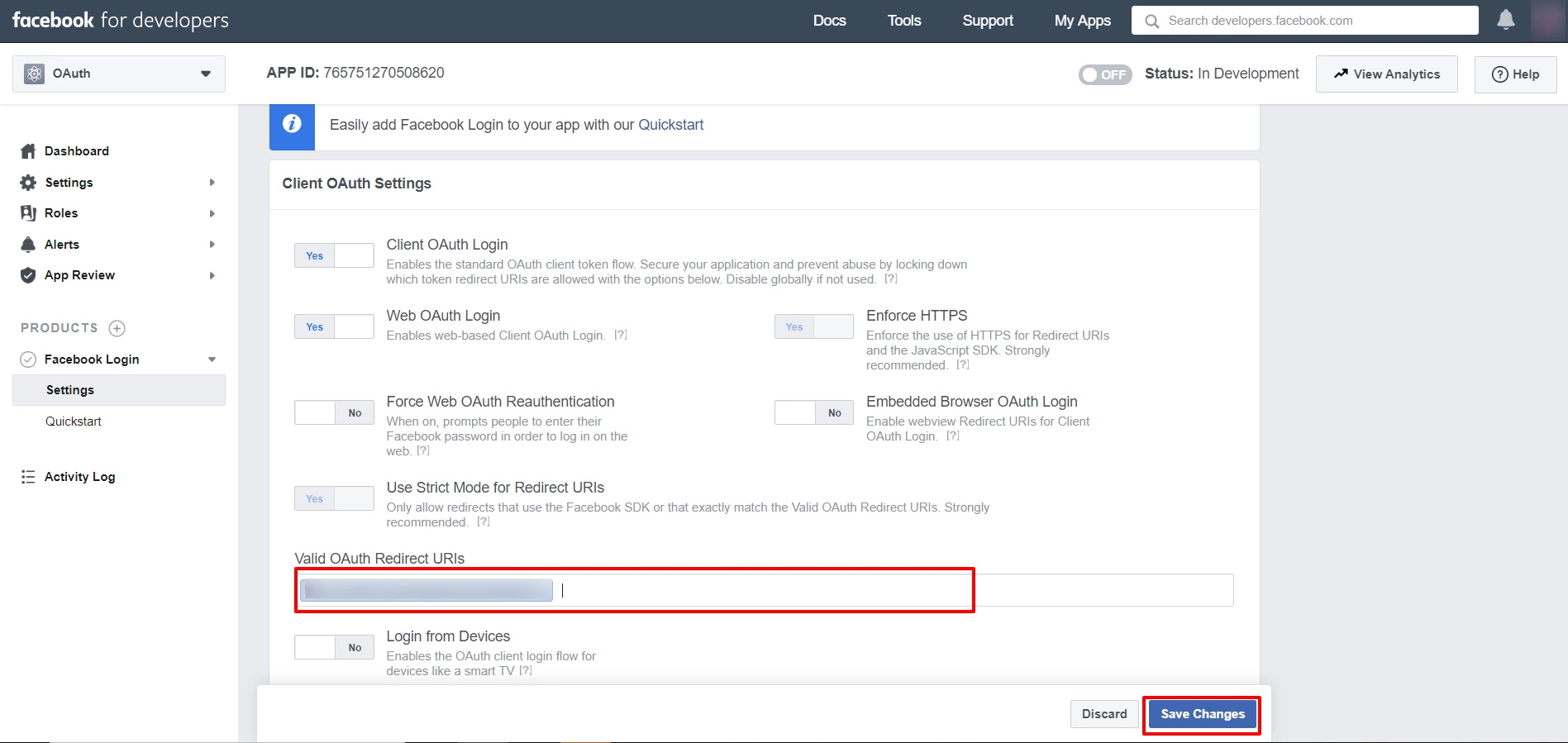
NOTE: Before entering the callback url it should be changed to https.
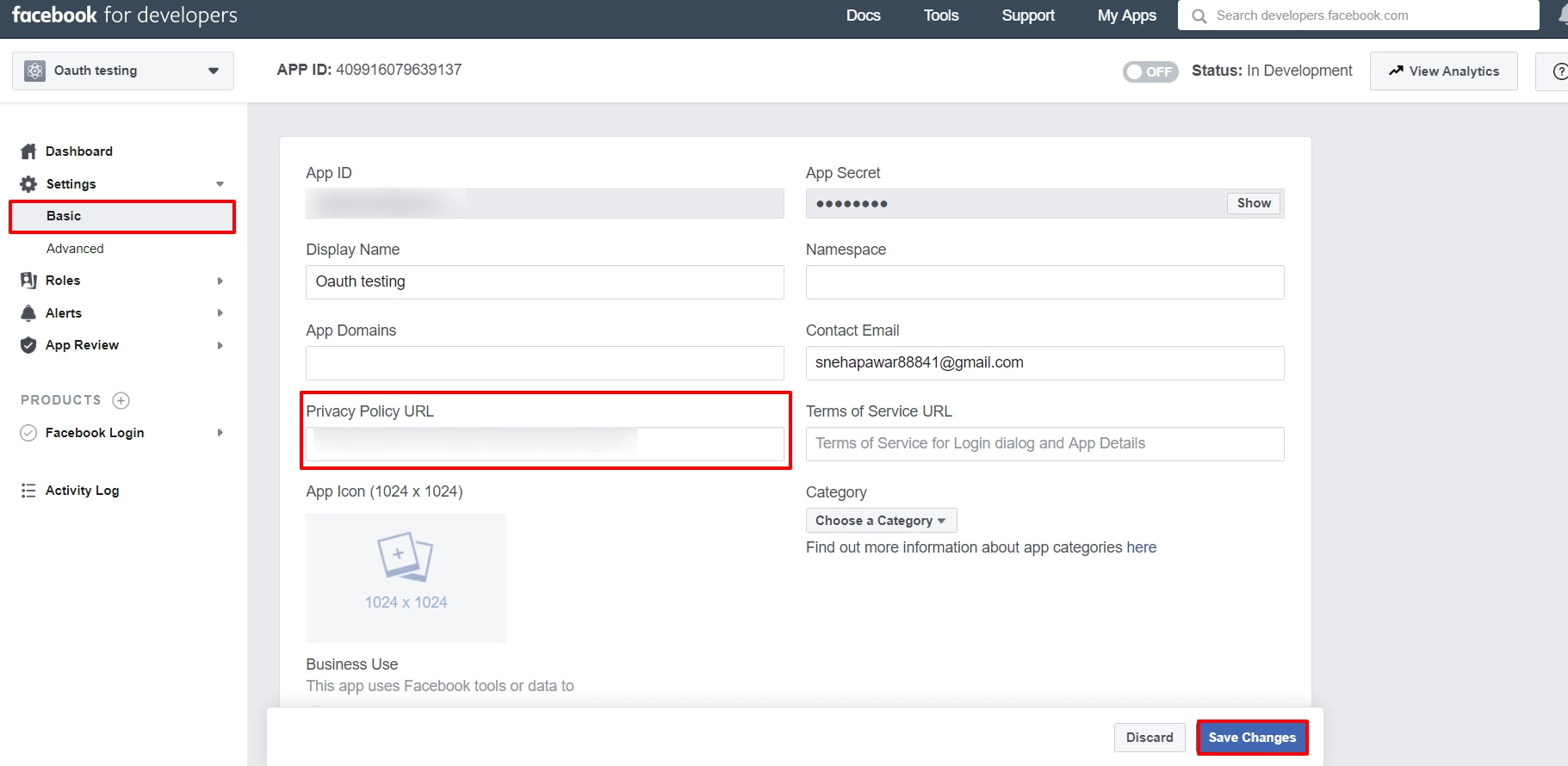
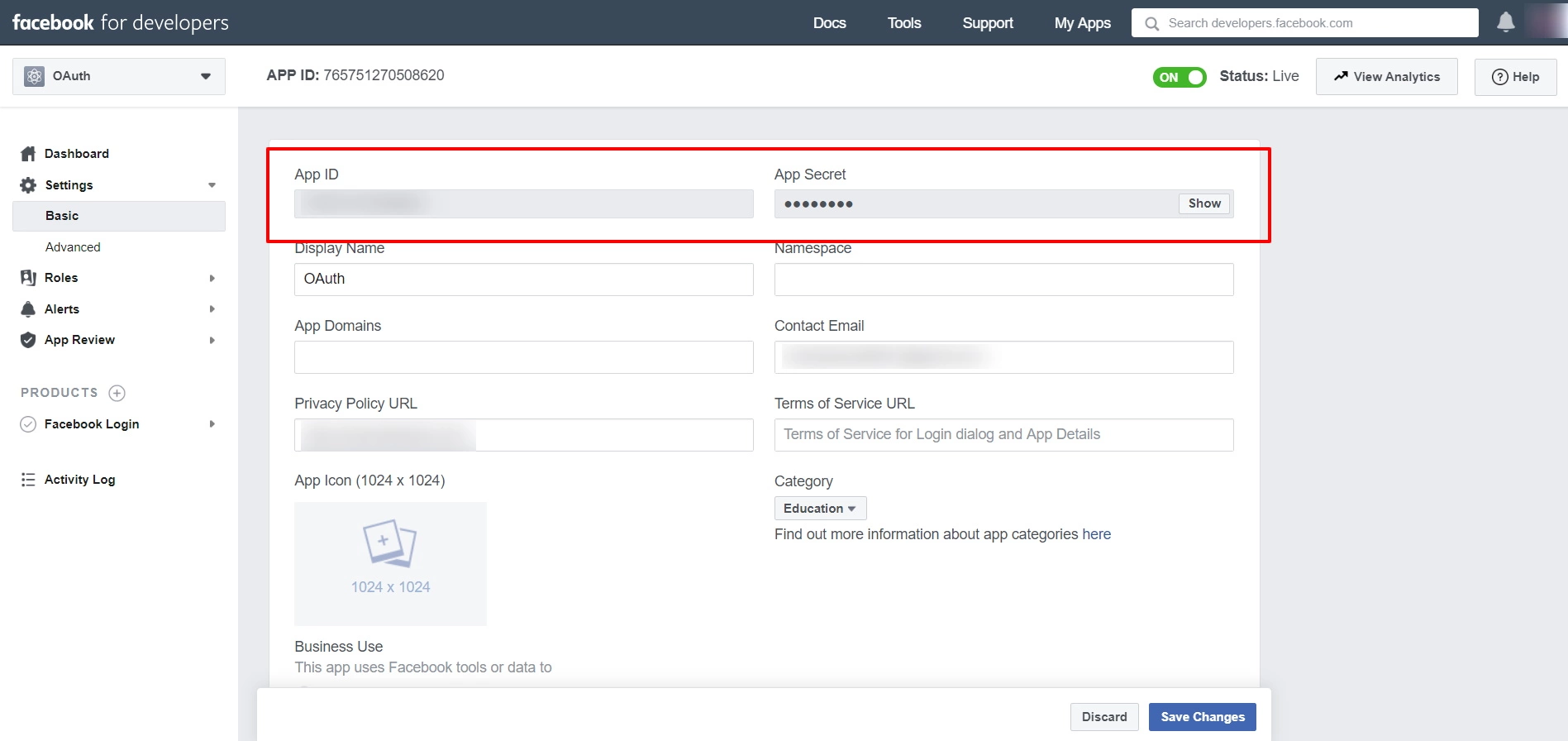
×
![]()
Trending searches:

