Setup Guide for Gluu Server
Step 1: Setup Gluu Server as OAuth Provider
- Login to your Gluu Server.
- Select OpenID Connect > Clients from the left-hand side menu and click on Add Client.
- Configure Standard Settings using below details.
- Once all the settings are done click on Update to save your changes.
- Copy generated Client ID and Secret.
- Switch to Advanced Settings for configuring Front Channel Logout URI. Enter logout URI as <Base_URL>/plugins/servlet/oauth/logout
- Click on Update to reflect your settings.
- Now, we need to setup Front Channel Logout URI for oxTrust. Browse to OpenID Connect > Clients and select oxTrust Admin GUI from the clients list.
- Go to Advanced Setting section and configure Front Channel Logout URI as <Base_URL>/plugins/servlet/oauth/logout.
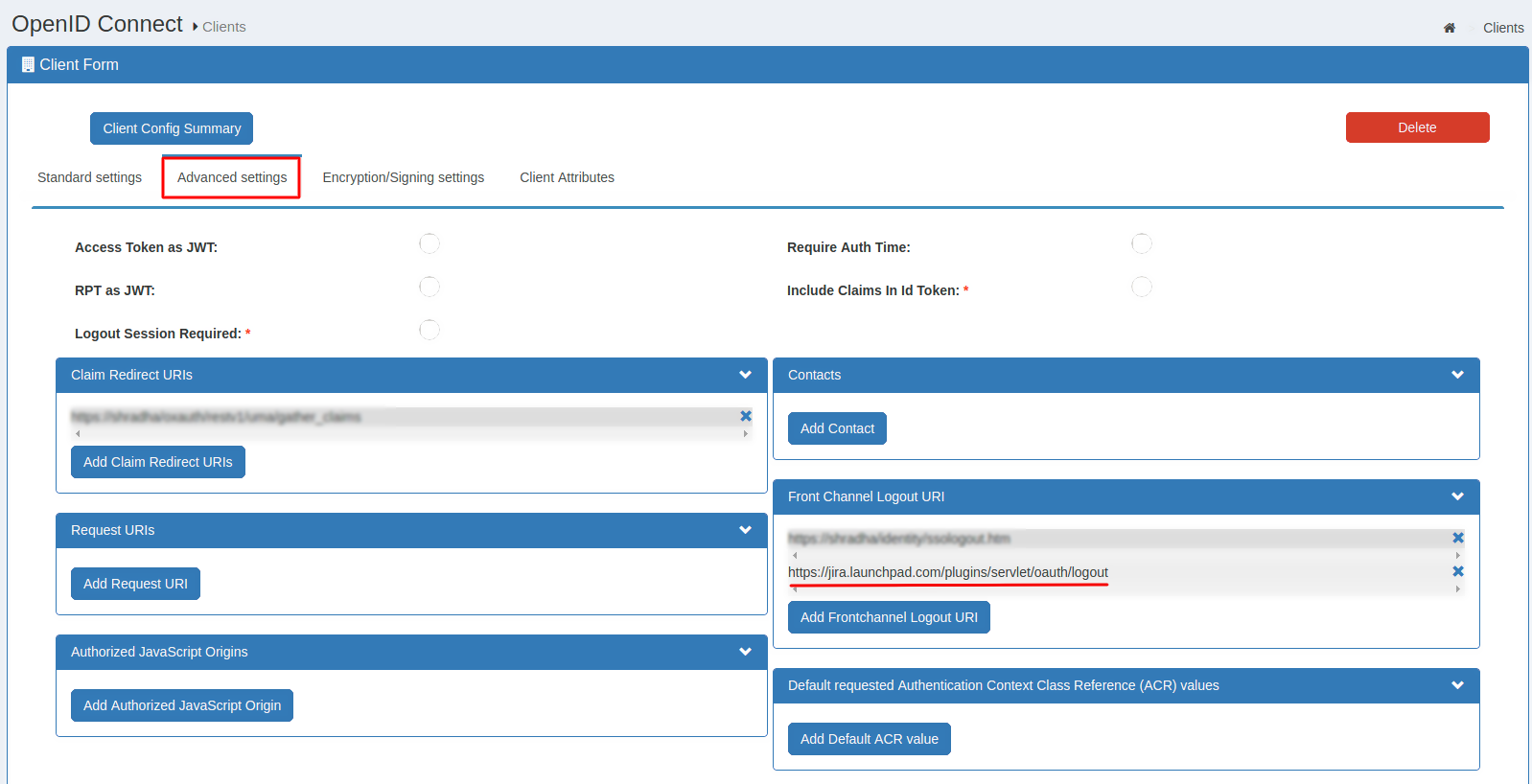 Note: The Front Channel Logout URI will be the same for your Atlassian app and oxTrust.
Note: The Front Channel Logout URI will be the same for your Atlassian app and oxTrust.
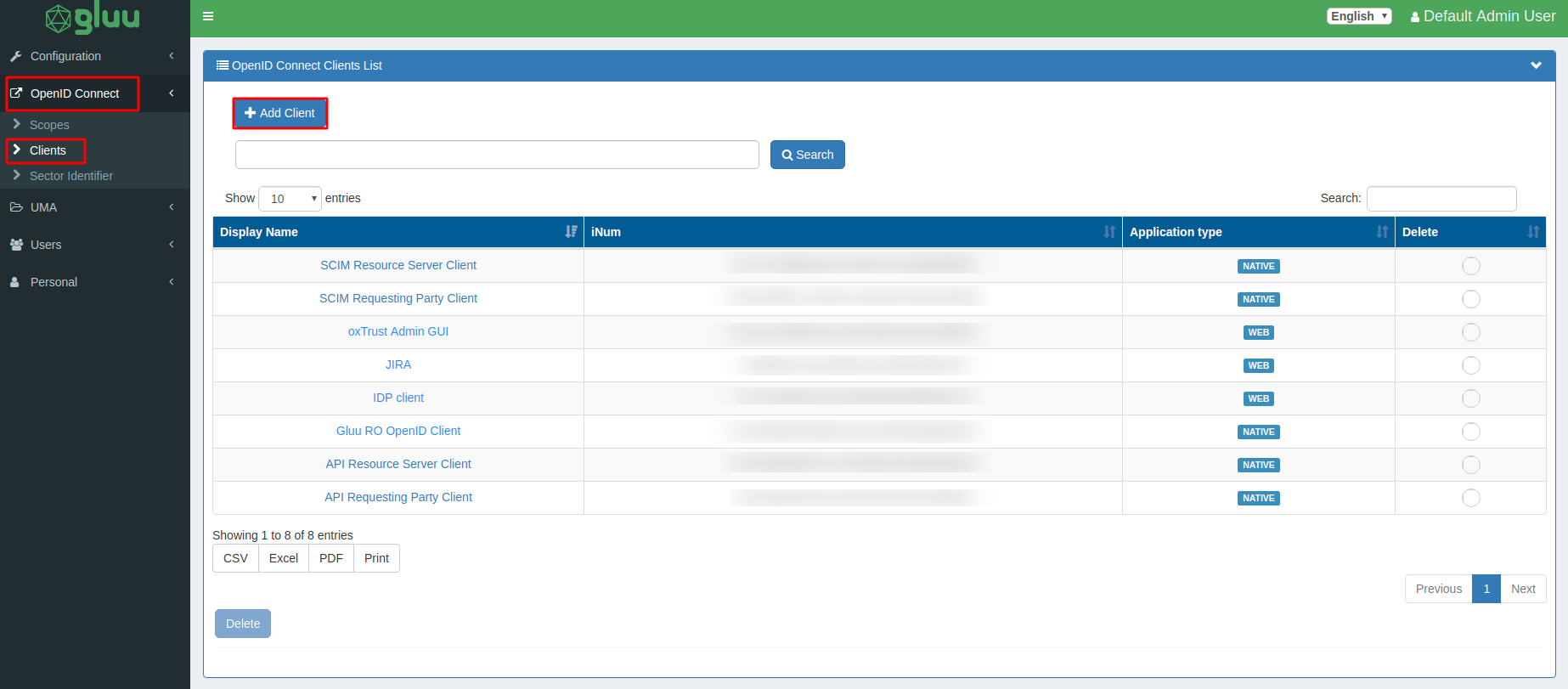
| Client Name: | Enter the client application name e.g. JIRA |
| Authentication method for the Token Endpoint: | Select client_secret_post from the list. |
| Redirect Login URI: | Enter Callback URL provided in the plugin under the Configure OAuth tab. e.g. <Base_URL>/plugins/servlet/oauth/callback |
| Scopes: | Select openid, profile and email from the list. |
| Response Type: | Select code, token and id_token. |
| Grant Type: | Select authorization_code from the list. |
| Post Logout Redirect URIs: | Enter URL where you want to redirect after Logout. e.g. JIRA Base URL. |
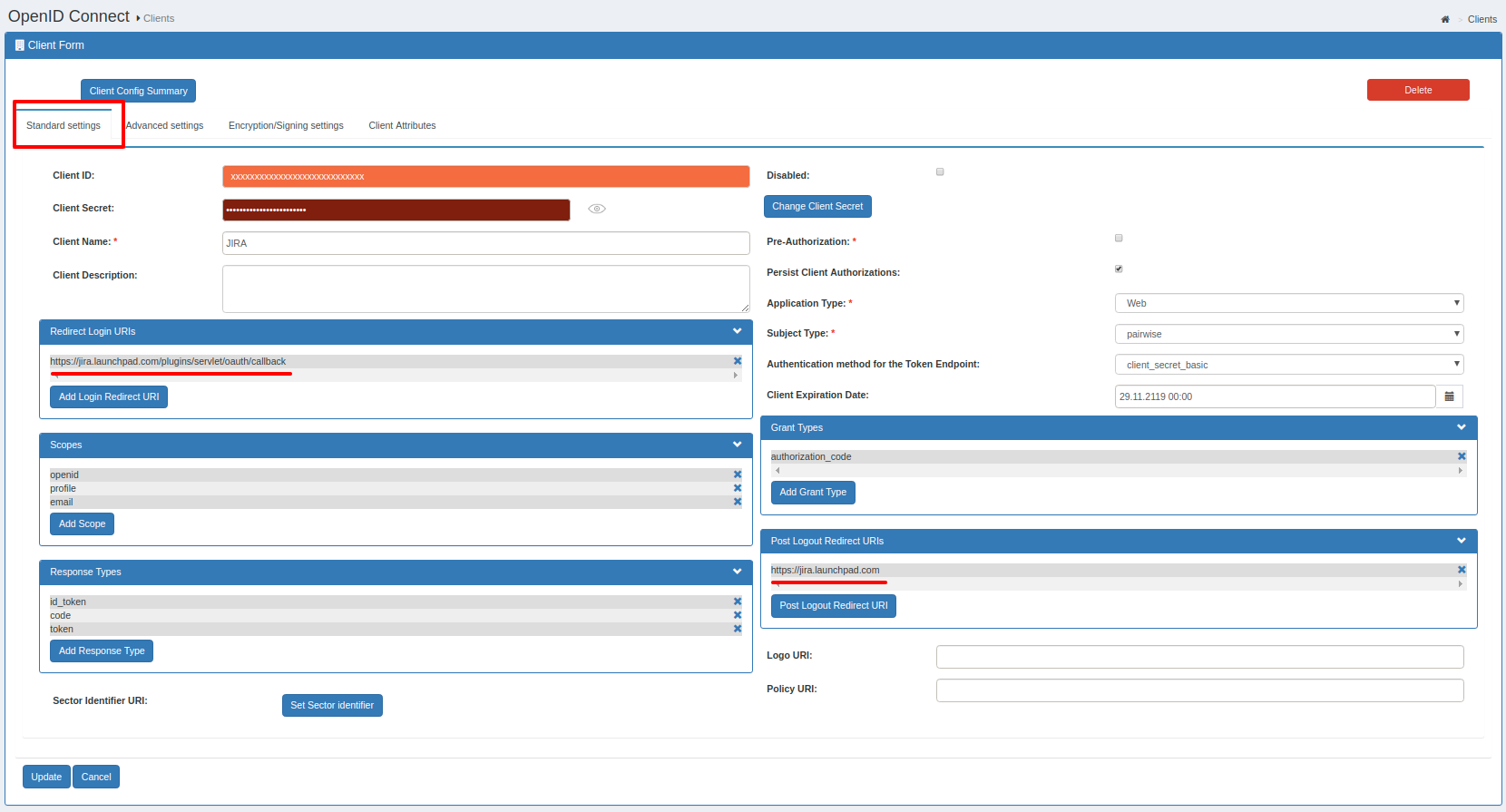
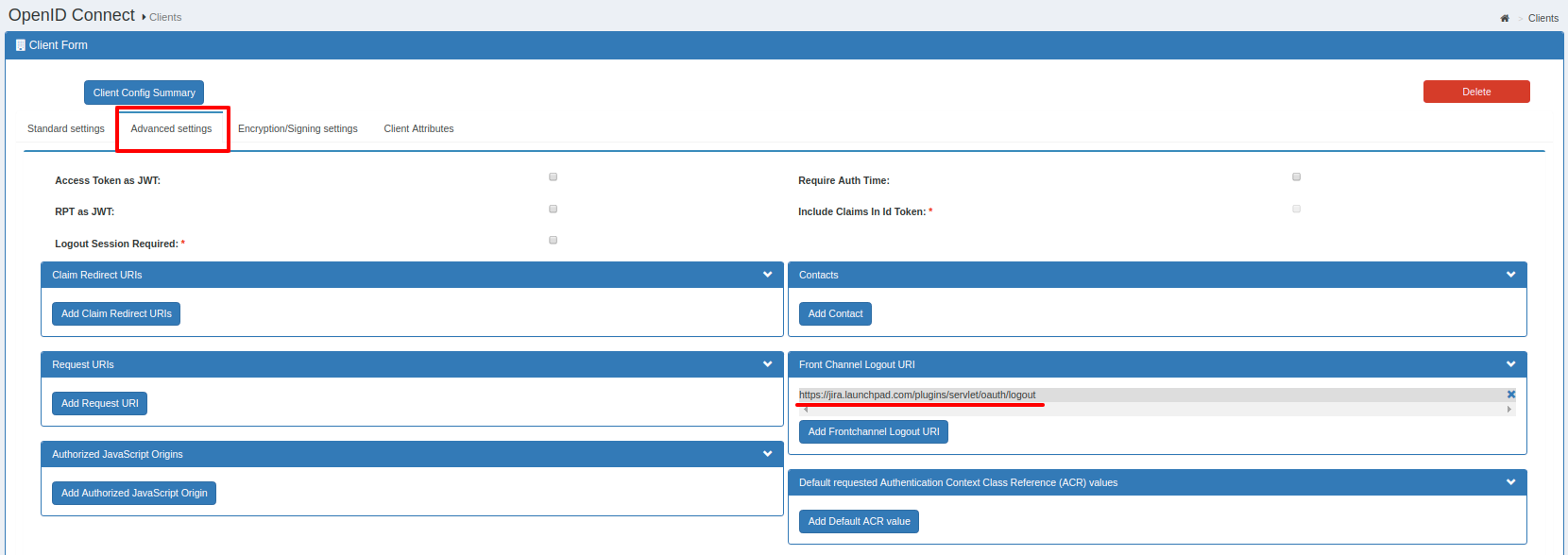
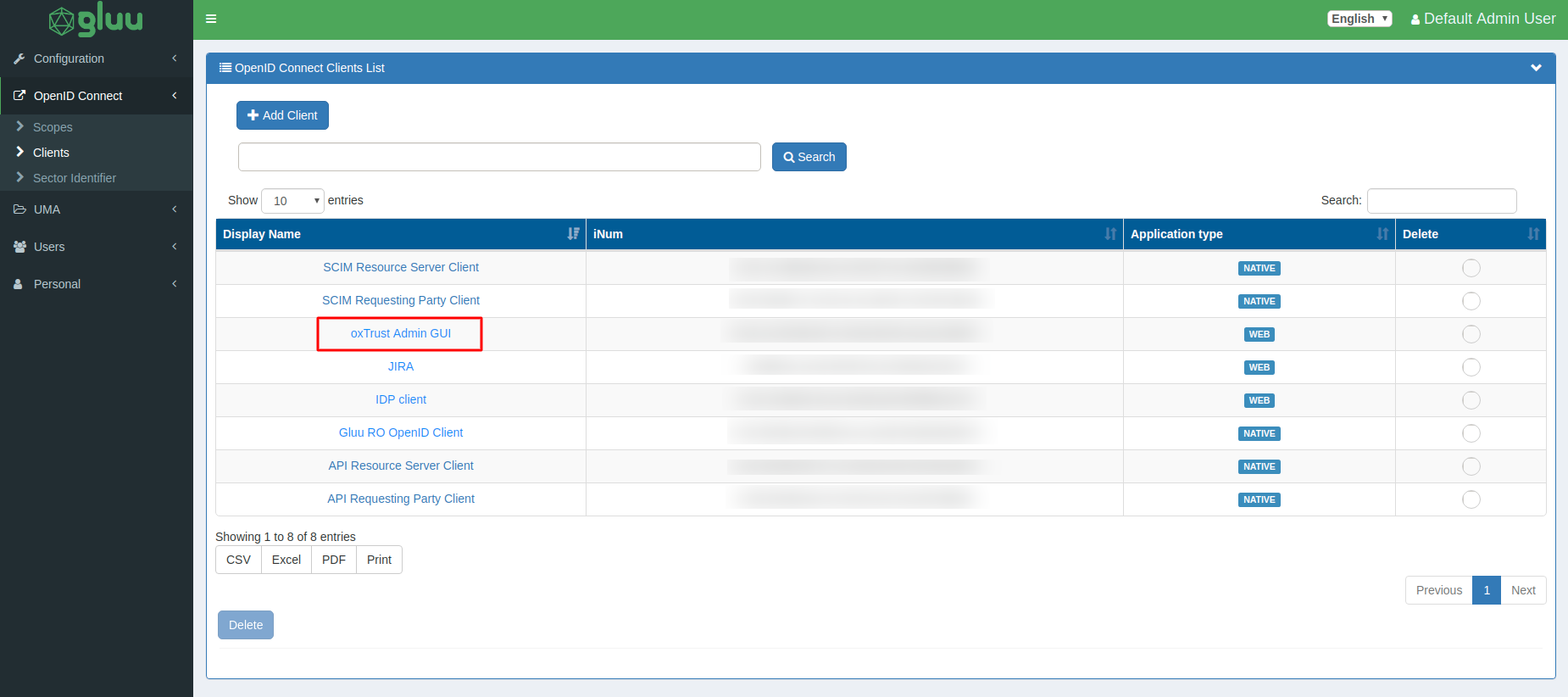
Trending searches:

