Office 365 as OAuth Provider
Step 1: Setup Office 365 as OAuth Provider
- Sign in to Azure portal.
- Click on App Services and go to Manage Azure Active Directory.
- In the left-hand navigation pane, click the App registrations service, and click New registration.
- When the Create page appears, enter your application's registration information:
- Select "Web app / API" for client applications and resource/API applications that are installed on a secure server. This setting is used for OAuth confidential web clients and public user-agent-based clients. The same application can also expose both a client and resource/API.
- For "Web app / API" applications, provide the base URL of your app. eg, https://<domain-name> might be the URL for a web app running on your local machine. Users would use this URL to sign in to a web client application.
- When finished, click Register. Azure AD assigns a unique Application ID to your application. Copy Application ID and the Directory ID , this will be your Client ID and Tenent ID.
- Go to API permissions from the left navigaton pane and click on Add permissions.
- Click on Office 365 and add permission.
- Go to Certificates and Secrets from the left navigaton pane and click on New Client Secret. Enter description and expiration time and click on ADD option.
- Copy value. This will be your Secret key.
- Enter application Home page URL Logout Settings->Properties->Logout URL.
- You have successfully configured Office 365 as OAuth Provider.
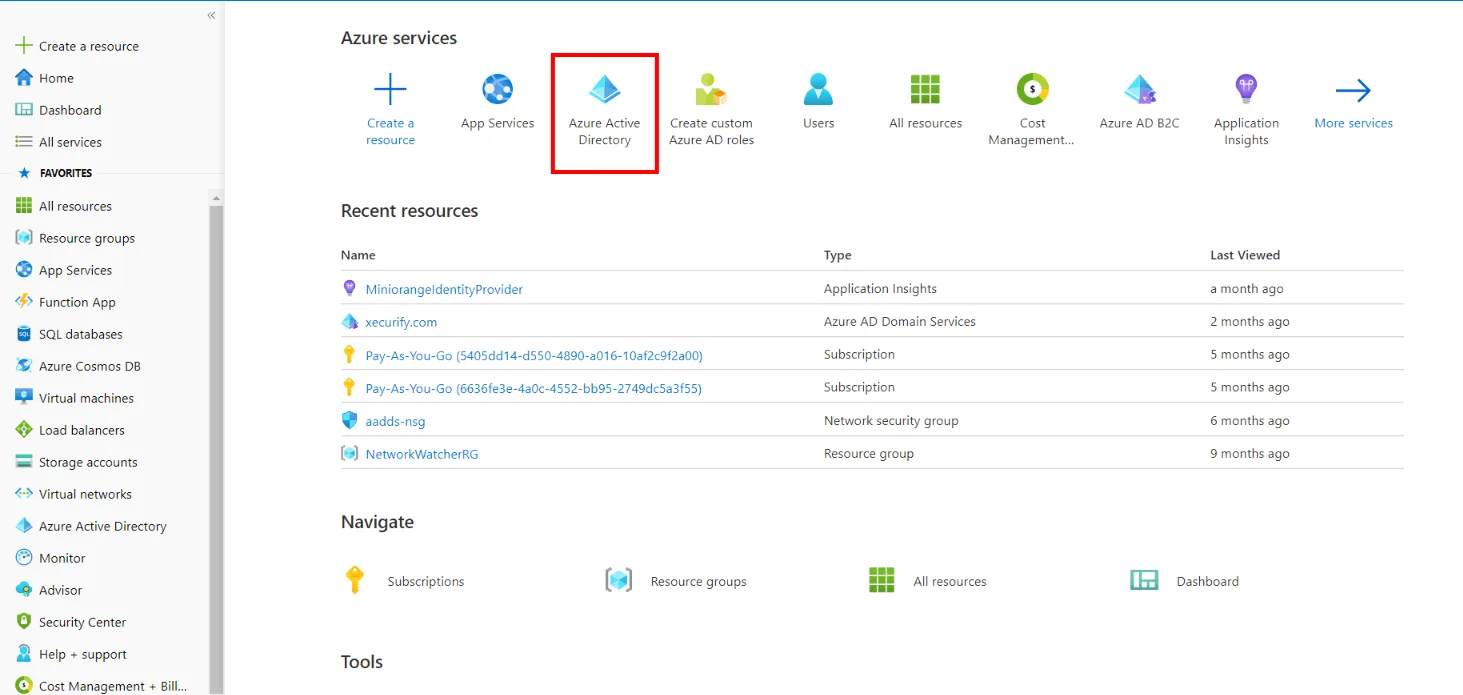
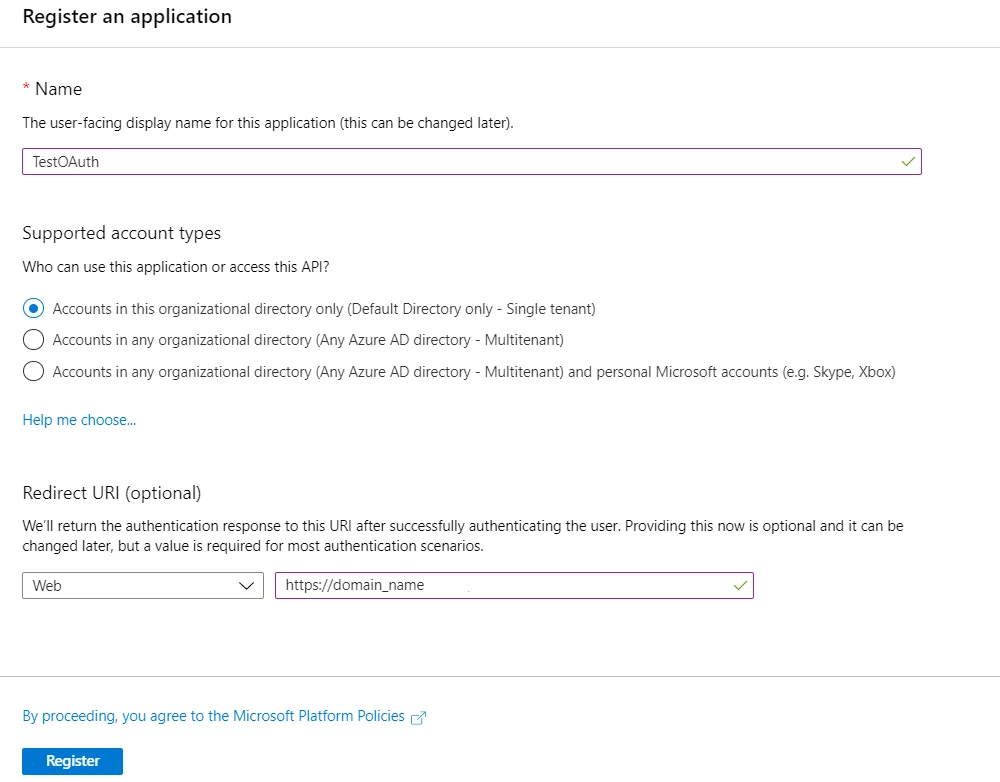
| Name : | Name of your application. |
| Application type : |
|
| Sign-on URL : |
|
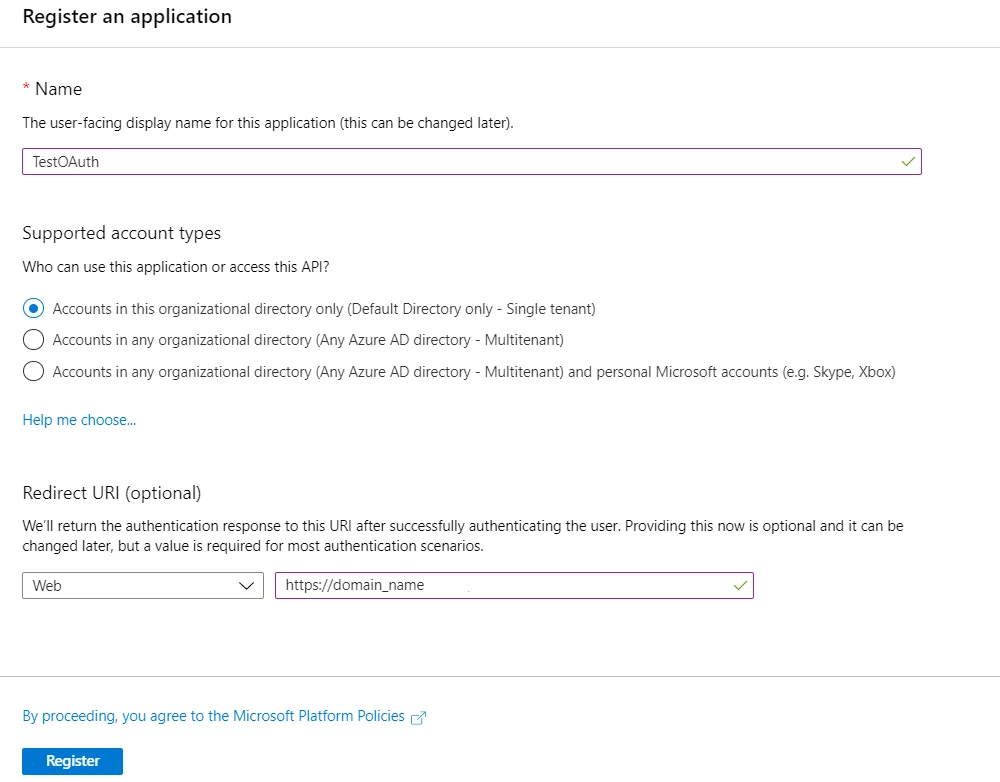
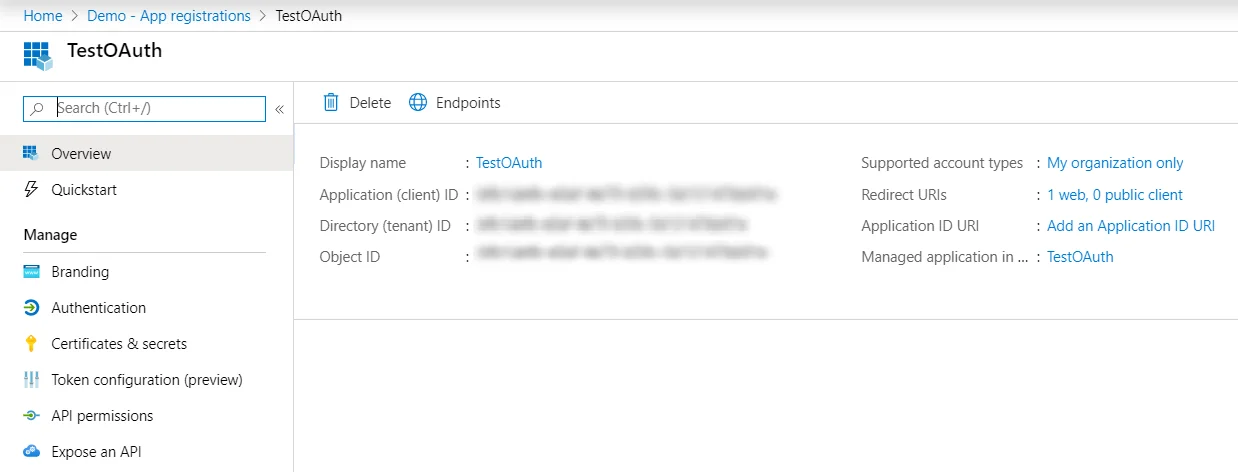
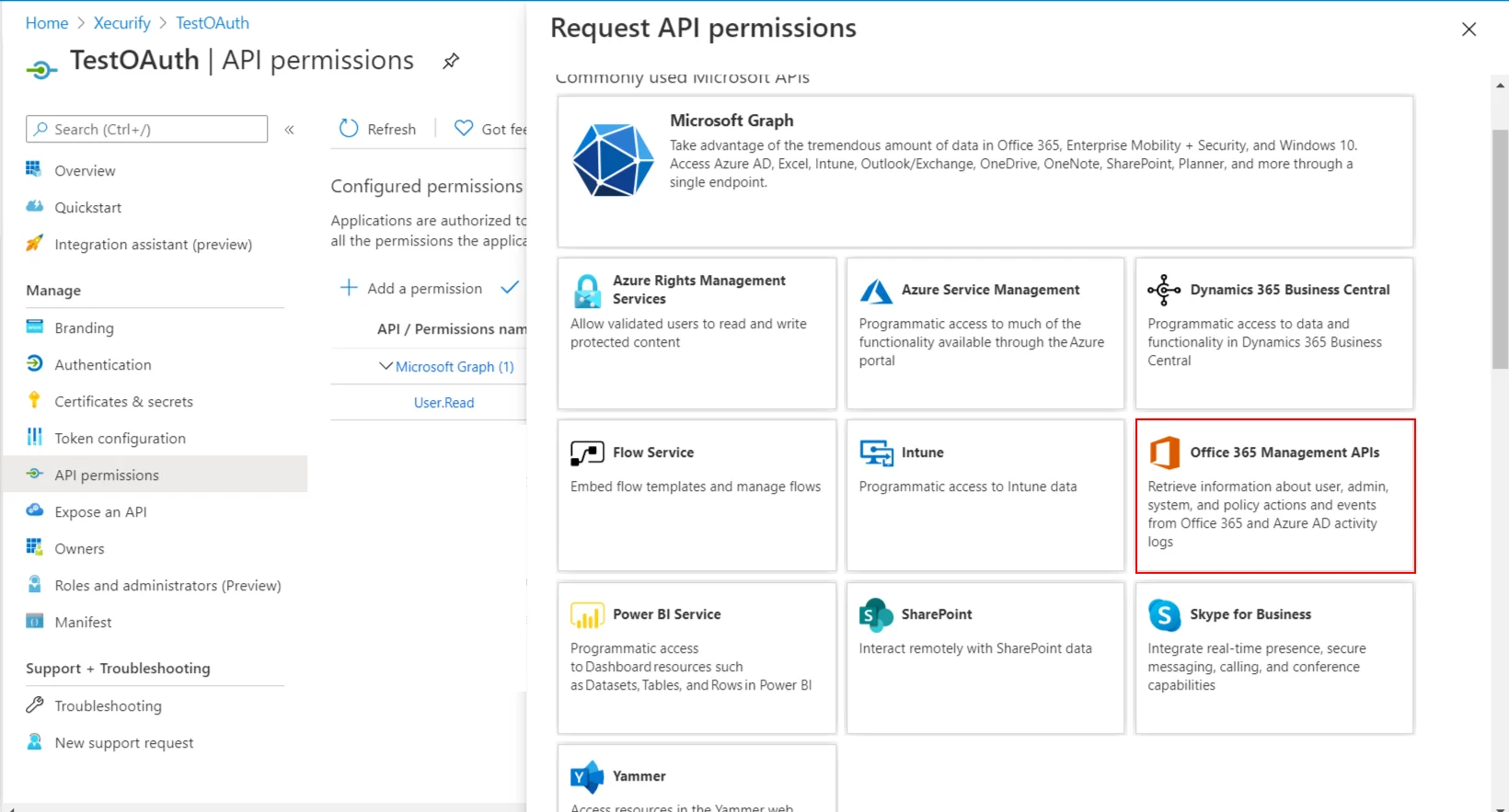
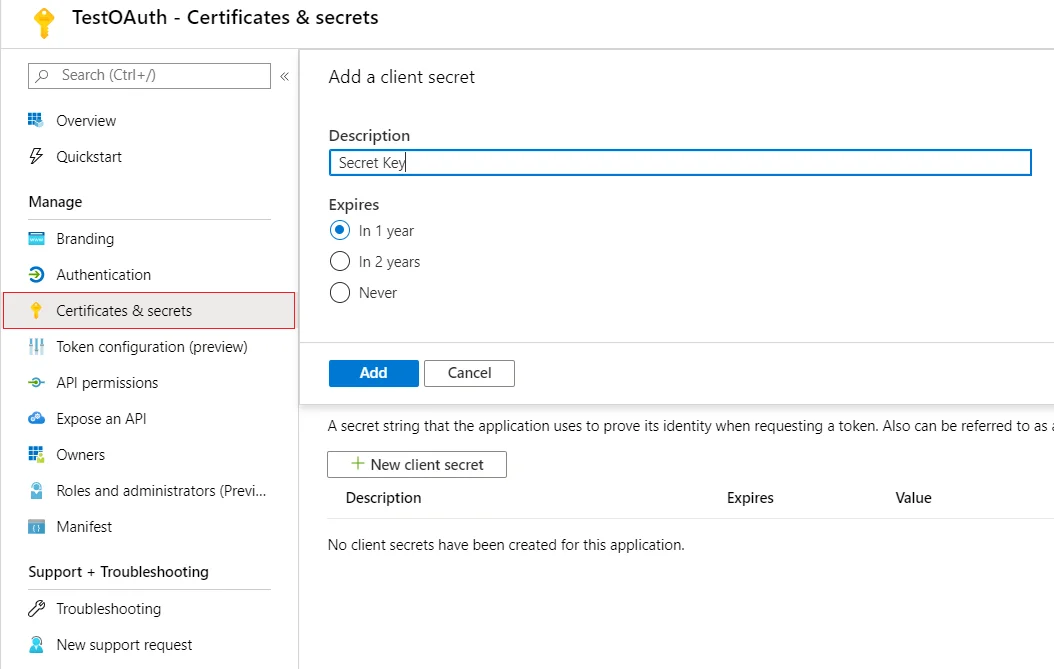
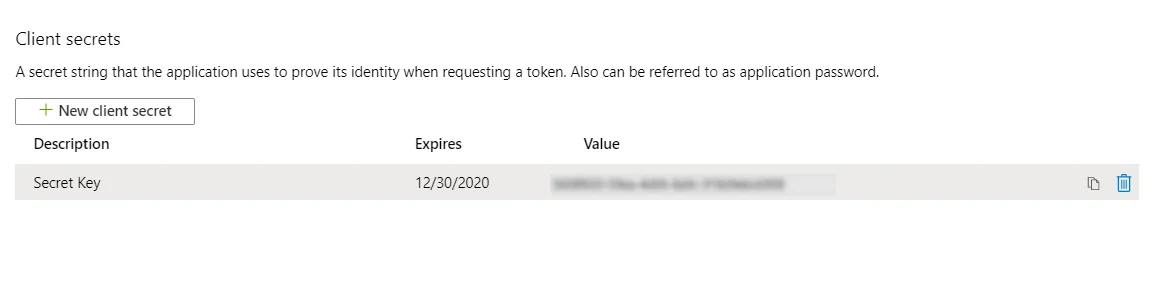
×
![]()
Trending searches:

