Setup Guide for Oracle Cloud
Step 1: Setup Oracle Cloud an OAuth Provider
Follow the steps below to configure Oracle Identity Cloud Service (IDCS) as an OAuth Provider.
- Access the Oracle Identity Cloud Service administration console, select Applications, and then click Add.
- Click on Confidential Application.
- Enter the name of your Application and select Display in My Apps option under Display Settings section. And then click on the Next button.
- Enable Configure this application as a Oauth Client now. Select Authorization Code and as your Allowed Grant type.
- In the Redirect URL enter the Callback URL from the plugin. You will find it in the Configure OAuth tab eg: [application-base-url]/plugins/servlet/oauth/callback] .
- You can select scope as per your requirement and click on Next button.
- Under Expose APIs to Other Applications section, enable skip for later option and click on the Next button.
- Under Web Tier Policy section, enable skip for later option and click on the Next button.
- Enable Enforce Grants as Authorization checkbox, if you want only users to the access application which you granted acccess to it and click on the Finish button.
- Assign the users/groups to your application by clicking on the Users / Groups tab respectively.
- Activate the application, once it gets created.
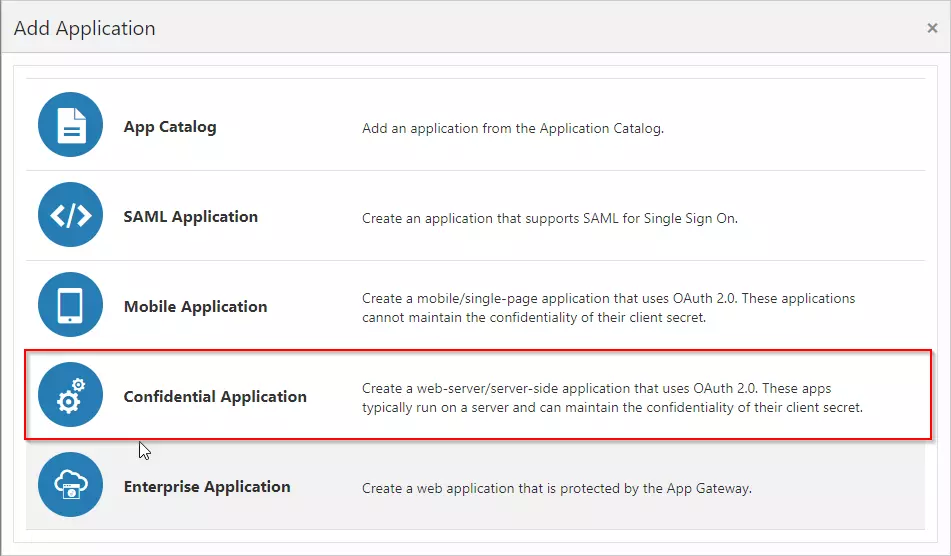
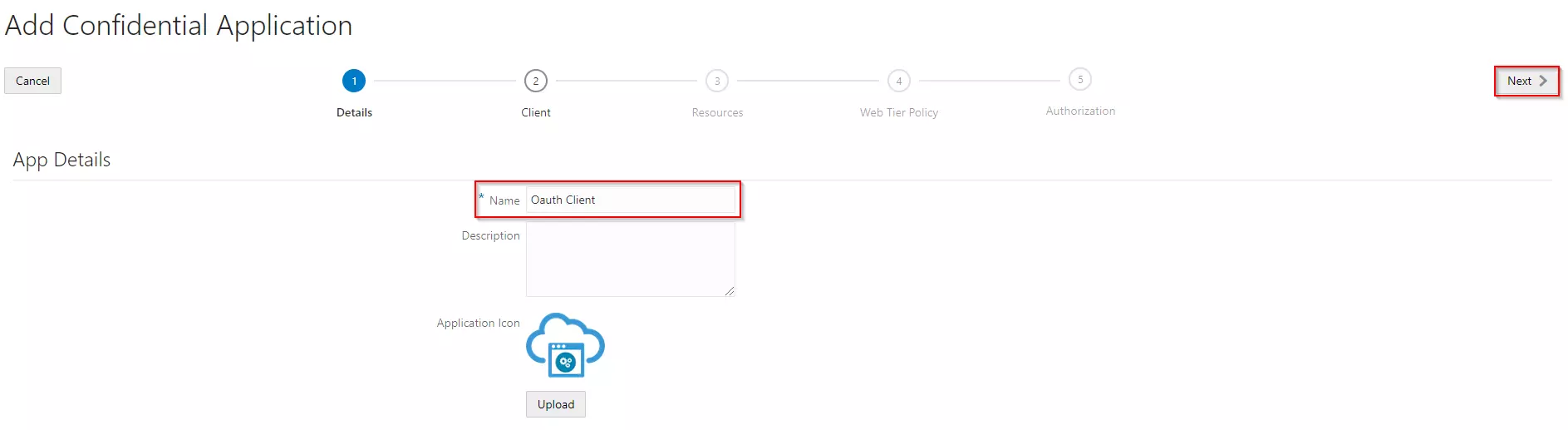
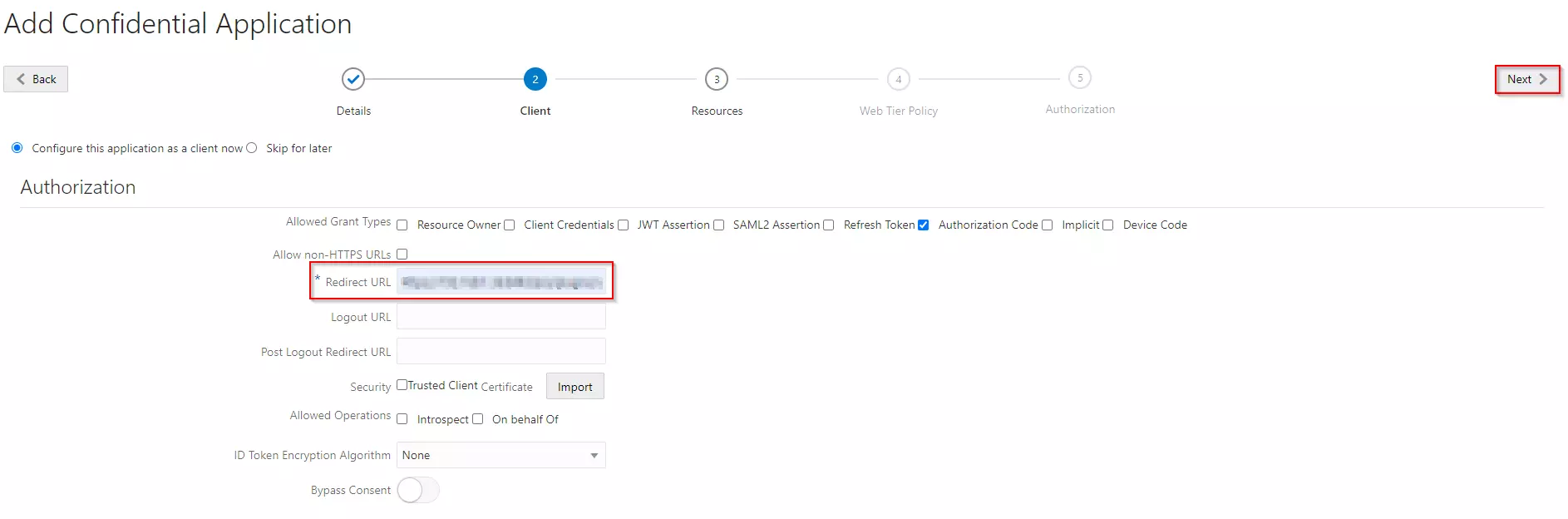



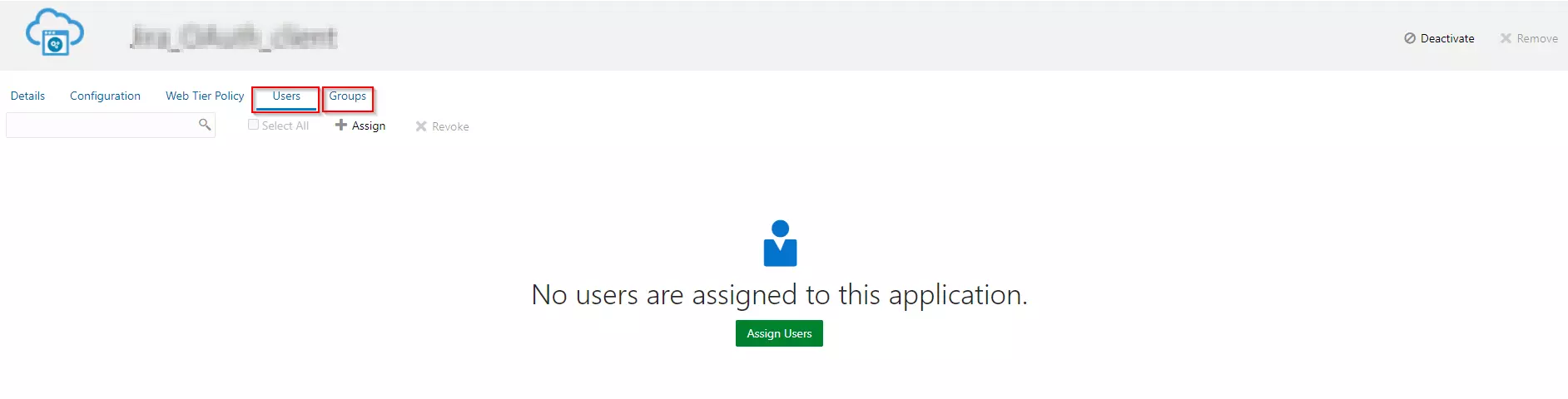
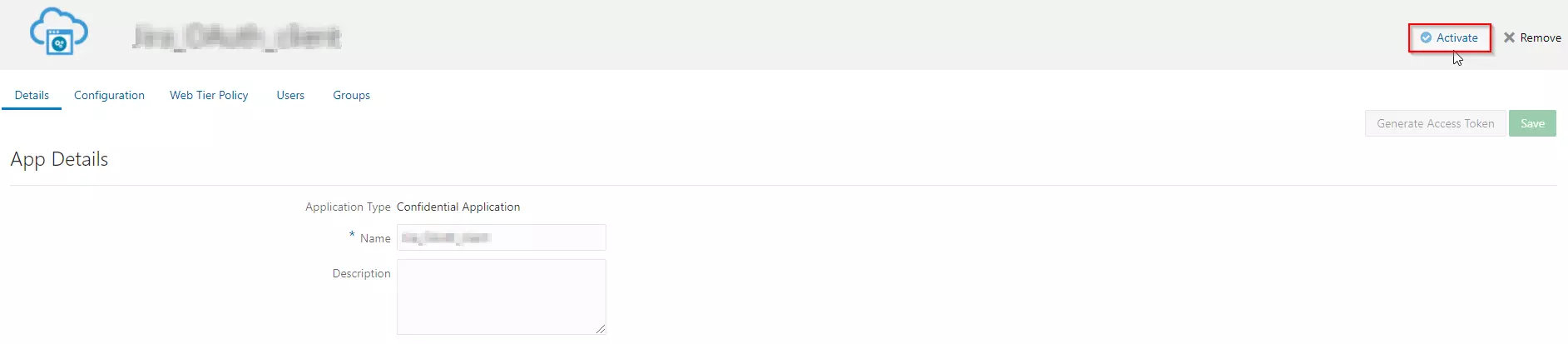
×
![]()
Trending searches:

