Salesforce As IdP For Moodle
Step 1: Setup Salesforce as Identity Provider
Follow the steps below to configure Salesforce as IdP
- In the miniOrange SAML 2.0 SSO plugin, navigate to Service Provider Metadata tab. Here, you can find the SP metadata such as SP Entity ID and ACS (AssertionConsumerService) URL which are required to configure the Identity Provider.
- Log into Salesforce and navigate to Setup.
- From the left menu, navigate to Security Controls » Identity Provider, present uder Administer menu option.
- Click on Enable Identity Provider button. After enabling the Identity Provider, you should be able to see Salesforce metadata endpoints and certificate details.
- Under Service Providers Section, click on Service Providers are now created via Connected Apps. Click here link
- Enter Connected App Name, API Name and Contact Email.
- Under Web App Settings, check the Enable SAML checkbox and enter the following values and click on Save:
- Now from the left menu, under Administer, select Manage Apps » Connected Apps. Click on the App you just created.
- Under Profiles section, click on Manage Profiles button and select the profiles you want to give access to login through this app.
- Under SAML Login Information, click on Download Metadata button to download the IDP metadata.
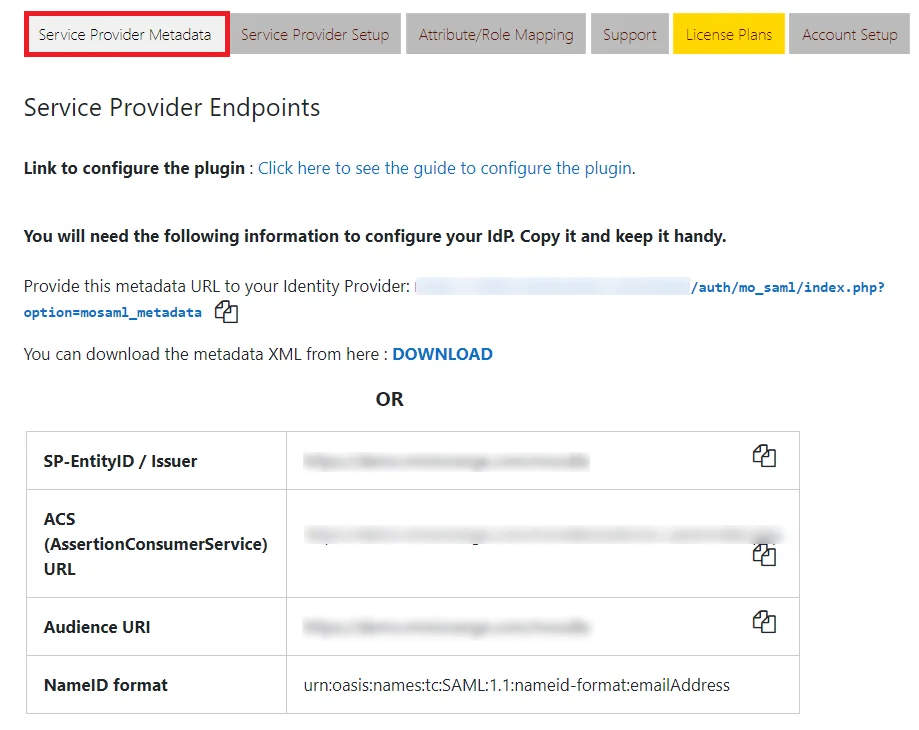
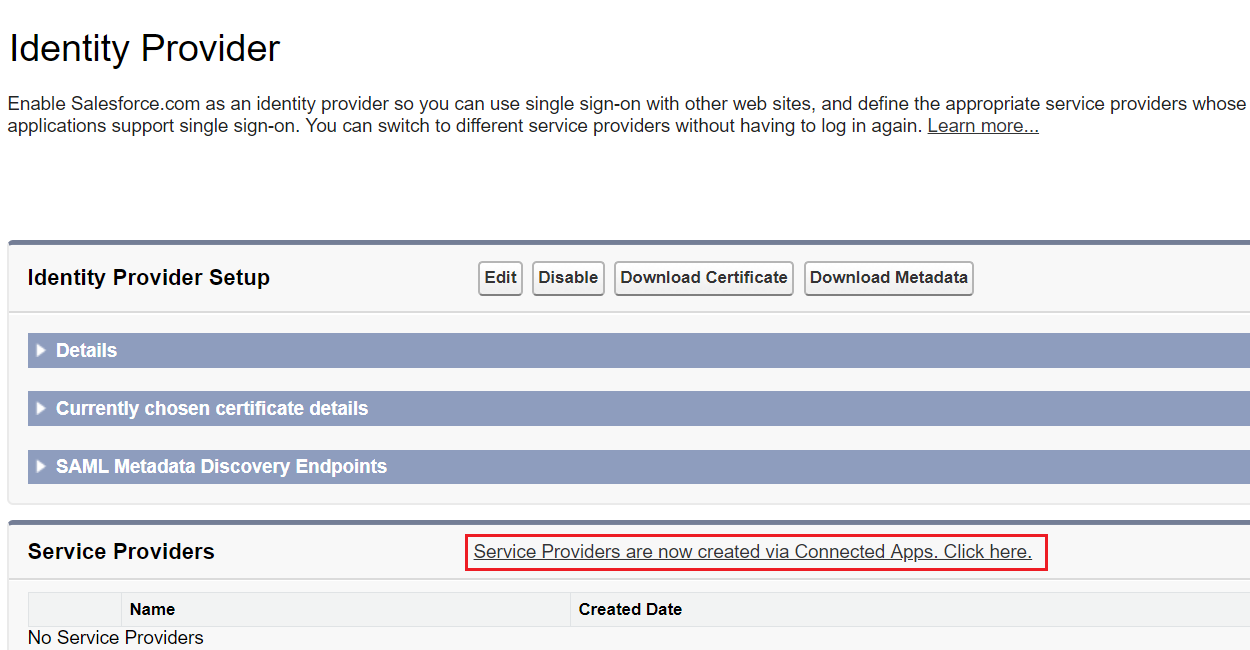
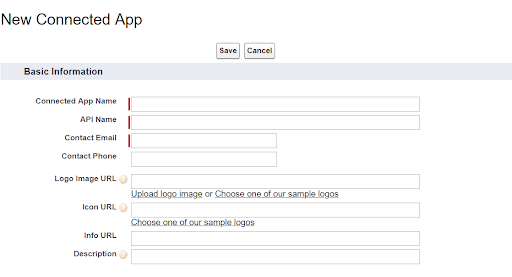
| Entity ID | SP-EntityID / Issuer from Service Provider Metadata tab of the plugin |
| ACS URL | ACS (AssertionConsumerService) URL from Service Provider Metadata tab of the plugin |
| Subject Type | Username |
| Name ID Format | urn:oasis:names:tc:SAML:2.0:nameid-format:persistent |
×
![]()
Trending searches:

