Salesforce as IDP template
Step 1: Setup Salesforce as Identity Provider
Follow the steps below to configure Salesforce as IDP
- Log into your Salesforce account as admin.
- Switch to Salesforce Lightning mode from profile menu and then go to the Setup page by clicking on setup button.
- From the left pane, select Settings TabIdentity Provider.
- Click on Enable Identity Provider.
- In the Service Provider section, click on the link to create the Service Provider using Connected Apps.
- Enter Connected App Name, API Name and Contact Email.
- Under the Web App Settings, check the Enable SAML checkbox and enter the following values:
- Click on Save to save the configuration.
- Now from the left pane, under Platform Tools section, go to Connected AppsManage Connected Apps. Click on the app you just created.
- In the Profiles section click Manage Profiles button.
- Assign the Profiles you want to give access to log in through this app.
- Under SAML Login Information, click on Download Metadata.
- Keep this metadata handy for configuring the Service Provider.
- You have successfully configured Salesforce as SAML IdP ( Identity Provider) for achieving SSO login into your Service Provider Site.
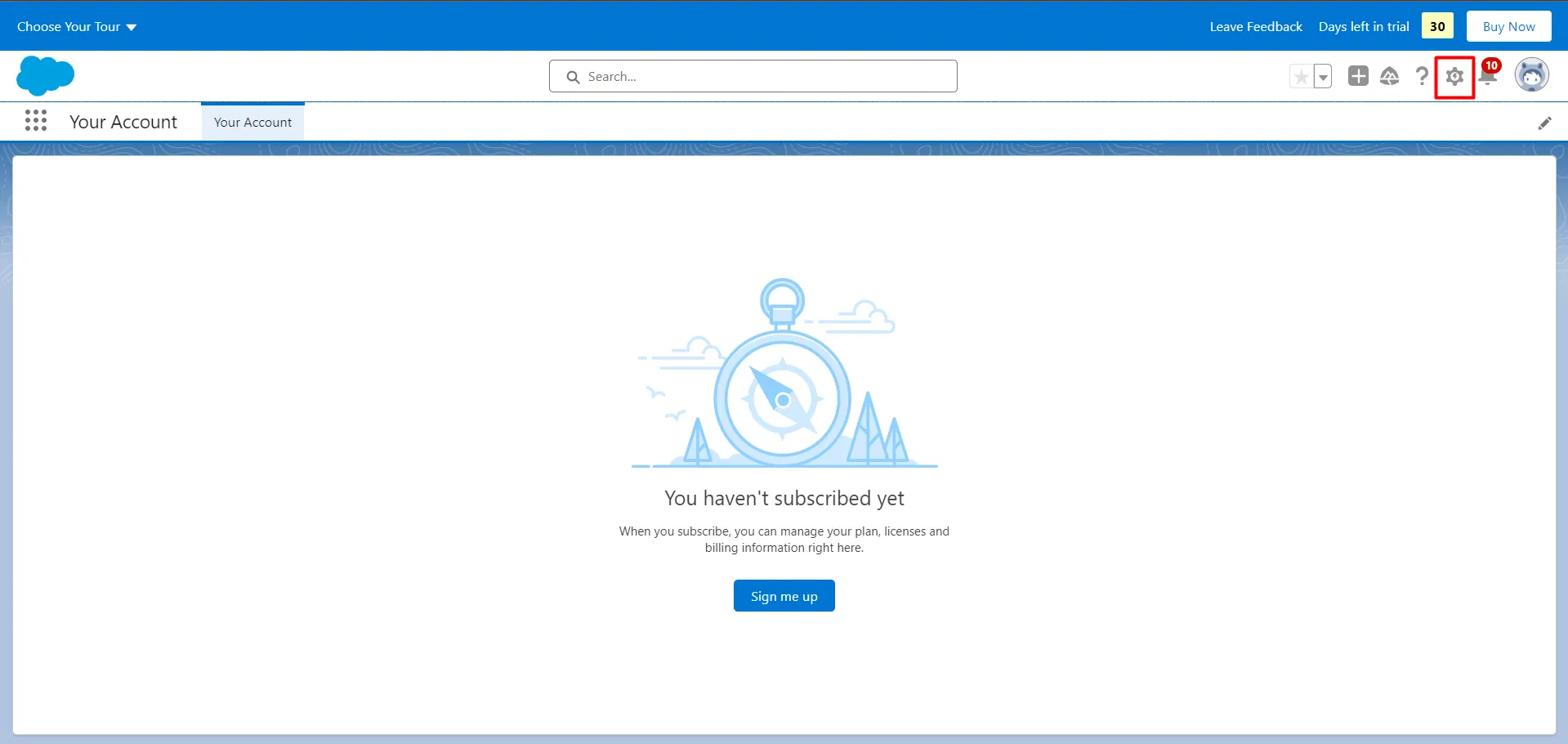
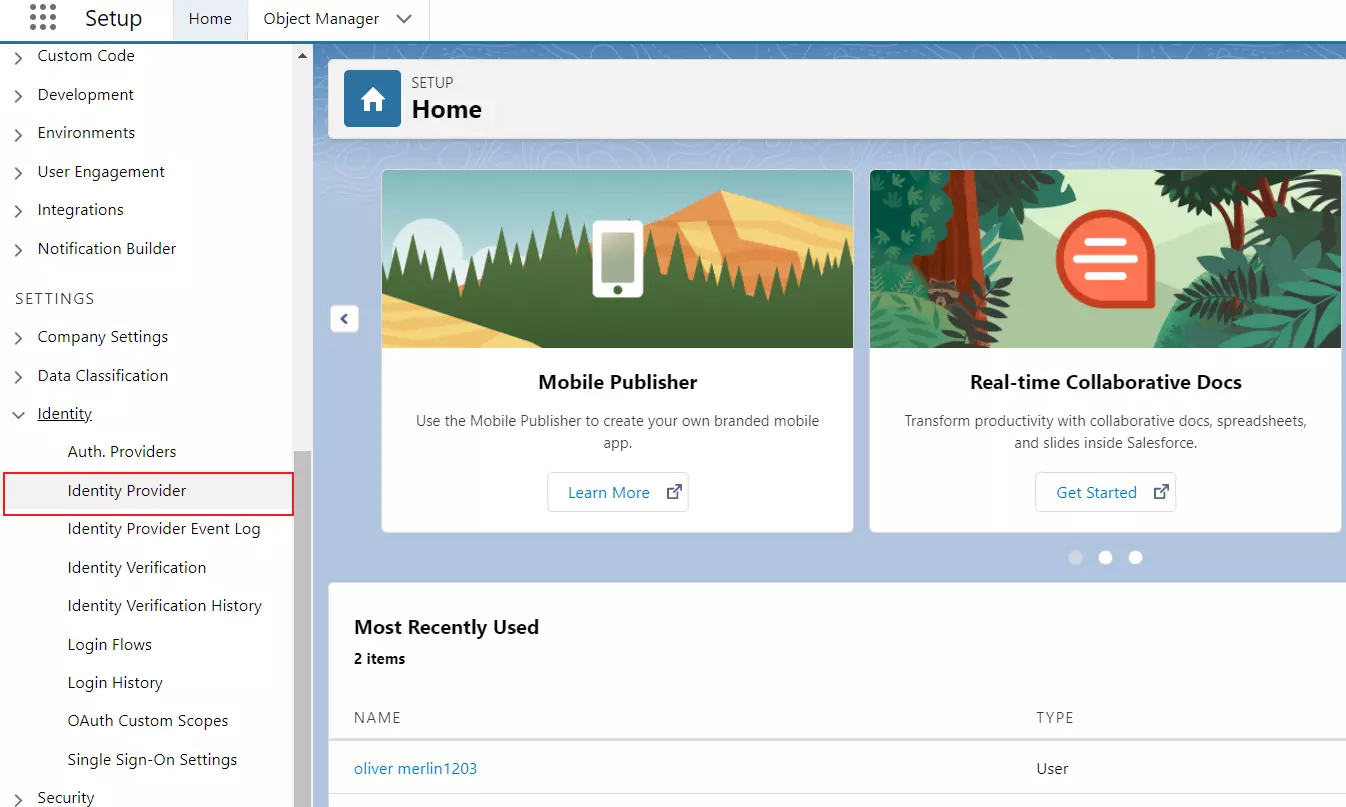
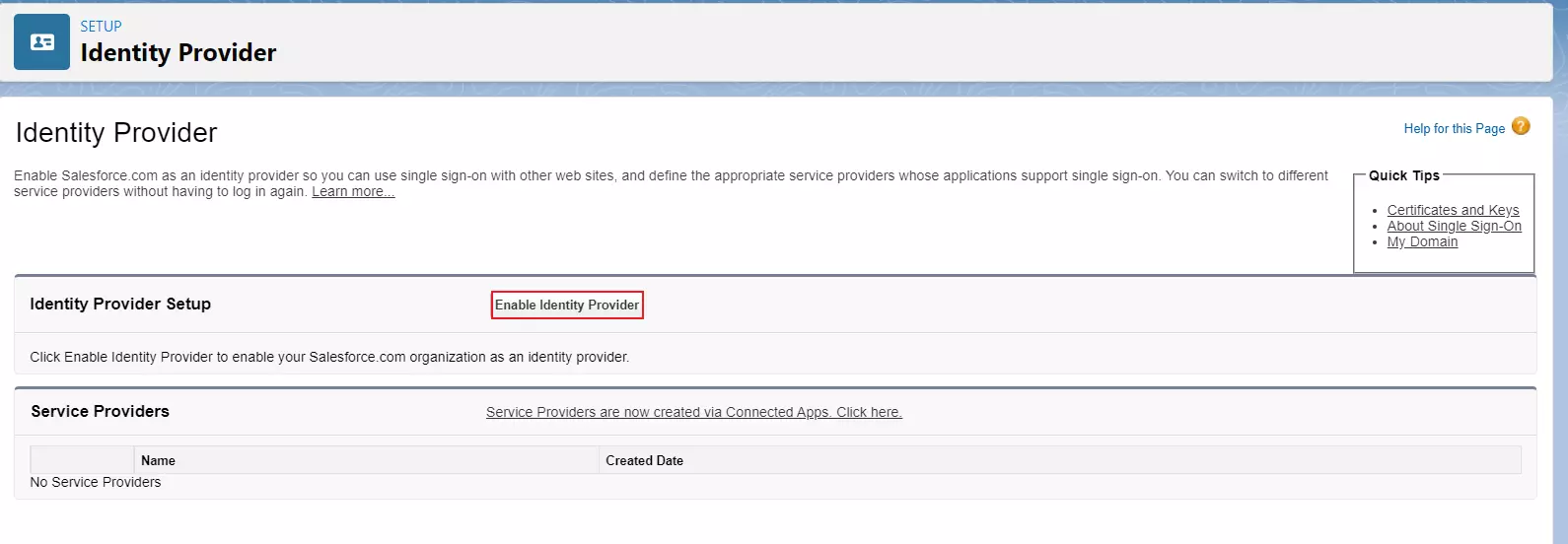
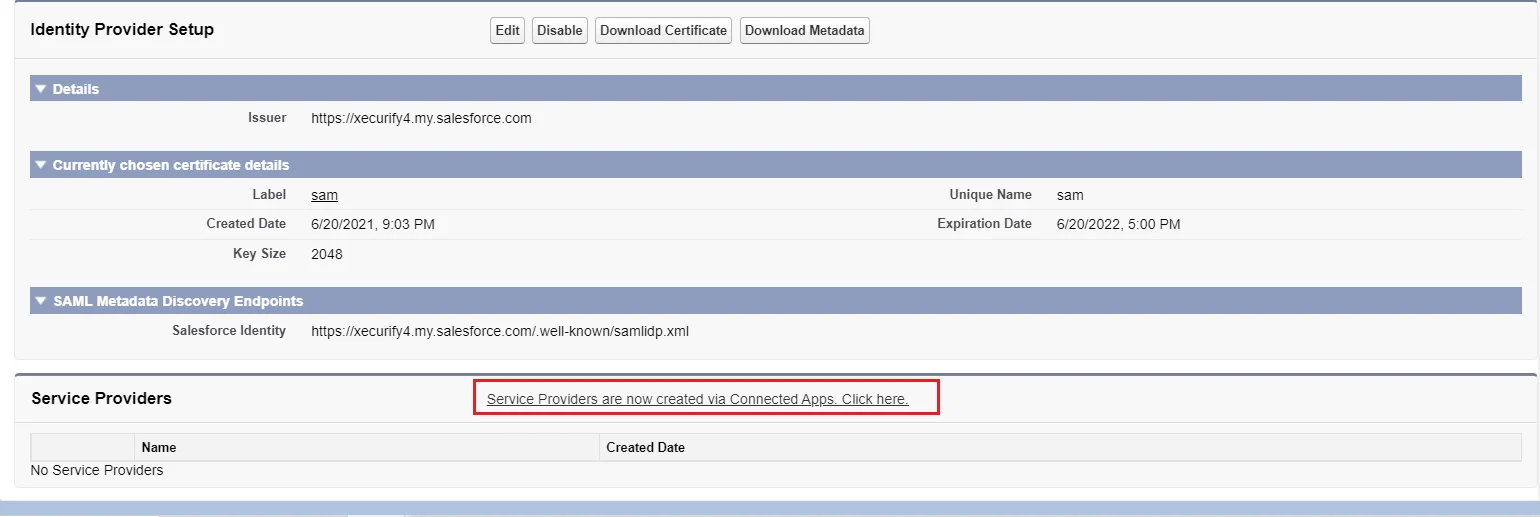
| Connected App Name | Provide a name for Connected App |
| API Name | Provide a API name |
| Contact Email | Provide a Contact Email |
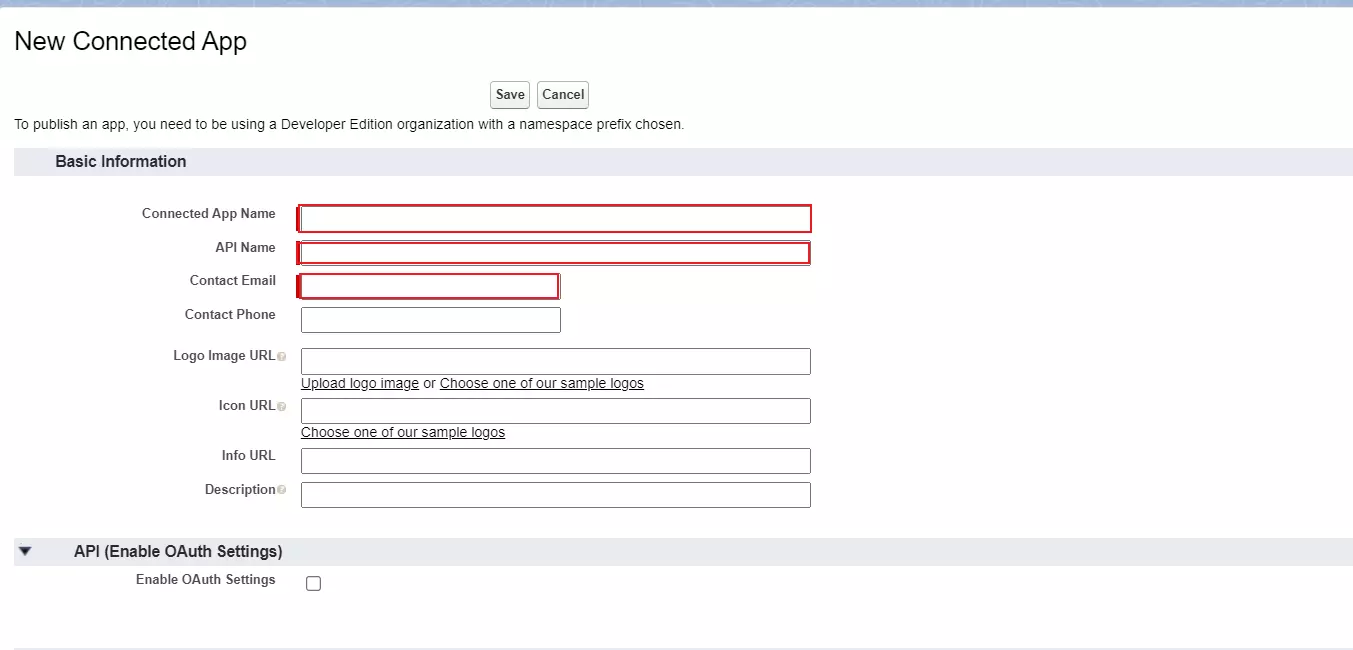
| Enable SAML | Checked |
| Entity ID | SP-EntityID / Issuer from Service Provider Metadata Tab |
| ACS URL | ACS (AssertionConsumerService) URL from Service Provider Metadata Tab |
| Subject Type | Username |
| Name ID Format | urn:oasis:names:tc:SAML:2.0:nameid-format:unspecified |
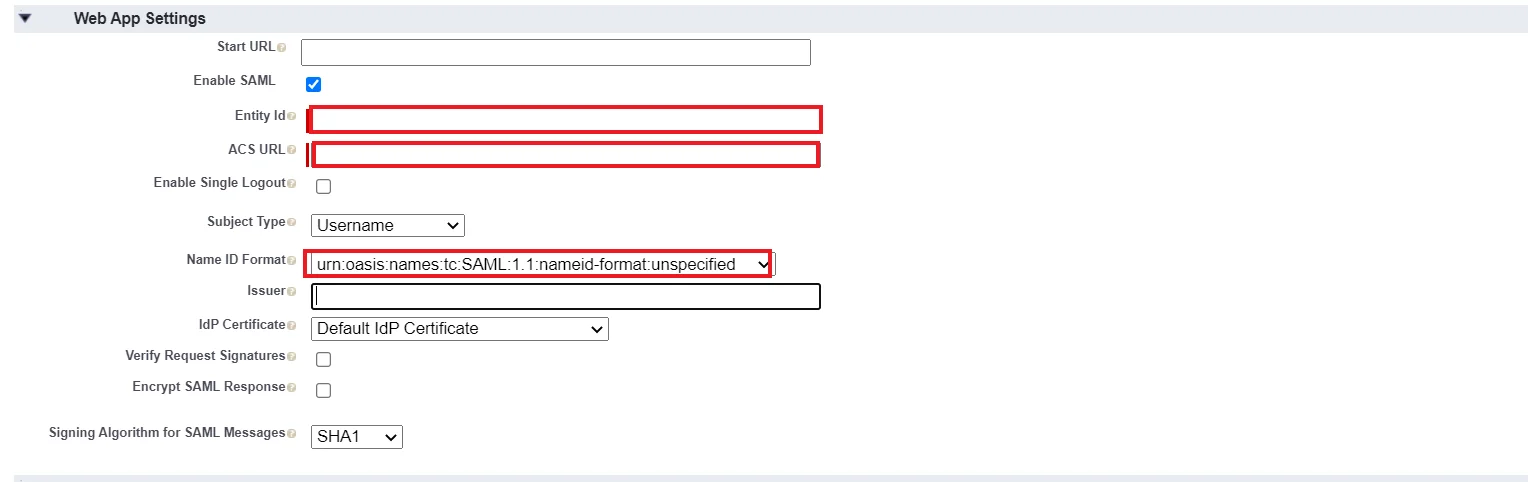
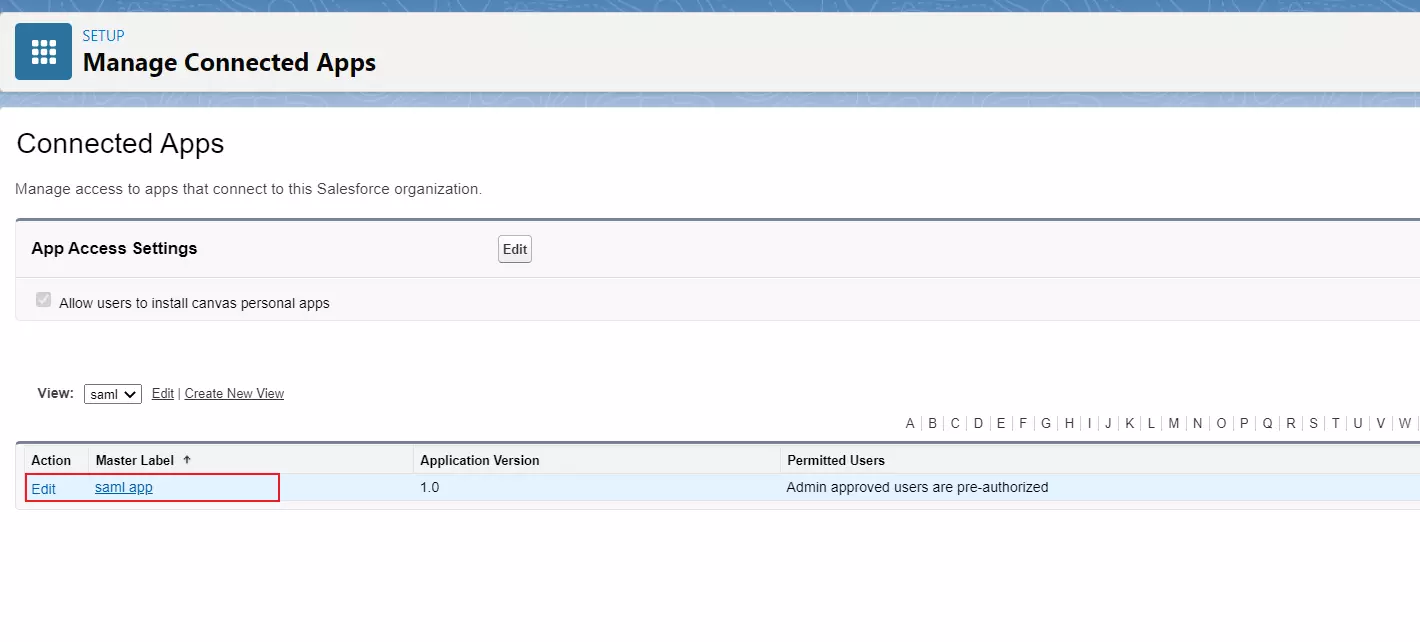
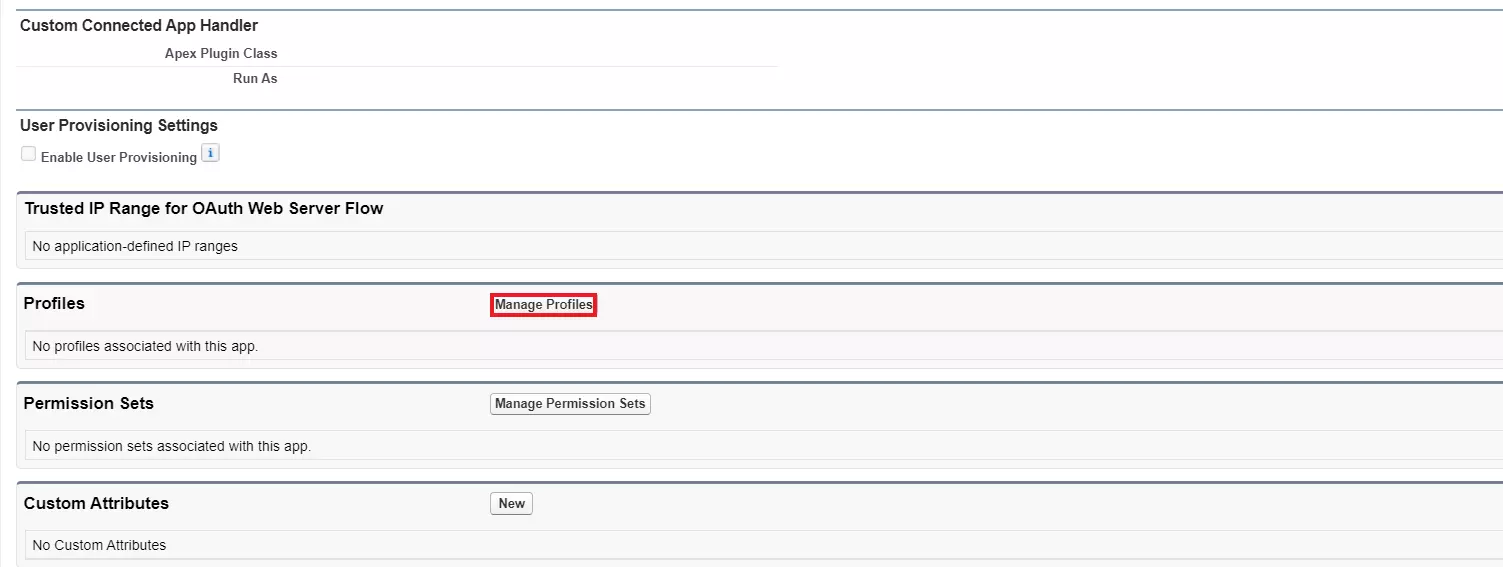
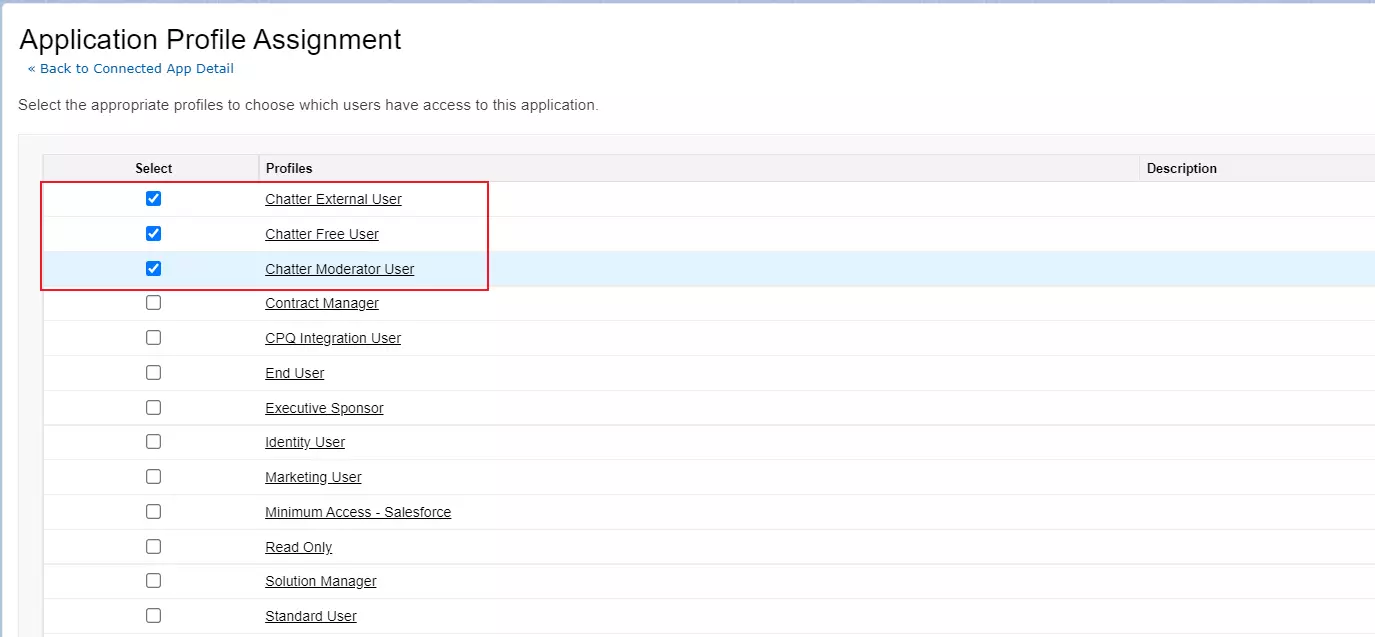
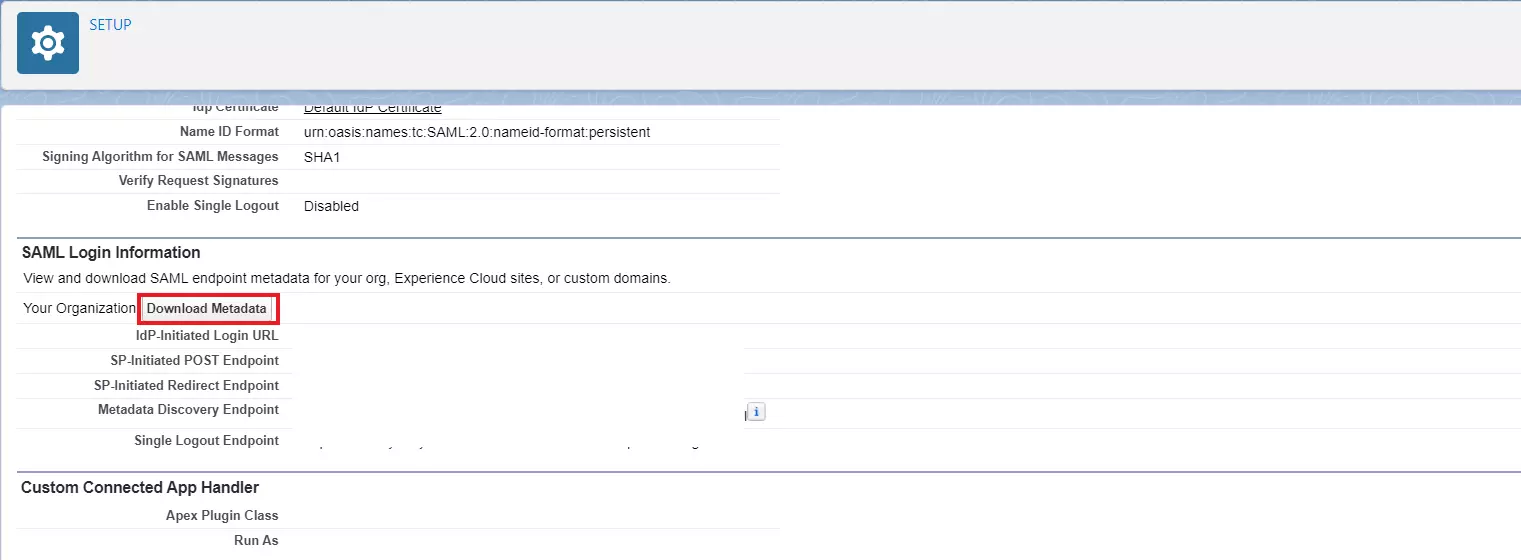
×
![]()
Trending searches:

