SCIM User And Group Provisioning For Oracle Cloud
SCIM User And Group Provisioning For Oracle Identity Cloud Service (IDCS)
User Sync & Group Sync app provisions user and group information from Oracle Identity Cloud Service (IDCS) to Jira, Confluence and Bitbucket. Users, groups and directory details can by provisioned using SCIM and REST API. SCIM provisioning works based on events performed on IDP. This way the administrator only needs to manage user accounts in Oracle Identity Cloud Service (IDCS). This reduces the administration time required to create users and groups in Atlassian modules such as Jira, Confluence, and Bitbucket.
Download And Installation
- Log into your atlassian instance as admin.
- Navigate to the settings menu and Click Manage Apps.
- Click Find new apps or Find new add-ons from the left-hand side of the page.
- Locate miniOrange User and Group Sync app.
- Click Try free to begin a new trial or Buy now to purchase a license.
- Enter your information and click Generate license when redirected to MyAtlassian.
- Click Apply license.
Step 1: Get SCIM Client Details
- In the Configuration tab, please select Custom SCIM App provider.
- In the popup, please select SCIM method to perform user and group synchronization.
- In SCIM configuration, Please enter App Name and click on Save Settings button. Copy the SCIM Base URL and SCIM Bearer Token, these will be used later to configure SCIM application on Oracle Cloud.
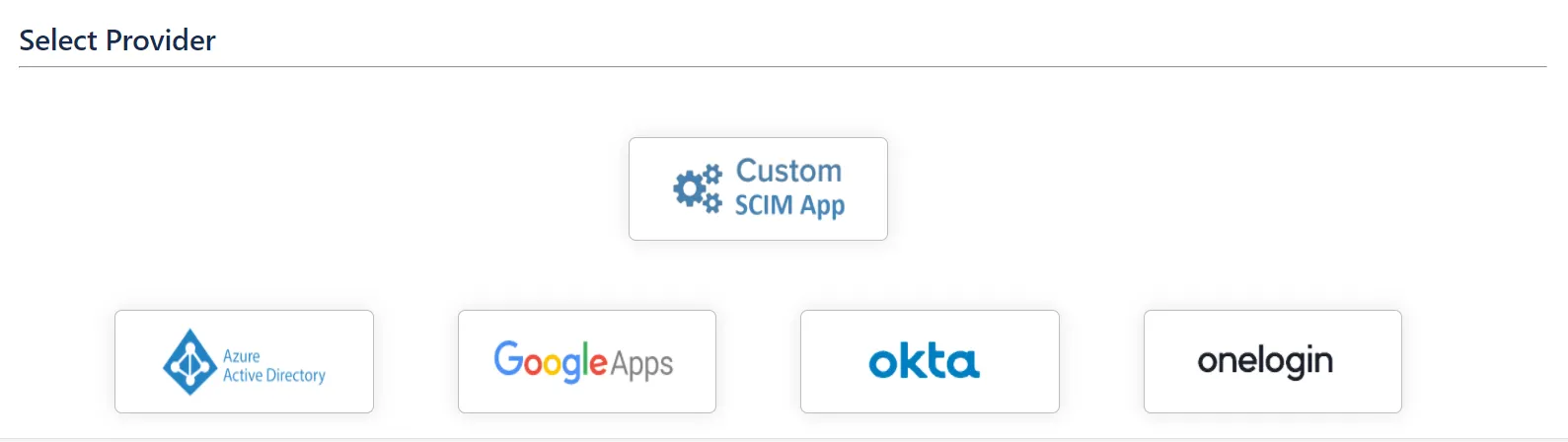
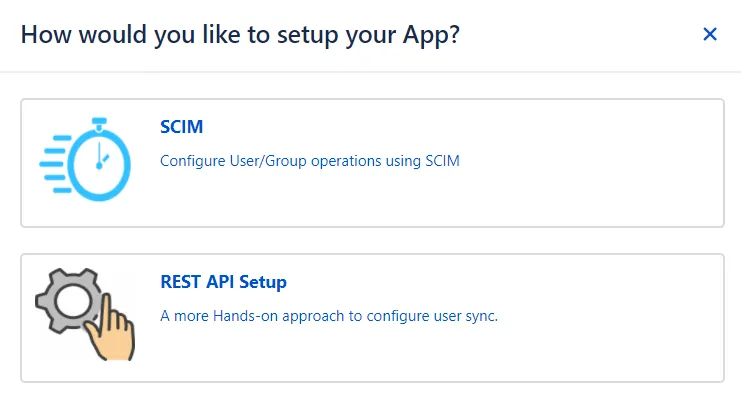
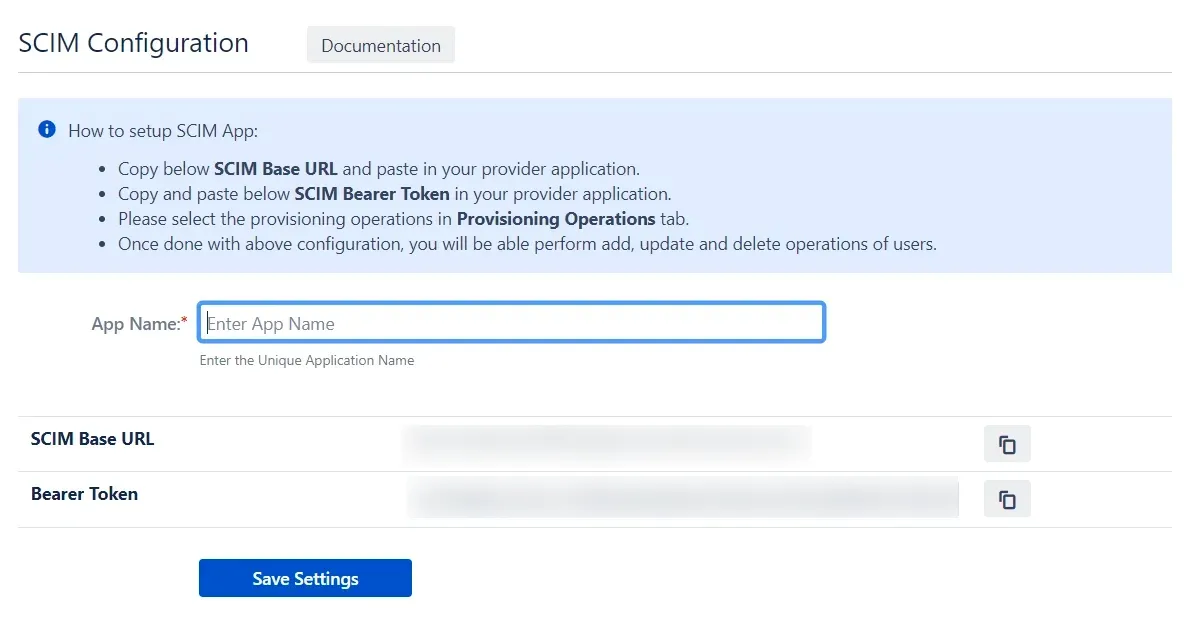
Step 2: Setup Oracle Identity Cloud Service (IDCS) SCIM Configurations
- Access the Oracle Identity Cloud Service (IDCS) administration console, select Applications, and then click Add.
- Click on App Catalog.
- Select Provision as an Type of Integration and search for GenericScim and click on the Add button under GenericScim - Bearer Token app.
- Enter the name of your application and click on the Next button.
- Enable the Enable Provisioning option.
- Enter following Application details.
Host Name Application Base URL e.g. http://jira.atlassian.com:8080 Base URI Only the path of SCIM Base URL from the plugin /plugins/servlet/usersync/scim Access Token Bearer Token Bearer token from plugin - Click on the Test Connectivity button.
- Select Provisioning Operation according to the operations you want to perform.
- Enable the Enable Synchronization option and click on the Refresh Application Data button to refresh application data.
- Click on the Finish button to complete the configuration.
- Assign the users/groups to your application by clicking on the Users / Groups tab respectively.
- Activate the application, once it gets created.
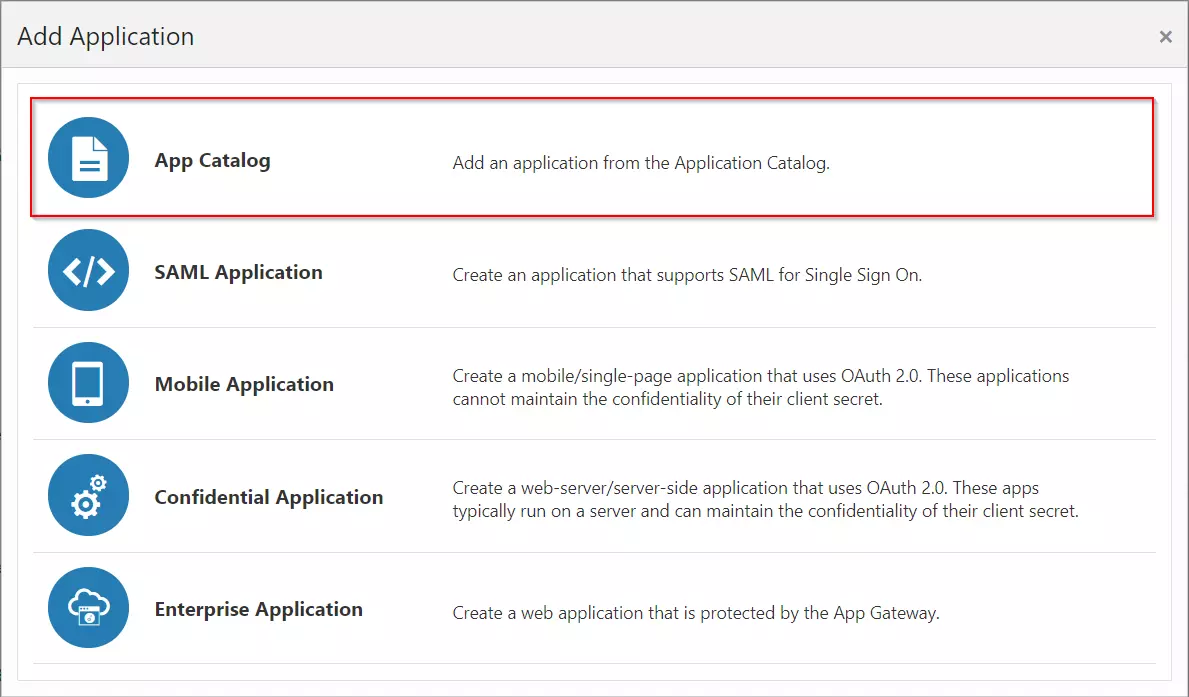
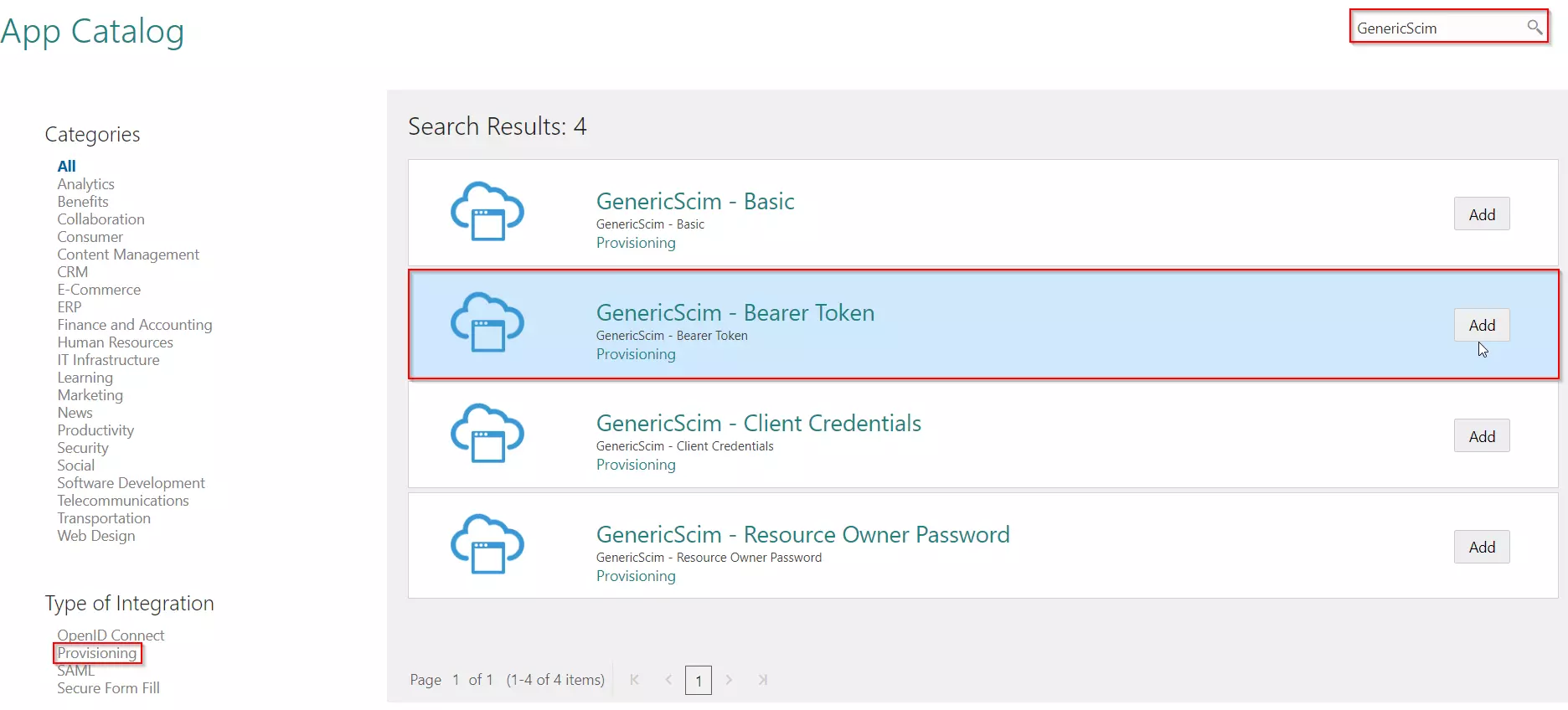
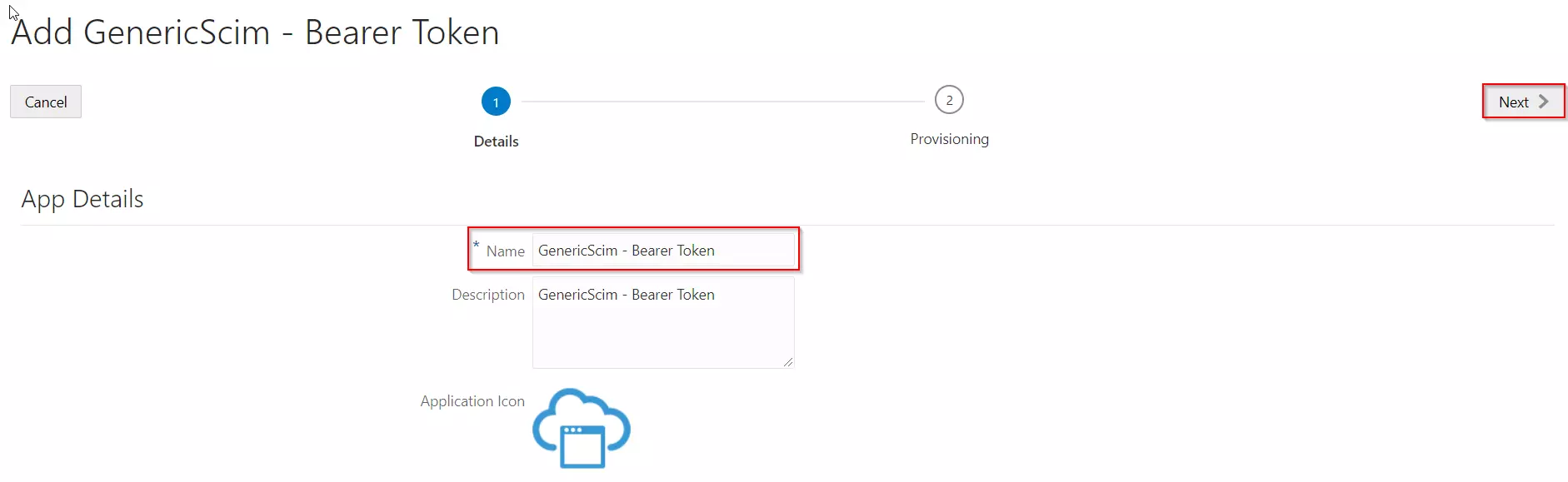
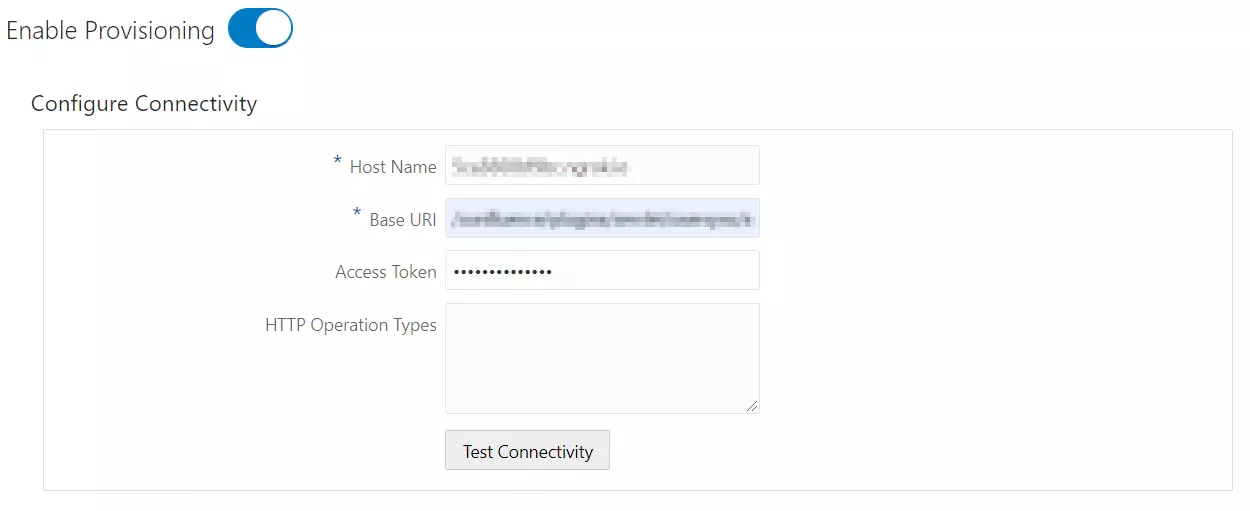
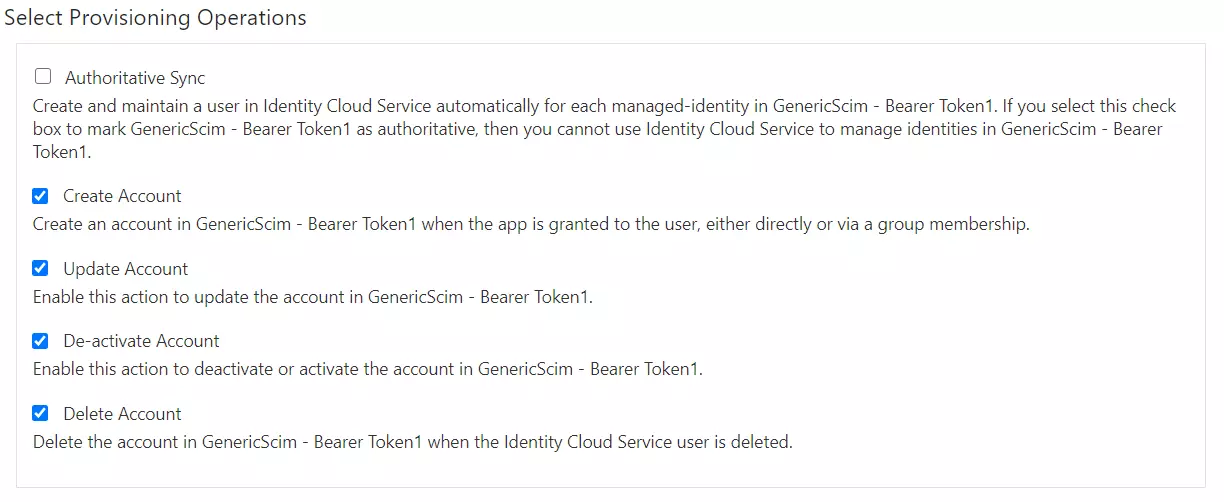
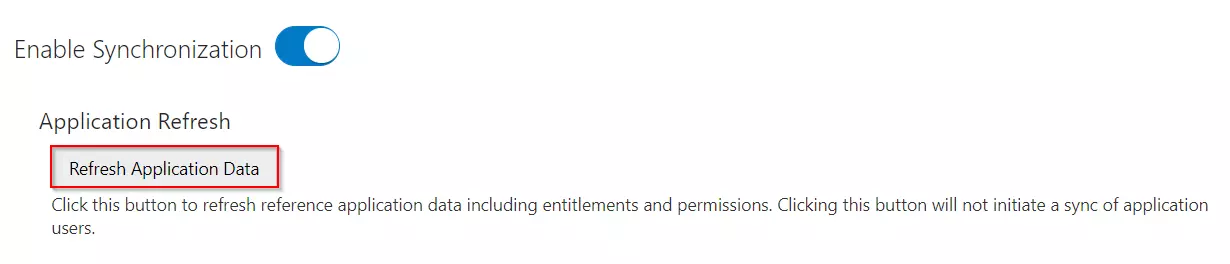
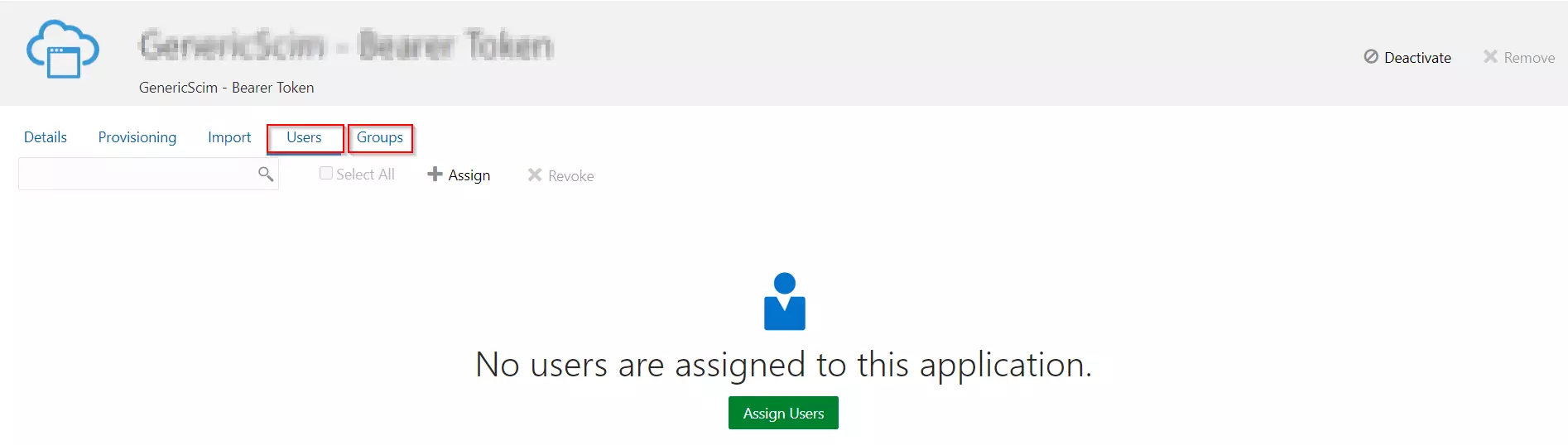
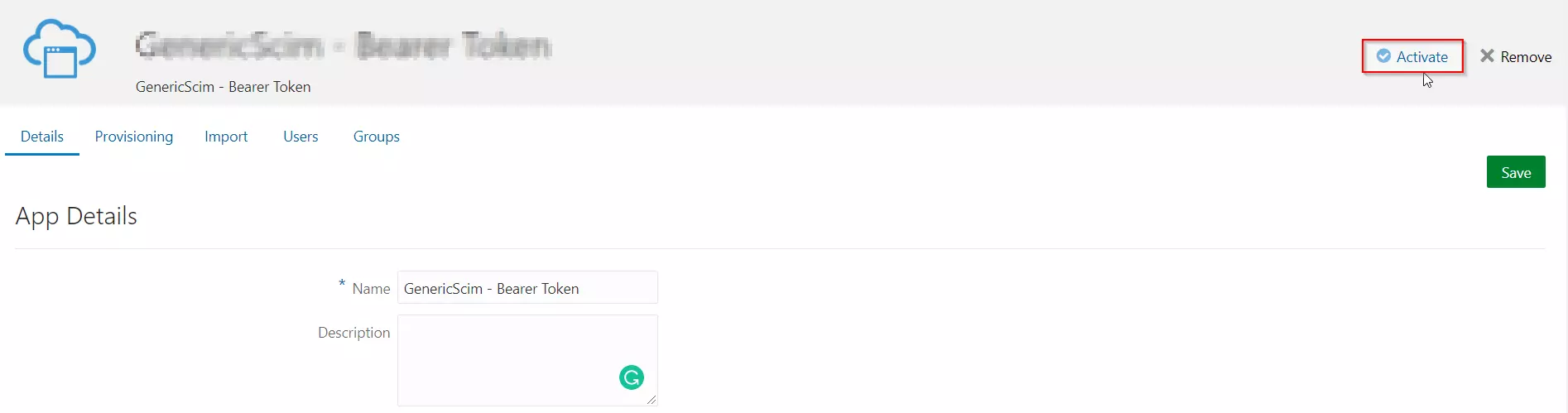
Step 3: Setup Provisioning Options.
- In this step,We will proceed with the Provisioning Operations' Configuration in Atlassian module.
- Click on Save Settings.
- Automatic provisioning will work as per provisioning scheduler on Oracle Cloud.
| Enable Import Users | To import all active Oracle Cloud Users. |
| Regex on Username | Enter the regex and replacement to change the username received from Cloud application. For eg: To transform demouser@gmail.com to demouser, enter (.*)@.* as regex and $1 as replacement. |
| Enable Update Users | If you wish to update existing User profile in Atlassian module. |
| Enable Import User’s IDP Groups | If you want to get the user groups from the Oracle Cloud assign them to user in Atlassian module. Group filter can be used to filter out the groups by selecting the provided options before assigning to user. | Enable Users | If you wish to activate existing User in Atlassian module depending upon their status in Oracle Cloud |
| Disable Users | If you wish to deactivate existing User in Atlassian module depending upon their status in Oracle Cloud |
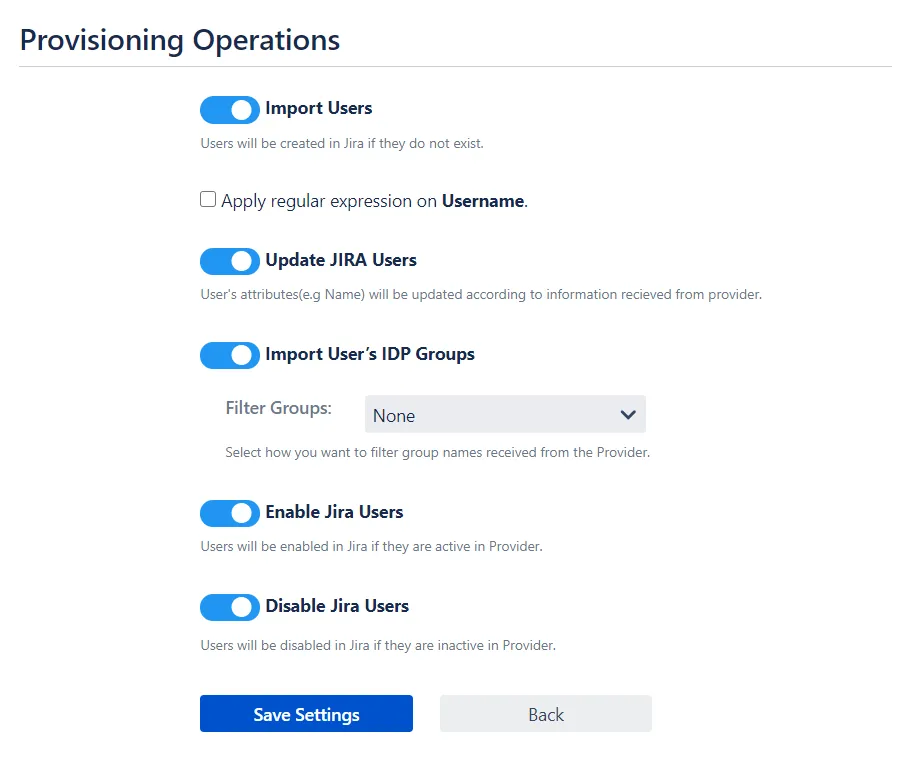

Additional Resources
Our Other Apps:
SAML SSO Apps
|
OAuth Apps
|
2FA Apps
|
Crowd Apps
|
REST API Apps
|
Kerberos/NTLM Apps
|
User Sync Apps
|
Bitbucket Git Authentication App | Jenkins SSO | SonarQube SSO
Bitbucket Git Authentication App | Jenkins SSO | SonarQube SSO
If you are looking for anything which you cannot find, please drop us an email on info@xecurify.com
×
![]()
Trending searches:

