Setup Ping Federate App as OAuth server
Step 1: Setup Ping Federate as OAuth Provider
- Login to your Ping Federate User Admin dashboard.
- Click on the OAuth Server in the left navigation menu.
- Under Clients section, click on Create New.
- Enter the Client ID, Name and Description. Select Client Secret in Client Authentication and click on Generate Secret. Take a note of your Client ID & Client Secret.
- Copy the Redirect/Callback URL from the module/plugin and enter it in Redirect URIs field and click on Add. Select the Authorization Code grant type and click on the Save.
- You have successfully completed your Ping Federate App OAuth Server side configurations.
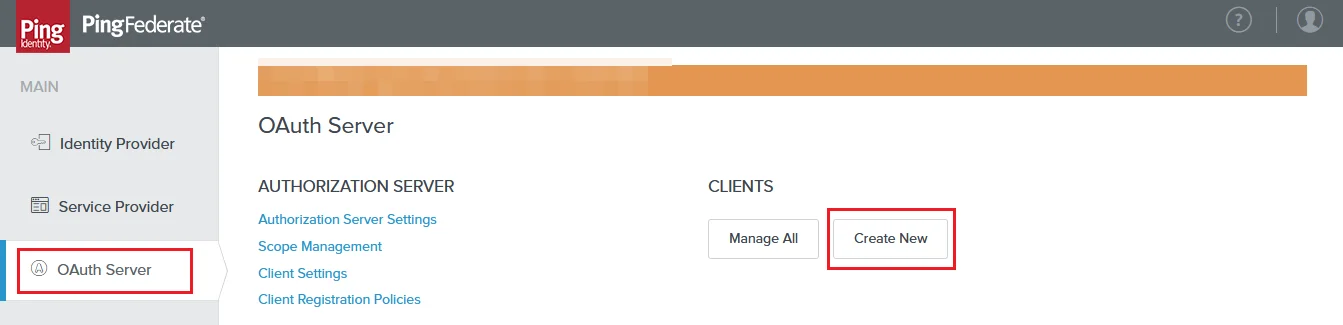
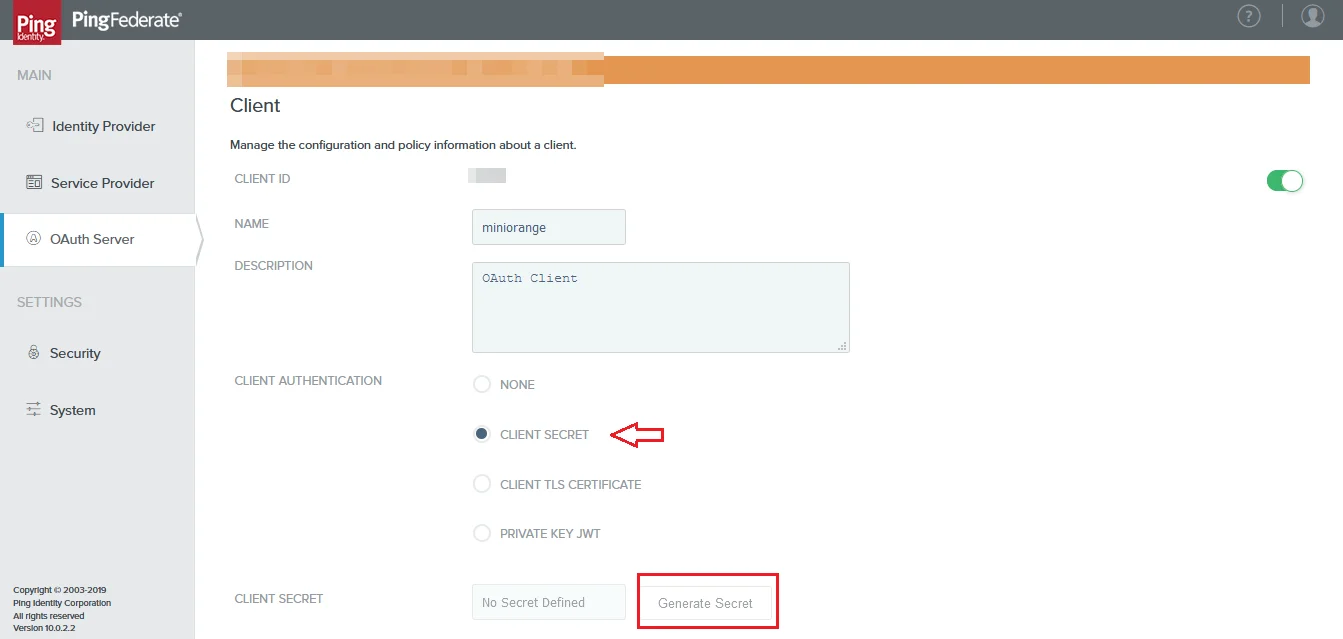
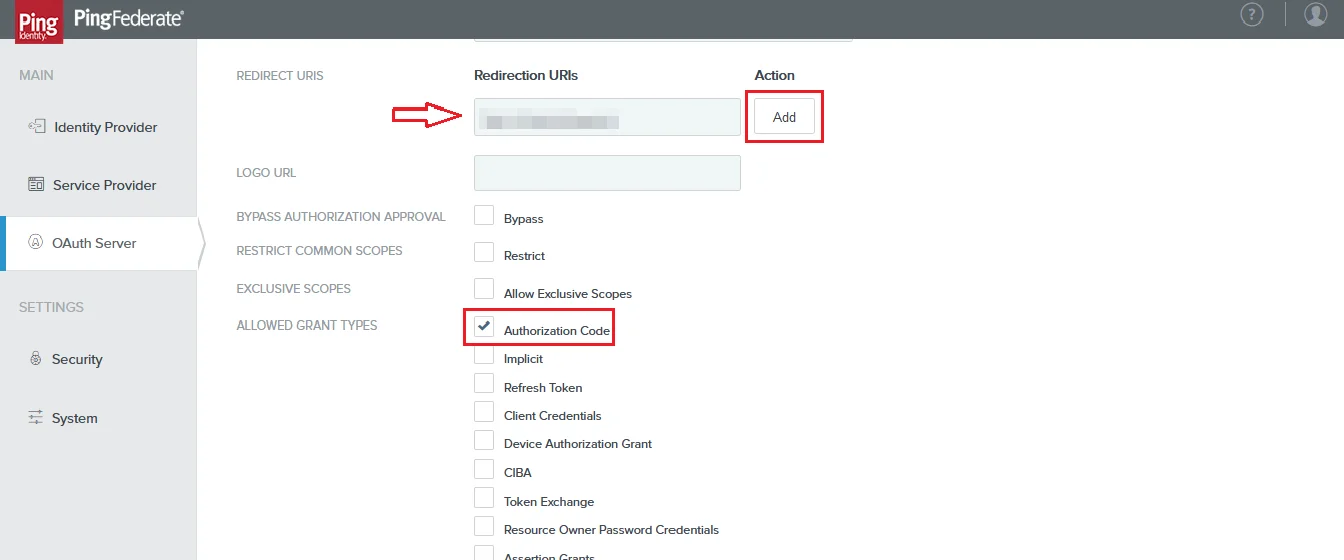
| Scope | openid |
| Authorize Endpoint | https://{your-base-url}/as/authorization.oauth2 |
| Access Token Endpoint | https://{your-base-url}/as/token.oauth2 |
| Get User Info Endpoint | https://{your-base-url}/idp/userinfo.oauth2 |
×
![app-registration]()
Trending searches:

