How to Setup Content & Spam Protection with Malware Protection Plugin?
Contents
How to Setup Content & Spam Protection with Malware Protection Plugin?
You can download WordPress Security – Firewall, Malware Scanner, Secure Login and Backup plugin using the following link:
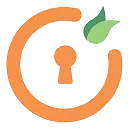
WordPress Security – Firewall, Malware Scanner, Secure Login and Backup
What is Content & Spam Protection?
Content and Spam Protection protected your site from cyber attacks and keeps your website safe. Content protection protects multiple pages and essential files in order to secure your WordPress website.
Why protect the wp.config.php file on the WordPress site?
The WordPress site contains a file called ‘wp-config.php which is one of the most indispensable WordPress files. The file contains configuration parameters and database information such as name, username and password which allows WordPress to communicate with the database to store and retrieve data. This information is need to be protected from intruders.
What is Directory Browsing and how to prevent it?
Directory browsing can be used by hackers to find out whether you have any files with known vulnerabilities. They can then take advantage of these files to gain access. This is why it is highly recommended that you turn off directory indexing and browsing.
How to Disable File Editing from WP Dashboard (Themes and plugins)?
WordPress allows you to edit your plugin and theme files directly through its plugin URL. Although, this is dangerous because a single typo can crash your website.
Follow these steps to implement Content & Spam Protection :
- Go to your WordPress instance and log in as an administrator.
- Now, Click on the Malware Protection plugin>> Login and Spam feature visible in the menu to the left.
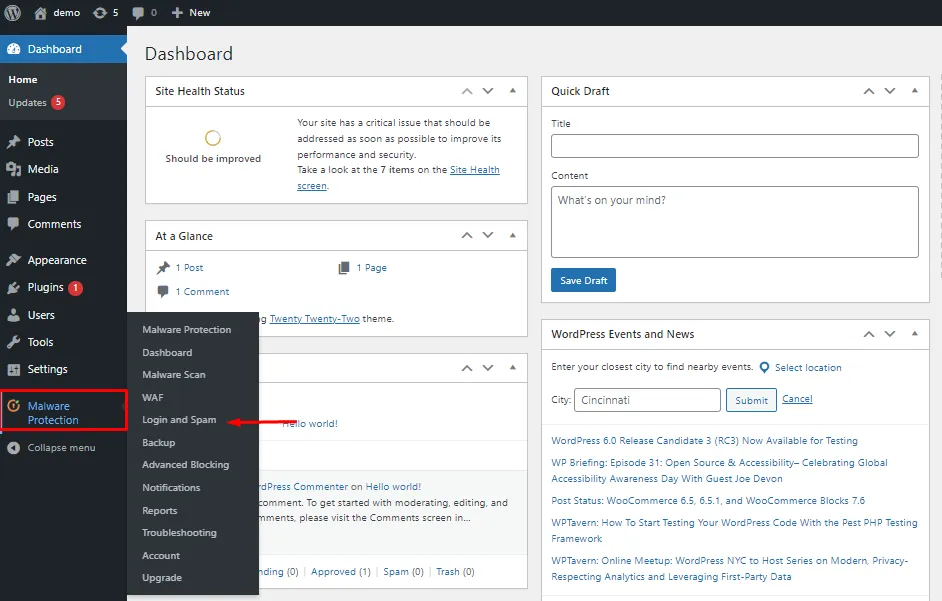
- Click on the Content & Spam tab from the sub menu.
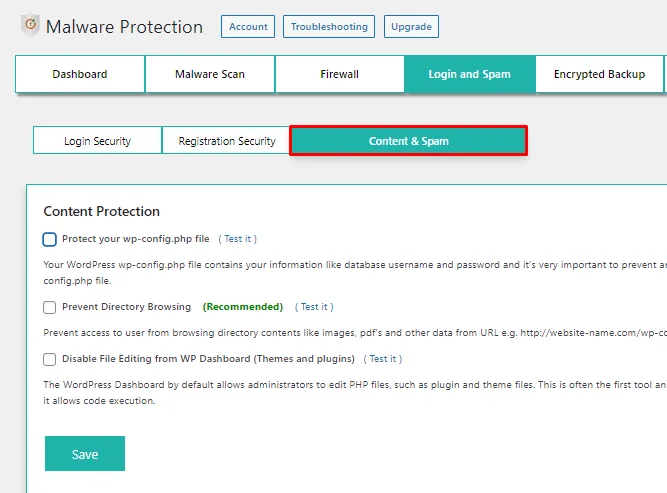
1.Protect your wp-config.php file.
- Let's see how to secure your WordPress site using the WordPress configuration file.
- Click on the Protect your wp-config.php file check box.
- Click on the Save button.
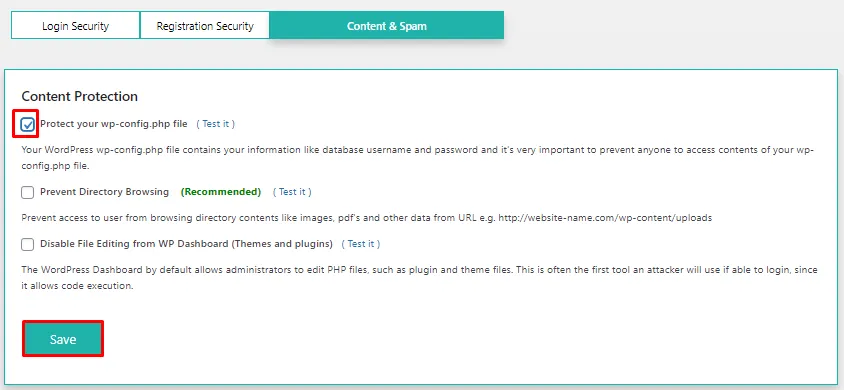
- You have successfully configured for wp-config.php file .
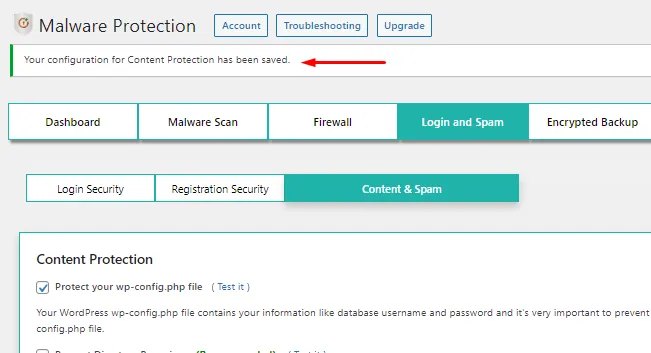
- You have successfully enable wp-config.php file shown in the image and can check the same by clicking on Test it.
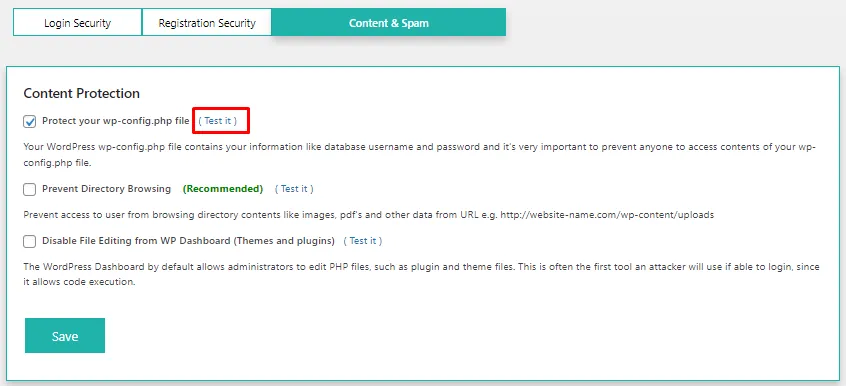
- We have successfully protected your website.
2.Prevent Directory Browsing.
- Click on the Prevent Directory Browsing check box.
- Click on the Save button.
- Prevent access to users from browsing directory content like images, PDFs and other data from the URL e.g.,
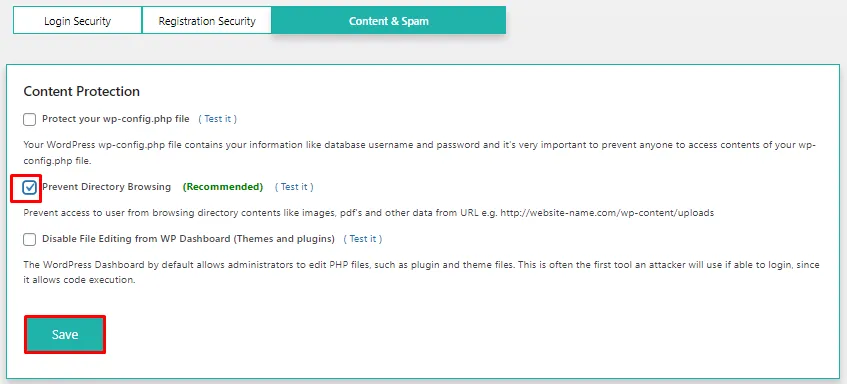
- You have successfully configured to Prevent Directory Browsing .
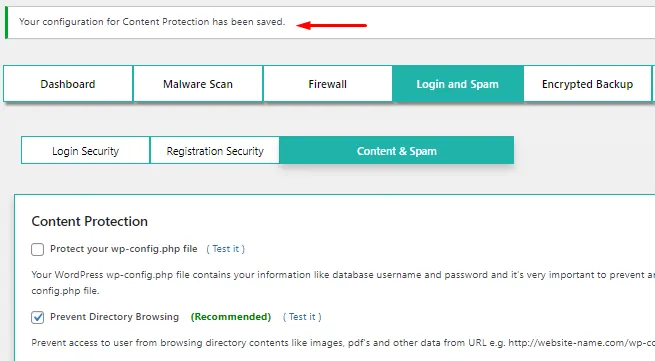
- You have successfully enable prevent Directory Browsing shown in the image and can check the same by clicking on Test it .
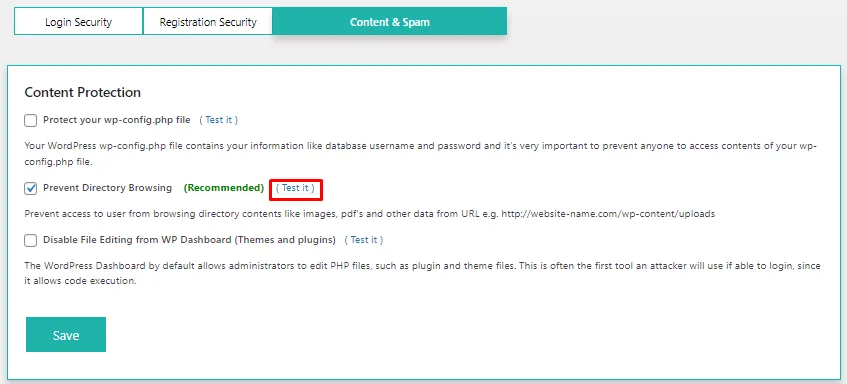
3. Disable File Editing from WP Dashboard (Themes and plugins) .
- Click on the Disable File Editing from WP Dashboard (Themes and plugins) check box.
- Click on the Save button.
- The WordPress Dashboard by default allows administrators to edit PHP files, such as plugin and theme files. This is often the first tool an attacker will use if they are able to log in, since it allows code execution.
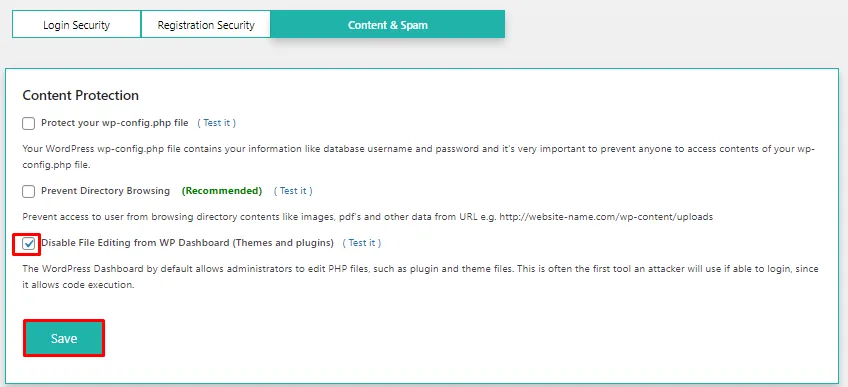
- You have successfully enable Disable File Editing from WP Dashboard (Themes and plugins) .
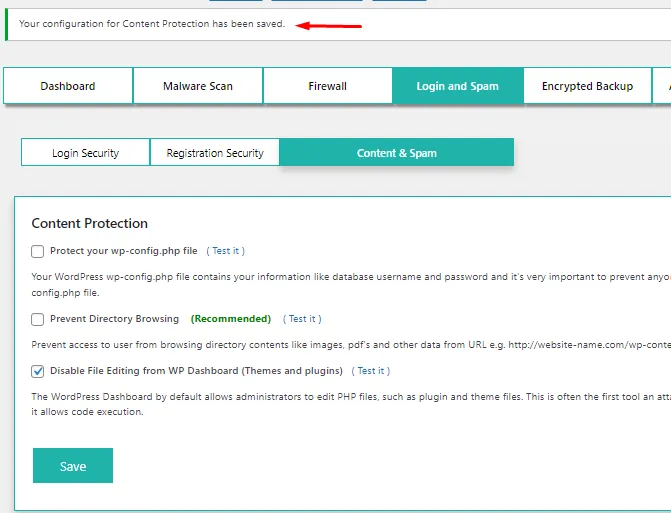
- You have configured the Disable file Editing from wp Dashboard (Themes and plugin) shown in the image and can check the same by clicking on Test it .
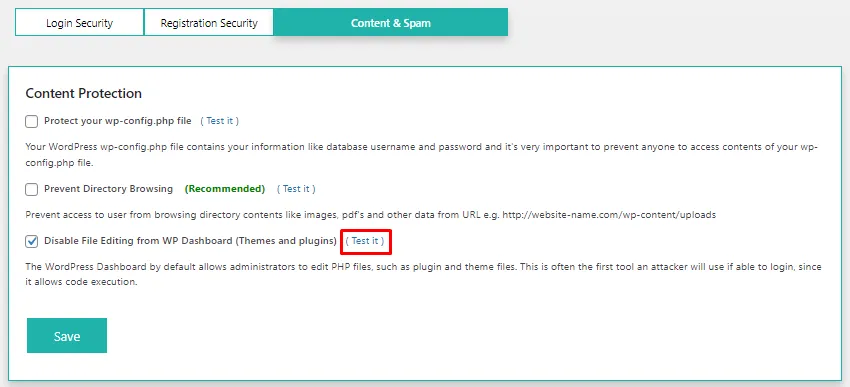
Additional Resources
- What is a Malware Scanner?
- What is a Login Security and Spam Protection?
- What is a broken link Checker/Finder?
Content and Spam Protection protected your site from cyber attacks and keeps your website safe. Content protection protects multiple pages and essential files in order to secure your WordPress website.
Why protect the wp.config.php file on the WordPress site?
The WordPress site contains a file called ‘wp-config.php which is one of the most indispensable WordPress files. The file contains configuration parameters and database information such as name, username and password which allows WordPress to communicate with the database to store and retrieve data. This information is need to be protected from intruders.
What is Directory Browsing and how to prevent it?
Directory browsing can be used by hackers to find out whether you have any files with known vulnerabilities. They can then take advantage of these files to gain access. This is why it is highly recommended that you turn off directory indexing and browsing.
How to Disable File Editing from WP Dashboard (Themes and plugins)?
WordPress allows you to edit your plugin and theme files directly through its plugin URL. Although, this is dangerous because a single typo can crash your website.
Follow these steps to implement Content & Spam Protection :
- Go to your WordPress instance and log in as an administrator.
- Now, Click on the Malware Protection plugin>> Login and Spam feature visible in the menu to the left.
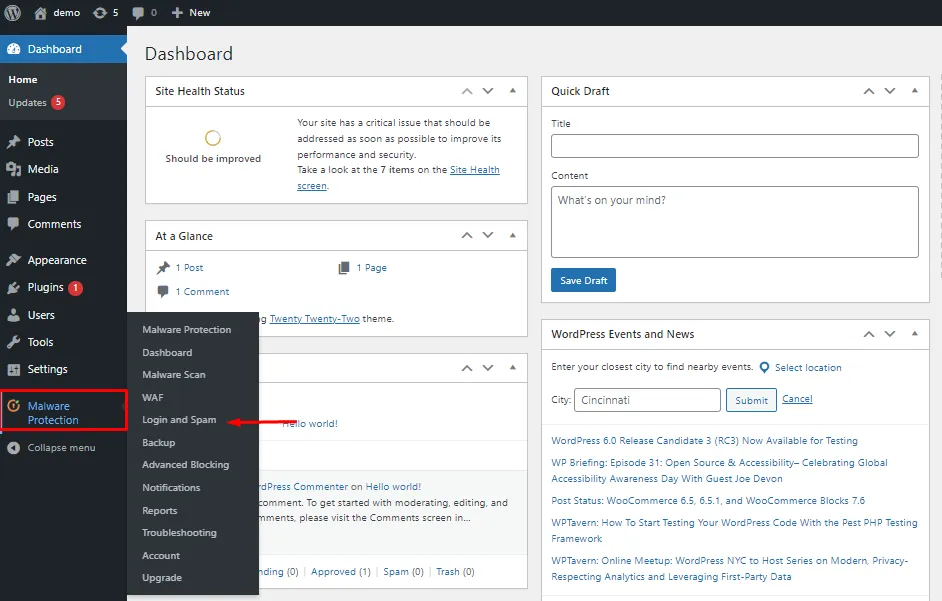
- Click on the Content & Spam tab from the sub menu.
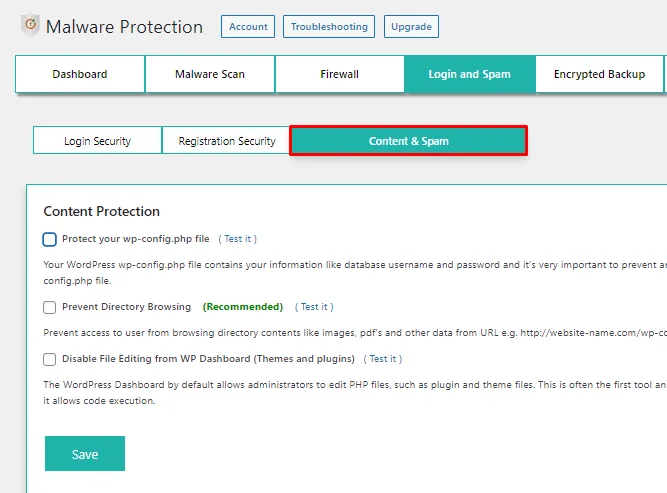
1.Protect your wp-config.php file.
- Let's see how to secure your WordPress site using the WordPress configuration file.
- Click on the Protect your wp-config.php file check box.
- Click on the Save button.
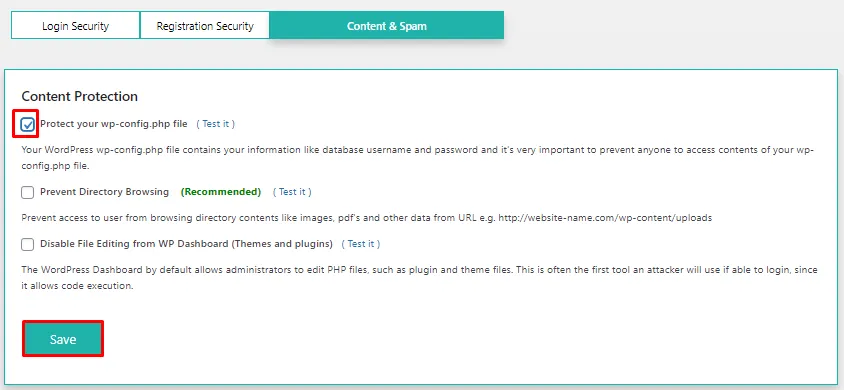
- You have successfully configured for wp-config.php file .
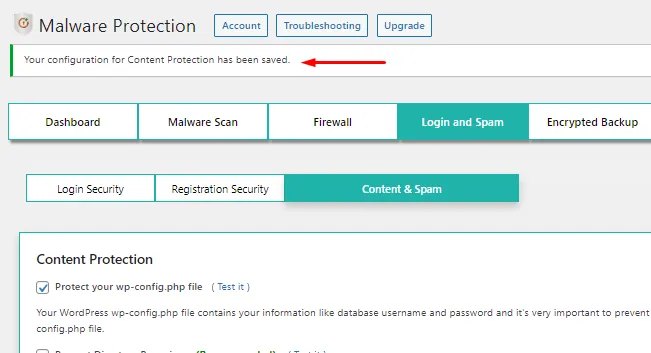
- You have successfully enable wp-config.php file shown in the image and can check the same by clicking on Test it.
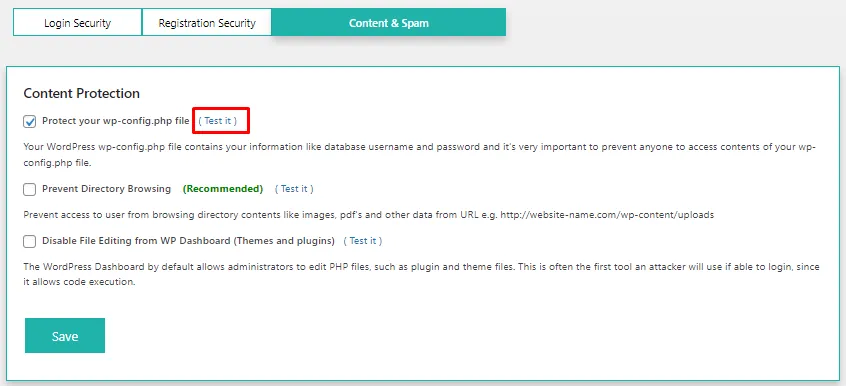
- We have successfully protected your website.
2.Prevent Directory Browsing.
- Click on the Prevent Directory Browsing check box.
- Click on the Save button.
- Prevent access to users from browsing directory content like images, PDFs and other data from the URL e.g.,
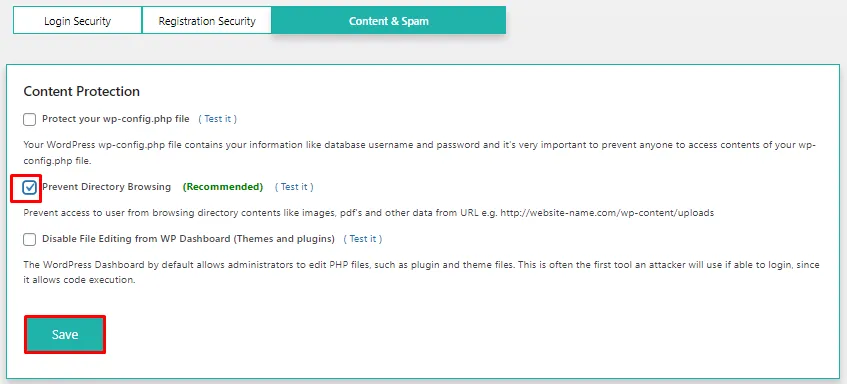
- You have successfully configured to Prevent Directory Browsing .
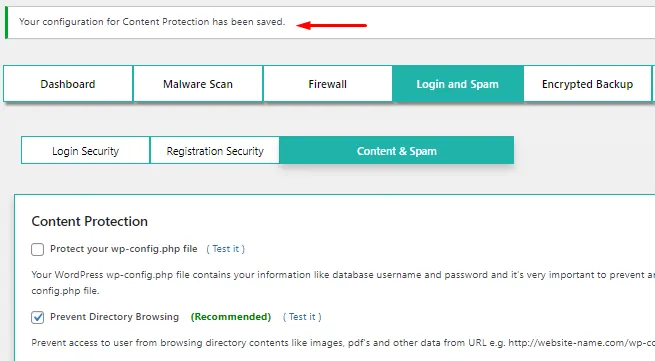
- You have successfully enable prevent Directory Browsing shown in the image and can check the same by clicking on Test it .
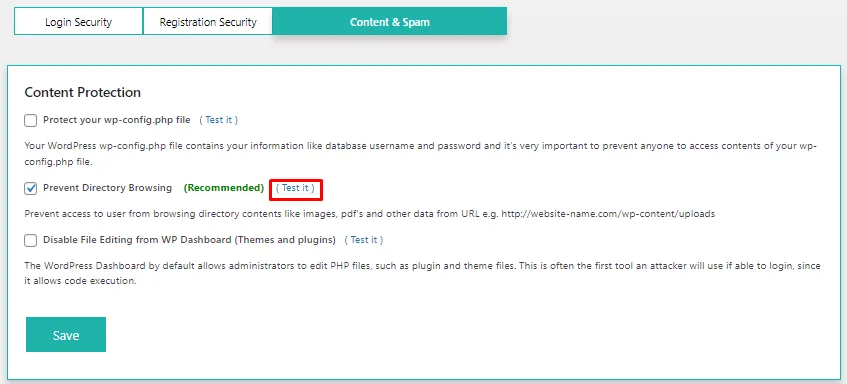
3. Disable File Editing from WP Dashboard (Themes and plugins) .
- Click on the Disable File Editing from WP Dashboard (Themes and plugins) check box.
- Click on the Save button.
- The WordPress Dashboard by default allows administrators to edit PHP files, such as plugin and theme files. This is often the first tool an attacker will use if they are able to log in, since it allows code execution.
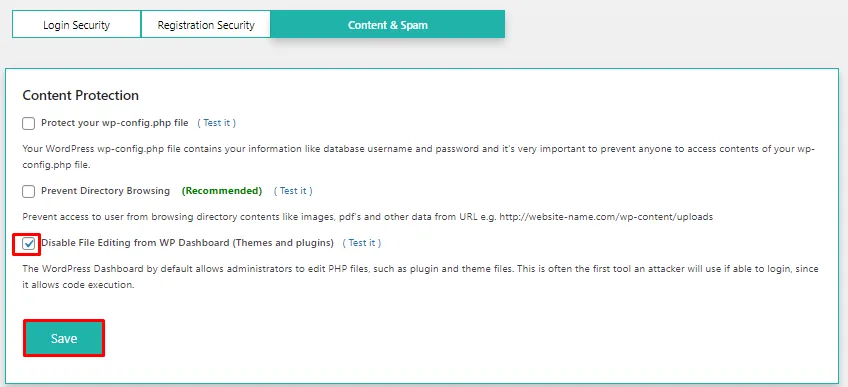
- You have successfully enable Disable File Editing from WP Dashboard (Themes and plugins) .
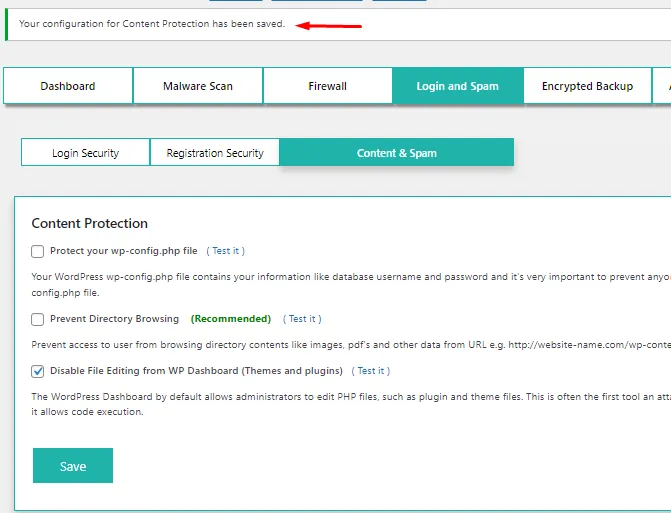
- You have configured the Disable file Editing from wp Dashboard (Themes and plugin) shown in the image and can check the same by clicking on Test it .
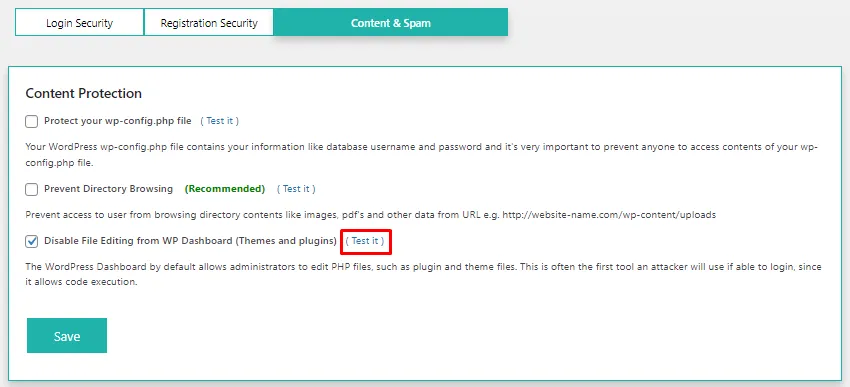
Additional Resources
- What is a Malware Scanner?
- What is a Login Security and Spam Protection?
- What is a broken link Checker/Finder?
Directory browsing can be used by hackers to find out whether you have any files with known vulnerabilities. They can then take advantage of these files to gain access. This is why it is highly recommended that you turn off directory indexing and browsing.
How to Disable File Editing from WP Dashboard (Themes and plugins)?
WordPress allows you to edit your plugin and theme files directly through its plugin URL. Although, this is dangerous because a single typo can crash your website.
Follow these steps to implement Content & Spam Protection :
- Go to your WordPress instance and log in as an administrator.
- Now, Click on the Malware Protection plugin>> Login and Spam feature visible in the menu to the left.
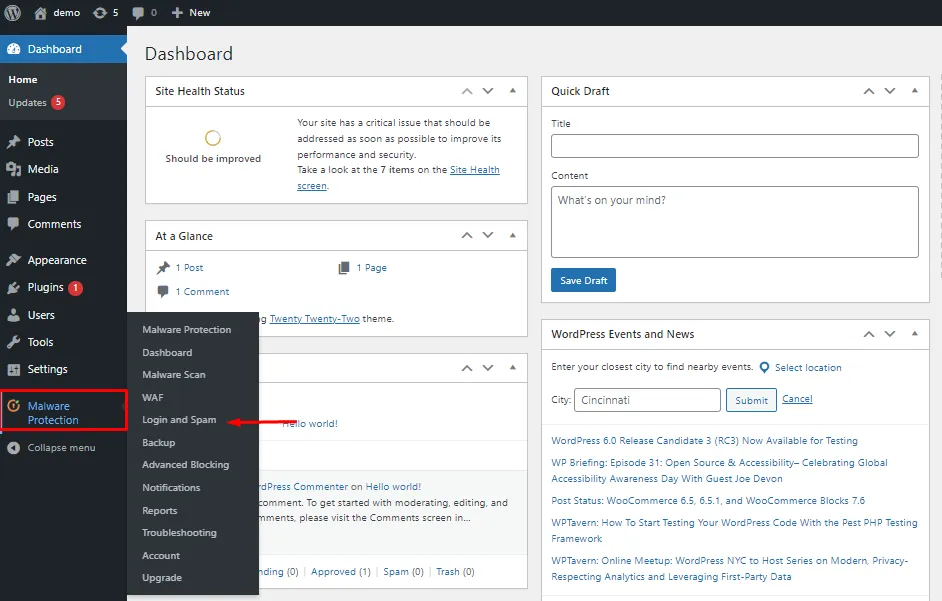
- Click on the Content & Spam tab from the sub menu.
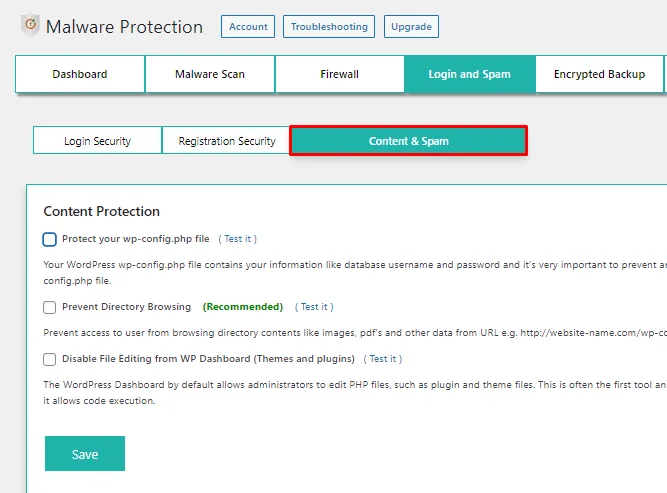
1.Protect your wp-config.php file.
- Let's see how to secure your WordPress site using the WordPress configuration file.
- Click on the Protect your wp-config.php file check box.
- Click on the Save button.
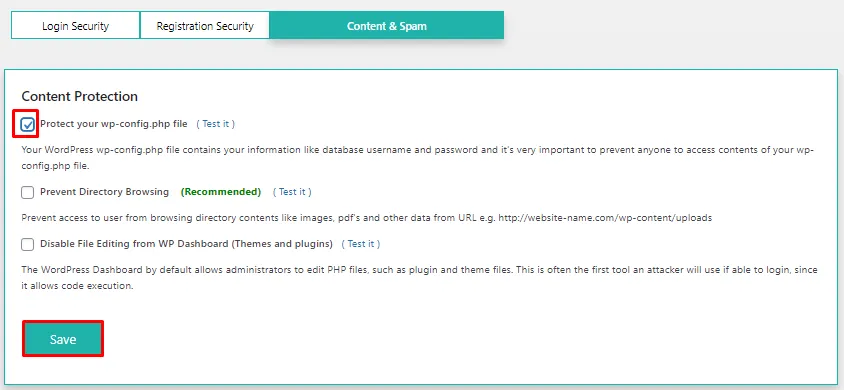
- You have successfully configured for wp-config.php file .
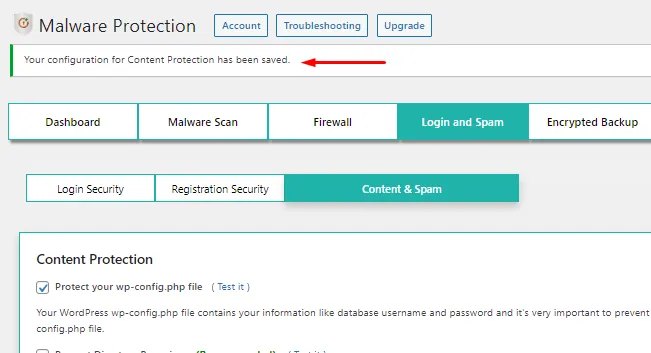
- You have successfully enable wp-config.php file shown in the image and can check the same by clicking on Test it.
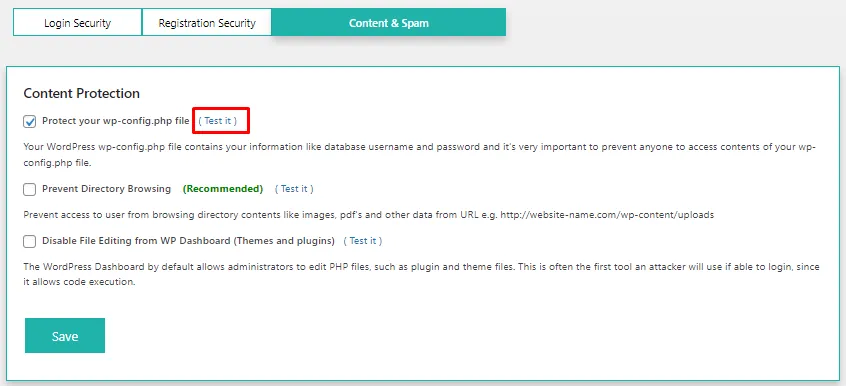
- We have successfully protected your website.
2.Prevent Directory Browsing.
- Click on the Prevent Directory Browsing check box.
- Click on the Save button.
- Prevent access to users from browsing directory content like images, PDFs and other data from the URL e.g.,
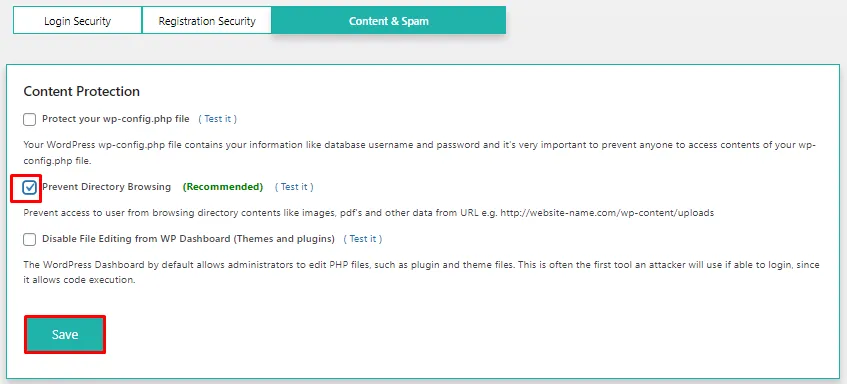
- You have successfully configured to Prevent Directory Browsing .
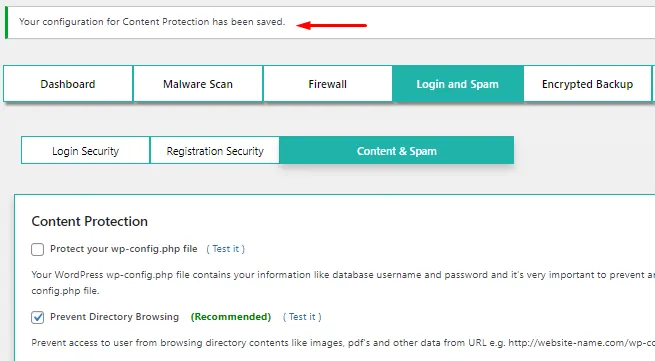
- You have successfully enable prevent Directory Browsing shown in the image and can check the same by clicking on Test it .
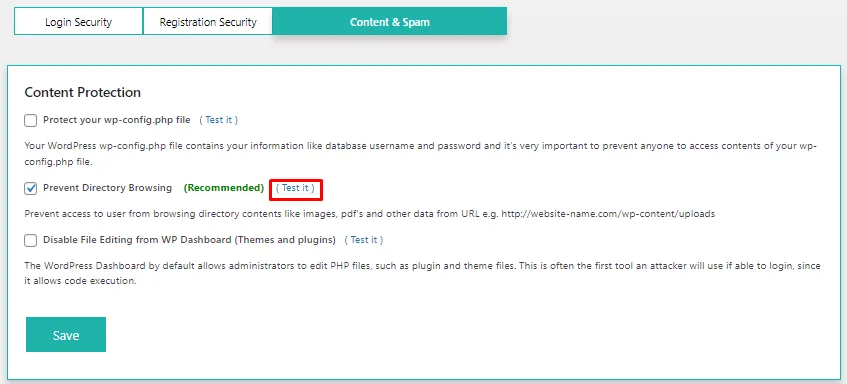
3. Disable File Editing from WP Dashboard (Themes and plugins) .
- Click on the Disable File Editing from WP Dashboard (Themes and plugins) check box.
- Click on the Save button.
- The WordPress Dashboard by default allows administrators to edit PHP files, such as plugin and theme files. This is often the first tool an attacker will use if they are able to log in, since it allows code execution.
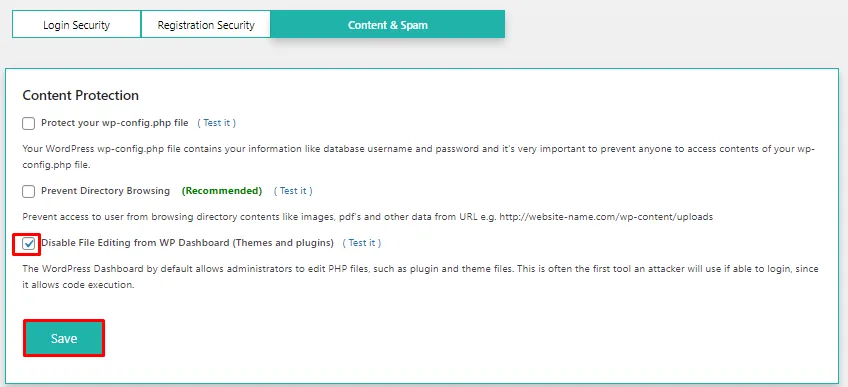
- You have successfully enable Disable File Editing from WP Dashboard (Themes and plugins) .
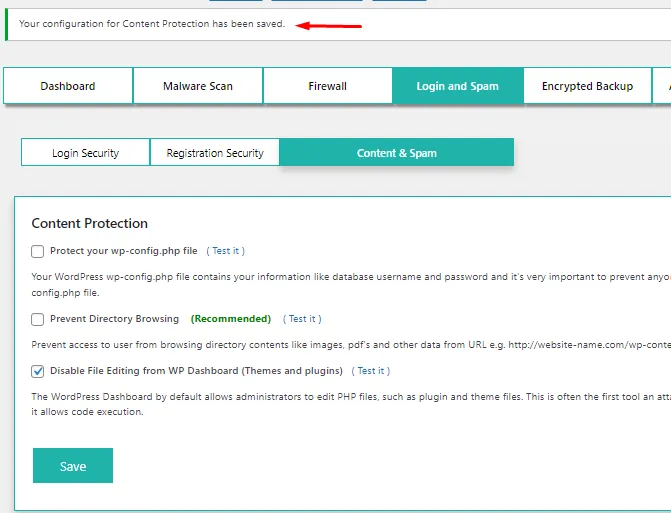
- You have configured the Disable file Editing from wp Dashboard (Themes and plugin) shown in the image and can check the same by clicking on Test it .
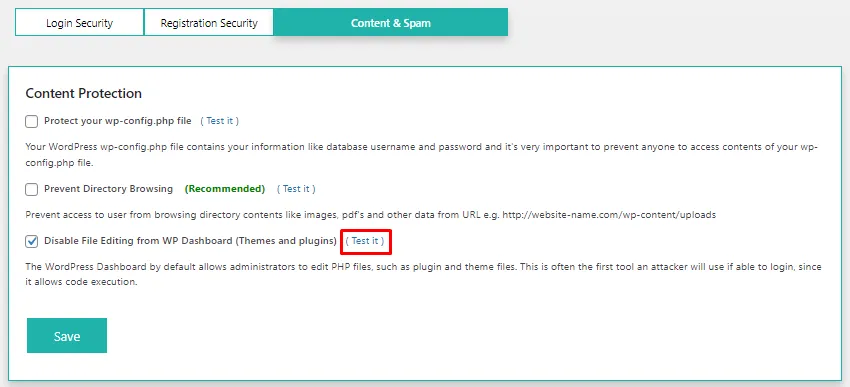
Additional Resources
- What is a Malware Scanner?
- What is a Login Security and Spam Protection?
- What is a broken link Checker/Finder?
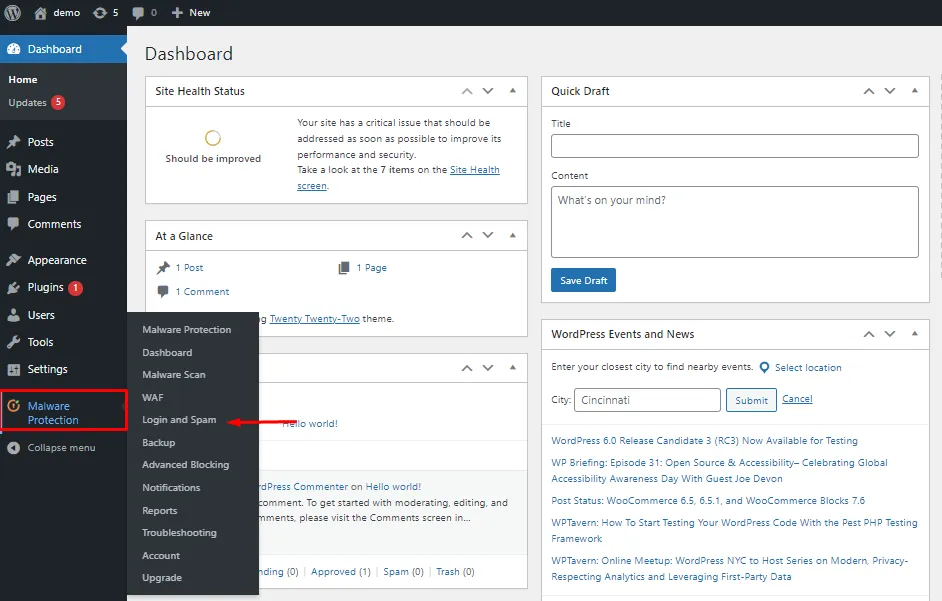
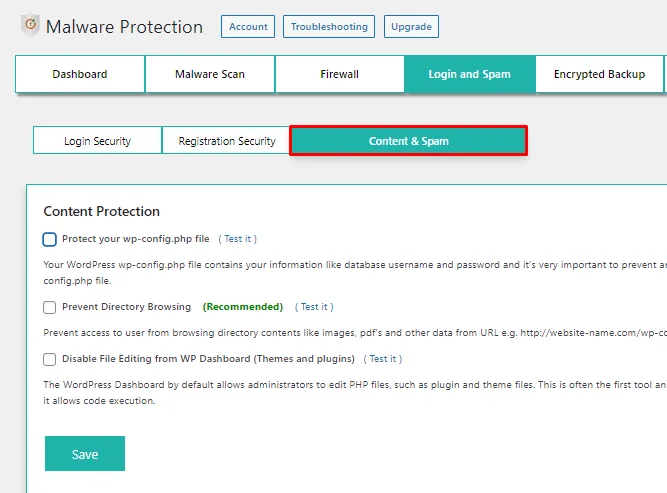
1.Protect your wp-config.php file.
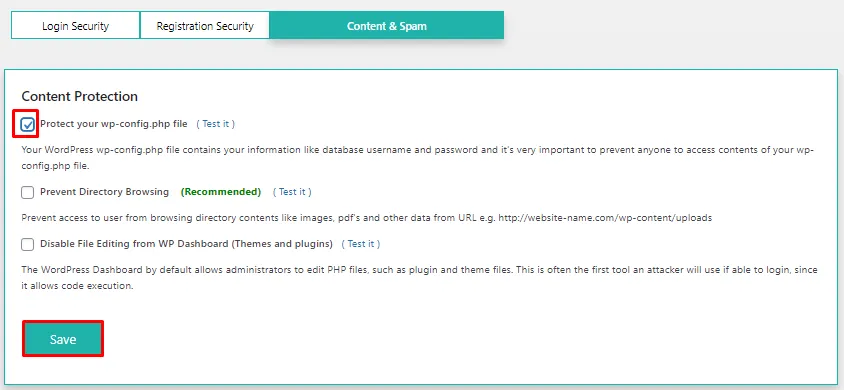
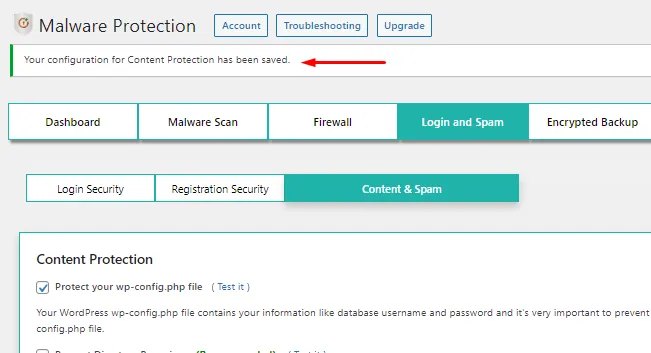
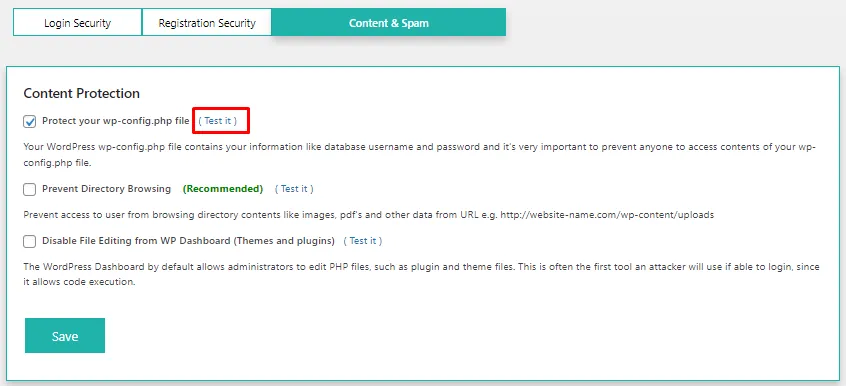
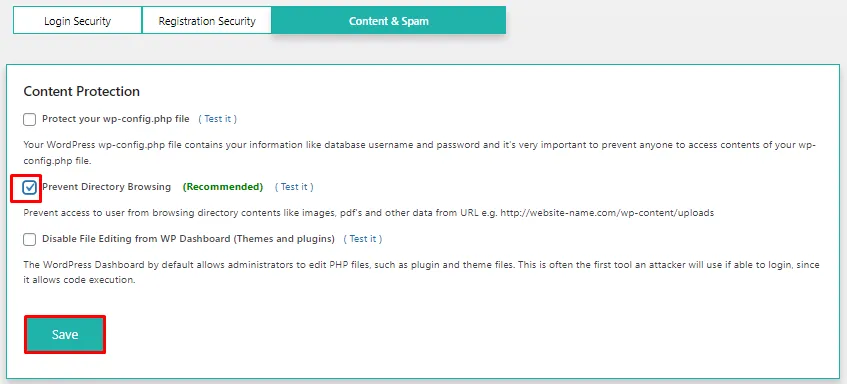
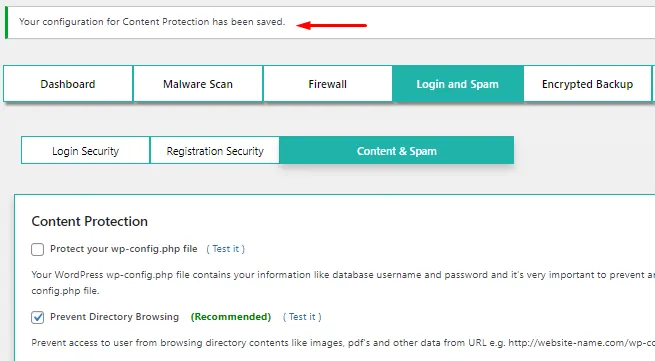
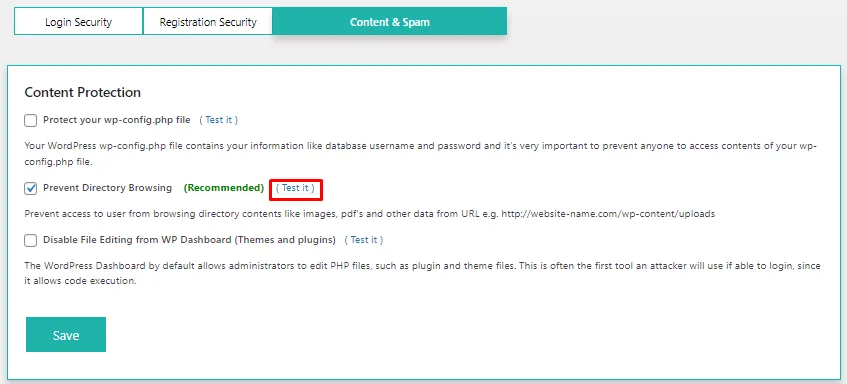
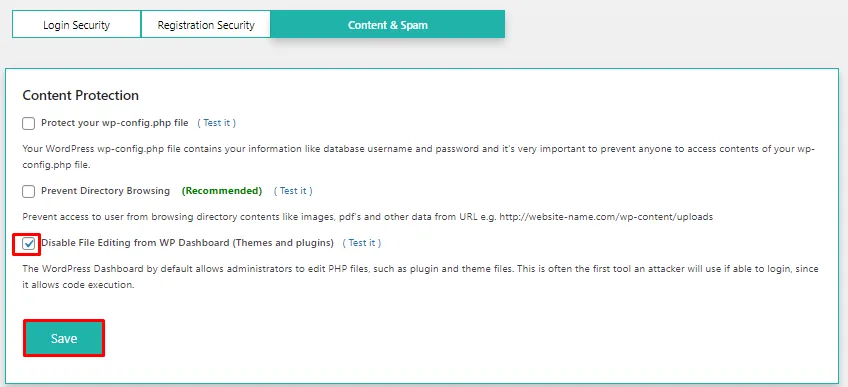
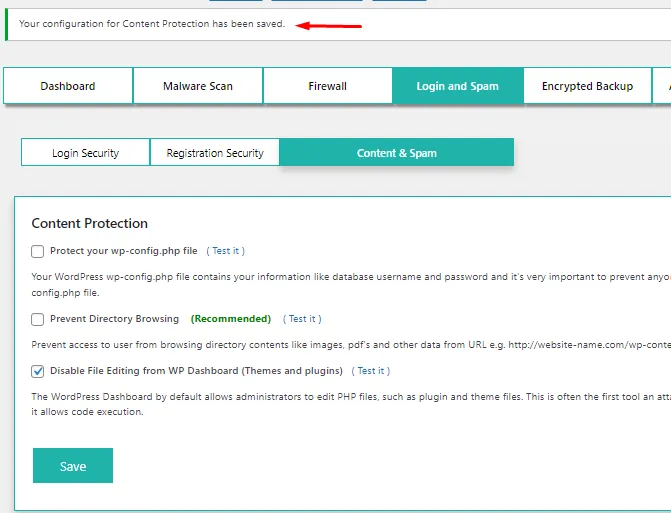
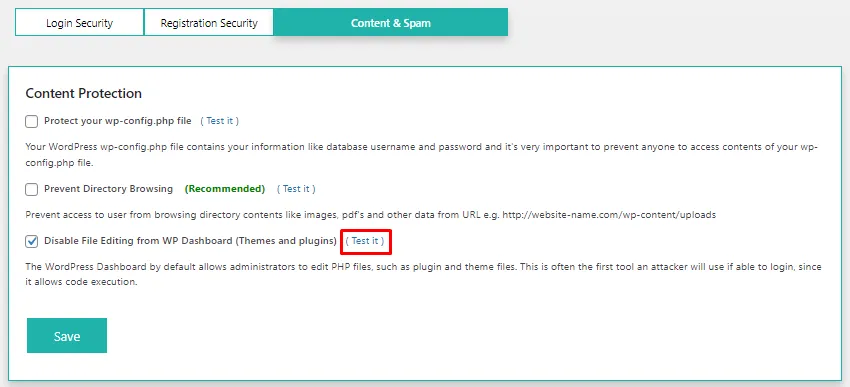
If you don't find what you are looking for, please contact us at 2fasupport@xecurify.com or call us at +1 978 658 9387.
Need Help? We are right here!

Thanks for your inquiry.
If you dont hear from us within 24 hours, please feel free to send a follow up email to info@xecurify.com
Cookie Preferences
Cookie Consent
This privacy statement applies to miniorange websites describing how we handle the personal information. When you visit any website, it may store or retrieve the information on your browser, mostly in the form of the cookies. This information might be about you, your preferences or your device and is mostly used to make the site work as you expect it to. The information does not directly identify you, but it can give you a more personalized web experience. Click on the category headings to check how we handle the cookies. For the privacy statement of our solutions you can refer to the privacy policy.
Strictly Necessary Cookies
Always Active
Necessary cookies help make a website fully usable by enabling the basic functions like site navigation, logging in, filling forms, etc. The cookies used for the functionality do not store any personal identifiable information. However, some parts of the website will not work properly without the cookies.
Performance Cookies
Always Active
These cookies only collect aggregated information about the traffic of the website including - visitors, sources, page clicks and views, etc. This allows us to know more about our most and least popular pages along with users' interaction on the actionable elements and hence letting us improve the performance of our website as well as our services.
