Contents
How to Configure Broken Link Checker/Finder plugin?
What is a broken link? How does it impact on your site?
If you have a website, you have most likely put a lot of effort and time into making it a valuable resource for your users. However if your links are not operating, it will waste all of your efforts. When users come across 404 errors. It frustrates them resulting in High Bounce rate. The percentage of visitors who leave a website without taking action, such as clicking on a link, filling out a form, or making a purchase, is known as the bounce rate.
What is a broken link?
A broken link is a web-page that can't be found or accessed by a user or simply does not exist.
What are the reasons for any link to be broken?
- A website is no longer available
- Deleted the web page and forgot to update the internal link.
- The page where content has been linked is removed.
- A webpage was relocated without being redirected.
- The URL structure of a website was changed.
- In the course of entering the URL, there can be typos or other errors.
What are various status codes?
| 200–299 | Success (No error) |
|---|---|
| 300–399 | Redirects |
| 404 | Broken link |
| 400–499 | Client errors |
| 500–599 | Server errors |
| 999 | Non-standard |
How broken links affect SEO?
- Broken links affect your SEO Ranking but not in a direct way. However, in accordance with Google Webmaster Central journal, 404 pages don't have an effect on the performance of your different URLs in search results.Broken links affects SEO by little.Broken links increase bounce rates, decrease session duration, and lower conversion rates, all of which influence search rankings.
- Link to your website and link with your website can affect where the website ranks in search results.
- A broken website with many broken links can be a signal of low quality to search engines.
- Broken links results in lower-traffic control.
- If a user encounters a broken link, they are likely to abandon any further pages.
How does miniOrange help remove or fix broken links using Broken link Finder plugin?
miniOrange offers a WordPress plugin that scans the website for broken links. It shows all of the broken and redirection links. You can quickly obtain a list of all broken links as well as their parent page's location using this report. You can also use that report to quickly navigate to that page and repair or restore the broken connection. All internal and external links on your site are monitored and tested by Broken Link Checker. It aids in SEO optimization as well as user experience. All of this will ensure that your website is never filled with broken or dead links and images that don’t work, which may lead to actively increasing your website’s SEO rankings.
You can download Broken Link Checker | Finder plugin using the following link:
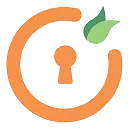
Detect broken links, broken images, embed youtube videos using the simple to use Broken Link Checker | Finder plugin.
How to Install miniOrange Broken Link Checker/Finder plugin?
- Login to your WordPress instance and click on Plugins > Add New.
- Search for the Broken link Checker plugin in the search bar and click on the Install Now button as shown below.
- After Installation, Click on the Activate button.
- Go to your WordPress instance and log in as an administrator.
- Now, Click on the Broken Link Checker >> Broken Link Scan on the plugin visible in the menu to the left.
- Scan for deadlinks present on your WordPress site. Click on the Start New scan Button
- After that you will get notification notifying that a scan has been started.
- After completing the scan, you can click on Report to see the results.
- You can click on the Download Report in CSV button to download the report.
- Update all connections to removed internal pages for a moved internal page. Replace it with something similar or remove all links to it from your content.
- Replace the broken URL's content with new content. Replace or recreate the broken page by deciding what it used to be.
- There's also the issue of external connections that could connect to pages that have been transferred both internally and externally.
- If the link is an external one, contact the linking website and request for a correction.
- Build a 301 redirect for an internal URL that has been misspelt.
- Make corrections to a connection that has typos or other errors.
- Make your 404 pages appealing and useful in any situation (with a nice design and content suggestions). Be sure to show a hard 404 rather than a soft 404.
- For a removed third-party page,delete the URL from your content and confirm whether it looks natural without the link. Alternatively, go to the third-party website and see if the page has moved and change the link. If this isn't feasible, but you absolutely must have that link, you may be able to find similar content elsewhere on the internet.
- 404 errors can be found in Google Crawl Errors. This is made simple by the search console prioritising crawl errors for you. If the top errors in the report are all insignificant, you can rest assured that nothing else in the 404 crawl error list is urgent.
- Deep links should not be used in websites unless (or until) they are absolutely appropriate. A deep connection refers to a particular page rather than the homepage.
- Use of redirection mechanisms, which will redirect users to a new location of information in case of broken links.
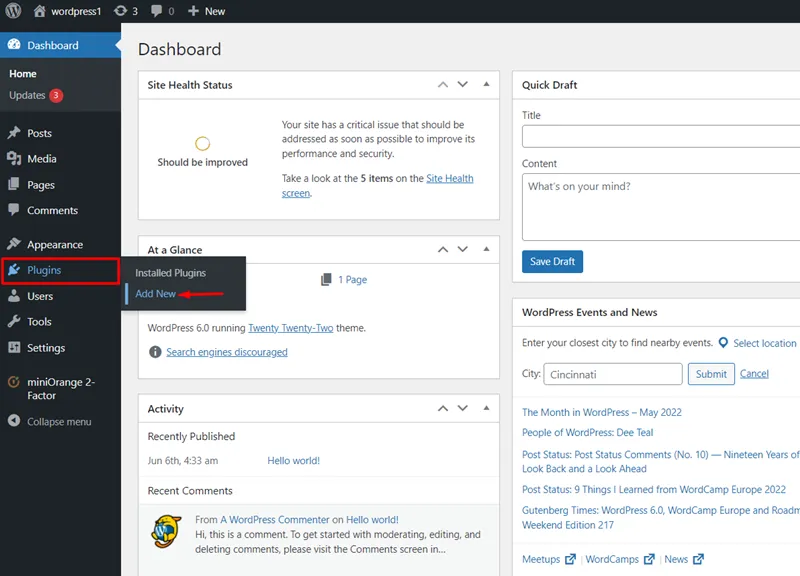
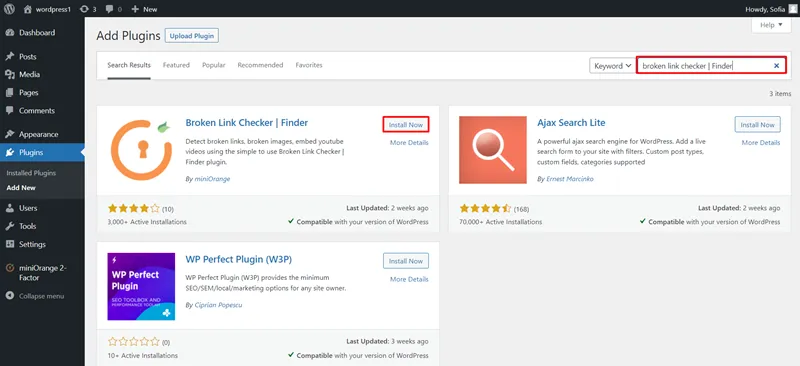
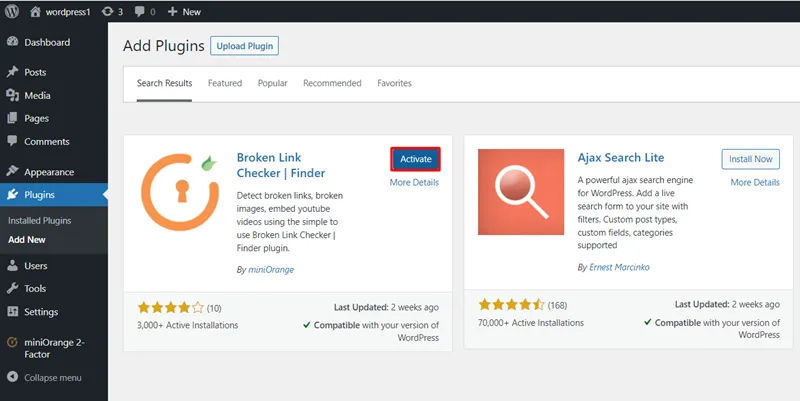
Follow these steps to scan using Broken link checker/finder:
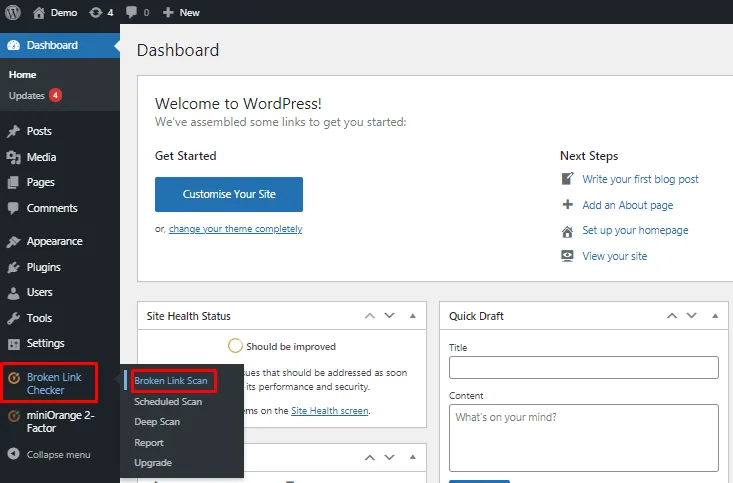
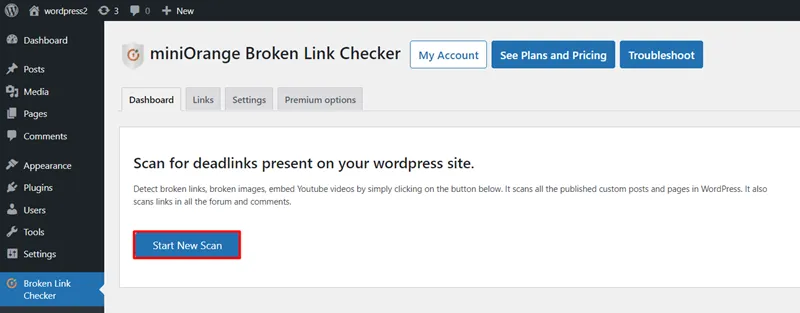
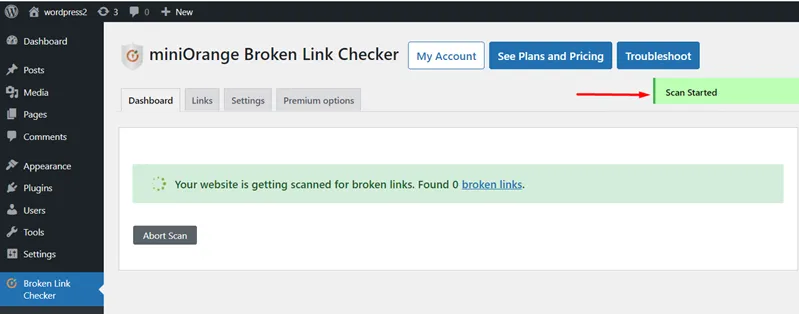
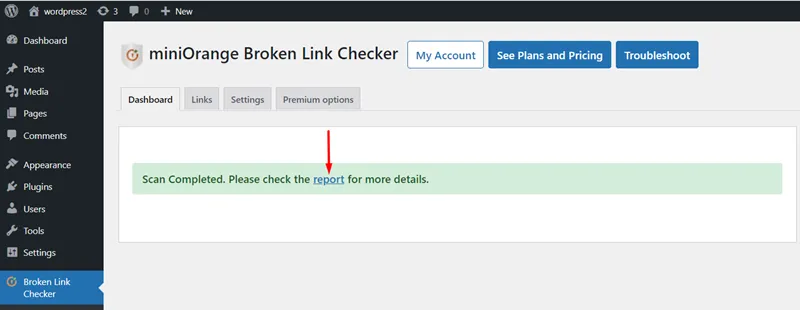
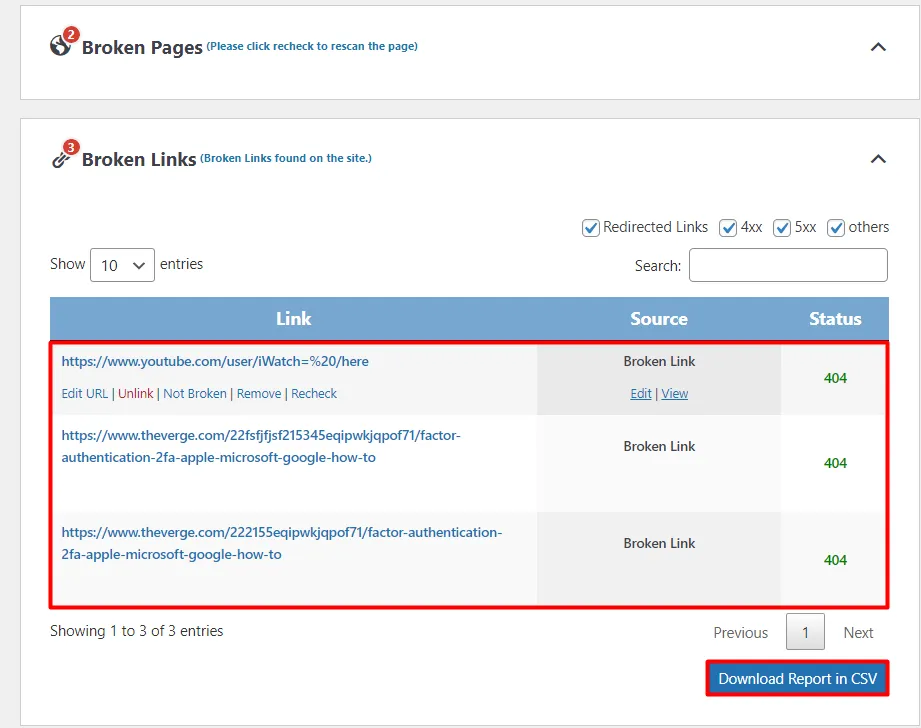
How to fix the broken links?
How miniOrange broken link checker help you to fix broken links present on your site?
- Once you start the scan, you will find the list of broken pages as follows in the Broken Pages section.
- When you click on Recheck option, that page will rescan again for any broken links.
- Ignore option will remove this page from the list.
- when you go to the Broken Links option, you will see all the broken links in the respective section.
- You can filter the links according to specific status codes of the broken links by selecting the checkbox followed by that specific status code.
- Below are some actions that you can perform for the Broken Link.
- Using the Edit URL button, you can change the url of the broken link and replace it with any non broken link.
- Unlink button will simply remove the destination link (Broken Link). New link will redirect you to the same page on which the link is present.
- You can mark a link as not broken by clicking on the Not Broken button in case you know that the listed link is not broken.
- If you want to remove that link from the report table, you can click on the Remove button.
- If you want to recheck the status of the broken link, you can click on the Recheck button.
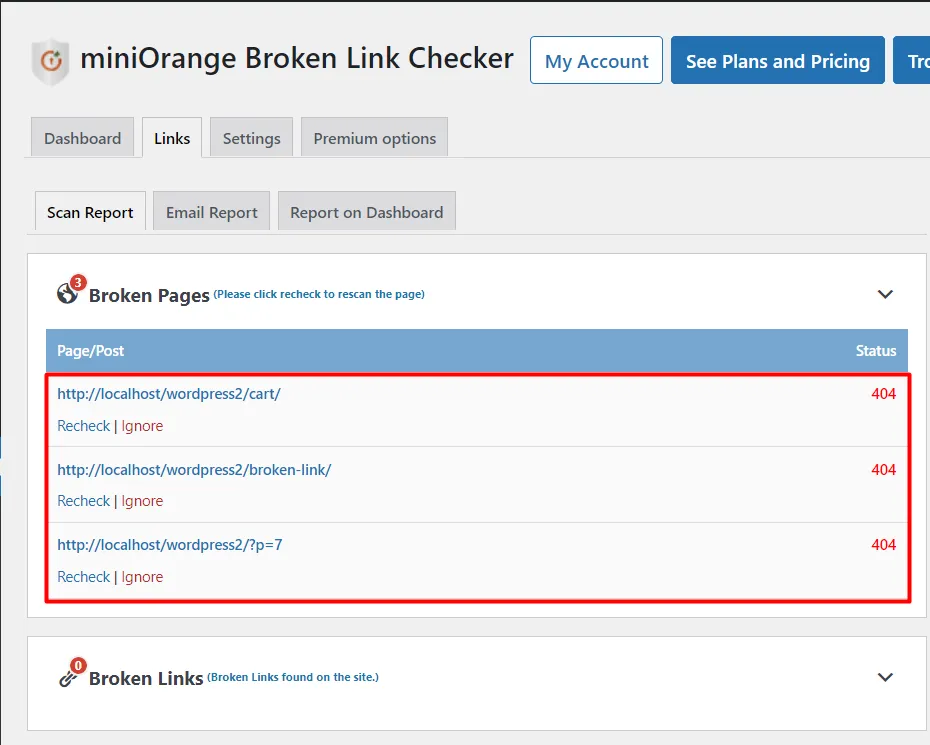
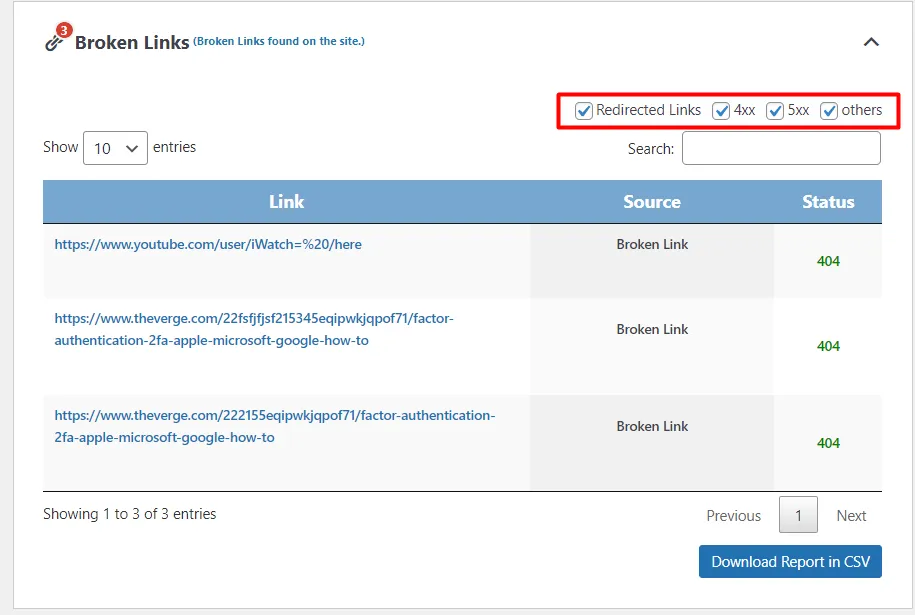
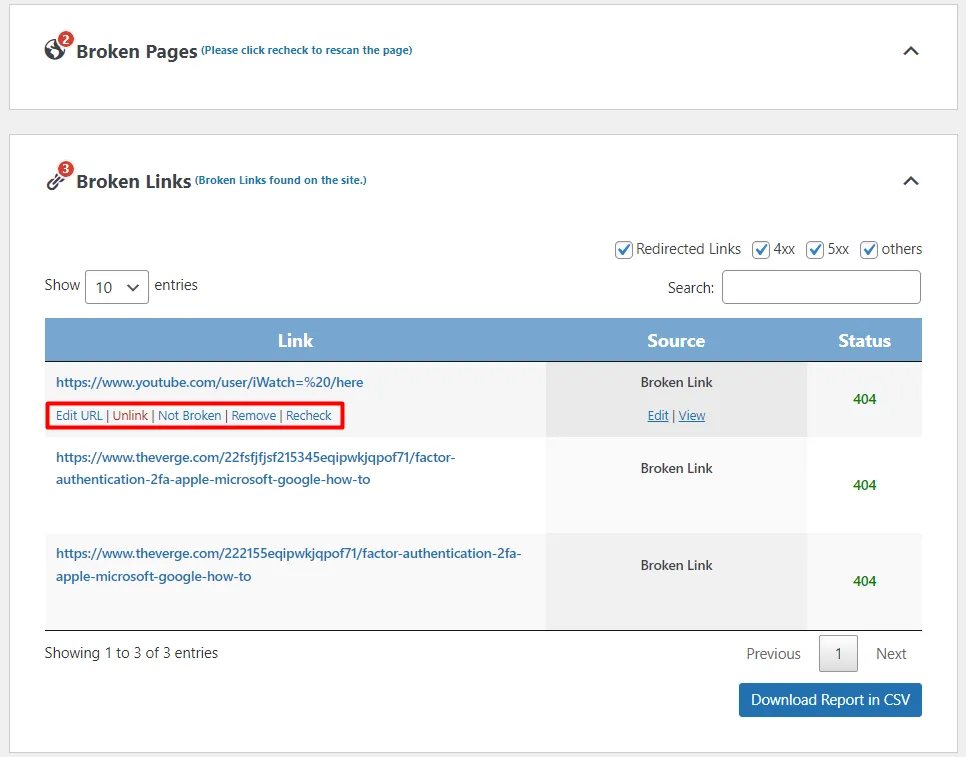
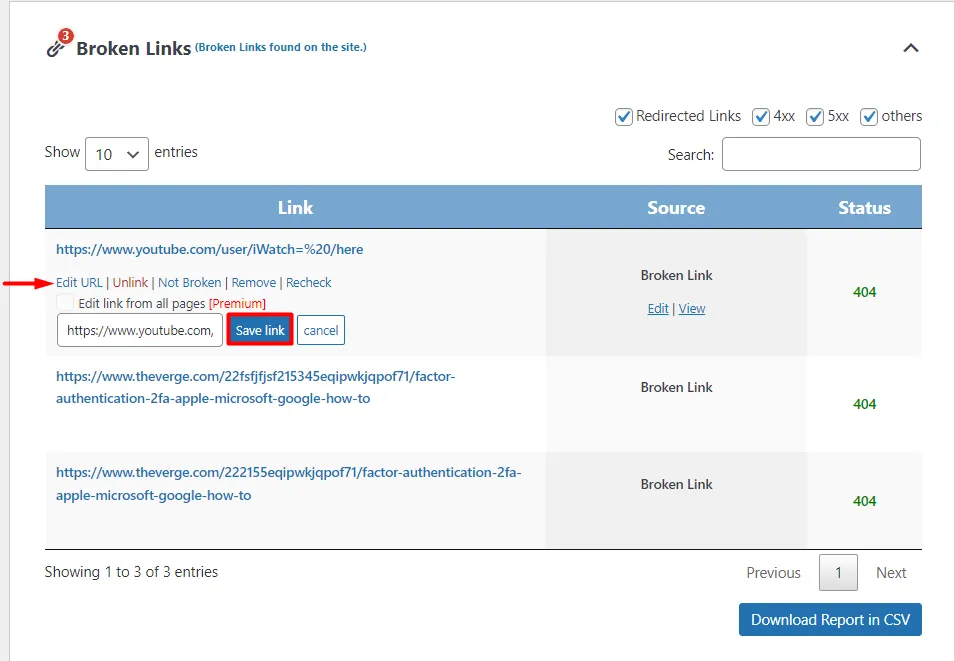
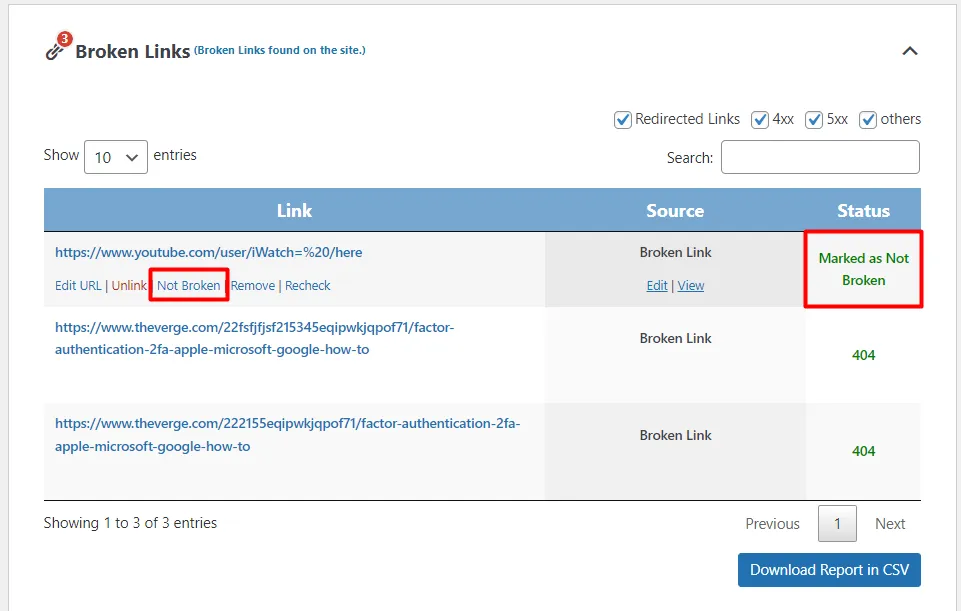
Business Trial For Free
If you are looking for anything which you cannot find, please drop us an email on 2fasupport@xecurify.com
Need Help? We are right here!

Thanks for your inquiry.
If you dont hear from us within 24 hours, please feel free to send a follow up email to info@xecurify.com
Cookie Preferences
Cookie Consent
This privacy statement applies to miniorange websites describing how we handle the personal information. When you visit any website, it may store or retrieve the information on your browser, mostly in the form of the cookies. This information might be about you, your preferences or your device and is mostly used to make the site work as you expect it to. The information does not directly identify you, but it can give you a more personalized web experience. Click on the category headings to check how we handle the cookies. For the privacy statement of our solutions you can refer to the privacy policy.
Strictly Necessary Cookies
Always Active
Necessary cookies help make a website fully usable by enabling the basic functions like site navigation, logging in, filling forms, etc. The cookies used for the functionality do not store any personal identifiable information. However, some parts of the website will not work properly without the cookies.
Performance Cookies
Always Active
These cookies only collect aggregated information about the traffic of the website including - visitors, sources, page clicks and views, etc. This allows us to know more about our most and least popular pages along with users' interaction on the actionable elements and hence letting us improve the performance of our website as well as our services.
