Crowd Two Factor Authentication (2FA)
You can refer the steps to configure Two Fcator Authentication (2FA) for Crowd
Crowd Two Factor Authentication (2FA/MFA) gives the ability to enable 2FA/MFA for Crowd which adds a security layer on top of user login. Crowd Servers are compatible with all Authenticator Apps including Mobile Authenticator and Google Authenticator. Here we will go through a guide to configure Crowd 2FA/Crowd MFA. By the end of this guide, Crowd users should be able to perform Crowd Two Factor Authentication (2FA) on top of user login.
Pre-requisites
To configure Crowd Two Factor Authentication, you need the following items:
- Crowd should be installed and configured (supported version Crowd Server 3.7.0 and above).
- Admin credentials are set up in Crowd.
- Valid Crowd Server Licence.
Download And Installation
- Log into your Crowd instance as an admin.
- Navigate to the settings menu and Click Manage Apps.
- Click Find new apps or Find new add-ons from the left-hand side of the page.
- Locate Two-factor Authentication(2FA), Crowd 2FA via search.
- Click Configure to get into and configure the plugin.
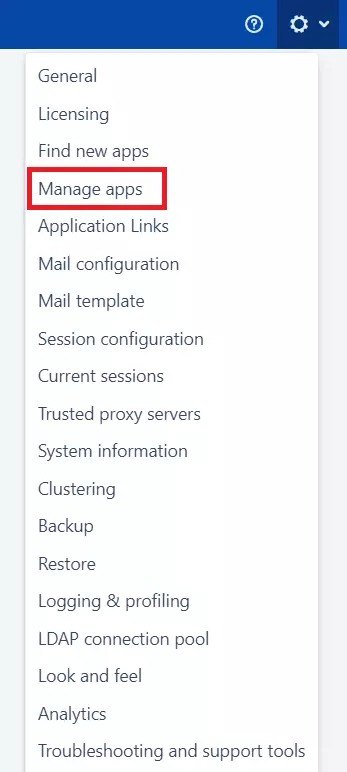
Step 1: Setup miniOrange 2-Factor Authentication
- Navigate to Two Factor Settings tab.
- Enable Crowd 2FA: For Enabling 2FA for users click on 'Enable the 2 Factor Authentication' for Crowd users & click on Save.
- Enable Crowd Backup Methods: For Enabling Backup Code as Backup Method in Crowd 2FA Application, in case of an emergency login, click on 'Enable Backup Method'.
- Allowing 2-Factor Authentication for users: For enabling 2FA for users in Crowd 2FA, navigate to 'User Management' tab, where you can see the list of all the active users, and all 2FA operations can be performed on these active users.
Note: 2FA for all the users is disabled by default, you need to manually enable 2FA for all the users.
- 2FA for Users: Enter the name of the user in the Search Bar for whom you want to perform the operation and hit the search button, the user with that name will appear. And then in the Action column, select the required Action.
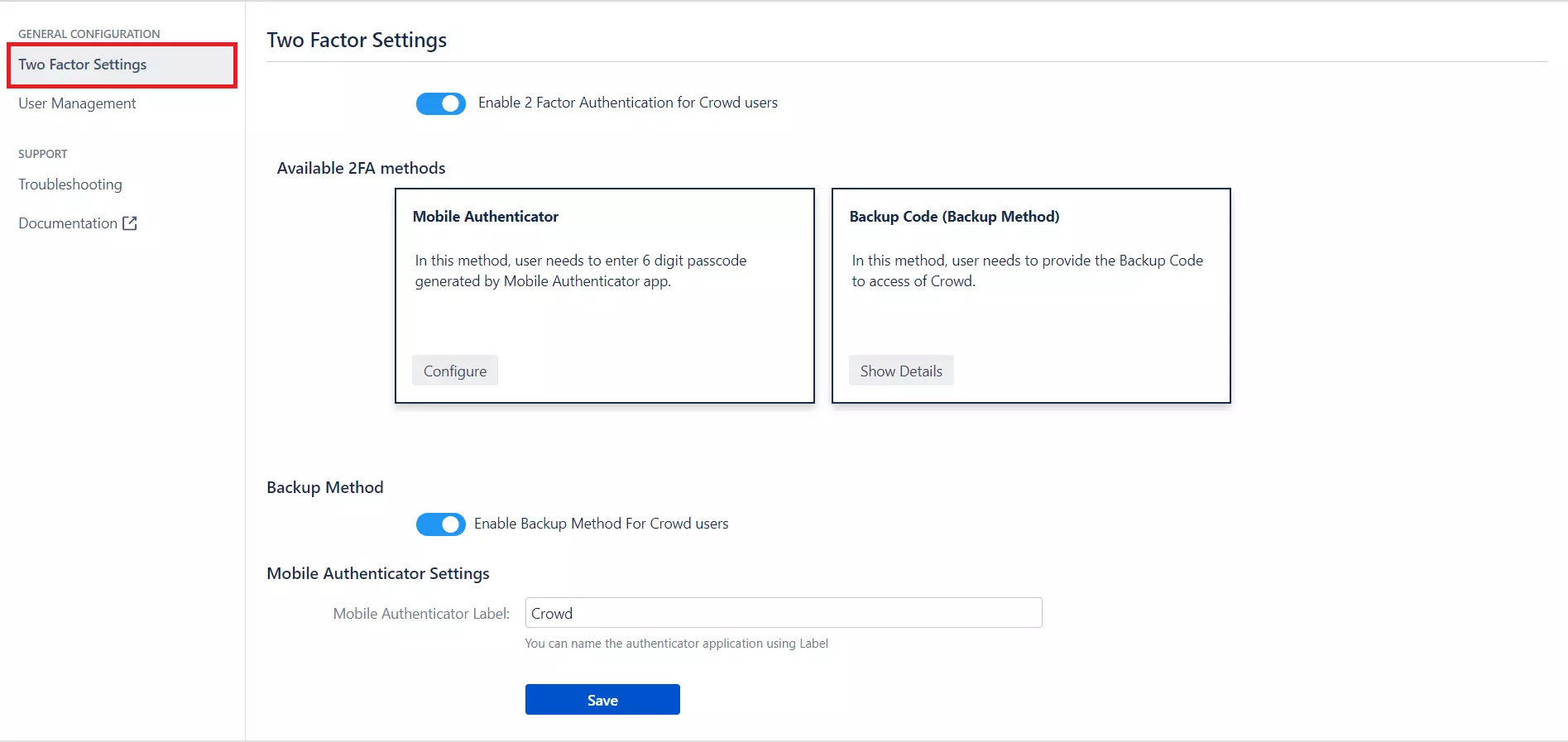


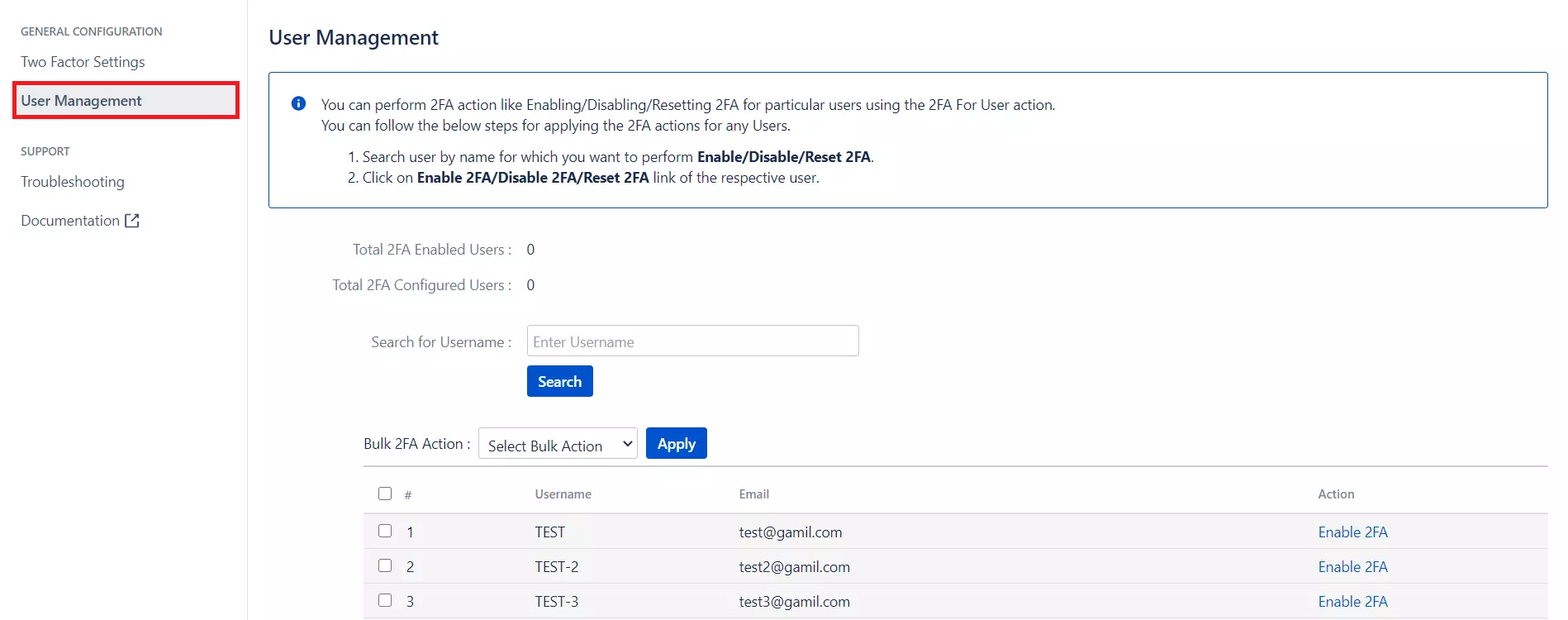
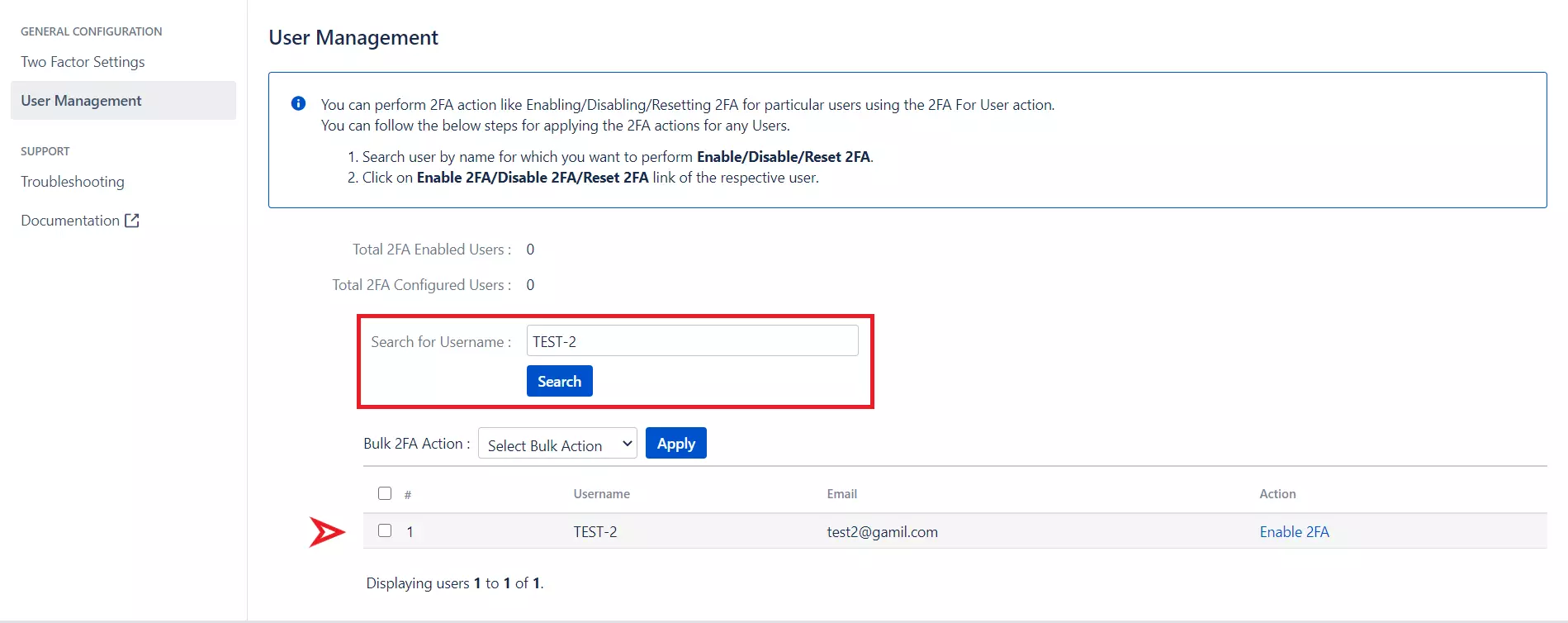
Step 2: How the user can Configure the 2FA
- Welcome Message for users: The following screen will be shown to users after enabling 2FA for a particular user in the User Managment Tab of Crowd 2FA Application.
- Configure the Mobile Authenticator app: Once the user clicks Next, the Mobile Authenticator setup screen will be shown. Where the user needs to scan the QR code or use the Secret Key and then enter the 6 digit OTP generated on mobile app.
- Configure the Backup Code as Backup Method: If the Backup Code is activated as a Backup Method, the user will see the screen below where the user will see the list of one-time passcode.
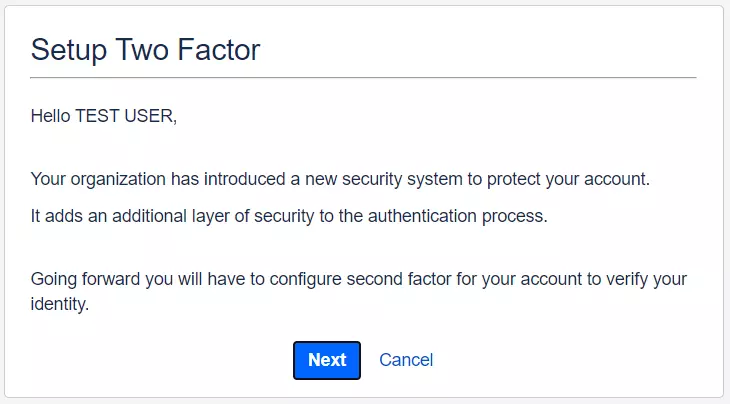
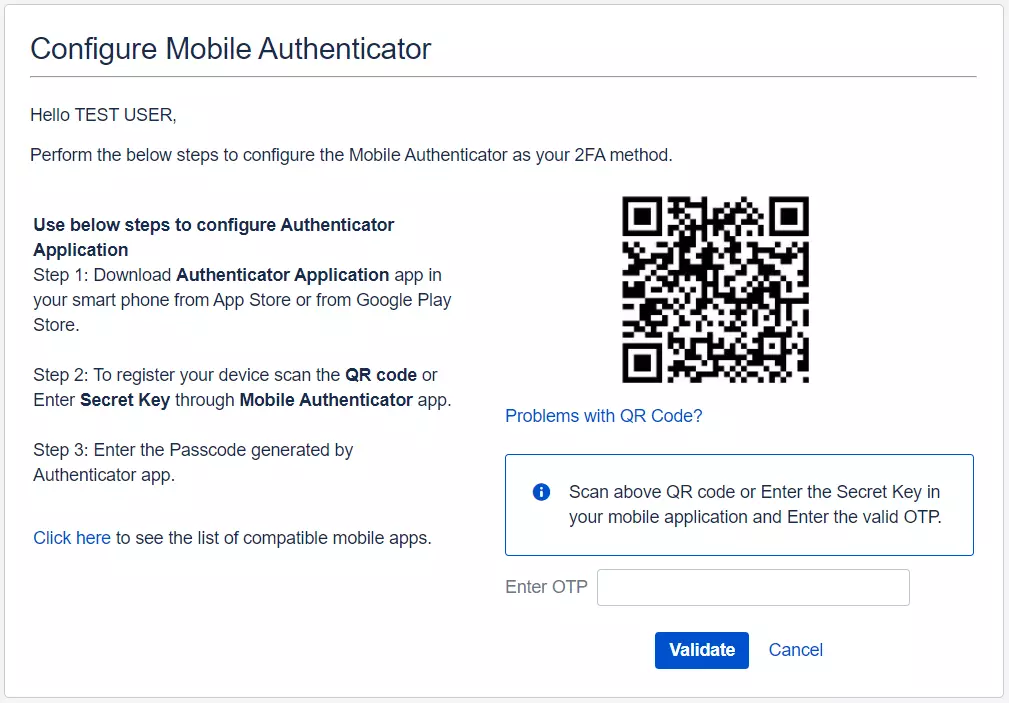
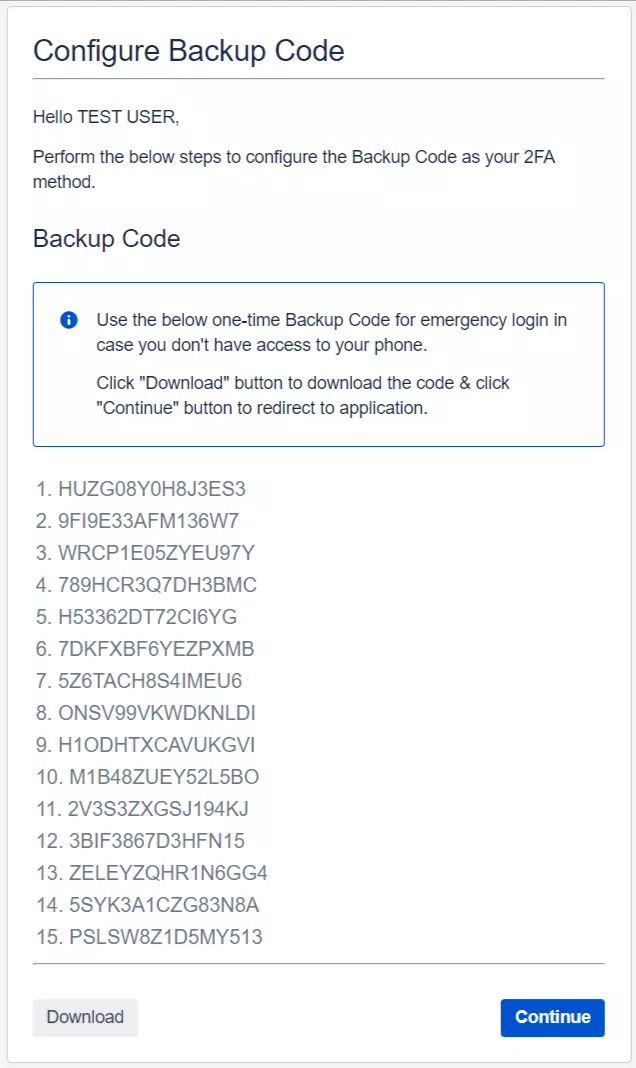
Step 3: Additional Features
- Mobile Authenticator Settings: Customized label can be given to the Authenticator app. Enter the 'Name' for your authenticator app in the text box.

Step 4: User Management
- 2FA for Single User: Enter the name of the user in the Search Bar for whom you want to perform the operation and hit the search button, the user with that name will appear. And then in the Action column, select the required Action.
- 2FA for Multiple Users: Select the users, in the Bulk 2FA Action drop-down list select the action you want to perform. And then hit Apply Button.
- 2FA for All Users: In Bulk 2FA Action Dropdown list under All users Section select necessary Action and hit Apply Button.
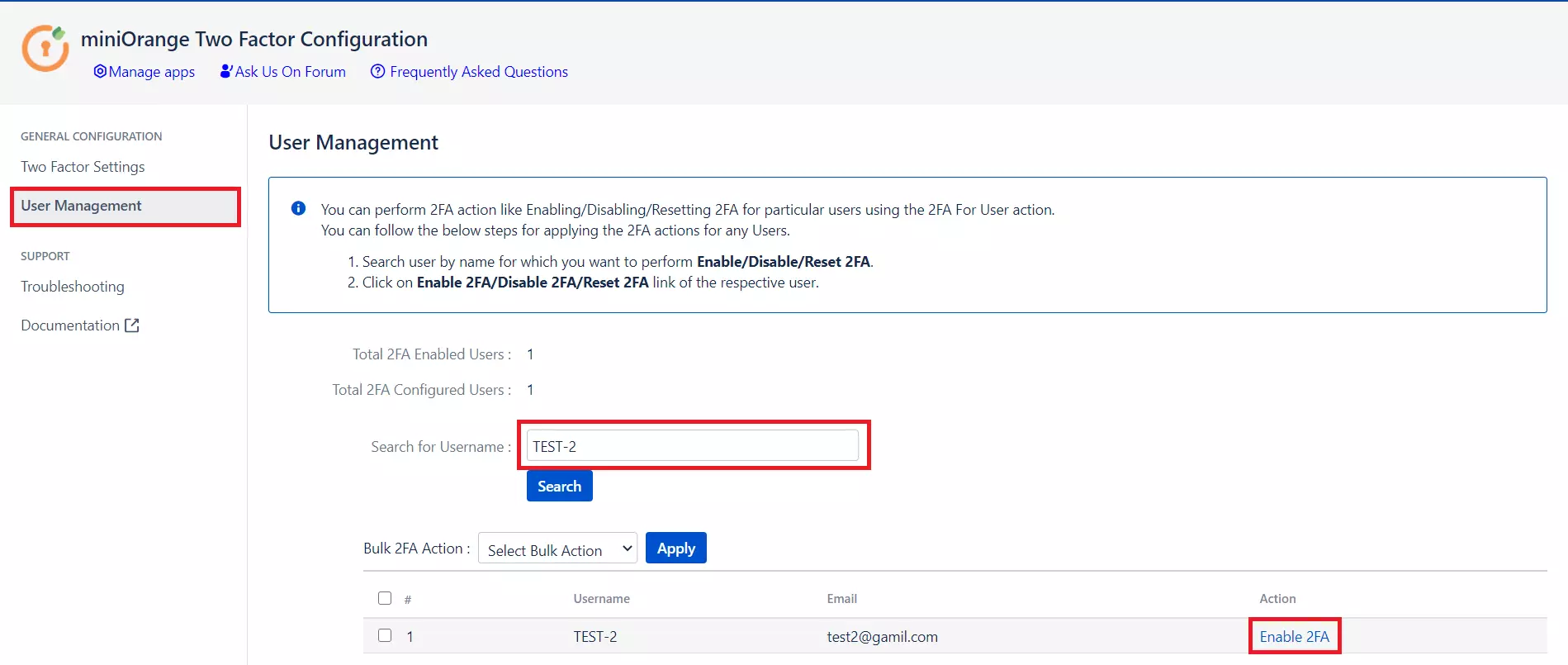
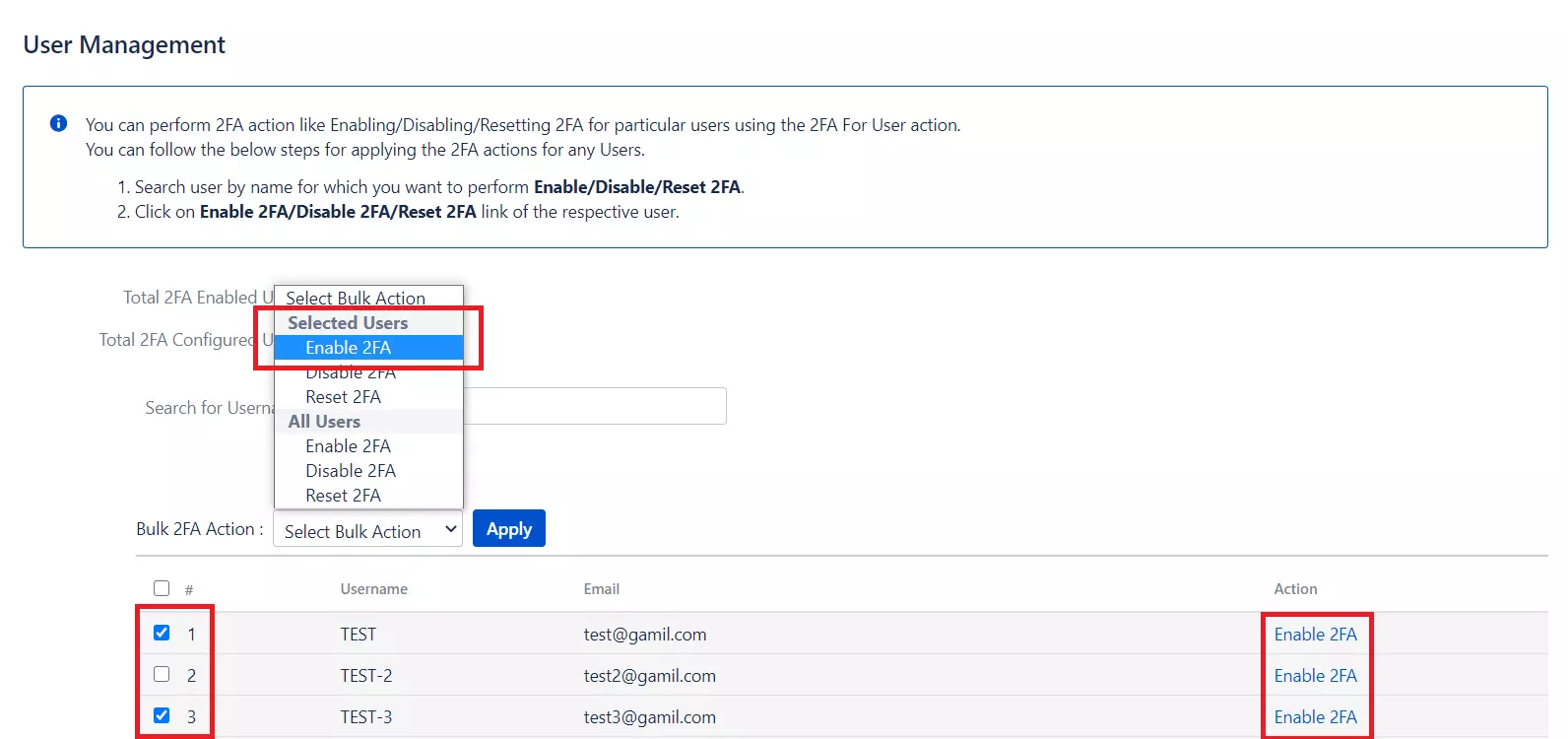
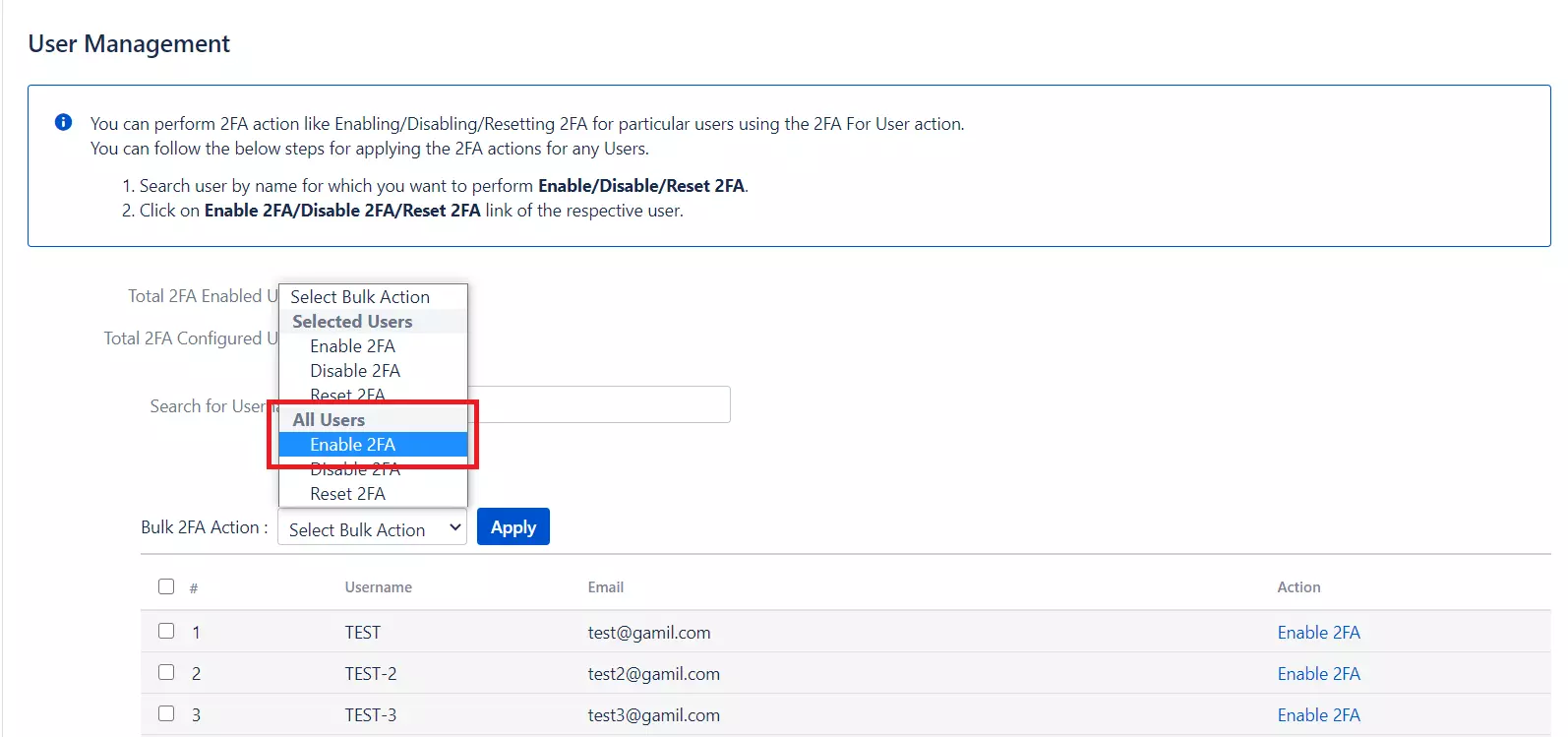
Step 5: Reconfigure 2FA
- Reconfigure 2FA: For reconfiguring 2FA for end-user, navigate to Top Navigation Bar click on Two-factor Authentication, you can see the Configure Two Factor(2FA) window, now click on Reset button to Reconfigure the Authenticator or Backup method.
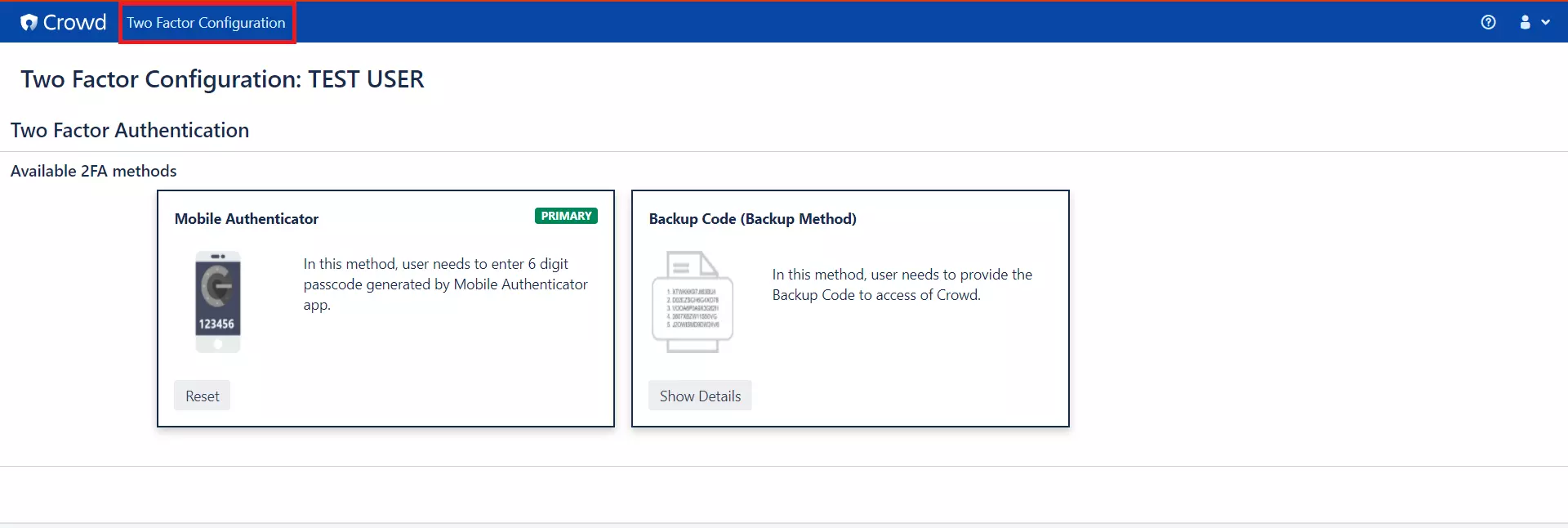
×
![]()
Our Other Apps:
SAML SSO Apps
|
OAuth Apps
|
2FA Apps
|
Crowd Apps
|
REST API Apps
|
Kerberos/NTLM Apps
|
User Sync Apps
|
Bitbucket Git Authentication App | Jenkins SSO | SonarQube SSO
Bitbucket Git Authentication App | Jenkins SSO | SonarQube SSO
If you are looking for anything which you cannot find, please drop us an email on info@xecurify.com
Trending searches:

