Contents
How to Configure WebAuthn Plugin | 2FA Paswordless login | WordPress
WebAuthn allows you to use the login methods already set up on your device. So using Web Authentication, you would be able to use the fingerprint sensor on your phone, or Windows Hello on your PC, or you could even use your Apple ID to login into any website.
The supported methods include but are not limited to:
- Windows Hello
- Fingerprint Sensors on both Laptops/Mobiles
- Windows PIN
- Yubikey
- Face Authentication
You can download WebAuthn - Passwordless login plugin using the following link:
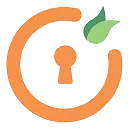
WebAuthn – Passwordless login using Fingerprint, FaceID, Touch ID, Yubikey
Follow the steps given below to WebAuthn Configuration.
- Go to the WebAuthn Passwordless login plugin in the left menu bar.
- Web authentication is one of the popular authentication methods for securing the user account.
- Click on the Configure Webauthn tab.
- Open the Configure Web Authentication page.
- Click on the Add a new device button.
- Enter the Windows Security PIN. (Your system PIN)
- You have successfully configured the WebAuthn.
- Now open the incognito window in your browser and type your website’s URL
- Enter your login credentials and click on the login button.
- Two factor authentication screen will be asked Now enter the Windows Security PIN to verify and login.
- After that, you will be logged in to the WordPress dashboard.
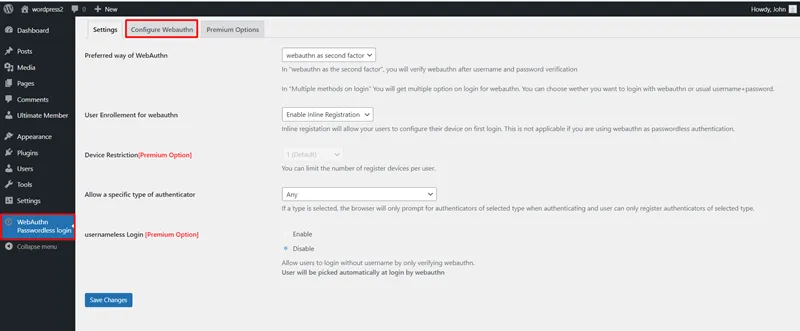
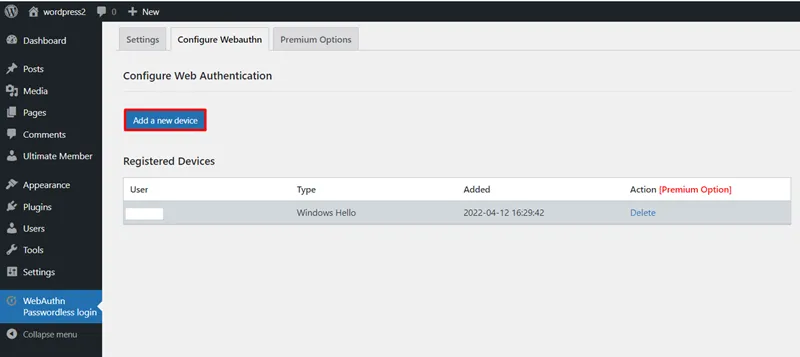
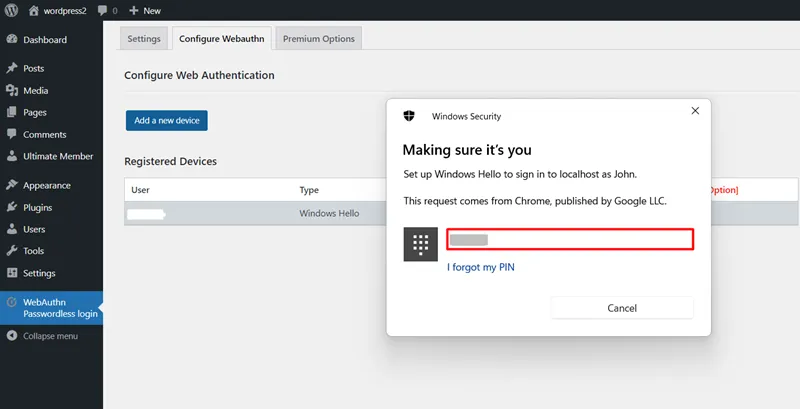
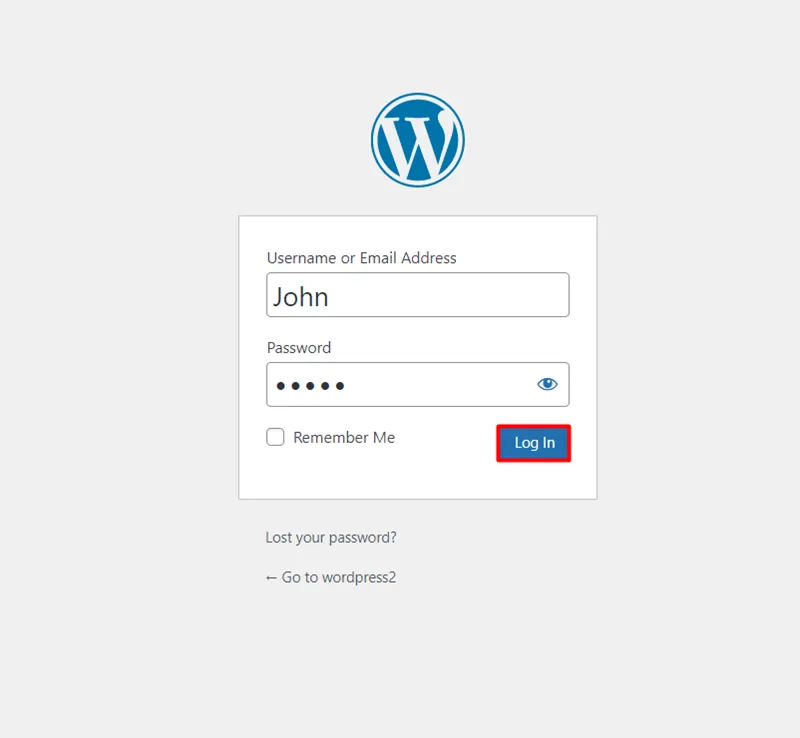
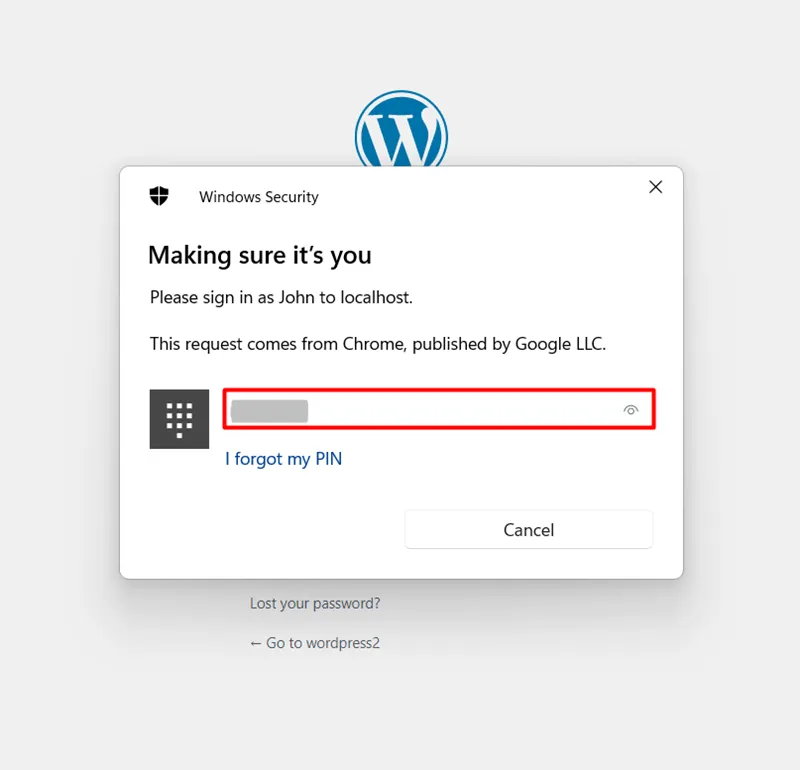
Additional Resources
- What is 2FA?
- Enable/reconfigure 2fa shortcode
- Role-Based 2FA
- WordPress Two-Factor Authentication?
- Comparison miniOrange 2FA VS WP 2FA ?
- Passwordless Login
Business Trial For Free
If you are looking for anything which you cannot find, please drop us an email on 2fasupport@xecurify.com
Need Help? We are right here!

Thanks for your inquiry.
If you dont hear from us within 24 hours, please feel free to send a follow up email to info@xecurify.com
Cookie Preferences
Cookie Consent
This privacy statement applies to miniorange websites describing how we handle the personal information. When you visit any website, it may store or retrieve the information on your browser, mostly in the form of the cookies. This information might be about you, your preferences or your device and is mostly used to make the site work as you expect it to. The information does not directly identify you, but it can give you a more personalized web experience. Click on the category headings to check how we handle the cookies. For the privacy statement of our solutions you can refer to the privacy policy.
Strictly Necessary Cookies
Always Active
Necessary cookies help make a website fully usable by enabling the basic functions like site navigation, logging in, filling forms, etc. The cookies used for the functionality do not store any personal identifiable information. However, some parts of the website will not work properly without the cookies.
Performance Cookies
Always Active
These cookies only collect aggregated information about the traffic of the website including - visitors, sources, page clicks and views, etc. This allows us to know more about our most and least popular pages along with users' interaction on the actionable elements and hence letting us improve the performance of our website as well as our services.
