Two-factor authentication is presented to enhance WordPress account’s security by introducing an additional security layer. Securing a WordPress account with an extra security layer protects you from many losses. In many of the scenarios, several sites are belonging to one specific domain as their sub-sites or even separate domains to particular organizations, and compromising with security is not even an option.
You can download miniOrange 2-factor plugin using the following link.
Without compromising with these security factors, is there any option to set two-factor on multiple websites?
Yes, you can set the two-factor authentication for your multiple domains with the miniOrange 2-Factor premium plugin. miniOrange premium plugin allows you to set two-factor as the second layer of security for your multiple domains and also provides many other security features with two-factor authentication methods in which you will get passwordless login, remember device, prevent account sharing, compulsory forced 2fa during user enrollment, and many more advanced security features.
Major Benefits:
- No need to configure two-factor authentication separately for each website, you can do the configuration for one website and use the same configuration for another site.
- Easy to manage user accounts for two-factor authentication for multiple websites in one place.
- Once the setup is done, during user enrollment the user gets prompted to set up two-factor authentication, no more settings need to be done. We do not need to maintain separate 2FA configurations for each and every new website. First website 2FA configurations are synced for the second website onwards.
- Skip 2FA for the remembered device.
- Prevent Account Sharing using miniOrange QR code Authentication method.
- Backup methods and backup codes to get immediate access to the site, if the phone is offline or lost.
- Login with username + 2FA (Passwordless login).
Prerequisites:
How to setup two-factor authentication for multiple WordPress websites?
- Go to your WordPress domain on which you want to do two-factor configuration and log on as an admin.
- Then go to Plugins Add New and installed miniOrange 2-Factor premium plugin. How to get miniOrange premium plugin?
- Then click on miniOrange 2-factor plugin.
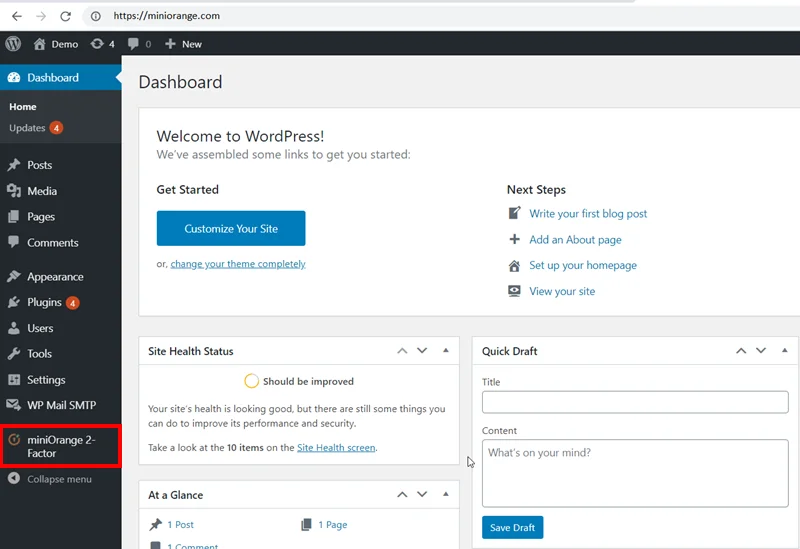
- Now click on I understand button to move forward.
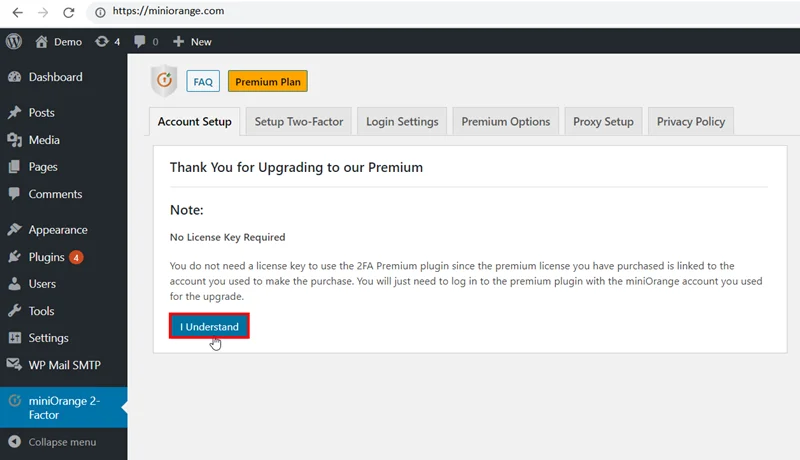
- Now enter your miniOrange login credentials to login and click on the Submit button. (Note: Make sure you have login with the same miniOrange account credentials on all the WordPress domains on which you want to use the same configuration)
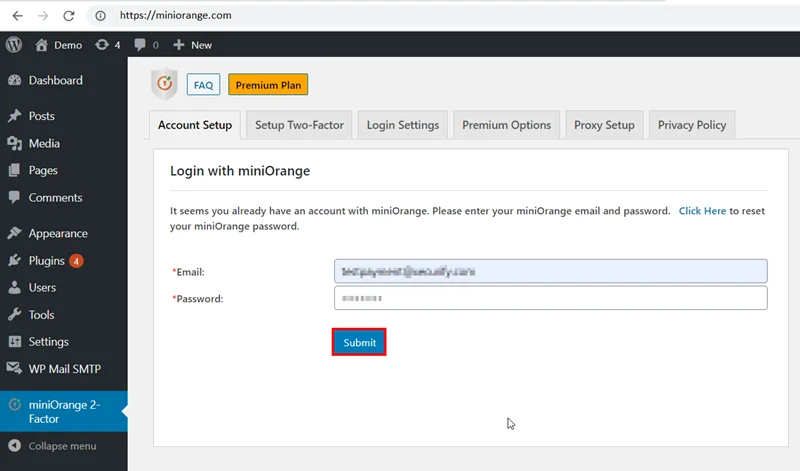
- After retrieving the account successfully. You can configure two-factor authentication security settings as per your need or also you can use default settings. Default settings basically includes following things:
- Email verification
- Compulsory force two-factor authentication
- Configuration of Backup method to get back to your account in case you get logged out. If you want to fo custom setup, we have provided a handbook for advanced feature setup.
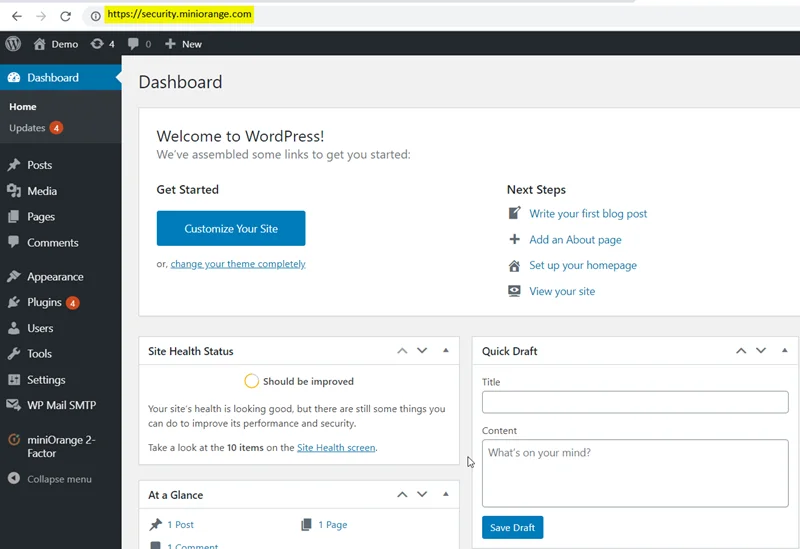
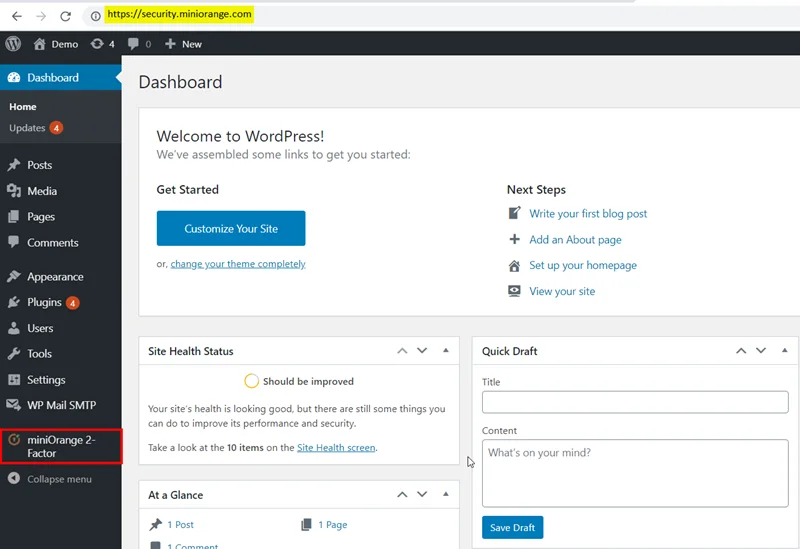
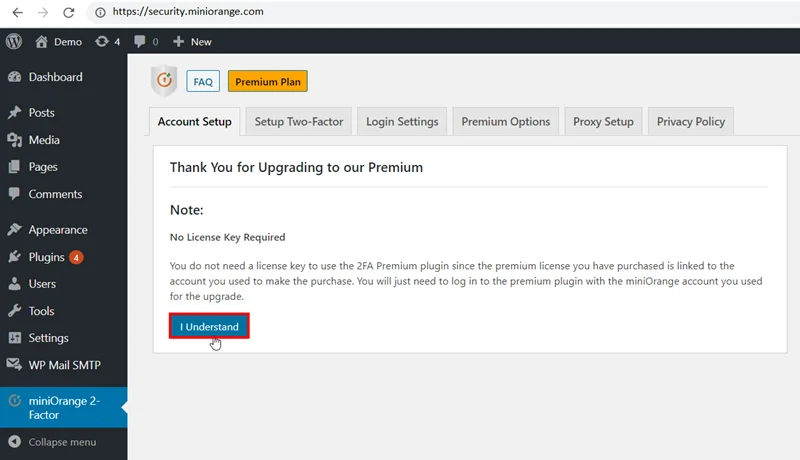
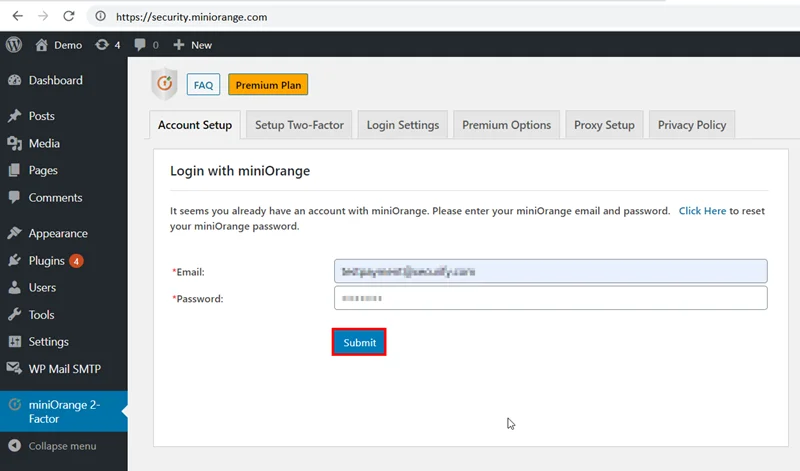
Now, whenever your user tries to login to your WordPress websites the users need to verify their identity with a second factor.

