Absorb LMS as IDP for WordPress SSO
Absorb LMS Single Sign-On(SSO) login for WordPress can be achieved by using our WordPress SAML Single Sign-On(SSO) plugin. Our plugin is compatible with all the SAML compliant Identity providers. Here we will go through a step-by-step guide to configure SSO login between Wordpress site and Absorb LMS by considering Absorb LMS as IdP(Identity provider) and WordPress as SP(Service provider).
 Pre-requisites : Download And Installation
Pre-requisites : Download And Installation
To configure Absorb LMS with Wordpress, you will need to install the miniOrange WP SAML SP SSO plugin:
Steps to configure Absorb LMS Single Sign-On (SSO) Login into WordPress(WP):
Step 1: Configure Absorb LMS as IDP (Identity Provider)
Follow the steps below to configure Absorb LMS as an Identity Provider
 Setup IDP
Setup IDP
- In the miniOrange SAML SP SSO plugin, navigate to Service Provider Metadata tab. Here, you can find the SP metadata such as SP Entity ID and ACS (AssertionConsumerService) URL which are required to configure the Identity Provider.
- Login to the Absorb admin portal as a System Admin and navigate to Portal Settings. From Portal Settings, there is a button in the right-side menu labelled Manage SSO Settings. If you can't see this button, please contact your Absorb Client Success Manager to discuss enabling the feature.
- Click Add at the bottom of the page.
- Now in the Name field you can enter some descriptive connection name of your choice. This name is only visible to admins.
- In the Method field select SAML.
- In the Key field enter the Service provider certificate which you can get from the miniOrange SAML plugin under the Service Provider Setup tab.
- In the Id Property field select the Absorb user profile field that Absorb should send as the NameID in the SAML assertion. This should be a unique identifier for learners.
- The Assertion Consumer Service Url can be left blank as it should be provided to Absorb via the SAML Request. However if you are experiencing issues, you can hard code an ACS URL which you can get from the Service Provider Setup tab of the miniOrange SAML plugin.
- Set the Signature Type to SHA1.
- Include User Data: You can opt to send user data from the Absorb LMA to WordPress site in addition to the SAML Response by enabling this toggle.
If OFF: No attributes will be included in the response.
If ON: Absorb will append the following LMS attributes to the SAML Response in the AttributeStatement:- FirstName
- LastName
- UserId
- Username
- UserExternalId
- EmployeeNumber
- JobTitle
- DepartmentId
- DepartmentName
- ExternalDepartmentId
- IsAdmin
- Include Custom Fields: You can select to include any custom user fields present in the Absorb LMS as part of the attributes returned in the SAML Response.
Note: This field is only visible if Include User Data is on.
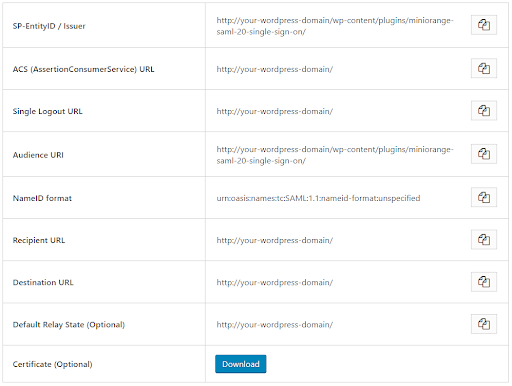
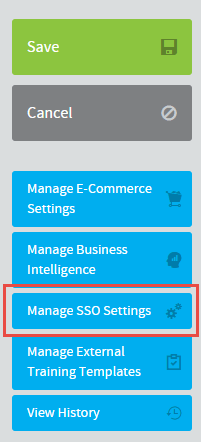
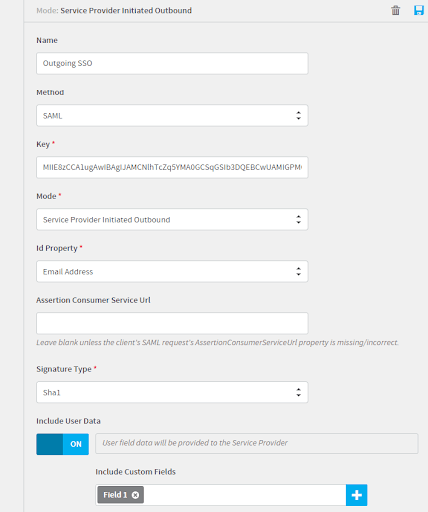
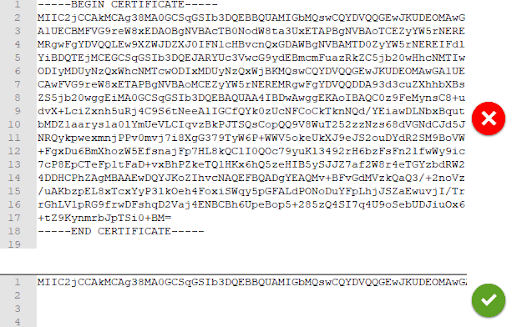
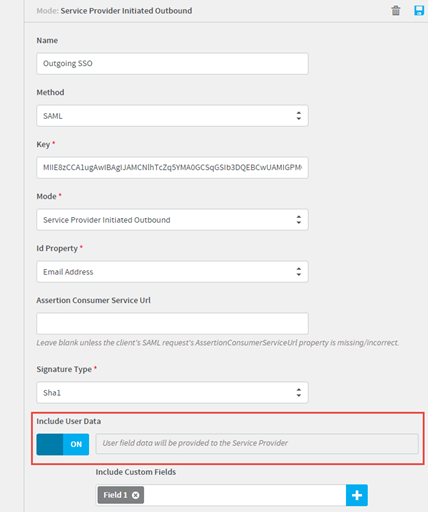
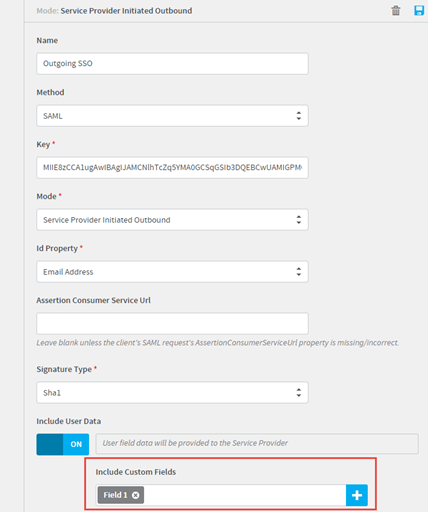
×
![]()
Trending searches:

