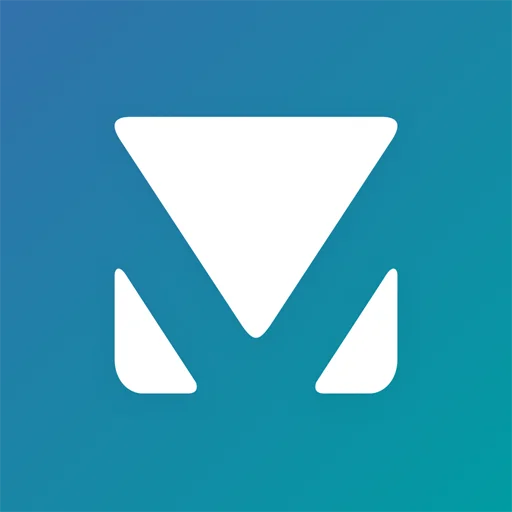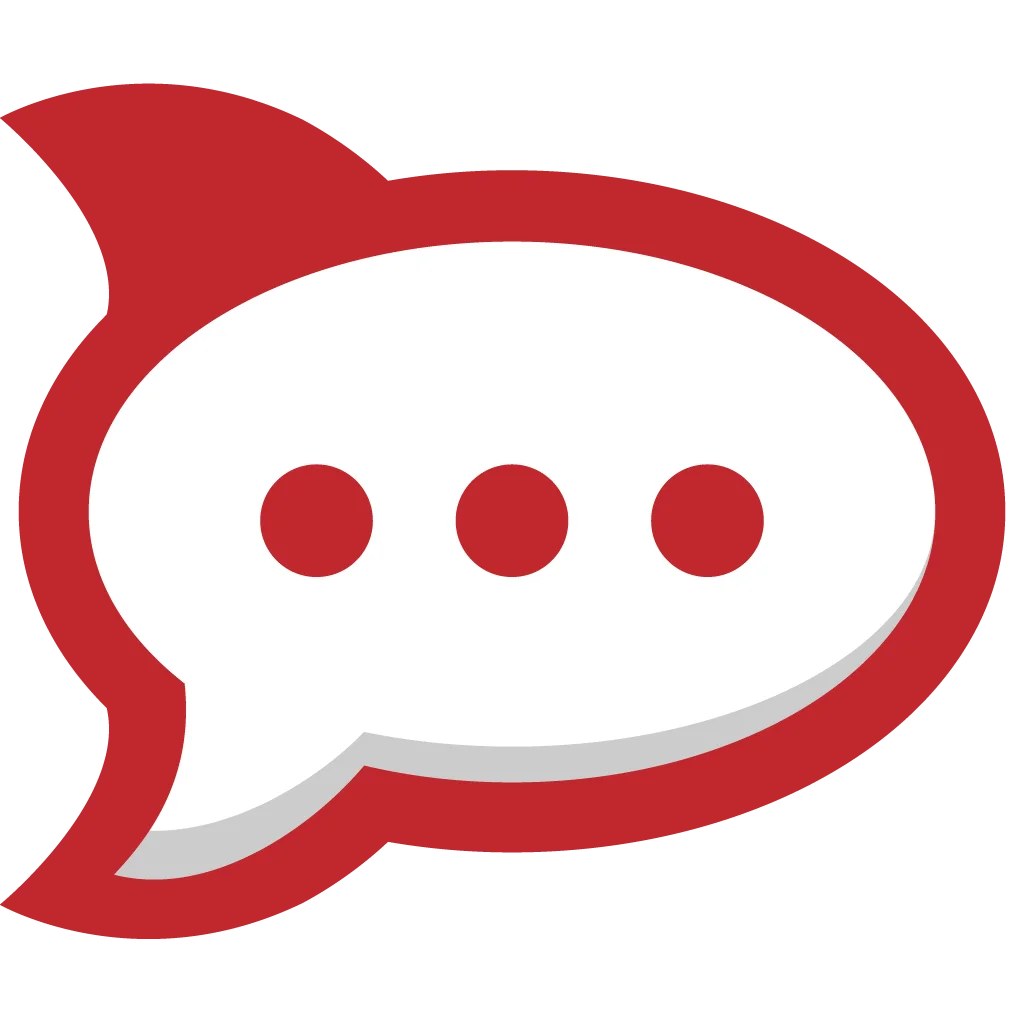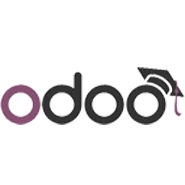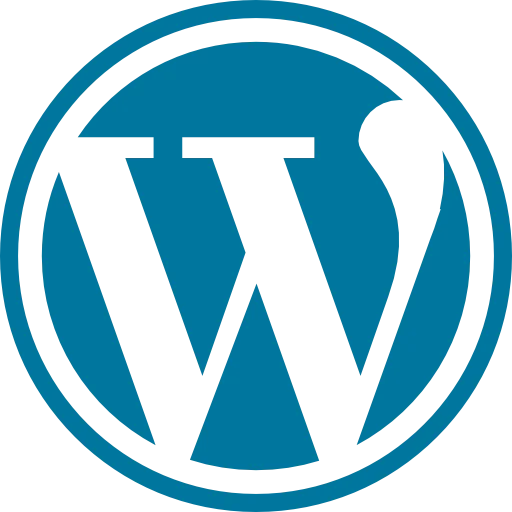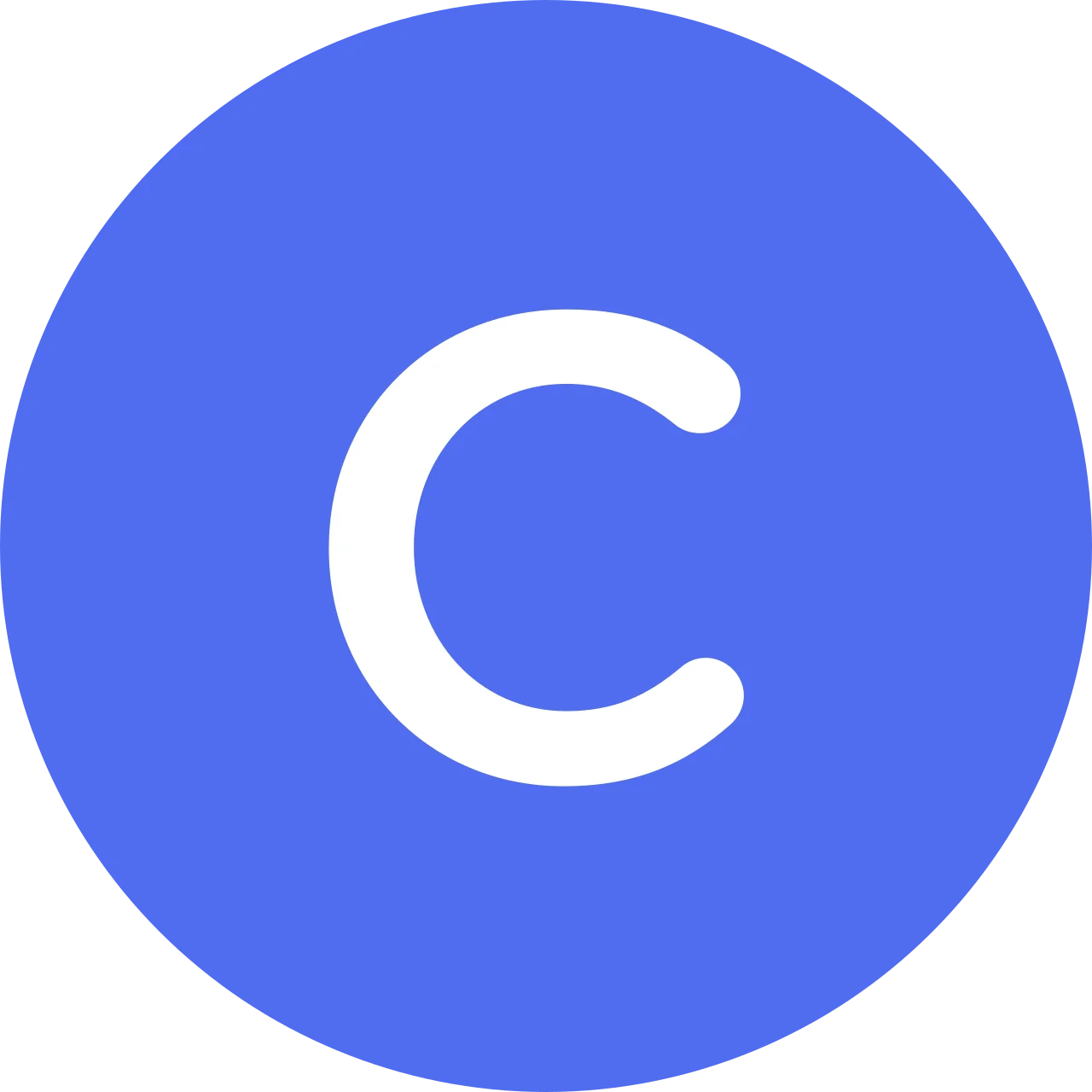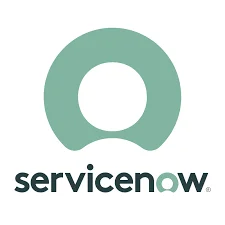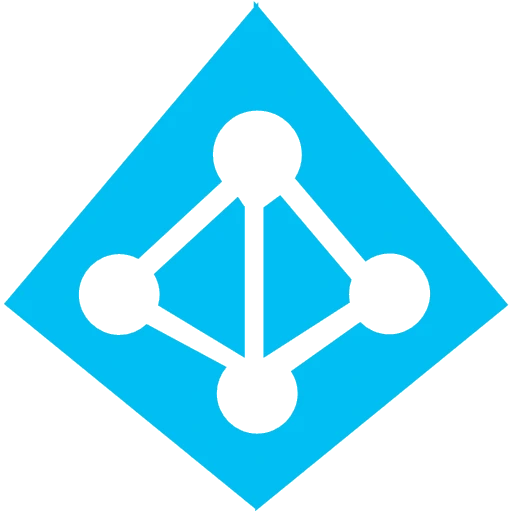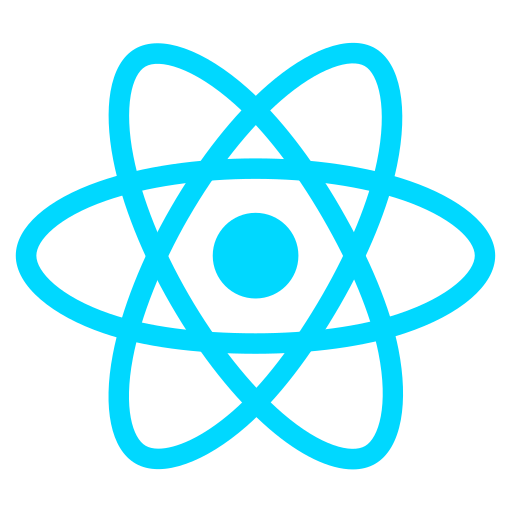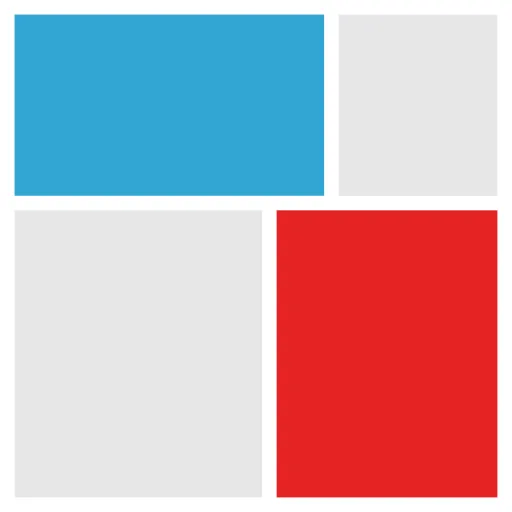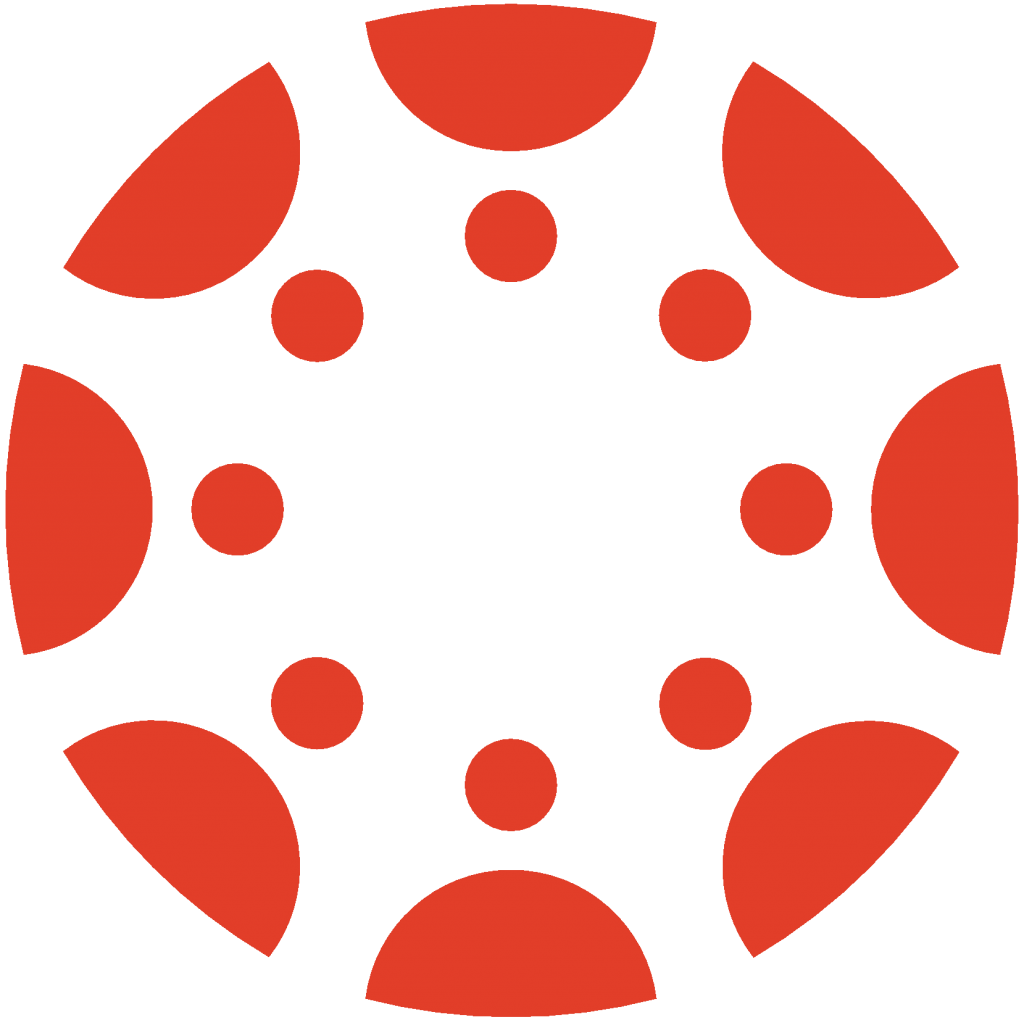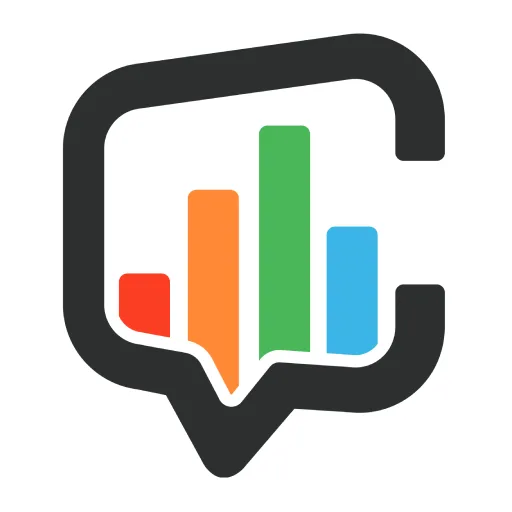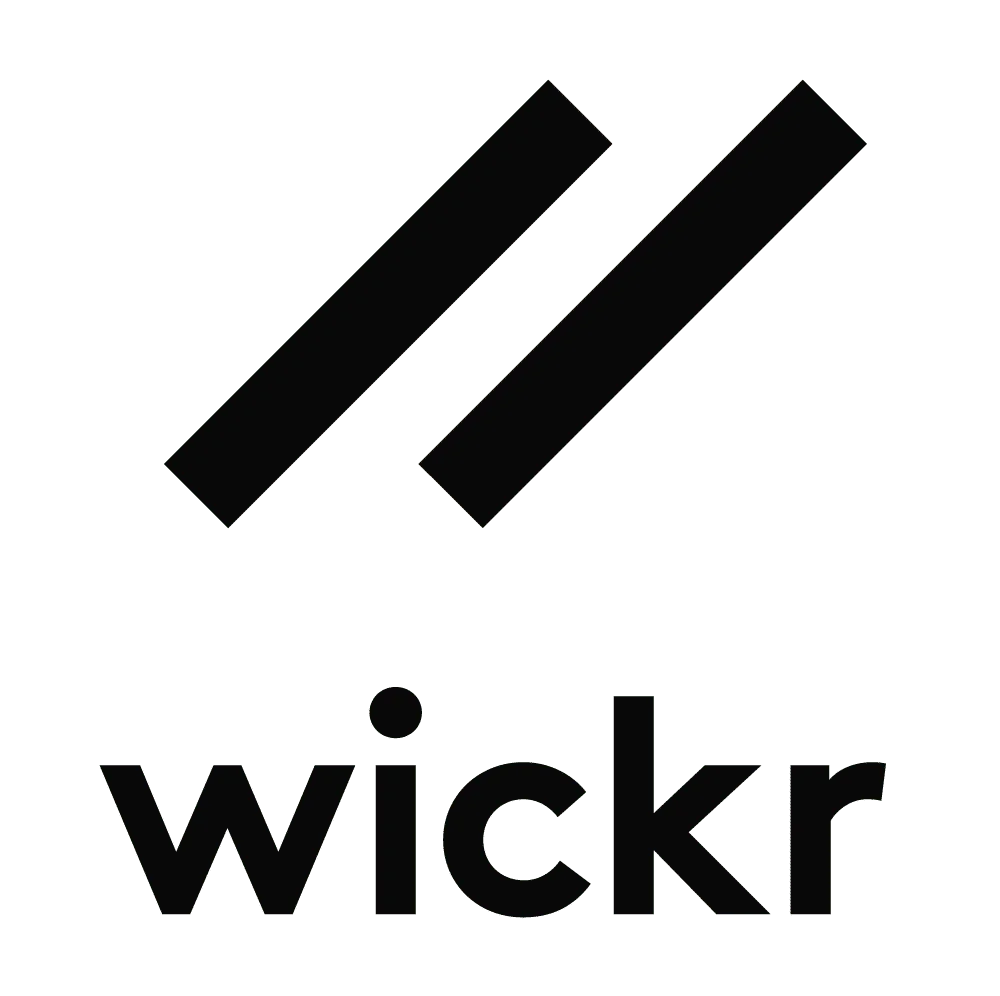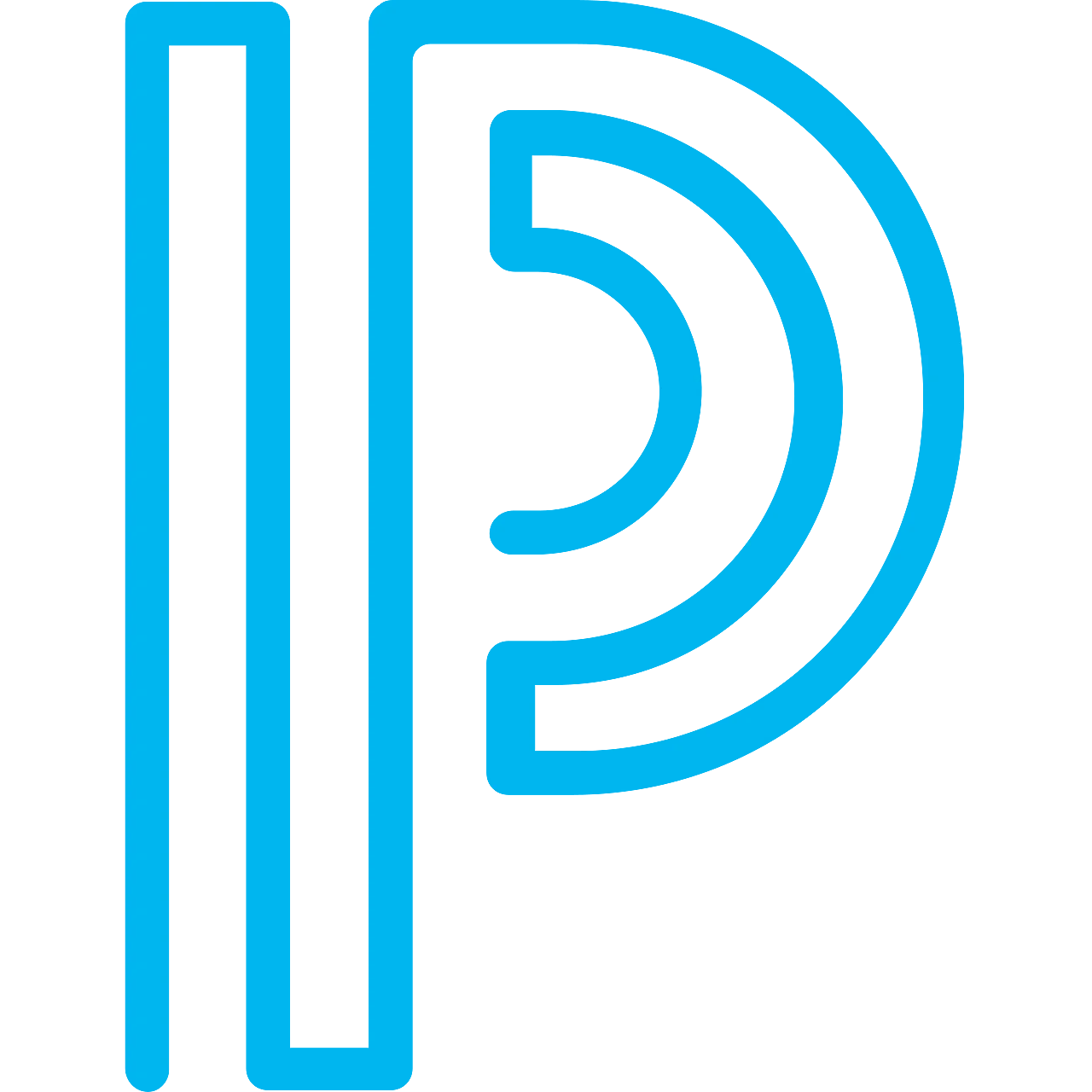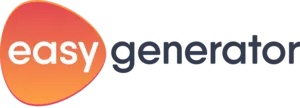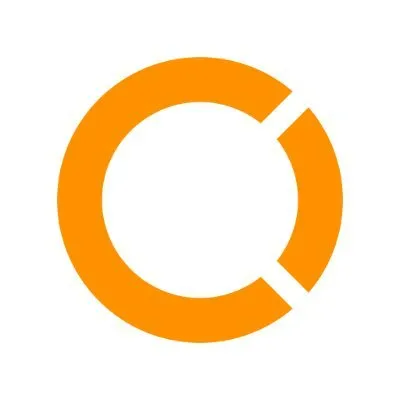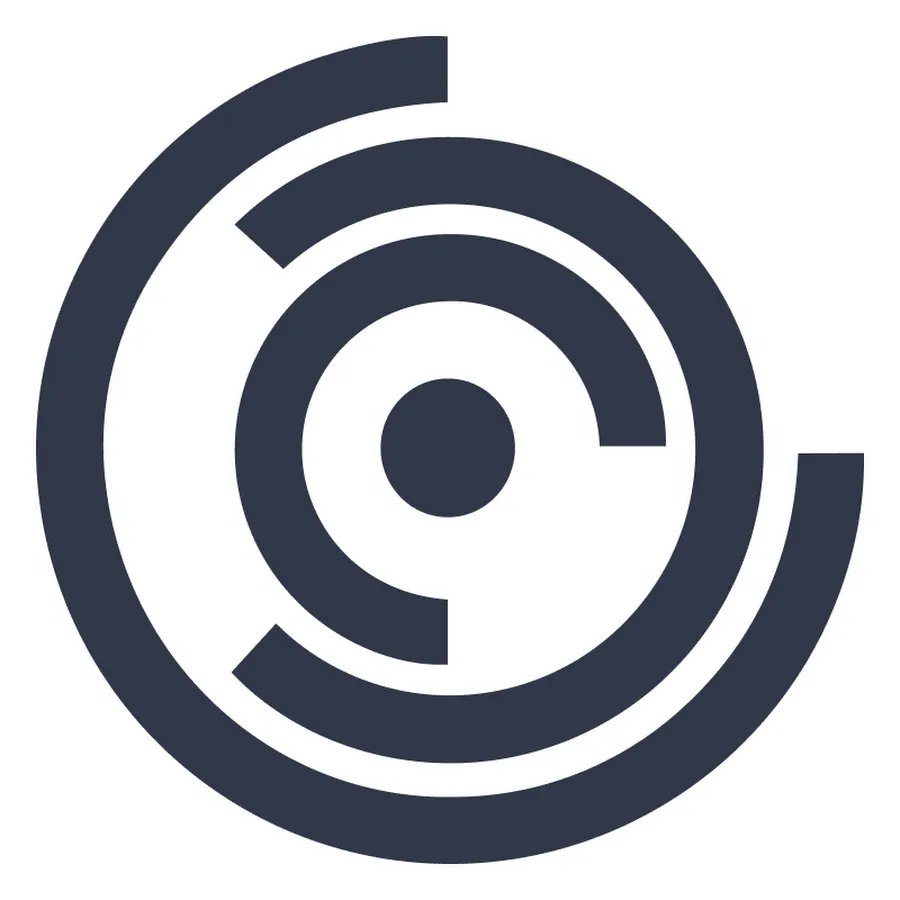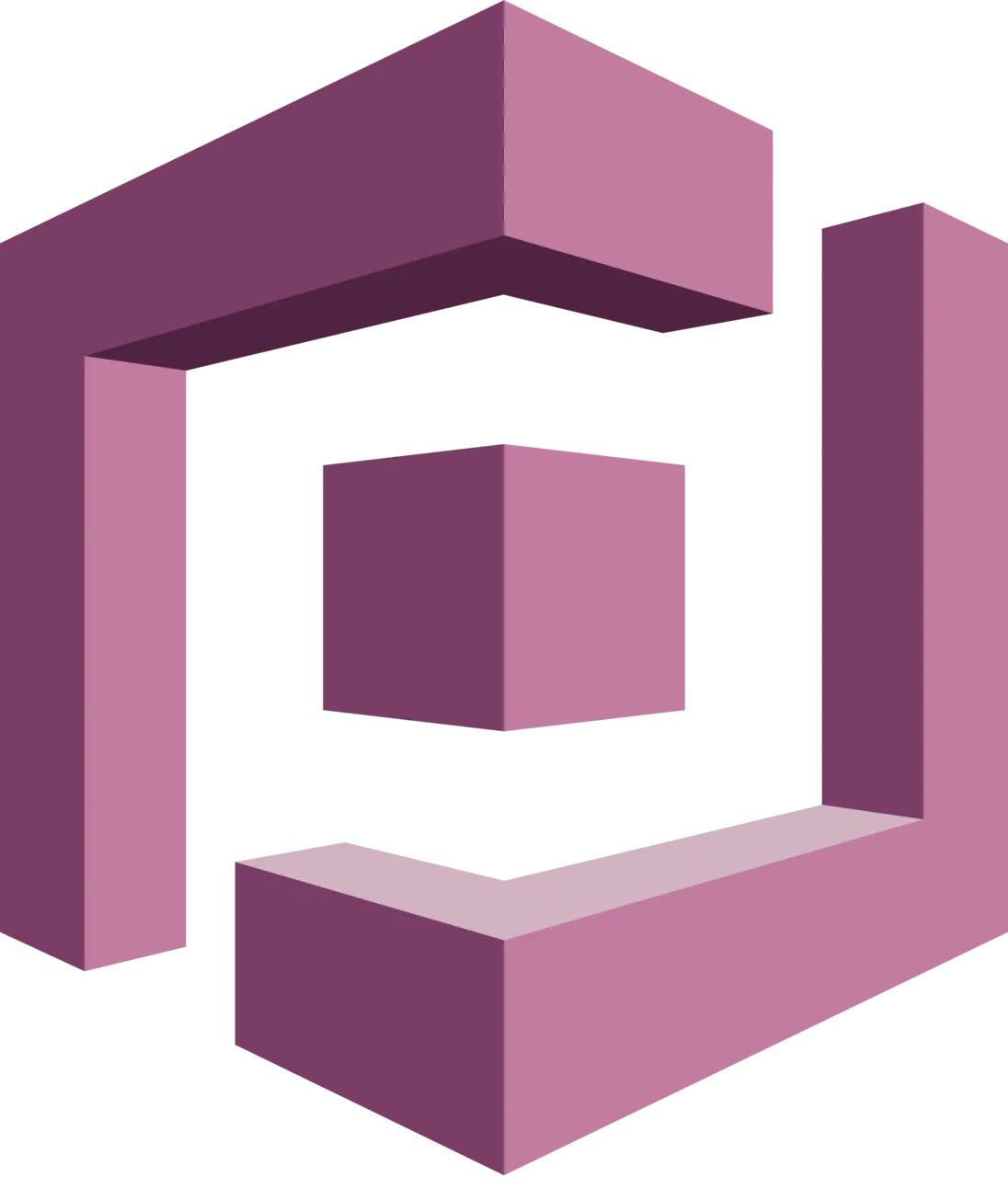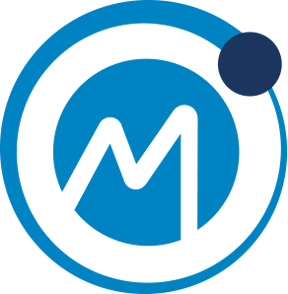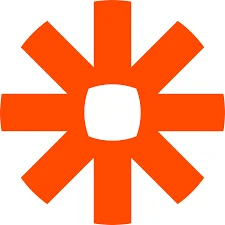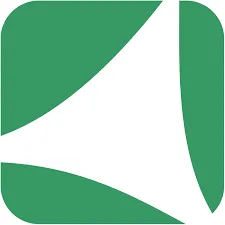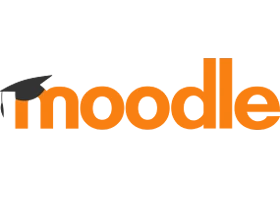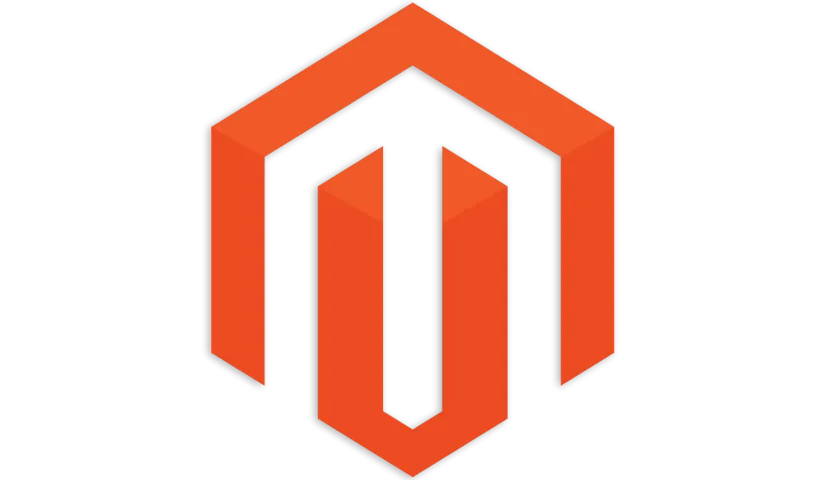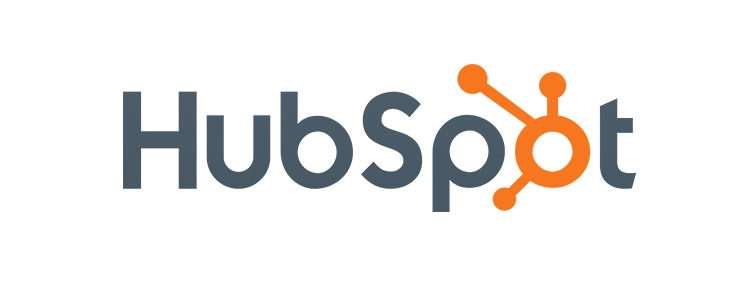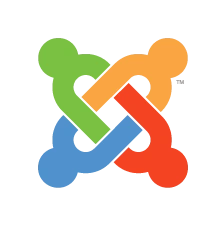Contents
Step by Step Guide to enable miniOrange OAuth Server for WordPress
miniOrange WordPress OAuth Server plugin supports Rocket.chat, Invision Community and other custom OAuth and OpenID Connect client applications. OAuth Server plugin works with any OAuth client that conforms to the OAuth 2.0 and OpenID Connect 1.0 standard. This plugin allows user to Login with WordPress.
Supported OAuth/OpenID Connect Clients
How to configure WordPress as OAuth Provider (OAuth Server )
1. Download and install miniOrange OAuth Server
 From your WordPress dashboard
From your WordPress dashboard
- Click on PluginsAdd New tab.
- Search for OAuth Server (OAuth Provider) plugin. Install the plugin.
- Activate OAuth Server by miniOrange from your Plugins page.
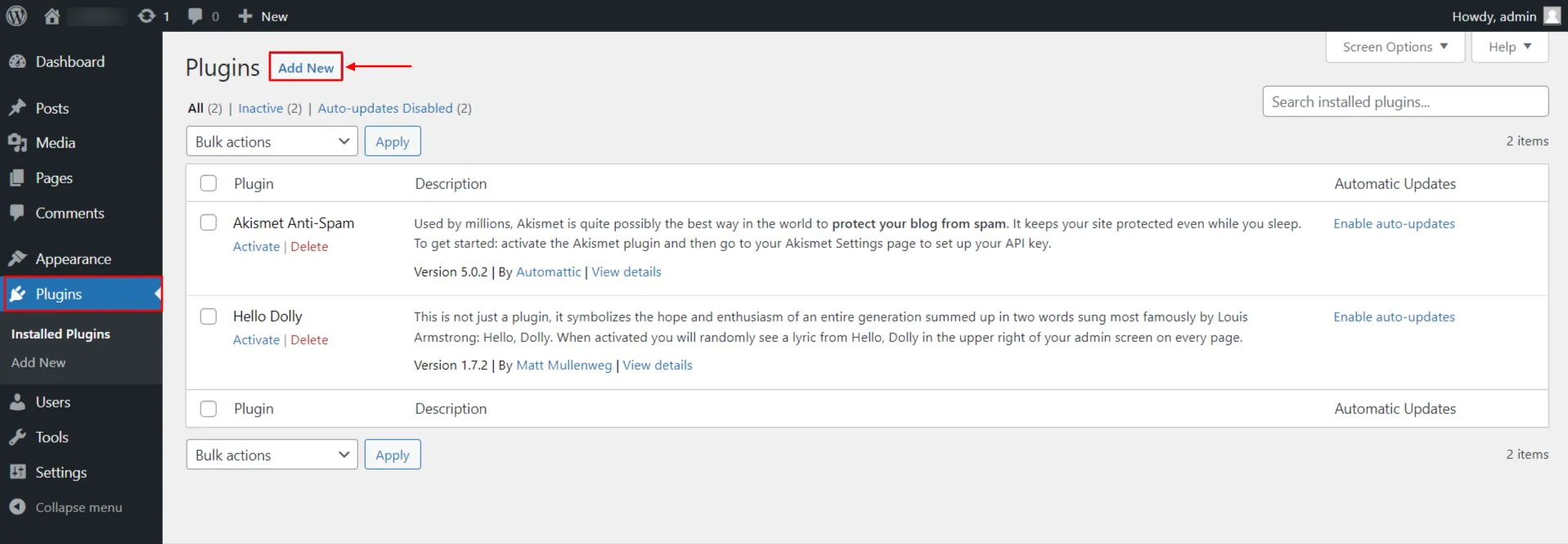
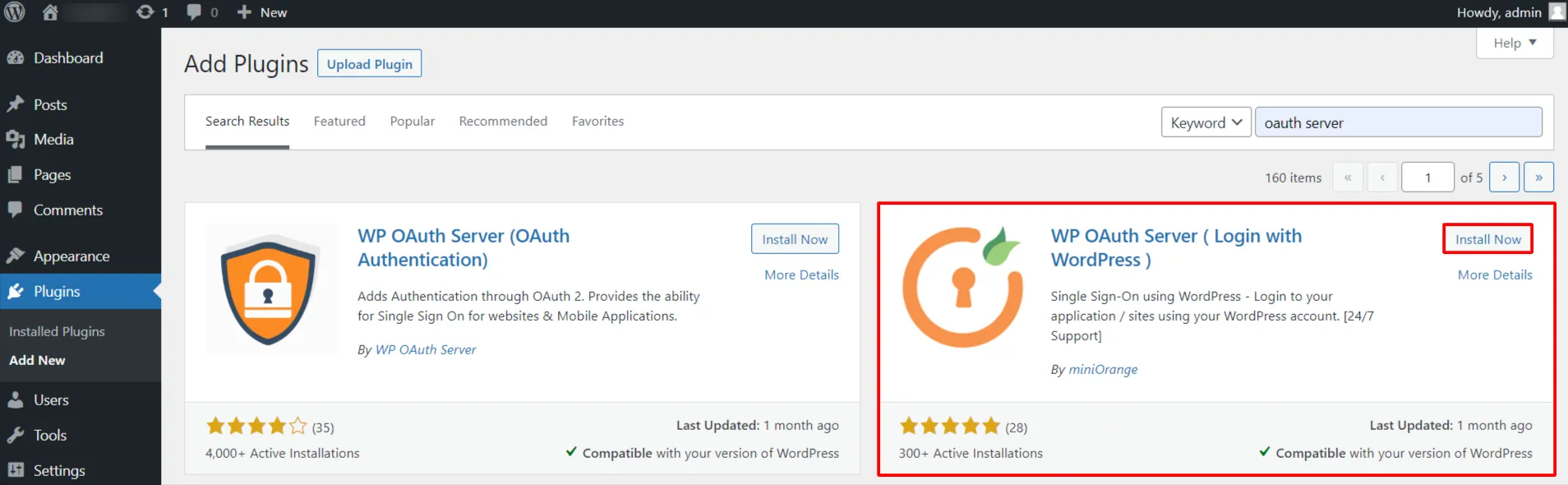
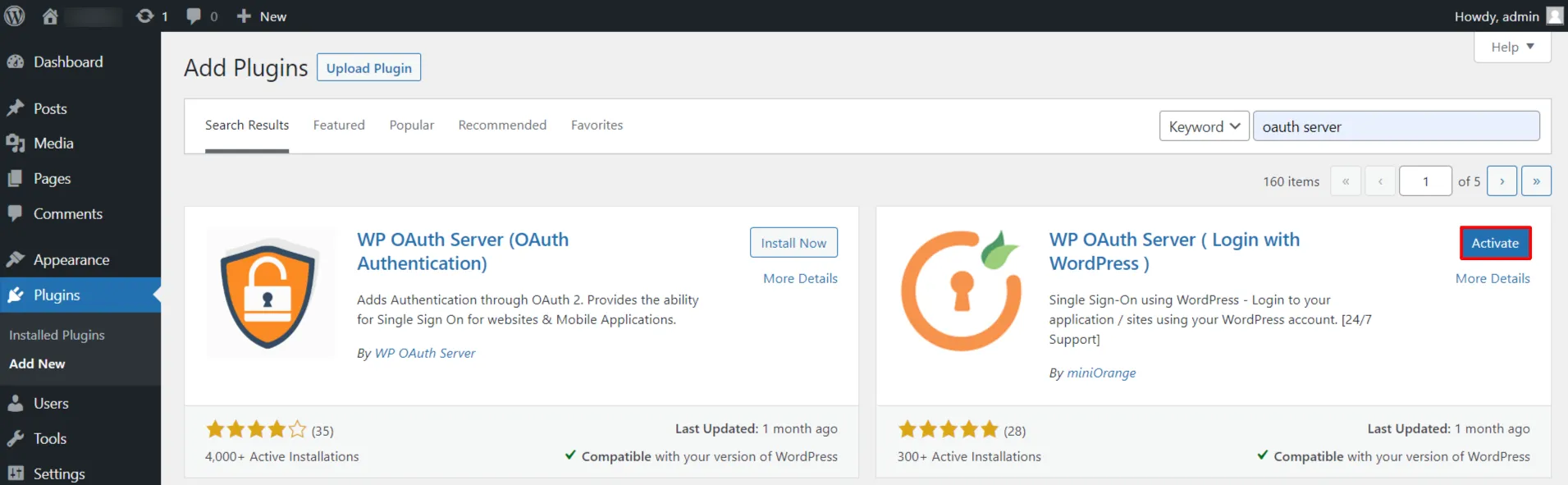
 From WordPress.org
From WordPress.org
- Download OAuth Server by miniOrange.
- Unzip and upload the plugin directory to your /wp-content/plugins/ directory.
- Activate OAuth Server by miniOrange from your Plugins page.
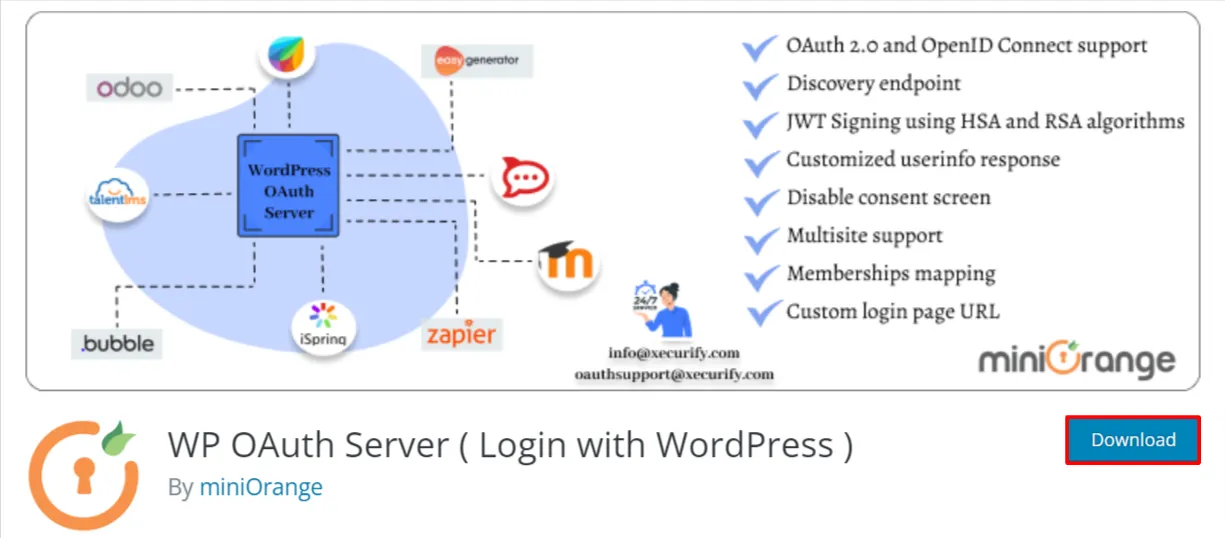
2. Configure OAuth Server
- Click on miniOrange OAuth Server on the left side menu and choose your OAuth client from the list.
- Enter Client name as you want. Copy Redirect / Callback URL from OAuth Client and enter under Authorized Redirect URI field. Click on Save client button.
- Note down Client Id, Client Secret and the Endpoints to configure in your OAuth Client.
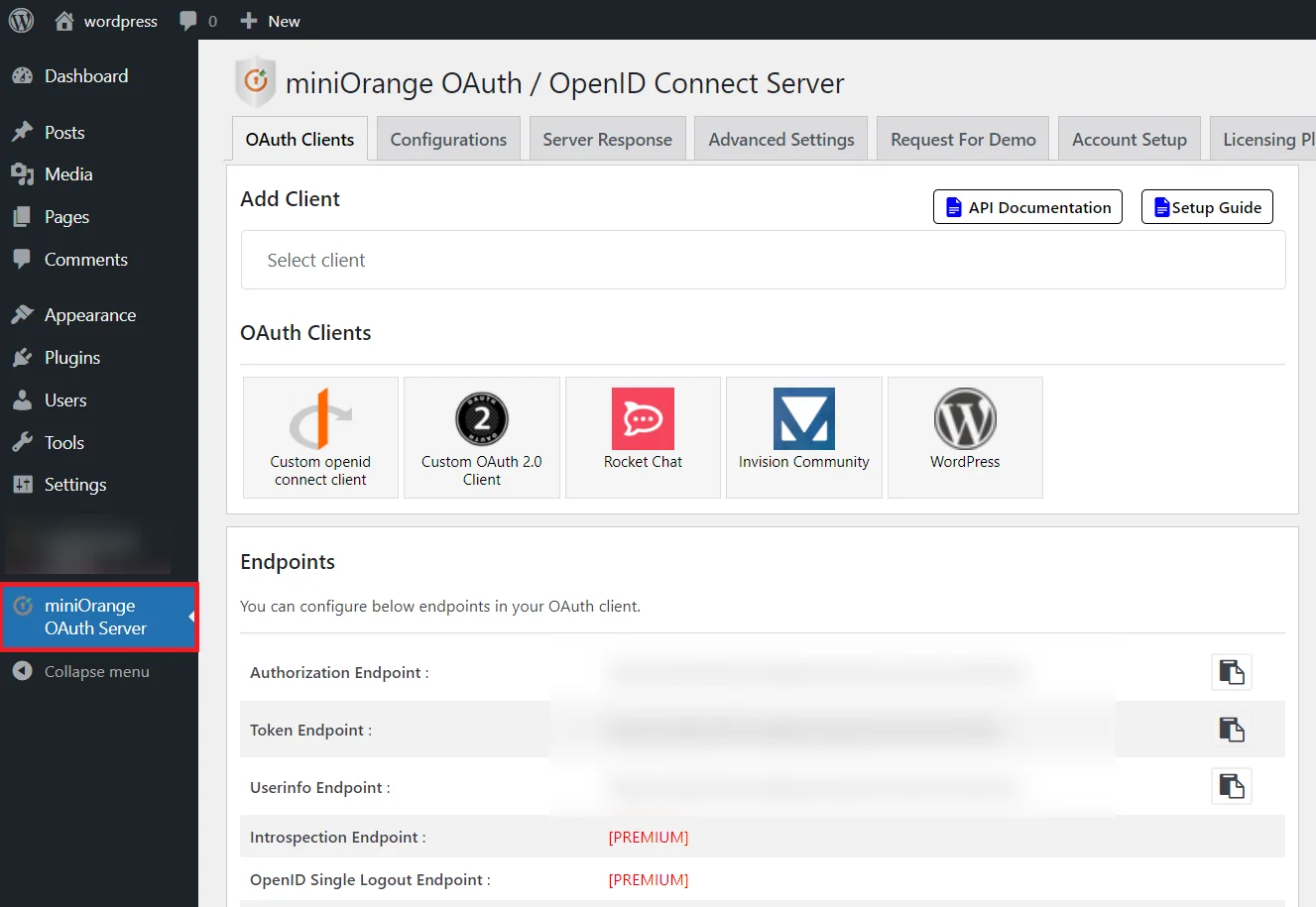
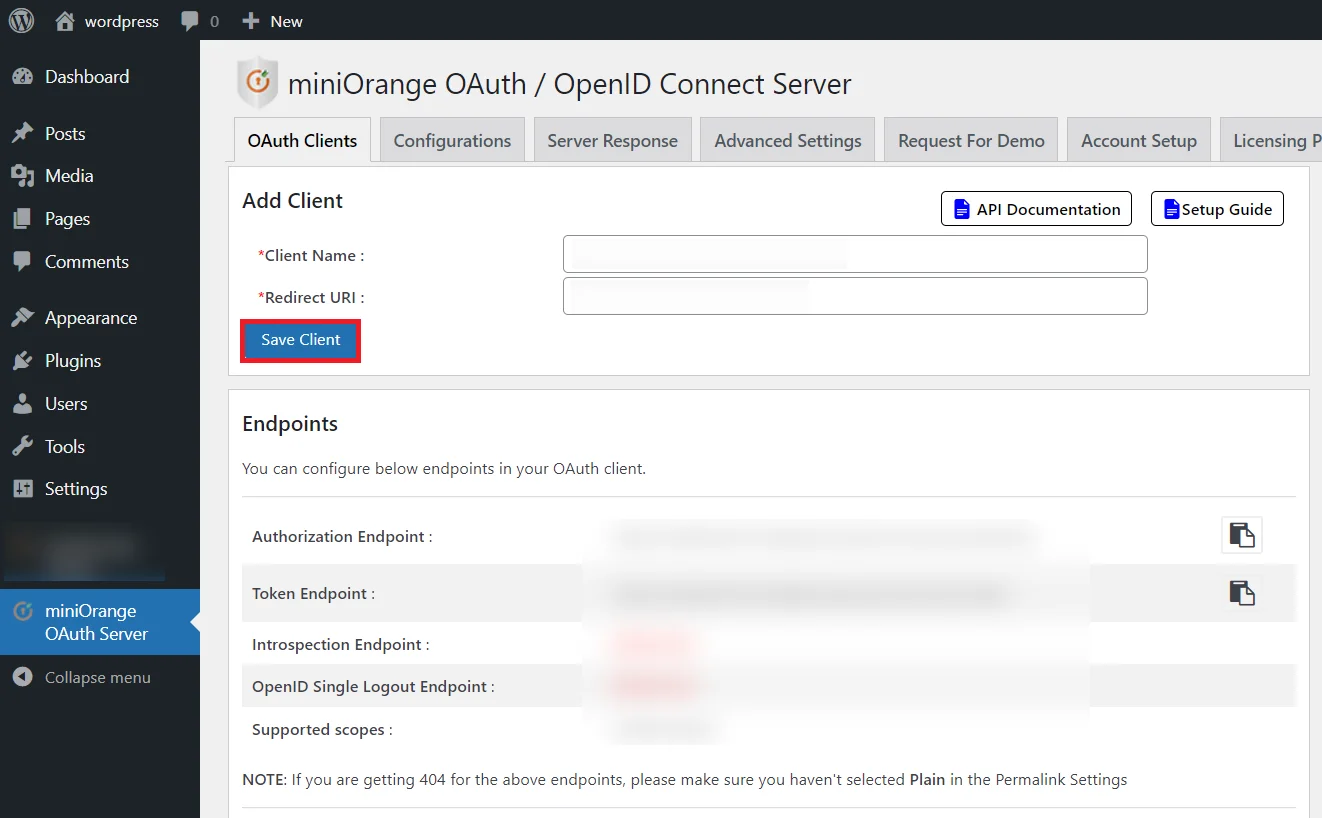
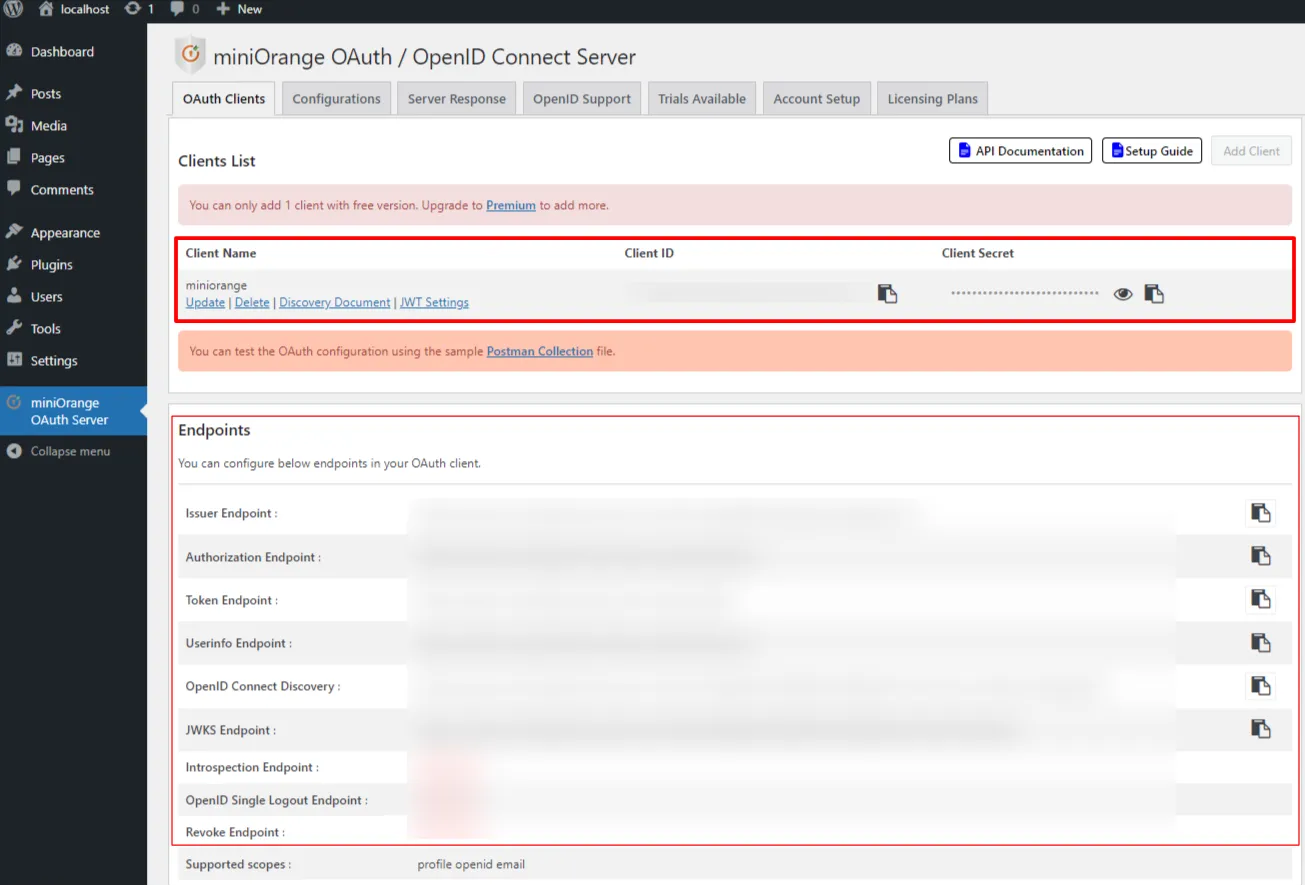
If you don't find what you are looking for, please contact us at info@xecurify.com or call us at +1 978 658 9387 to find an answer to your question about Wordpress OAuth Server.
Need Help? We are right here!

Thanks for your inquiry.
If you dont hear from us within 24 hours, please feel free to send a follow up email to info@xecurify.com
Cookie Preferences
Cookie Consent
This privacy statement applies to miniorange websites describing how we handle the personal information. When you visit any website, it may store or retrieve the information on your browser, mostly in the form of the cookies. This information might be about you, your preferences or your device and is mostly used to make the site work as you expect it to. The information does not directly identify you, but it can give you a more personalized web experience. Click on the category headings to check how we handle the cookies. For the privacy statement of our solutions you can refer to the privacy policy.
Strictly Necessary Cookies
Always Active
Necessary cookies help make a website fully usable by enabling the basic functions like site navigation, logging in, filling forms, etc. The cookies used for the functionality do not store any personal identifiable information. However, some parts of the website will not work properly without the cookies.
Performance Cookies
Always Active
These cookies only collect aggregated information about the traffic of the website including - visitors, sources, page clicks and views, etc. This allows us to know more about our most and least popular pages along with users' interaction on the actionable elements and hence letting us improve the performance of our website as well as our services.